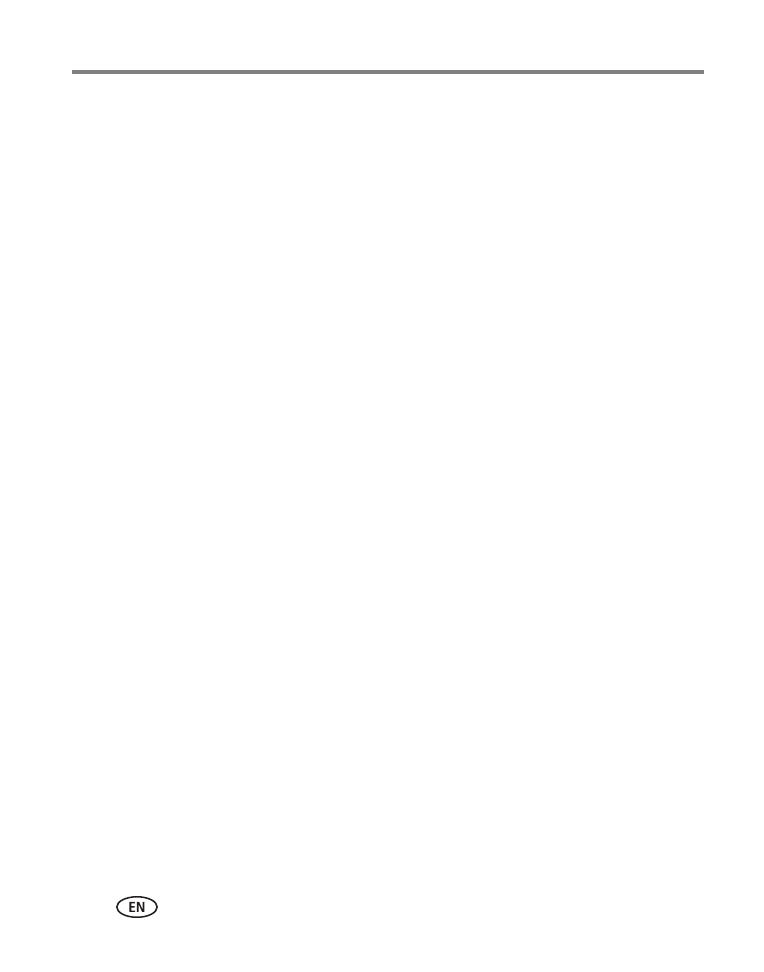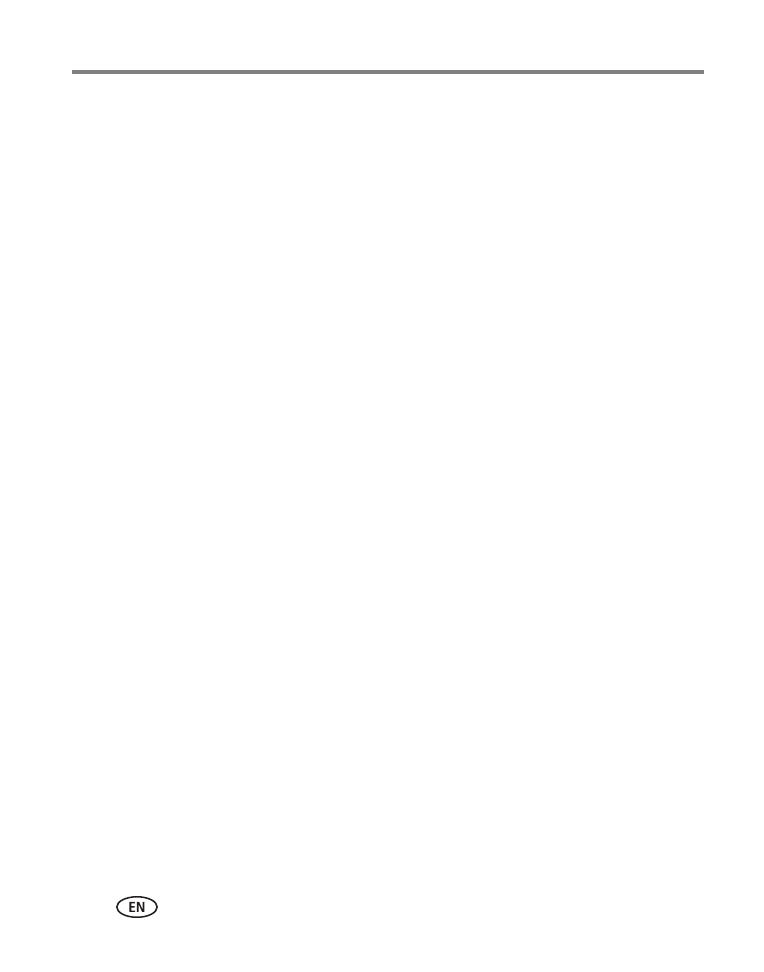
iv www.kodak.com/go/support
Table of contents
Cropping pictures........................................................................................25
Editing videos .............................................................................................26
Selecting multiple pictures/videos ................................................................27
Copying pictures/videos...............................................................................28
Running a slide show ..................................................................................28
Using KODAK PERFECT TOUCH Technology.................................................29
Rotating pictures.........................................................................................29
Displaying pictures/videos on a television.....................................................30
5 Doing more with your camera .............................................................31
Using the menu button to change settings...................................................31
6 Transferring, printing, tagging ............................................................36
Transferring pictures to your computer......................................................... 36
Printing pictures..........................................................................................37
Marking your pictures for print ....................................................................38
7 Getting help ........................................................................................39
Getting help from your camera....................................................................39
Troubleshooting..........................................................................................40
Getting help on the Web.............................................................................43
8 Appendix .............................................................................................44
Specifications..............................................................................................44
Care and maintenance ................................................................................46
Upgrading your software and firmware........................................................47
Storage capacities.......................................................................................47
Important safety instructions .......................................................................47
Battery replacement, battery life..................................................................48
Limited warranty .........................................................................................49
Regulatory compliance ................................................................................51