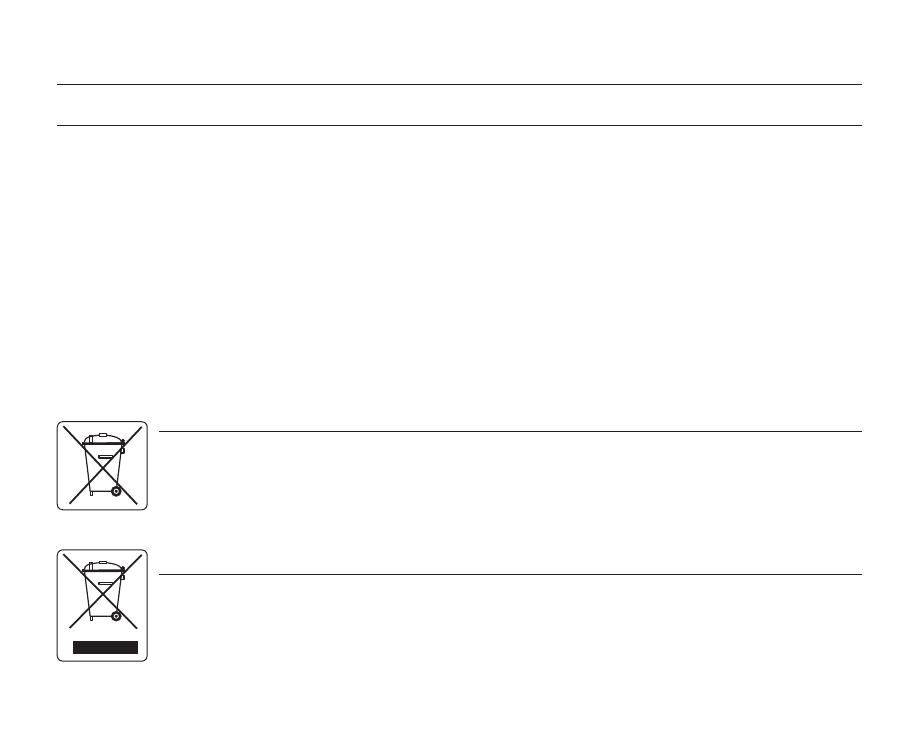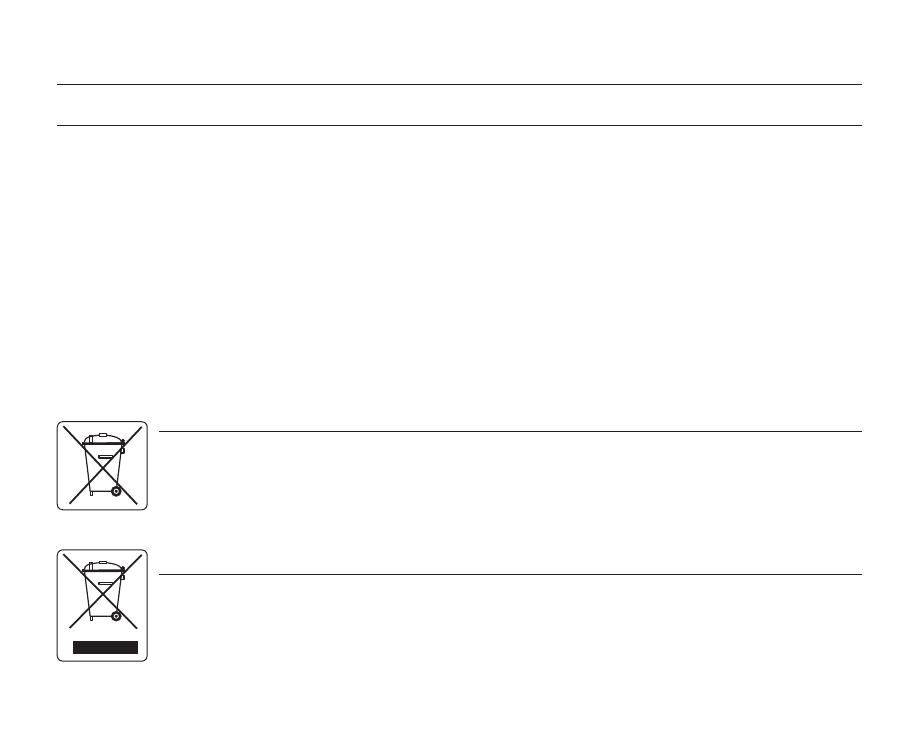
NOTES REGARDING TRADEMARK
All the trade names and registered trademarks mentioned in this manual or other documentation provided with
your Samsung product are trademarks or registered trademarks of their respective holders.
The SD logo is a trademark. The SDHC logo is a trademark.
Microsoft
®
, Windows
®
, Windows Vista
®
and DirectX
®
are either registered trademarks or trademarks of the
Microsoft Corporation in the United States and/or other countries.
Intel
®
, Core™, and Pentium
®
are the registered trademarks or trademarks of the Intel Corporation in the United
States and other countries.
Macintosh, Mac OS are either registered trademarks or trademarks of Apple Inc. in the United States and/or other
countries.
YouTube is a trademark of Google Inc.
Flickr™ is a trademark of Yahoo! Inc.
Adobe, the Adobe logo, and Adobe Acrobat are either registered trademarks or trademarks of Adobe Systems
Incorporated in the United States and/or other countries.
All the other product names mentioned here in may be the trademark or registered trademarks of their respect
companies. Furthermore, "™" and "
®
" are not mentioned in each case in this manual.
•
•
•
•
•
•
•
•
•
important information on use
Correct disposal of batteries in this product
(Applicable in the European Union and other European countries with separate battery return systems)
This marking on the battery, manual or packaging indicates that the batteries in this product should not be disposed of with other
household waste at the end of their working life. Where marked, the chemical symbols Hg, Cd or Pb indicate that the battery
contains mercury, cadmium or lead above the reference levels in EC Directive 2006/66. If batteries are not properly disposed of,
these substances can cause harm to human health or the environment.
To protect natural resources and to promote material reuse, please separate batteries from other types of waste and recycle
them through your local, free battery return system.
Correct Disposal of This Product
(Waste Electrical & Electronic Equipment)
(Applicable in the European Union and other European countries with separate collection systems)
This marking shown on the product or its literature, indicates that it should not be disposed with other household wastes at the
end of its working life. To prevent possible harm to the environment or human health from uncontrolled waste disposal, please
separate this from other types of wastes and recycle it responsibly to promote the sustainable reuse of material resources.
Household users should contact either the retailer where they purchased this product, or their local government office, for details
of where and how they can take this item for environmentally safe recycling. Business users should contact their supplier and
check the terms and conditions of the purchase contract. This product should not be mixed with other commercial wastes for
disposal.
vi_English