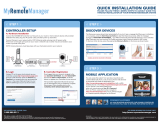Page is loading ...

350 East Plumeria Drive
San Jose, CA 95134
USA
February 20, 2012
202-10686-04
1.1
ProSafe 20-AP Wireless
Controller WC7520
Reference Manual

2
ProSafe 20-AP Wireless Controller WC7520
©2010–2011 NETGEAR, Inc. All rights reserved
No part of this publication may be reproduced, transmitted, transcribed, stored in a retrieval system, or translated
into any language in any form or by any means without the written permission of NETGEAR, Inc.
Technical Support
Thank you for choosing NETGEAR. To register your product, get the latest product updates, get support online, or
for more information about the topics covered in this manual, visit the Support website at
http://support.netgear.com.
Phone (US & Canada only): 1-888-NETGEAR
Phone (Other Countries): Check the list of phone numbers at
http://support.netgear.com/app
/answers/detail/a_id/984.
Trademarks
NETGEAR, the NETGEAR logo, and Connect with Innovation are trademarks and/or registered trademarks of
NETGEAR, Inc. and/or its subsidiaries in the United States and/or other countries. Information is subject to change
without notice. Other brand and product names are registered trademarks or trademarks of their respective
holders. © 2011 NETGEAR, Inc. All rights reserved.
Statement of Conditions
To improve internal design, operational function, and/or reliability, NETGEAR reserves the right to make changes
to the products described in this document without notice. NETGEAR does not assume any liability that may occur
due to the use, or application of, the product(s) or circuit layout(s) described herein.
Revision History
Publication
Part Number
Version Publish Date Comments
202-10686-04 v1.1 February 2012 Added hexadecimal address information to Guidelines for the
Autodiscovery Process Across
Layer 3 Networks on page 52.
202-10686-04 v1.0 October, 2011 Added the following new information:
• New features:
- Discovery and management of remote access points (see
Requirements for Autodiscovery of Remote Access Point
s
on page 52) and Add Access Points to the Managed List
after Discovery on page 57
- Support for sentry mode (see Edit and
Remove Access
Point Information on page 59)
- Rogue AP mitigation (see Co
nfigure Basic Rogue
Detection Settings on page 114)
- Captive portal accounts (see Manag
e Users, Accounts,
and Passwords on page 128)
• Changes and improvements to the monitoring screens
• Additional troubleshooting information

3
ProSafe 20-AP Wireless Controller WC7520
202-10686-03 v1.0 July, 2011 Added the following new information:
• Support for the WNDAP360 access point (see NETGEAR
ProSafe Access Points)
• New features:
- N:1 redundancy (see Man
age Redundancy)
- Monitoring stacking and redundancy (see Vi
ew the
Network Summary Screen)
- External RADIUS-based MAC authentication (see
Guidelines for External MAC Authentication)
- External RADIUS-based captive
portal authentication (see
Configure Captive Portal Settings)
202-10686-02 v1.0 March 2011 Added the following new information:
• Support for the WNAP320 access point.
• New features:
- Capability to specify use of an access point’s internal or
external
antenna or antennas (see Edit and Remove
Access Point Information).
- Capability to adjust the Tx power for all managed access
poi
nts (see Configure Channels).
- Capability to adjust the channel and Tx power for
ind
ividual access points (see Configure Wireless
Settings).
- Capability to edit IP settings of individual access points
(s
ee Manage the Access Point List).
- Display of radio-mode capabilities on the managed AP list
(s
ee Manage the Access Point List).
Revised existing content and
reorganized the manual.
Made changes to some monitoring screens (see Chapter 11,
Monitoring the Wireless Network and Components).
202-10686-01 v1.4 October 2010 Made a minor revision to indicate the number of supported MAC
addr
esses per SSID.
202-10686-01 v1.3 September 2010 Added an index and made minor revisions to existing content.
202-10686-01 v1.2 September 2010 Added new content and revised existing content in chapters 1,
2, 4
, 5, 9, and 10.
Added chapters 11 and 12 and appendix A.
202-10686-01 v1.1 September 2010 Added new content to chapters 1 through 4.
202-10686-01 v1.0 August 2010 Initial publication.

Table of Contents | 4
Table of Contents
Chapter 1 Introduction and Overview
Key Features and Capabilities. . . . . . . . . . . . . . . . . . . . . . . . . . . . . . . . . . . 9
Package Contents . . . . . . . . . . . . . . . . . . . . . . . . . . . . . . . . . . . . . . . . . . . 11
Hardware Features . . . . . . . . . . . . . . . . . . . . . . . . . . . . . . . . . . . . . . . . . . 12
Front Panel Ports and LEDs . . . . . . . . . . . . . . . . . . . . . . . . . . . . . . . . . 12
Rear Panel Features . . . . . . . . . . . . . . . . . . . . . . . . . . . . . . . . . . . . . . . 13
Bottom Panel with Product Label. . . . . . . . . . . . . . . . . . . . . . . . . . . . . . 14
WC7520 Wireless Controller System Components. . . . . . . . . . . . . . . . . . 14
NETGEAR ProSafe Access Points . . . . . . . . . . . . . . . . . . . . . . . . . . . . 15
What Can You Do with the WC7520 Wireless Controller? . . . . . . . . . . . . 16
Licenses . . . . . . . . . . . . . . . . . . . . . . . . . . . . . . . . . . . . . . . . . . . . . . . . . . 18
Maintenance and Support . . . . . . . . . . . . . . . . . . . . . . . . . . . . . . . . . . . . . 18
Web Management Interface Layout . . . . . . . . . . . . . . . . . . . . . . . . . . . . . 19
Initial Connection and Configuration . . . . . . . . . . . . . . . . . . . . . . . . . . . . . 20
Basic and Advanced Settings . . . . . . . . . . . . . . . . . . . . . . . . . . . . . . . . . . 22
Profile Groups . . . . . . . . . . . . . . . . . . . . . . . . . . . . . . . . . . . . . . . . . . . . 23
Choose a Location for the Wireless Controller . .
. . . . . . . . . . . . . . . . . . . 25
Deploy the Wireless Controller . . . . . . . . . . . . . . . . . . . . . . . . . . . . . . . . . 26
Chapter 2 System Planning and Deployment Scenarios
System Planning . . . . . . . . . . . . . . . . . . . . . . . . . . . . . . . . . . . . . . . . . . . . 27
Preinstallation Planning. . . . . . . . . . . . . . . . . . . . . . . . . . . . . . . . . . . . . 27
Before You Configure a Wireless Controller . .
. . . . . . . . . . . . . . . . . . . 28
Single Controller Configuration with Basic
Profile Group . . . . . . . . . . . 30
Single Controller Configuration with Advanced Profile Groups . . . . . . . 31
Stacked Controller Configuration. . . . . . . . . . . . . . . . . . . . . . . . . . . . . . 32
Management VLAN and Data VLAN Strategies . . . . . . . . . . . . . . . . . . . . 32
Deployment Scenarios . . . . . . . . . . . . . . . . . . . . . . . . . . . . . . . . . . . . . . . 34
Scenario Example 1: Basic Network with Single VLAN
. . . . . . . . . . . . . 34
Scenario Example 2: Advanced Network with VLANs and SSIDs. . . . . 35
Scenario Example 3: Advanced Network with Redundancy . . . . . . . . . 38
Chapter 3 RF Planning
RF Planning Overview. . . . . . . . . . . . . . . . . . . . . . . . . . . . . . . . . . . . . . . . 41
Planning Requirements . . . . . . . . . . . . . . . . . . . . . . . . . . . . . . . . . . . . . 41
Define and Edit Buildings and Floors . . . . . . . . . . . . . . . . . . . . . . . . . . . . 42
Specify Access Point Requirements . . . . . . . . . . . . . . . . . . . . . . . . . . . . . 45
View and Manage Heat Maps for Deployed Plans . . . . . . . . . . . . . . . . . . 48

5
ProSafe 20-AP Wireless Controller WC7520
Chapter 4 Access Point Discovery and Management
Access Point Discovery and Discovery Guidelines . . . . . . . . . . . . . . . . . .51
Requirements for Autodiscovery of Local Access
Points . . . . . . . . . . . .51
Requirements for Autodiscovery of Remote
Access Points . . . . . . . . . .52
Run the Discovery Wizard . . . . . . . . . . . . . . . . . . . . . . . . . . . . . . . . . . . . .54
Discovery Results. . . . . . . . . . . . . . . . . . . . . . . . . . . . . . . . . . . . . . . . . . . .56
Manage the Access Point List . . . . . . . . . . . . . . . . . . . . . . . . . . . . . . . . . .57
Add Access Points to the Managed List after
Discovery . . . . . . . . . . . .57
Edit and Remove Access Point Informat
ion . . . . . . . . . . . . . . . . . . . . . .59
Chapter 5 Configuring Network Settings
Configure General Settings . . . . . . . . . . . . . . . . . . . . . . . . . . . . . . . . . . . .63
Time Management . . . . . . . . . . . . . . . . . . . . . . . . . . . . . . . . . . . . . . . . . . .64
Configure IP and VLAN Settings . . . . . . . . . . . . . . . . . . . . . . . . . . . . . . . .65
Management VLANs. . . . . . . . . . . . . . . . . . . . . . . . . . . . . . . . . . . . . . . .66
Untagged VLANs . . . . . . . . . . . . . . . . . . . . . . . . . . . . . . . . . . . . . . . . . .67
Manage the DHCP Server . . . . . . . . . . . . . . . . . . . . . . . . . . . . . . . . . . . . .67
Manage Certificates . . . . . . . . . . . . . . . . . . . . . . . . . . . . . . . . . . . . . . . . . .70
Configure Syslog and Alarm Notification Settings . . . . . . . . . . . . . . . . . . .71
Configure Syslog Settings . . . . . . . . . . . . . . . . . . . . . . . . . . . . . . . . . . .71
Configure Alarm Notification Settings. . . . . . . . . . . . . . . . . . . . . . . . . . .72
Configure the Email Notification Server . . . . . . . . . . . . . . . . . . . . . . . . .72
Chapter 6 Managing Security Profiles and Profile Groups
Manage Wireless Security Profiles. . . . . . . . . . . . . . . . . . . . . . . . . . . . . . .74
Small WLAN Networks . . . . . . . . . . . . . . . . . . . . . . . . . . . . . . . . . . . . . .75
Larger WLAN Networks . . . . . . . . . . . . . . . . . . . . . . . . . . . . . . . . . . . . .75
Profile Naming Conventions. . . . . . . . . . . . . . . . . . . . . . . . . . . . . . . . . .76
Considerations Before You Configure Profiles
. . . . . . . . . . . . . . . . . . . .76
Configure Security Profiles for the Basic Profile G
roup . . . . . . . . . . . . . . .77
Edit and Remove Profiles from the Basic Prof
ile Group. . . . . . . . . . . . .80
Network Authentication and Data Encryption O
ptions . . . . . . . . . . . . . .81
Configure Security Profiles for Advanced Profile Groups. . . . . . . . . . . . . .84
Edit and Remove Profiles from an Advanced P
rofile Group. . . . . . . . . .87
Remove an Advanced Profile Group . . . . . . . . . . . . . . . . . . . . . . . . . . .87
Manage Basic and Advanced Profile Groups in the WLAN . . . . . . . . . . . .87
Chapter 7 Configuring Wireless and QoS Settings
About Basic and Advanced Wireless and QoS Configurations . . . . . . . . .90
Configure the Radio . . . . . . . . . . . . . . . . . . . . . . . . . . . . . . . . . . . . . . . . . .91
Basic Radio Configuration . . . . . . . . . . . . . . . . . . . . . . . . . . . . . . . . . . .91
Advanced Radio Configuration for Profile Groups . . . . . . . . . . . . . . . . .92
Configure Wireless Settings. . . . . . . . . . . . . . . . . . . . . . . . . . . . . . . . . . . .93
Basic Wireless Configuration . . . . . . . . . . . . . . . . . . . . . . . . . . . . . . . . .93
Advanced Wireless Configuration for Profile Groups . . . . . . . . . . . . . . .96

6
ProSafe 20-AP Wireless Controller WC7520
Configure Channels . . . . . . . . . . . . . . . . . . . . . . . . . . . . . . . . . . . . . . . . . .99
Specify RF Management . . . . . . . . . . . . . . . . . . . . . . . . . . . . . . . . . . . . .101
Basic RF Management. . . . . . . . . . . . . . . . . . . . . . . . . . . . . . . . . . . . .102
Advanced RF Management for Profile Groups. . . . . . . . . . . . . . . . . . .104
Configure QoS for Profile Groups . . . . . . . . . . . . . . . . . . . . . . . . . . . . . .105
Configure Load Balancing . . . . . . . . . . . . . . . . . . . . . . . . . . . . . . . . . . . .107
Configure Rate Limiting . . . . . . . . . . . . . . . . . . . . . . . . . . . . . . . . . . . . . .109
Basic Rate Limiting. . . . . . . . . . . . . . . . . . . . . . . . . . . . . . . . . . . . . . . .109
Advanced Rate Limiting for Profile Groups . . . . . . . . . . . . . . . . . . . . .110
Chapter 8 Configuring Network Access and Security
About Basic and Advanced Security Configurations . . . . . . . . . . . . . . . .112
Manage Rogue Access Points . . . . . . . . . . . . . . . . . . . . . . . . . . . . . . . . .113
Configure Basic Rogue Detection Settings . . . . . . . . . . . . . . . . . . . . .114
Configure Advanced Rogue Detection Settings. . . . . . . . . . . . . . . . . .116
Manage MAC Authentication and MAC Authentication Groups. . . . . . . .117
Guidelines for External MAC Authentication . .
. . . . . . . . . . . . . . . . . .118
Configure Basic Local MAC Authentication Settings . . . . . . . . . . . . . .118
Configure Local MAC Authentication Groups. . . . . . . . . . . . . . . . . . . .120
Manage Authentication Servers and Authentication Server Groups . . . .122
Configure Basic Authentication Server Settings. . . . . . . . . . . . . . . . . .123
Configure RADIUS Authentication Server Groups. . . . . . . . . . . . . . . .125
Manage Guest Network Access. . . . . . . . . . . . . . . . . . . . . . . . . . . . . . . .126
Configure Captive Portal Settings . . . . . . . . . . . . . . . . . . . . . . . . . . . .126
Manage Users, Accounts, and Passwords. . . . . . . . . . . . . . . . . . . . . . . .128
Chapter 9 Maintaining the Controller
Manage the Configuration File . . . . . . . . . . . . . . . . . . . . . . . . . . . . . . . . .135
Back Up and Restore the Configuration File . . . . . . . . . . . . . . . . . . . .135
Upgrade the Configuration File. . . . . . . . . . . . . . . . . . . . . . . . . . . . . . .137
Reboot or Reset the Wireless Controller . . . . .
. . . . . . . . . . . . . . . . . . . .139
Reboot Access Points . . . . . . . . . . . . . . . . . . . . . . . . . . . . . . . . . . . . . . .141
Manage External Storage. . . . . . . . . . . . . . . . . . . . . . . . . . . . . . . . . . . . .141
Manage Remote Access . . . . . . . . . . . . . . . . . . . . . . . . . . . . . . . . . . . . .142
Specify Session Time-Outs . . . . . . . . . . . . . . . . . . . . . . . . . . . . . . . . .144
View Alerts and Events and Save the Logs . . . . . . . . . . . . . . . . . . . . . . .144
Save the Logs. . . . . . . . . . . . . . . . . . . . . . . . . . . . . . . . . . . . . . . . . . . .144
View Alerts and Events. . . . . . . . . . . . . . . . . . . . . . . . . . . . . . . . . . . . .145
Manage Licenses. . . . . . . . . . . . . . . . . . . . . . . . . . . . . . . . . . . . . . . . . . .149
View Your Licenses . . . . . . . . . . . . . . . . . . . . . . . . . . . . . . . . . . . . . . .149
Configure the License Server Settings. . . . . . . . . . . . . . . . . . . . . . . . .150
Register Your Licenses . . . . . . . . . . . . . . . . . . . . . . . . . . . . . . . . . . . .151
Retrieve Your Licenses . . . . .
. . . . . . . . . . . . . . . . . . . . . . . . . . . . . . .153

7
ProSafe 20-AP Wireless Controller WC7520
Chapter 10 Managing Stacking and Redundancy
Manage Stacking . . . . . . . . . . . . . . . . . . . . . . . . . . . . . . . . . . . . . . . . . . .154
Configure Stacking . . . . . . . . . . . . . . . . . . . . . . . . . . . . . . . . . . . . . . . .155
Controller Selection List . . . . . . . . . . . . . . . . . . . . . . . . . . . . . . . . . . . .157
Manage Redundancy . . . . . . . . . . . . . . . . . . . . . . . . . . . . . . . . . . . . . . . .158
Single Controller with Redundanc
y. . . . . . . . . . . . . . . . . . . . . . . . . . . .158
N:1 Redundancy. . . . . . . . . . . . . . . . . . . . . . . . . . . . . . . . . . . . . . . . . .160
Configure Redundancy. . . . . . . . . . . . . . . . . . . . . . . . . . . . . . . . . . . . .164
Chapter 11 Monitoring the Wireless Network and Components
Monitor the Network . . . . . . . . . . . . . . . . . . . . . . . . . . . . . . . . . . . . . . . . .167
View the Network Summary Screen. . . . . . . . . . . . . . . . . . . . . . . . . . .168
View Network Usage . . . . . . . . . . . . . . . . . . . . . . . . . . . . . . . . . . . . . .170
View Wireless Controllers in t
he Network. . . . . . . . . . . . . . . . . . . . . . .171
View Managed Access Points in the Network . . . . . . . . . . . . . . . . . . .172
View Clients in the Network . . . . . . . . . . . . . . . . . . . . . . . . . . . . . . . . .176
View Security Profiles in the Network. . . . . . . . . . . . . . . . . . . . . . . . . .178
Monitor the Wireless Controller . . . . . . . . . . . . . . . . . . . . . . . . . . . . . . . .179
View the Wireless Controller Summary Screen .
. . . . . . . . . . . . . . . . .180
View Wireless Controller Usage. . . . . . . . . . . . . . . . . . . . . . . . . . . . . .182
View Access Points Managed by the Wireless Controller . . . . . . . . . .182
View Clients Managed by the Wireless Controller
. . . . . . . . . . . . . . . .184
View Neighboring Clients Detected by
the Wireless Controller . . . . . .184
View Rogue Access Points D
etected by the Wireless Controller. . . . .185
View Security Profiles Managed by the W
ireless Controller. . . . . . . . .187
View DHCP Leases Provided by the Wireless Controller. . . . . . . . . . .188
View Captive Portal Guests and Users Managed by
the Wireless Controller. . . . . . . . . . . . . . . . . . . . . . . . . . . . . . . . . . . . .188
Monitor the SSIDs . . . . . . . . . . . . . . . . . . . . . . . . . . . . . . . . . . . . . . . . . .190
Monitor the Clients . . . . . . . . . . . . . . . . . . . . . . . . . . . . . . . . . . . . . . . . . .191
View Local Clients . . . . . . . . . . . . . . . . . . . . . . . . . . . . . . . . . . . . . . . .191
View Blacklisted Clients . . . . . . . . . . . . . . . . . . . . . . . . . . . . . . . . . . . .192
Chapter 12 Troubleshooting
Troubleshoot Basic Functioning . . . . . . . . . . . . . . . . . . . . . . . . . . . . . . . .194
Power LED Not On. . . . . . . . . . . . . . . . . . . . . . . . . . . . . . . . . . . . . . . .194
Test LED Never Turns Off . . . . . . . . . . . . . . . . . . . . . . . . . . . . . . . . . .195
LAN Port LEDs Not On. . . . . . . . . . . . . . . . . . . . . . . . . . . . . . . . . . . . .195
Troubleshoot the Web Management Interface. . . . . . . . . . . . . . . . . . . . .195
Ethernet Cabling. . . . . . . . . . . . . . . . . . . . . . . . . . . . . . . . . . . . . . . . . .195
IP Address Configuration . . . . . . . . . . . . . . . . . . . . . . . . . . . . . . . . . . .195
Internet Browser . . . . . . . . . . . . . . . . . . . . . . . . . . . . . . . . . . . . . . . . . .196
Troubleshoot a TCP/IP Network Using the Ping Utility. . . . . . . . . . . . . . .197
Test the LAN Path to Your W
ireless Controller . . . . . . . . . . . . . . . . . .197
Use the Factory Default Button to Restore D
efault Settings . . . . . . . . . .198
Problems with Date and Time . . . . . . . . . . . . . . . . . . . . . . . . . . . . . . . . .198

8
ProSafe 20-AP Wireless Controller WC7520
Problems with Access Points . . . . . . . . . . . . . . . . . . . . . . . . . . . . . . . . . .198
Discovery Problems . . . . . . . . . . . . . . . . . . . . . . . . . . . . . . . . . . . . . . .198
Connection Problems. . . . . . . . . . . . . . . . . . . . . . . . . . . . . . . . . . . . . .199
Network Performance and Rogue Access Point
Detection . . . . . . . . .200
Use the Diagnostic Tools on the Wireless Controller. . . . . . . . . . . . . . . .200
Appendix A Factory Default Settings and Technical Specifications
Appendix B Notification of Compliance
Index

9
1
1. Introduction and Overview
This chapter includes the following sections:
• Key Features and Capabilities
• Package Contents
• Hardware Features
• WC7520 Wireless Controller System Components
• What Can You Do with the WC7520 Wireless Controller?
• Licenses
• Maintenance and Support
• Web Management Interface Layout
• Initial Connection and Configuration
• Basic and Advanced Settings
• Choose a Location for the Wireless Controller
• Deploy the Wireless Controller
Note: For more information about the topics covered in this manual, visit
the support website at http://support.netgear.com.
Key Features and Capabilities
The ProSafe 20-AP Wireless Controller WC7520 is intended for medium-sized businesses,
schools, and hospitals. In a stacked configuration and with the appropriate licenses, a
wireless controller can support up to 150 access points (APs) with up to 1,500 users or more.
The wireless controller supports the IEEE 802.11a/b/g/n protocols. The wireless controller
allows you to manage your wireless network from a central point, implement security
features centrally, support Layer 2 and Layer 3 fast roaming, configure a guest access
captive portal, and support Voice over Wi-Fi (VoWi-Fi).

Introduction and Overview
10
ProSafe 20-AP Wireless Controller WC7520
The wireless controller provides the following key features and capabilities:
• Scalable architecture with stacking and redundancy
- Support for 20 access points on a single wireless controller with no additional license.
- Purch
ased licenses (WC7510L) in increments of 10 access points allow for support of
up to a maximum number of 50 access points on a single wireless controller.
- A maximum of
three stacked wireless controllers allows for up to 150 access points in
a single network.
- Support
of N:1 redundancy.
- Support
of 802.11a, 802.11b, 802.11g, and 802.11n modes.
• Autodis
covery of access points
- Autodiscovery of a
ccess points in the same Layer 2 domain.
- Autodiscovery of a
ccess points across a Layer 3 domain.
- Autodiscovery of
remote access points over a site-to-site VPN connection or behind a
NAT router.
- Automatic downlo
ad of wireless controller-based firmware to discovered access
points that are added to the managed access point list.
• Centralized m
anagement
- Single point of
management for the entire wireless network.
- V
isualization of live coverage and heat maps for the wireless network.
- Automatic firmware upg
rade to all managed access points.
- DHCP server
for IP address provisioning.
- Config
urable management VLAN.
• Secu
rity
- Ident
ity-based security authentication with an external RADIUS or LDAP (Active
Directory) server, or with an internal authentication server.
- Up to 8 profiles per profile gro
up and 8 profiles per radio (therefore, dual-band access
points can support up to 16 profiles in one profile group).
- Support
for up to 128 access point profiles
1
per wireless controller (8 profiles per
group and 8 groups per radio). Each access point profile supports settings for SSID,
network authe
ntication, data encryption, client separation, VLAN, MAC ACL, and
wireless QoS.
- Support
for up 8 access point profile groups
2
per wireless controller.
- Rogue a
ccess point detection, classification, and mitigation.
- Gu
est access and captive portal access with cost and expiration accounting.
- Sched
uled wireless on/off times.
1. Number of profiles depends on the access point model used with the wireless controller.
2. Number of profile groups depends on the access point model used with the wireless controller.

Introduction and Overview
11
ProSafe 20-AP Wireless Controller WC7520
• Wi-Fi Multimedia Quality of Service and advanced wireless features
- W
i-Fi Multimedia (WMM) support for video, audio, and Voice over Wi-Fi (VoWi-Fi).
- W
MM power save option.
- Aut
omatic WLAN healing mechanism ensures seamless coverage for wireless users.
- L
ayer 2 and Layer 3 seamless roaming support (FRS).
- L
ocal Layer 2 traffic switching at access point level for fast processing and roamed
Layer 3 traffic processing at controller level.
• RF planni
ng and management
- RF p
lanning tool to predict the number and placement of access points based on
signal strength and the number of users per building floor, and to display the
predicted coverage.
- Aut
omatic control of access point transmit power and channel allocation to reduce
interference.
- Aut
omatic load balancing of clients across access points.
- Rat
e limiting per profile.
• Mon
itoring and reporting
- Access po
int heat maps by wireless band and signal strength for real-time status view
of the WLAN.
- Monitoring
of the status of the network, wireless controllers, WLANs, and clients, and
network usage statistics.
- S
pecific health monitoring of access points.
- L
ogging and emailing of system events, RF events, load-balancing events,
rate-limiting events, and redundancy failover events.
For a list of all features and capabilities of the wireless controller, see the datasheet at
http://support.netgear.com/app/products/model/a_id/13060.
Package Contents
The ProSafe 20-AP Wireless Controller WC7520 product package contains the following
items:
• ProSafe 2
0-AP Wireless Controller WC7520 appliance
• On
e AC power cable
• Rubber
feet (4) with adhesive backing
• On
e rack-mount kit
• S
traight-through Category 5 Ethernet cable
• WC7520
ProSafe Wireless Controller Installation Guide
• Resou
rce CD

Introduction and Overview
12
ProSafe 20-AP Wireless Controller WC7520
If any of the parts are incorrect, missing, or damaged, contact your NETGEAR dealer. Keep
the carton, including the original packing materials, in case you need to return the product for
repair.
Hardware Features
The front panel ports and LEDs, rear panel components, and bottom label of the wireless
controller are described in this section.
Front Panel Ports and LEDs
The following figure shows the front panel ports and status LEDs of the wireless controller.
Figure 1.
From left to right, the wireless controller’s front panel shows the following ports and LEDs:
• Power LE
D
• Te
st LED
• USB port f
or external storage, for example for more floor heat maps and extended
statistics history
• Fo
ur 10/100/1000 Mbps LAN Ethernet ports with RJ-45 connectors, left LEDs, and right
LEDs. All Ethernet ports provide switched N-way, automatic speed negotiating, auto
MDI/MDIX technology.
Note: The four ports of the wireless controller function as a single switch.
The function of each LED is described in the following table:
Table 1. LED functions
LED Status Description
Power LED On The green Power LED should be lit when the wireless controller is on.
Off If the power LED is not lit when the wireless controller is on, check the
con
nections and check to see if the power outlet is controlled by a wall switch
that is turned off (see Power LED Not On on p
age 194).

Introduction and Overview
13
ProSafe 20-AP Wireless Controller WC7520
Rear Panel Features
The following figure shows the rear panel components of the wireless controller.
Figure 2.
From left to right, the wireless controller’s rear panel components are:
• Con
sole port. RS232 port for connecting to an optional console terminal. The port has a
DB9 male connector. The default baud rate is 9600 K. The configuration is 8 bits, no
parity, and 1 stop bit.
Note: The console port is for debugging under guidance of NETGEAR
technical support only.
• Factory Defaults button. Using a sharp object, press and hold this button for about
10 seconds until the front panel LED flashes and the wireless controller returns to factory
d
efault settings.
Test LED On The wireless controller is initializing. After approximately 2 minutes, when the
wireless controller has completed its initialization, the Test LED turns off. If the
Test LED remains on, the initialization has failed (see Test LED Never Turns Off
on page 195).
Off The wireless controller has completed
its initialization successfully. The Test
LED should be off during normal operation.
Blinking Firmware is being upgraded.
Left LAN
po
rt LED
(one for
each port)
Off The port has no physical link, that is, no
Ethernet cable is plugged into the
wireless controller (see also LAN Port LEDs Not On on p
age 195).
On (green) The port has detected a link with a connected Ethernet device.
Blinking (green) Data is being transmitted or received by the port.
Right LAN
po
rt LED
(one for
each port)
Off The port is operating at 10 Mbps.
On (amber) The port is operating at 100 Mbps.
On (green) The port is operating at 1000 Mbps.
Table 1. LED functions (continued)
LED Status Description

Introduction and Overview
14
ProSafe 20-AP Wireless Controller WC7520
Note: If you reset the wireless controller, all configuration settings are lost
and the default password is restored.
• Kensington lock. Attach an optional Kensington lock to prevent unauthorized removal of
the wireless controller.
• AC power socke
t. Attach the power cord to this socket. (There is no separate on/off
power switch.)
Bottom Panel with Product Label
The product label on the bottom of the wireless controller’s enclosure displays the default IP
address, default user name, and default password, as well as regulatory compliance, input
power, and other information.
Figure 3.
WC7520 Wireless Controller System Components
A WC7520 wireless controller system consists of one or more wireless controllers and a
collection of access points that are organized into groups based on location or network
access.
The wireless controller system can include a single
wireless controller, a single wireless
controller with a backup wireless controller for N:1 redundancy, or a group of up to three
stacked wireless controllers, with or without a redundant wireless controller.

Introduction and Overview
15
ProSafe 20-AP Wireless Controller WC7520
The WC7520 wireless controller system supports the following access point models:
• NET
GEAR WNAP210 ProSafe wireless-N access point
• NET
GEAR WNAP320 ProSafe wireless-N access point
• NET
GEAR WNDAP350 ProSafe dual-band wireless-N access point
• NET
GEAR WNDAP360 ProSafe dual-band wireless-N access point
Future releases will support additional access point models.
NETGEAR ProSafe Access Points
You can connect access points to the wireless controller either directly with an Ethernet cable
through a router or switch, or remotely through an IP network. After you have used the
automatic discovery process and added access points to the managed access point list on
the wireless controller, the wireless controller converts the standard access points to
dependent access points by pushing firmware to the access points. From then on, you can
centrally manage and monitor the access points.
A WC7520 wireless controller system can support the following access points:
• WNAP2
10 ProSafe Wireless-N Access Point
- Sup
ports 802.11b, 802.11g, and 802.11n network devices
- Sup
ports Power over Ethernet (PoE) with a power consumption of up to 5.8W
- Req
uires minimum firmware version WNAP210_2.0.8 or a newer version.
For product documentation and firmware, see
http://support.netgear.com/app/products/model/a_id/8101.
• WNAP3
20 ProSafe Wireless-N Access Point
- Sup
ports 802.11b, 802.11g, and 802.11n network devices
- Sup
ports Power over Ethernet (PoE) with a power consumption of up to 5.8W
- Accep
ts optional antennas
- Req
uires minimum firmware version WNAP320_2.0.7 or a newer version.
For product documentation and firmware, see
http://support.netgear.com/app/products/model/a_id/18601.
• WNDAP35
0 ProSafe Dual Band Wireless-N Access Point
- Sup
ports 802.11a, 802.11b, 802.11g, and 802.11n network devices
- Sup
ports PoE with a power consumption of up to 10.75W
- Con
current operation in 2.4 GHz and 5 GHz radio band while in 802.11n mode
- Accep
ts optional antennas
- Requires minimum firmware version WNDAP350
_V2.0 or a newer version.
For product documentation and firmware, see
http://support.netgear.com/app/products/model/a_id/12823.

Introduction and Overview
16
ProSafe 20-AP Wireless Controller WC7520
• WNDAP360 ProSafe Dual Band Wireless-N Access Point
- Support
s 802.11a, 802.11b, 802.11g, and 802.11n network devices
- Support
s PoE with a power consumption of up to 10.51W
- Concu
rrent operation in 2.4 GHz and 5 GHz radio band while in 802.11n mode
- Accept
s optional antennas
- Requires minimum firmware version WNDAP3
60_2.0.3 or a newer version.
For product documentation and firmware, see
http://support.netgear.com/app/products/model/a_id/19189.
What Can You Do with the WC7520 Wireless Controller?
These are some of the tasks that you can perform with a WC7520 wireless controller:
Plan a Wireless Network
• Design a WLAN. Design an efficient WLAN with building and floor dimensions for your
specific environment.
• Estim
ate the number of required access points and their approximate locations.
Estimate how many access points you need for your wireless coverage and determine
their optimum location for best coverage and performance.
For more information, see Chapter 3, RF Planning.
Discover Access Points in the Network and Provision IP Addresses and
Firmware
• Discover access points in the network. The access points can be in factory default
state or functioning in standalone mode, but after discovery by the wireless controller and
addition to the managed access point list, the access points become dependent
(managed) access points.
• Provisi
on IP addresses to the access points. Use the internal DHCP server to
provision IP addresses to all or selected managed access points in the network.
• Upgrade
access point firmware. Update and synchronize new firmware versions to all
managed access points in the network.
For more information, see Chapter 4, Access Point Discovery and Management.
Organize the Network
• Create access point profiles. Organize access points in profiles to differentiate between
SSIDs, client authentication, authentication settings, and wireless QoS settings.
• Create a
ccess point profile groups. Organize access point profiles in access point
profile groups to differentiate between buildings, floors, businesses or business divisions,

Introduction and Overview
17
ProSafe 20-AP Wireless Controller WC7520
and so on. Easily assign access points to profile groups or make changes to
assignments.
For more information, see Chapter 6, Managing Security Profiles and Profile Groups.
Centrally Manage the Wireless Settings for the Network
• Schedule the radios. Schedule the entire network to go offline, or schedule access point
profile groups to go offline.
• Manage wireless
settings and channel allocation. Manage the wireless settings such
as wireless mode, data rate, channel width, and so on, for the entire network or for
access point profile groups, and manage channel allocation for the entire network.
• Man
age QoS settings. Manage QoS queue settings for data, background, video, and
voice traffic for access point profile groups.
• Configure RF ma
nagement settings. Configure WLAN healing and wireless coverage
hole detection for the entire network or for access point profile groups.
For more information, see Chapter 7, Configuring Wireless and QoS Settings.
Centrally Manage Security in the Network
• Manage secure access to the network and secure data transmission. Manage client
authentication, encryption, wireless client security separation, and MAC authentication in
access point profiles.
• Man
age authentication servers for the network. Manage all internal and external
authentication servers for the entire network or for access point profile groups.
• Man
age MAC authentication. Specify trusted and untrusted MAC addresses for the
entire network.
• Ma
nage rogue access points. Manage rogue access points and their associated clients
in the network.
• Man
age guest access. Manage guest access and captive portal access to the network.
For more information, see Chapter 8, Configuring Network Access and Security.
Manage Other Wireless Controllers in the Network
• Manage stacking. Specify the primary and secondary wireless controllers in a stack and
synchronize information between the wireless controller.
• Manage redun
dancy groups. Specify the primary and secondary wireless controllers in
redundancy group and enable failover protection.
For more information, see Chapter 10, Managing Stacking and Redundancy.

Introduction and Overview
18
ProSafe 20-AP Wireless Controller WC7520
Monitor the Network and Its Components
• View heat maps. View the real-time heat maps for a deployed WLAN. See the RF signal
propagation per floor, and identify coverage holes and weak signal spots.
• Monitor the s
tatus of all wireless devices. View the status the wireless controllers,
access points, clients, access point profiles, and the entire network, and view network
usage statistics.
• Monitor network health.
See which access points are healthy and which ones are down
or compromised.
For more information, see Chapter 11, Monitoring the Wireless Network and Components.
Licenses
The wireless controller includes an built-in license to support up to 20 access points in
802.11a/b/g/n mode. You can purchase licenses in 10–access point increments (WC7510L)
for support of up to 50 access points for a single wireless controller. To support 50 access
points, you would need to purchase 3 WC7510L licenses; if you have three wireless
con
trollers in a stack and want to support the maximum number of 150 access points, you
would need to purchase 9 WC7510L licenses.
Adding a redundant wireless controller also r
equires you to purchase licenses to support the
required number of access points on the redundant wireless controller.
Licenses are tied to the serial number of the wireless controller.
For more information, see the License Configuration section in the datasheet at
http://support.netgear.com/app/products/model/a_id/13060.
For information about how to manage your licenses, see Manage Licenses o
n page 149.
Maintenance and Support
NETGEAR offers technical support seven days a week, 24 hours a day. Information about
support is available on the NETGEAR ProSupport website at
http://kb.netgear.com/app/answers/detail/a_id/212.

Introduction and Overview
19
ProSafe 20-AP Wireless Controller WC7520
Web Management Interface Layout
The following figure shows the menu at the top and the left of the wireless controller’s web
management interface (the screen’s content has been removed for more clarity).
Figure 4.
A web management interface screen can include the following components:
• 1st le
vel: Main navigation menu tab. The main navigation menu tabs in the light gray
bar across the top of the web management interface provide access to all configuration
menu tabs of the wireless controller and remain constant. When you select a main
navigation menu tab, the letters are displayed in white against a blue background.
• 2nd le
vel: Configuration menu tab. The configuration menu tabs in the blue bar
(immediately below the main navigation menu bar) change according to the main
navigation menu tab that you select. When you select a configuration menu tab, the
letters are displayed in orange against a blue background.
• 3rd leve
l: Submenu link. Each configuration menu tab has one or more submenu links
that are listed on the left side of the screen in a gray box. When you select a submenu
link, the text is displayed in orange against a gray background. On many screens, the
submenus are divided into a basic submenu and an advanced submenu.
• Action bu
ttons. Action buttons change the configuration or allow you to make changes
to the configuration. These are the most common action buttons:
- Appl
y. Saves all configuration changes made on the current screen. Saved settings
are retained when the wireless controller is powered off or rebooted, while unsaved
configuration changes are lost.
- Can
cel. Resets options on the current screen to the last-applied or -saved settings.
- Add.
Adds a new item to the current screen. Typically, a pop-up window opens that
enables you to enter information in additional fields.
- Edit. Allows you
to edit the configuration of the selected item.
- Rem
ove or Delete. Removes the selected item from the table or screen
configuration.
1st level: Main navigation menu tab
2nd level: Configuration menu tab
3rd level: Submenu link
Action buttons
Controller selection list

Introduction and Overview
20
ProSafe 20-AP Wireless Controller WC7520
- Back. Return to the previous screen.
- Next. Advance to the
next screen.
• Controlle
r selection list. In a stacked configuration, the controller selection list lets you
select the wireless controller to configure.
Initial Connection and Configuration
Follow the steps in this section to set up the wireless controller. For additional information,
see the WC7520 ProSafe Wireless Controller Installation Guide that you can access from
http://kb.netgear.com/app/products/model/a_id/13060.
To set up, configure, and deploy the wireless controller:
1. Connect the wire
less controller to your computer:
a. Config
ure a computer with a static IP address of 192.168.0.210 and 255.255.255.0
as the subnet mask.
b. Connect the wire
less controller to the computer through the network or directly to
one of the wireless controller’s ports.
c. Connect the po
wer cord from the wireless controller to an AC power outlet.
d. Check the light
s on the front of the wireless controller:
• Power. The
green Power LED should be lit. If the Power LED is not lit, check the
connections and check to see if the power outlet is controlled by a wall switch that
is turned off.
• T
est. The Test LED is on briefly when the controller is first turned on.
• LAN
The Ethernet (LAN) LED should be lit (amber for 10/100 Mbps and green for
1000 Mbps) indicating that a connection has been made. If it is not, make sure
that the Ethernet cable is securely attached at both ends.
2. Log
in to the wireless controller:
a. Op
en your browser and type http://192.168.0.250 in the browser’s address field.
Note: You need to use a web browser such as Microsoft Internet Explorer
5.1 or later or Mozilla Firefox l.x or later with JavaScript, cookies,
and SSL enabled.
/