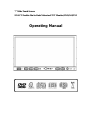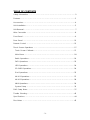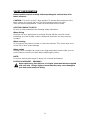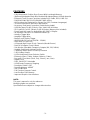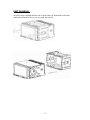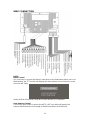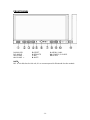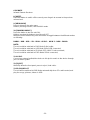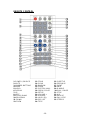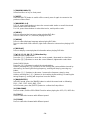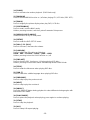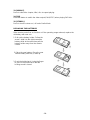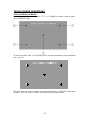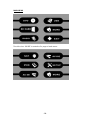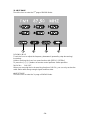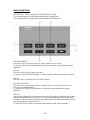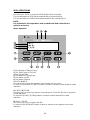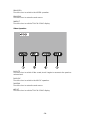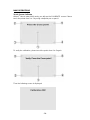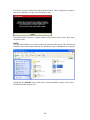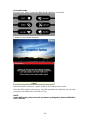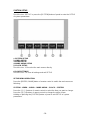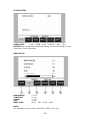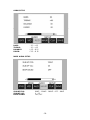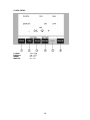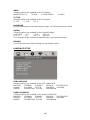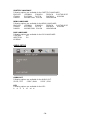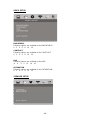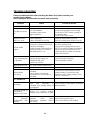Soundstream car multimedia system Owner's manual
- Category
- Car TFT monitors
- Type
- Owner's manual

Operating Manual
7” Wide Touch Screen
EXACT Double-Din In-Dash Motorized TFT Monitor/DVD/AM/FM

- 1 -
TABLE OF CONTENTS
Safety Information ….…………………………………………………………………….2
Features …………………………………………………………………………………...3
Accessories………………………………………………………………………………..4
Unit Installation………… ………………………………………………………………….5
Unit Removal …………… ………………………………………………………………….7
Wire Connection …………………………………………………………………………...8
Front Panel …………………………………………………………………………………9
Rear Panel ……………………………………………………………………………..12
Remote Control …………………………………………………………………………13
Touch Screen Operations. ….... ..............................................................................17
Touch Screen Calibrate ………………………………………………………………17
Main Menu ……………………………………………………………………………..18
Radio Operations ………………………………………………..……………............19
DVD Operations ………………………………………………………….……………22
USB Operations ………………………………………………….…………………….24
SD CARD Operations …………………………………………….…………………….24
iPod Operations ……………………………………………………….………………25
AV IN 1 Operations …………………………………………………..………………….27
AV IN 2 Operations …………………………………………………..………………….28
NAVI Operations…………………………………………………….…………….……..29
System Setup ………………………………………………………………………….33
DVD Setup Menu…………………………………………………………………....…...37
Trouble Shooting……………………………………………………………………..…...42
Specifications ………………………………………………………………….…......44
Disc Notes ………………………………………………………………………………..45

- 2 -
SAFETY INFORMATION
Please read the manual carefully before operating this unit and keep it for
future reference.
CAUTION: This unit is a class 1 laser product. To prevent direct exposure to the
laser system, do not open the unit. The laser beam may hurt your eyes.
If the unit requires adjustments, contact an authorized service centre.
USE THIS PRODUCT SAFELY
Be sure you fully understand the following safety information:
When driving
Keep the unit at an appropriate sound level. Driving with the sound at a level
preventing you from hearing sounds outside and around the car may cause an
accident.
When cleaning
Do not expose the product to water or excessive moisture. This could cause short
circuit, fire or other severe damage.
When parked
Parking in direct sunlight can result in very high temperature levels inside your car.
Let the interior and unit cool down before switching the unit on.
NOTE:
Do not use and store the player in dusty, hot or humid environment.
FUSE REPLACEMENT – WARNING!
Never replace any fuse with one of a higher value than the fuse supplied
with your unit. Using a higher current rated fuse may cause damage to
your unit and/or electrical wiring.

- 3 -
FEATURES
- Fully Motorized 4 Position Drop Screen With Last Angle Memory
- (Optional) Navigation Black Box Module With Navteq Maps Of North America
- Electronic Touch Screen Functions Include DVD, Radio, USB, & MP-3/4
- DVD/DVD-RW/CD/CD-R/CD-RW/MP-3/MP-4/Divx
- All Functions Are Displayed On Screen Via OSD (Fourteen Languages)
- 30-Second Electronic Anti-shock Mechanism
- Accessory iPod Input Connection (Cable Not Included)
- USB Mini Input For MP-3 Music, Divx, Xvid & MP-4 Movies
- SD Card Slot For MP-3 Music Or MP-4 Movies (Memory Not Included)
- Front Panel A/V Input For Audio/Video MP-3/MP-4 Players
- IR Repeater Function For External Remote Eye
- Antenna Trigger Wire
- Amplifier Trigger Wire
- Brake Screen Safety Trigger
- AM/FM With 30 Pre-sets (18/FM – 12/AM)
- Auto Store Pre-set Scan
- 4-Channel High Power 50 x 4 Channels (Mosfet Power)
- Dual RCA Outputs (Front & Rear)
- Sub Woofer Selectable Frequency Outputs (80, 120, 160Hz)
- Variable Sub Woofer Volume Control
- 1-Auxiliary Video Input For Back-up Camera
- 1-RCA Video Output
- LO/DX And Stereo Mono Selector Switch
- Electronic (Bass, Treble, Volume, Balance, Fader)
- Pre-set EQ Functions (Rock, Pop, Classic Jazz, User)
- Digital Clock
- DVD, PAL/NTSC Selectable
- USA/Europe Frequency Stepping
- Resolution: 1440 x 234
- Panel Brightness: 450NIT
- ISO/ Double DIN
- Full Function Remote Control
- Last Position DVD Memory
- Improved Graphic User Interface
NOTE:
This user's manual is only for reference.
Modifying rights are reserved.
Specifications are subject to change without notice.

- 4 -
ACCESSORIES
Bolt Steel Bar x 1 M5X5 Screws x 8
Connecter Wire x 1 Remote Control x 1 Keys x 2
Operational Manual x 1 Mounting Sleeve x 1 USB Cable x 1
iPod Cable x 1
(option) Trim Bezel x 1 A
ir Vent Cover x 1
3
1
2
4
5
6
7
8
9
10 11 12
13

- 5 -
UNIT INSTALLATION
1, connect the power cable with unit.
2, press the [P.ANGLE] button to slide down the front panel.
3, turn over the unit, loose the screws.

- 6 -
4, press the [P.ANGLE] button to close the front panel.
5, install the Mounting sleeve into the dashboard.
6, install the unit into the mounting sleeve.
NOTE:
Screws are useful to protection during shipment.

- 7 -
UNIT REMOVAL
Insert the keys supplied with the unit on both sides (as illustrated) as this will
release the internal locks so you can slide the unit out.

- 8 -
WIRE CONNECTION
NOTE:
Brake Control
It is necessary to connect the Brake Control wire to the Hand-brake switch of the car.
While driving, the TFT monitor will display the alarm picture (see as follows) in order
to ensure the safety.
Under the Rear View Mode, the Brake Control function is no effective.
Auto Antenna Control
Connect the auto antenna control wire AUTO_ANT (see Wiring Diagram); the
antenna will lift when the unit startup; it will descend when the unit turnoff.

- 9 -
FRONT PANEL
1. MINI USB 5. RESET 9. MENU / NAVI
2. P. AN GL E 6. REMOTE 10. POWER / SOURCE
3. VOLUME - 7. MIC 11. AV IN 2
4. VOLUME + 8. MUTE
NOTE:
MIC is not effective for this unit, it is a common panel for Bluetooth function models.

- 10 -
12. EJECT 13. SD CARD SLOT
1. MINI USB
The unit will be switched to DVD Mode automatically when USB connected, and play
the songs, pictures, videos in USB.
2. [P.ANGLE/OPEN/CLOSE]
Press the button to open/close the monitor.
Hold pressing the button to adjust the angle of the front panel as following:
Angle 1 - Angle 2 - Angle 3 - Angle 4 - Angle 1
TFT Viewing Angle Calibrate
When “Power Off”, press the buttons 1, 2, 3, [BAND/ENTER] of remote control;
Then the monitor should display ‘TFT ANGLE CALIBRATE”;
The motor and gear drives are now back to their factory positions.
3. [VOLUME-] / 4. [VOLUME+]
Press to increase / decrease the volume.
5. [RESET]
Press the button to switch back to all the original factory settings.
Keep in mind this will erase all your preset radio stations and any EQ settings you
may have made and saved.

- 11 -
6. REMOTE
Infrared Remote Receiver
8. [MUTE]
Press the button to switch off the sound; press it again to resume to the previous
volume level.
9. [MENU/NAVI]
Press to return to the main menu.
Hold on pressing to enter / exit the NAVI mode.
10. [POWER/SOURCE]
Press the button to turn the unit ON;
Hold on pressing the button to turn the unit OFF.
When the unit in turned ON, press the button to toggle between the different modes
as following:
RADIO – DVD – USB – SD – IPOD – AV IN 1 – AV IN 2 – NAVI – RADIO
NOTE:
The unit could be switched to DVD Mode if disc inside;
The unit could be switched to USB Mode if Mini USB connected;
The unit could be switched to SD Mode if SD / MMC Card connected;
The unit could be switched to iPOD Mode if iPod connected;
11. AV IN 2
Connect an external audio/video device to this jack to watch to the device through
your car video system.
12. [EJECT]
When flip down the front panel, press to eject / load a disc.
13. SD CARD SLOT
The unit will be switched to DVD Mode automatically when SD card inserted, and
play the songs, pictures, videos in USB.

- 12 -
REAR PANEL
14. RADIO ANTENNA, IPOD MINI DIN & IR REPEATER ADAPTER
15.16PIN SOCKET
16. VIDEO AUDIO OUTPUT & INPUT

- 13 -
REMOTE CONTROL
1. POWER / SOURCE 13. F.FWD 25. SUBTITLE
2. MUTE 14. SLOW 26. PREVIOUS
3. NUMBER BUTTONS 15. RANDOM 27. RIGHT
4. MENU 16. ZOOM 28. NEXT
5. AUDIO 17. SYSTEM / NAVI 29. D.ANGLE
6. DISPLAY 18. OPEN / CLOSE 30. PLAY / PAUSE
7. UP 19. SETUP 31. STOP
8. LEFT 20. VOLUME + 32. A-B
9. ENTER / BAND 21. VOLUME - 33. REPEAT
10. PROGRAM 22. LOUD / EQ 34. PAL / NTSC
11. DOWN 23.PBC / AST 35. STEREO
12. F.REW 24. TITLE

- 14 -
1. [POWER/SOURCE]
Same functions as key on front panel.
2. [MUTE]
Press the [MUTE] button to switch off the sound; press it again to resume to the
previous volume level.
3. [NUMBERS 0~9]
For 1~6, press these buttons to store the current radio station or recall the stored
station under the Radio Mode.
For 0~9, press these buttons to select the tracks, and input the code.
4. [MENU]
Press to return to the boot menu when playing DVD disc.
Press to select PBC on / off when playing VCD disc.
5. [AUDIO]
Press to select dialogue language when playing DVD disc.
Press to select left audio channel, right audio channel or stereo when playing VCD
disc.
6. [DISPLAY]
Press to display current playback information when playing DVD disc.
7. [∧] / 8. [<] / 11. [∨] / 27. [>] Direction Key
Under the DVD Setup menu:
Press the [∨] / [∧] buttons to move the cursor upward / downward to select item.
Press the [<] / [>] buttons to move the cursor leftward / rightward to select item.
Under RADIO Mode:
Press the [<] / [>] buttons to switch the stored stations.
Hold on pressing the [<] / [>] buttons to fast seeking the next available channel by
decreasing / increasing the tuning frequency; seeking will stop by pressing any
button.
Press the [∨] / [∧] buttons to decrease / increase the frequency step by step.
Hold on pressing the [∨] / [∧] buttons to fast seeking by decreasing / increasing the
tuning frequency; seeking will stop when loose the button.
9. [BAND/ENTER]
In RADIO mode, press the [BAND] button to switch the wave band as following:
FM1 – FM2 - FM3 - AM1- AM2 - FM1
In DVD mode, press the [ENTER] button to confirm the Setup Menu.
10. [PROGRAM]
Press to enter / exit the PROGRAM Function when playing the VCD, CD, MP3 disc.
12. [F.REV]
Press to select fast reverse with different speed.
13. [F.FWD]
Press to select fast forward with different speed.

- 15 -
14. [SLOW]
Press to activate slow motion playback. (DVD Mode only)
15. [RANDOM]
Press to turn RAMDOM function on / off when playing CD / VCD disc (PBC OFF).
16. [ZOOM]
Press to magnify the picture display when play DVD, VCD disc.
17. [SYSTEM/NAVI]
Press to enter / exit the NAVI mode.
Hold on pressing to enter / exit the System Parameter Setup menu.
18. [OPEN/CLOSE/P.ANGLE]
Same functions as key on front panel.
19. [SETUP]
Press to enter the DVD SETUP menu.
20. [VOL+] / 21. [VOL-]
Press to increase / decrease the volume.
22. [LOUD/EQ]
Press to adjust the EQ setting as following:
USER – POP – CLASSIC – ROCK – JAZZ – USER
Hold on pressing to turn the LOUD function on / off.
23. [PBC/AST]
Press to turn the PBC function on / off when playing VCD disc.
Hold on pressing to seek radio station automatically under RADIO Mode.
24. [TITLE]
Press to enter the title menu when playing DVD disc.
25. [SUB-T]
Press to select the subtitle language when playing DVD disc.
26. [PREVIOUS]
Press to skip to play the pervious track.
28. [NEXT]
Press to skip to play the next track.
29. [ANGLE]
Press the [ANGLE] button during playback to select different viewing angles with
interactive DVD media.
30. [PLAY/PAUSE]
Press to pause the playback when playing; press again to continue playing.
31. [STOP]
Press to stop the playback.
32. [A-B]
Press to setup A-B repeat playing.

- 16 -
33. [REPEAT]
Press to select the chapter / title / disc to repeat playing.
34. [P/N]
Press the button to switch the video output (PAL/NTSC) when playing DVD disc.
35. [STEREO]
Press to turn the stereo on / off under Radio Mode.
REPLACING THE BATTERIES
If the remote control has no function or if the operating range reduced, replace the
old battery with new one.
1. Pull out the battery holder. Follow the
arrow 1 slide it to the right toward the
battery while at the same time pull the
battery holder away from the remote
control.
2. Place the new battery. Place the new
lithium battery with the (+) side up.
3. Push the holder back. Using the finger
to push in the holder back until the
locking sound is heard.

- 17 -
TOUCH SCREEN OPERATIONS
TOUCH SCREEN CALIBRATE
When “Power Off”, press the buttons 1, 2, 3, 4, 5, [BAND] of remote control to enter
the CALIBRATE page:
To touch the points from 1 to 5 until the points change to brighter by using a ballpoint
pen or pencil.
After all 5 points change to brighter, the unit would finish the CALIBRATE and power
off again. Then the Touch Screen is restored to their default positions.

- 18 -
MAIN MENU
Touch the icon “MORE” to enter the 2
nd
page of main menu:

- 19 -
RADIO OPERATIONS
Touch the icon “RADIO” to enter the 1st operation page of RADIO Mode:
1~6. STORED CHANNEL
Manual Store Radio Station
Hold on touching the icon, you can store current radio frequency to the stored
channel. For example, the current frequency is 98.5MHZ, by hold on touching the
icon 1, you can store the radio station of 98.5MHZ to the channel 1.
After manual store radio station, the former stored stations will be instead.
In each wave band, the number icons 1 to 6 represent the stored radio stations.
To hold on pressing the number buttons 1~6 of remote control performs same
operation.
Recall a Preset Station
Touch the icon 1~6 to recall the corresponding stored station in M1~M6 channels.
To press the number buttons 1~6 of remote control performs same operation.
7. FREQUENCY
8. SEEK – / 9. SEEK +
Touch the icon to seek the next available channel by increasing / decreasing the
tuning frequency.
Press any button to stop seeking.
Seeking will stop automatically when seek an available channel then play this station.
The unit will stop on the beginning frequency if no available station after seeking one
cycle.
To hold on pressing [>] / [<] buttons of remote control performs same operation.
10. BAND
Touch the icon to switch the FM/AM wave band as following:
FM1 - FM2 - FM3 - AM1- AM2 - FM1
To press the [BAND] button of panel or remote control performs same operation.
Page is loading ...
Page is loading ...
Page is loading ...
Page is loading ...
Page is loading ...
Page is loading ...
Page is loading ...
Page is loading ...
Page is loading ...
Page is loading ...
Page is loading ...
Page is loading ...
Page is loading ...
Page is loading ...
Page is loading ...
Page is loading ...
Page is loading ...
Page is loading ...
Page is loading ...
Page is loading ...
Page is loading ...
Page is loading ...
Page is loading ...
Page is loading ...
Page is loading ...
Page is loading ...
-
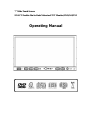 1
1
-
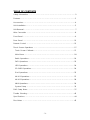 2
2
-
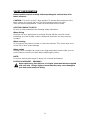 3
3
-
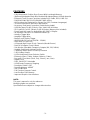 4
4
-
 5
5
-
 6
6
-
 7
7
-
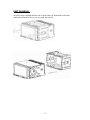 8
8
-
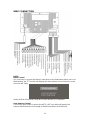 9
9
-
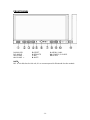 10
10
-
 11
11
-
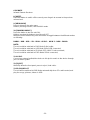 12
12
-
 13
13
-
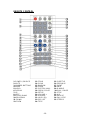 14
14
-
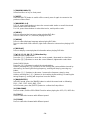 15
15
-
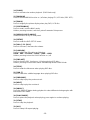 16
16
-
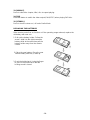 17
17
-
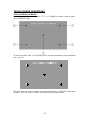 18
18
-
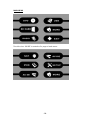 19
19
-
 20
20
-
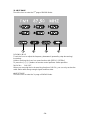 21
21
-
 22
22
-
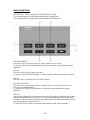 23
23
-
 24
24
-
 25
25
-
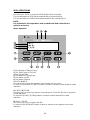 26
26
-
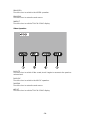 27
27
-
 28
28
-
 29
29
-
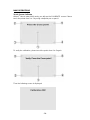 30
30
-
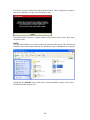 31
31
-
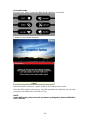 32
32
-
 33
33
-
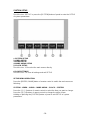 34
34
-
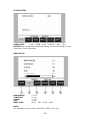 35
35
-
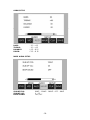 36
36
-
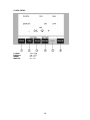 37
37
-
 38
38
-
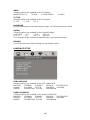 39
39
-
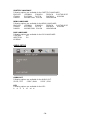 40
40
-
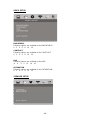 41
41
-
 42
42
-
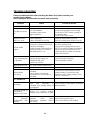 43
43
-
 44
44
-
 45
45
-
 46
46
Soundstream car multimedia system Owner's manual
- Category
- Car TFT monitors
- Type
- Owner's manual
Ask a question and I''ll find the answer in the document
Finding information in a document is now easier with AI
Related papers
-
Power Acoustik PTID-5850NR Owner's manual
-
Power Acoustik PTID-5850NR Owner's manual
-
Farenheit MOSFET 50W x 4 Owner's manual
-
Farenheit MOSFET 50W x 4 Owner's manual
-
Power Acoustik MOSFET 50W x 4 Owner's manual
-
Power Acoustik TID-530 Owner's manual
-
Farenheit TID-406T Owner's manual
-
Power Acoustik PTID-8940NR Owner's manual
-
Farenheit Mobile Video System Owner's manual
-
Power Acoustik VIR-7840N Owner's manual
Other documents
-
Samsung SCH-B100 Quick start guide
-
Power Acoustik PTID-7002NR Owner's manual
-
Jensen VM9026 Owner's manual
-
Power Acoustik PTID-4333NR Owner's manual
-
Power Acoustik TID-407 Owner's manual
-
Power Acoustik PTID-4005 Owner's manual
-
Snooper AVN S7000 User manual
-
Snooper AVN S7000 User manual
-
Power Acoustik PTID-7250N Owner's manual
-
Power Acoustik TID-405 Owner's manual