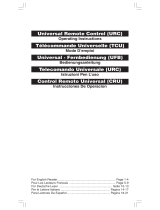Page is loading ...

Congratulations! Your Universal Remote Control (URC) is a state-of-the-art
device which integrates many different infra-red remote controls to deliver
instant A/V action to your fingertips.
Before operating the remote, please read thoroughly (1) the interior of the
coversheet and (2) this manual. Then reserve them for future reference.
1 HOW TO INSTALL BATTERIES
Alkaline batteries are recommended. The number of battery required stated
at the back of the coversheet.
1. Remove the battery cover on the back of your URC.
2. Observe the polarity of the batteries and the “+/–” marks inside the battery
compartment.
3. Insert the batteries.
4. Push the battery cover back in place.
Battery Low
If the indicator flashes twice slowly after your invoking of any command, it
shows that the battery level is low. You must replace them with new batteries
to ensure proper functioning.
2 HOW TO SET UP THE URC
By entering Device Code
You may setup the URC by the following code entering instructions.
1. Refer to the DEVICE CODE LIST, look up the 4-digit Device Code which
corresponds to the brands of your A/V equipment. If there are more than
one Device Code listed under your brand, try from the first code.
2. Press a desired Device Mode Key (e.g. ).
3. Hold down “ P+ ” and “ VOL– ”on the URC together simultaneously for 2
seconds until the indicator lights up.
4. Use the number keys to enter your 4-digit Device Code, the indi-
cator should go out immediately.
Turn on your device (e.g. TV), try the function keys on the URC. If your device
(e.g. TV) responds to your invoked function correctly, you have entered the
right Device Code. Otherwise, repeat the above setup instructions with the
rest available Device Codes until your device (e.g. TV) responds to your in-
voked function, and most keys work correctly.
* Simply repeat the above procedures to enter the Device Codes for your
VCR, SAT, DVD or CTV. (Remember to press a correct Device Mode Key
in step 2 above)
7
English
Note :
– DVD, CTV and other Device Codes can be entered into any device modes
except “TV” & “VCR” modes. Just simply press the device mode key
and enter your 4-digit device code for DVD, CTV and other devices.
If the indicator flashes twice in step 4, a wrong Device Code has been
entered. You are required to repeat step 2 to 4 again.
Suggestion :
– If you cannot find a correct Device Code for your equipment, see 2 HOW
TO SET UP THE URC– By Searching Through the Library.
– You are recommended to jot down your Device Codes in the space provided
on back label after setting up the URC correctly for future reference.
TV
English
By Searching Through the Library
If you cannot identify a correct Device Code for your equipment from the Device
Code list, you may search the code through the library:-
1. Turn on your device manually (e.g. TV).
2. Press a desired Device Mode Key (e.g. ).
3. Hold down “ P+ ” and “ VOL– ” on the URC together simultaneously for 2
seconds until the indicator lights up.
4. Enter a corresponding Magic Search Code from following table. The in-
dicator should go out immediately.
DEVICE TYPE: TV VCR SAT CTV DVD
MAGIC SEARCH CODE:
0001 0002 0003 0004 0005
(e.g. press device mode key, then press “ P+ ” and “ VOL– ” , and enter
TV Magic Search Code 0001.)
5. Press the same desired device mode key again as in step 2 above. (e.g. )
6. Hold down “ P+ ” & “ VOL– ” together simultaneously for 2 seconds until
the indicator lights up, and your URC is ready to start searching.
7. Aim the URC at your device (e.g. TV), press the “ ” key repeatedly, slowly
and patiently until the device has been turned off.
Once your device has been turned off, immediately press “ P+ ” and
“ VOL– ” to lock in code and the indicator should go out.
* Simply repeat the above setup procedures to search the Device Code for
your VCR, SAT, DVD or CTV. (Remember to press a correct Device Mode
Key and correct Magic Search Code in step 2-5 above)
IMPORTANT:
– If the power on/off function of your device is not infra-red controlled - you
need to follow steps 2 to 6 above and start searching :-
• Press “ ” and another important function key alternately until your
device responds to the expected function, press “ P+ ” and “ VOL– ” to
lock in the code.
e.g. Press “ ” & “ 1 ” alternately, or ;
Press “ ” & “ ” alternately.
Note:
– DVD, CTV and other device codes can be searched and locked into any
device modes except “TV” & “VCR” modes. Just simply press the corre-
sponding device mode key in step 2 & 5 and enter an appropriate Magic
Search Code for your DVD, CTV and other devices.
– Each time you press the “ ”, the URC will skip to the next code and
send out a POWER signal trying to turn off your device.
If you failed to stop pressing “ ” in time when your device has been
turned off, turn on your device again immediately. Before the indicator
goes out, press “ ” on the URC to skip backward. Repeat the step 7
above and lock in code.
– If the indicator flashes twice after your pressing of “ ” key, you are
already at the last code of the library. Press “ P+ ” and “ VOL– ” to resume
the URC and repeat carefully the above procedures to search again.
TV
TV
TV
8

3 OPERATING THE URC
Normal Operation
Once you have set up the URC for your A/V equipment, it works like your origi-
nal remote controls. To operate, just aim it at your equipment, press an appro-
priate device mode key and invoke the desired function by pressing a corre-
sponding key on the URC. The indicator flashes during signal transmission and
as confirmation of key touch.
Punch Through
Punch through allows you to operate TV’s volume and mute functions without
having to switch the device modes repeatedly even when your URC is in other
operating modes.
4 ADVANCED OPERATION
Secondary Function
Symbols of secondary function are printed in different colors on the panel,
and a SECONDARY FUNCTION TABLE is included in the interior page of the
coversheet. To invoke a secondary function, press followed by a corre-
sponding function key.
5 MAINTENANCE
1. Do not expose your URC to dust, strong sunlight, humidity, high temperature
or mechanical shock.
2. Do not use old and new batteries together as old batteries tend to leak.
3. Do not use corrosive or abrasive cleansers on your URC.
4. Keep the unit dust free by wiping it with a soft, dry cloth.
5. Do not disassemble your URC, it contains no user-serviceable parts.
6 TROUBLESHOOTING
Q. My URC does not work at all!
A. Check your A/V device, if the device’s main switch is turned off, your URC
could not operate your device.
A. Check whether your batteries are inserted properly and are in correct +/- marks.
A. Check whether you have pressed the corresponding device mode key for
your device.
A. If the batteries are low, replace the batteries.
Q. If several Device Codes listed under the brand of my A/V device, how can I
select the correct Device Code?
A. To seek the correct Device Code for your A/V device, test the code one by
one until most keys work properly.
Q. My A/V equipment responds only to some of the commands.
A. You have set a code for which only some commands work properly but some
do not. Try other codes until most keys work properly.
9
English
SHIFT

27
KENDO 0051 0301 0711
0981 1901 2551
2581 2791
KENNEDY 0981 1901
KENWOOD 2391
KIOTA 0301
KITON 2551 2791
KLH 2391
KNEISSEL 1161 2551 2631
2761 2791
KOBIC 0301
KOISTER 2551 2791
KOLSTER 0051 2581 2771
KONICHI 0301
KONKA 2551 2791
KÖNIG 1981
KORPEL 0051 2551 2791
KORTING 2211 2241 2571
KÖRTING 2211 2241
KOSMOS 2551 2791
KRAKING 2761
KRIESLER 2741
KTV 2391
KUASHO 0051 2391
KUBA 2771
KUBA ELECTRONIC 2771
LEADER 0301
LECSON 2551 2791
LEGEND 0301
LENCO 0051 0301 0321
2551 2631 2791
LENOIR 0301
LEVIS AUSTRIA 2551 2791
LEYCO 0051 2551 2791
LG 2551 2591 2791
LIESENK & TTER 2551 2791
LIESENKOTTER 0051 2551 2741
LIESENKÖTTER 0051 2441
LIFE 0301
LIFETEC 0301 2551 2631
2791
LINITRON 2391
LLOYD 2391
LLOYD’S 0301
LOEWE 0051 2251 2551
2571 2791
LOGIK 2531 2551 2791
2801
LÖGIK 0251 2351
LUMA 0051 0301 0721
0981 1901 2551
2631 2791
LUMATRON 2551 2791
LUX MAY 0051 2551 2791
LUXOR 0631 0671 0741
0781 0791 0811
0901 0991 1001
1021 1031 1041
1051 1131 1371
1441 1471 1501
1521 2771
LUXOR SALORA 2001
LUXOR/SKANTIC 0991
LXI 0051
M ELECTRONIC 0301 1501 2591
2601 2621 2771
M ELECTRONICS 0051 0301 1471
2021
MACYS 2391
MADISON 2551 2791
MAGNADYNE 0051 0301 0701
1571 2151 2191
2201 2571 2581
MAGNAFON 2151 2581
MAGNASONIC 0051 0301 2391
MAGNAVOX 0051 2541 2551
2791
MAGNUM 0171 2551 2791
MANESTH 0051 2551 2791
MANHATTAN 2551 2791
MARANTZ 0051 2551 2791
MARELLI 2571
MARK 0051 2551 2631
2791
MASUDA 2551 2791
MATSUI 0051 0301 0311
0331 0611 1241
1731 2531 2541
2551 2611 2751
2771 2791
MAVA 2391
MAXAM 0301
MAXELL 0301
MCE 0301
MCMICHAEL 2561
MEDIATOR 0051 2471 2551
2741 2791
MEDION 0201 2551 2791
MELECTRONIC 1411 1541 2551
2631 2751 2791
MEMOREX 0301
MEMPHIS 0301
MERCURY 0301 2551 2791
METZ 1191 1201 1241
1281 1301 1331
2231 2261 2551
2571 2751 2781
2791
MGA 2551 2791
MICROMAXX 2551 2791
MIDLAND 2391
MINATO 2551 2791
MINERVA 1241 1301 2751
2781
MINOKA 0051 2551 2791
MISTRAL ELECTRONIC
2801
MITSUBISHI 0051 0301 2301
2311 2411 2421
2511 2541 2551
2571 2791 2801
MIVAR 1091 1121 1131
1151 1161 1611
2161 2181
MORGAN’S 2551 2791
MOTOROLA 0051
MTC 2391 2771
MULTIBROADCAST 2801
MULTISTANDARD 2581
MULTITEC 2551 2791
MULTITECH 0051 0301 1111
2391 2551 2581
2771 2791
MUSIKLAND 2551 2791
MYRYAD 2551 2791
NAIKO 2551 2791
NAKIMURA 2551 2631 2791
NAMSUNC 0301
NAONIS 0721
NATIONAL 0051 0351
NEC 0301 2531 2541
2551 2631 2791
NECKERMANN 0051 0301 0431
0441 0501 0791
0921 0981 1181
1241 1261 1281
1301 1331 2151
2441 2451 2551
2571 2691 2721
2751 2771 2781
2791
NEI 0051 1721 2551
2791
NETSAT 2551 2791
28
NEUFUNK 2551 2791
NEWTECH 0051 0301 2551
2621 2791
NIKKAI 0051 2391 2541
2551 2791
NIKKO 1711
NOBLEX 0261 0301
NOBLIKO 1081 1111 2581
NOGAMATIC 1991 2341 2591
2641 2681
NOKIA 0241 0301 0631
066106710721
073107410811
083108610901
093109911001
104110511391
140114211431
148115011511
152115411571
182125912631
2771
NOKIA AKAI 0851
NONAME 0051
NORDMENDE 1791 1811 1851
186118711921
196119912021
205123412551
259126012611
262126412661
268127012791
NORMEREL 2551 2791
NOVABEAM 0051
NOVAK 2741
NOVATRONIC 0051 0301 2551
2631 2791
O GENERAL 0301
OCEANIC 0771 0811 0991
105115011521
2011
OKANO 0301 2551 2791
OLYMPIC 0301
ONCEAS 0301
ONWA 2581
OPERA 0051 2551 2791
ORBIT 0051 2551 2791
ORIENT 0301
ORION 0051 0121 0131
014101510301
096109712111
239125312551
2581 2791
ORLINE 2551 2791
ORMOND 2551 2791
OSAKI 2551 2631 2791
OSIO 2551 2791
OSUME 2541 2551 2791
OTF 0301
OTTO VERSAND 0051 0301 0411
042104310441
045106210791
080112611271
128113312021
237124812491
254125512591
262127212751
277127812791
OTTO-VERSAND 0051 0301 0441
047105610801
124112611301
163120212111
2371
PACIFIC 0091 0101 2551
2791
PAEL 1081
PALLADIUM 0051 1281 2551
257126912721
2751 2771 2781
2791
PALSONIC 2551 2791
PANAMA 0301 2551 2791
PANASHIBA 0301
PANASONIC 0051 0351 0361
0371 0381 0391
1191 2361 2371
2551 2791
PANAVISION 2551 2791
PANAVOX 0301
PANORAMA 0301
PATHE CINEMA 1161 2761 2771
PATHE MARCONI 1991 2341 2591
2641 2681
PAUSA 0301
PCE/PEC 2391
PENNEY 2391
PERDIO 2551 2791
PERFEKT 0051 2551 2791
PHILCO 0051 0301 0691
0701 1111 1181
1571 2201 2551
2571 2791
PHILEX 2801
PHILIPS 2551 2561 2571
2621 2631 2651
2741 2751 2761
2781 2791 2801
2811
PHILIPS (F) 0051 2471
PHOENIX 0051 2551 2571
2791
PHONOLA 0051 2471 2551
2571 2741 2791
2801
PILOT 2551 2791
PIONEER 0051 0761 1791
2551 2591 2601
2621 2651 2791
PLANTRON 0051 0301 2551
2791
POLICOM 2571 2581 2591
2681 2761
POPPY 0301
PORTLAND 2391 2631
PRANDONI PRINCE 0721 1081
PRANDONI-PRINCE 2151
PRIMA 0051 0301 2391
PRINCESS 0301
PRINZ 2771
PROELCO 0051
PROFEX 0301 0801 1111
PROFITRONIC 0051 2551 2581
2791
PROLINE 2551 2711 2741
2791
PROSONIC 2551 2631 2791
PROTEC 0051 0301
PROTECH 2551 2581 2771
PROTECT 2791
PROTON 0301 2391
PROVISION 2551 2791
PULSER 0051 0301 2391
PYE 0051 2551 2571
2631 2741 2771
2781 2791
PYMI 0301
QUELLE 0051 0301 0411
0421 0431 0441
0451 0471 0501
0621 0871 0981
0991 1081 1101
1131 1241 1271
1281 1301 1331
1371 1381 1451

31
VIDIKRON 2581
VIDION 0301
VIDTECH 2541
VISION 0301 2551 2581
2791
VISON 0051
VORTEC 0051 2551 2791
VOXSON 0051 0721 2551
2571 2791
WALTHAM 0631 0961 1071
2121 2551 2591
2601 2671 2791
WARDS 0051
WATSON 0051 0301 2551
2791
WATT RADIO 0701 1571 2581
2771
WEGA 2221 2541 2551
2571 2791
WEGAVOX 0051 0301 1571
2551 2791
WELTBLICK 0051 2551 2791
WESTON 2551 2791
WHARFEDALE 2551 2791
WHITE WESTINGHOUSE
0051 1571 2551
2791
WINDY SAM 2791
WINSTON 0051 0301
WINTERNITZ 0301
WORLDVIEW 0051 0301
XRYPTON 2551 2791
YAMISHI 2551 2791
YOKAN 2551 2791
YOKO 0051 0301 2201
2551 2791
YORK 0051
ZANUSSI 0721 1901
ZENITH 0051
VCR Brands
Model Code
AIWA 0052 0132
AKAI 0122 0192 0282
0312 0342 0352
0462 0512 0612
ALBA 0032 0042 0672
AMSTRAD 0132 0152
ANITSCH 0702
ASA 0002
BAIRD 0192
BAUR 0002 0512
BLACK DIAMOND 0622 0672
BLAUPUNKT 0012 0162 0372
0692
BUSH 0032 0042 0212
0672
BUSH (UK) 0512
CGE 0132 0462
CRAIG 0182
CROWN 0322
DAEWOO 0322
DECCA 0002 0132 0642
DECCA (UK) 0002
DEGRAAF 0002 0132 0232
0302
DIXI 0142
DUAL 0332
DUMONT 0002 0132 0232
DYNATECH 0132
EMERSON 0132 0212 0222
FERGUSON 0412 0422 0552
0602 0712 0722
0782
FIDELITY 0132
FINLANDIA 0002 0232
FINLUX 0002 0082 0132
0162 0192 0232
0272 0302 0612
FIRST LINE 0612
FISHER 0182 0232 0242
0272 0292
FORMENTI-PHOENIX 0002
FUNAI 0132
GEC (UK) 0002
GENERAL TECHNIC 0872
GOLDSTAR 0512 0652
GOODMANS 0132 0202
GRANADA 0002 0232 0272
GRANADA (UK) 0002 0012 0162
0302 0512 0522
GRUNDIG 0002 0012 0452
0502 0942 0952
0962 0972 0982
0992 1002
HANSEATIC 0002 0512
HARMAN/KARDON 0622
HINARI 0112 0142 0222
HITACHI 0132 0302 0362
0512 0722
IMPERIAL 0132
INGERSOL 0142
INNO HIT 0002
INNOVATION 0842 0862 0872
INTERFUNK 0002
ITT 0192 0232 0272
0462
ITT-NOKIA 0192 0232 0272
0462
JVC 0442 0462 0482
0602
KARCHER 0002 0512
KENDO 0192
KENWOOD 0272
LIFETEC 0842 0862 0872
LLOYD 0132
LOEWE OPTA 0002 0012 0022
LOGIK 0142
LUXOR 0192 0272 0512
M ELECTRONIC 0132
MAGNADYNE 0002
MAGNASONIC 0272
MARANTZ 0002 0012 0202
MATSUI 0002 0142 0212
0222 0512 0672
0902 0912 0922
0932
MEDION 0842 0862 0872
MEMOREX 0132 0182 0232
0272
METZ 0012 0632
MGA 0612
MICROMAXX 0842 0862 0872
MINERVA 0012
MINOLTA 0302
MITSUBISHI 0002 0612 0622
0672
MTC 0132
MULTITECH 0002 0132
MURPHY 0132
N.E.I. 0002
NATIONAL 0162
NECKERMANN 0002 0012 0222
0272 0462 0512
NOBLIKO 0012
NOKIA 0192 0232 0272
0462 0852
NORDMENDE 0092 0102 0332
0432 0442 0462
0482 0492 0532
0542 0572
OLYMPUS 0162
32
OPTIONICA 0202
ORION 0142 0212 0222
0682
OSAKA 0132
OSAKI 0132
OTTO VERSAND 0002 0512
PAENTAX 0302
PANASONIC 0162 0372 0692
079208020882
PERDIO 0132
PHILCO 0762
PHILIPS 0002 0012 0022
006200720082
017202020772
PHONOLA 0002 0022
PIONEER 0002 0072 0172
PROLINE 0132
PYE 0002 0022
QUARTZ 0272
QUELLE 0002 0012 0162
0222 0642
REALISTIC 0132 0182 0202
0232 0272
RET 0772
REX 0442 0482
RICOH 0652
SABA 0092 0332 0432
044204620472
048204920572
SAISHO 0142 0212 0222
0672
SALORA 0272 0512 0522
0612
SAMSUNG 0002 0322 0352
0892
SANYO 0182 0232 0262
0272
SBR 0002 0022
SCHNEIDER 0002 0132
SEI-SINUDYNE 0142
SHARP 0202 0402
SIEMENS 0012 0272
SINUDYNE 0002 0082 0142
0632
SONITRON 0232 0272
SONY 0132 0252 0382
039206420652
066208220832
STS 0302
SUNKAI 0212
SUNSTAR 0132
SYLVANIA 0132 0612
SYMPHONIC 0132 0612
TANDBERG 0222 0632
TASHIKO 0132
TATUNG 0002 0132 0622
TCM 084208620872
TEAC 0132
TECHNICS 0162
TEKNIKA 0132
TELEFUNKEN 0332 0432 0442
046204820582
0592
TEMPEST 0732 0742 0752
THOMSON 0102 0332 0462
THORN 0602
THORN-FERGUSON 0412 0422 0442
046205520562
0572 0602
TMK 0222
TOSHIBA 0322 0612
TRIUMPH 0622
VIDEON 0862 0872
SAT Brands
Model Code
AKAI 0263
ALBA 0263
AMSTRAD 0283 0573 0583
1573
ASTRO 0663
AUSTAR 0463 0723
AVANDIS 1003
BRITISH TELECOM 0263
BSKYB 1573
BT 0293 0633
CAMBRIDGE 0023 0263
CANAL+ 0353 1633 1643
CGV FREEVIEW 1653 1663 1683
D-BOX 0153 0903
ECHOSTAR 0093
ELTA 0273
EURODEC 0213 0223 0233
FERGUSON 0013
FORCE 1093 1123
FOXTEL 0453 0483 0743
0813 1533
GRADIENTE 1593
GRUNDIG 0673 0683 0693
1573
HIRSCHMANN 0393 0403 0413
0423 0433
HUMAX 1053
JVC 0263
KATHREIN 0383
KYOSTAR 0073
LIFESAT 0313 0333 0343
MACAB 0933
MEDION 0313 0333
METRONIC 0963 0973 0983
0993 1013 1023
1033
MICROMAXX 0313 0333
MULTICHOICE 0733
NIKKO 0123 0133
NOKIA 0143 0803 0883
0893 0913 0943
1133 1153 1163
1523
ONDIGITAL 0513 0853 0863
1373 1383 1523
1553 1563
OURALIS 1043
PACE 0513 0563 0613
0623 0783 0793
0803 0873 1373
1573 1593
PANASONIC 0453 1573
PANSAT 0063
PHILIPS 0113 0173 0183
0193 0523 0753
0763 0773 0803
0843 0853 0863
1553 1563
PROSAT 0163
SAGEM 0243 0923 1113
1393 1603
SAMSUNG 0553 1103
SATELLITE 0533
SECTOR 0253
SEDEA 0083
SKY (SKY Digital) 0443 1573 1583
1593
SKY ITALY 1673
SKY MASTER 1343 1353 1433
1443 1473 1483
SKY SATELLITE 1363 1423 1503
1513

33
SKY+ (SKY Digital +) 1543
SONY 1573
STRONG 0073 1173 1183
1193 1203 1213
1223 1233 1243
1253 1263 1273
1283 1293 1303
1313 1323 1333
SUN/MOON/STAR 0463
TANDBERG 0103
TELE+ 0833
TELEVES 0003 0033 0043
0053 0303 0473
0493 0503 0543
0643 0653 0703
0713 0823 1063
1073 1403 1413
1453 1463 1493
THOMSON 1143 1603
THORN-FERGUSON 0013
TOSHIBA 1383
TPS 0363 1413 1603
1613 1623
TRIAD 1143
VORTEC 0063
WORLDSAT 0593 0603
XSAT 0373 0953
ZEHNDER 0203 0323
ZENITH 1583
ZINWEL 1083
CTV Brands
Model Code
AUSTAR 0194
CABLETIME 0084 0094 0114
CLYDE CABLEVISION 0064
FILMNET 0034 0074
FOXTEL 0154 0164 0174
FRANCE TELECOM 0024
GEC 0064
G.I. 0194 0214
HK CABLE 0204 0254
JERROLD 0054
MOVIE TIME 0104
NOW BROADBAND TV
0244
NSC 0104
OPTUSVISION 0184
PHILIPS 0024
SAMSUNG 0134
SCIENTIFIC ATLANTA
0124 0144
SKYMASTER 0224 0234
STARCOM 0054
STS 0104
TELE 0074
TELE+1 0074
TELESERVICE 0044 0114
TUDI 0014
UNITED CABLE 0054
ZENITH 0044
DVD Brands
Model Code
3DLAB 0155
ACOUSTIC SOLUTIONS
0545
AEG 0505
AIWA 0545 0565
AKAI 0035 0435 0505
ALBA 0515 0525 0585
AMSTRAD 0585
ANSONIC 0355
APEX DIGITAL 0405
AWA 0375
A-TREND 0555
BLACK DIAMOND 0585
BLUE SKY 0405 0455 0525
0585
BOMAN 0395
BRANDT 0685
BUSH 0355 0425 0515
0525 0585 0635
CAMBRIDGE AUDIO 0495
CENTRUM 0585
cíneULTRA 0525
CGV 0325 0415 0695
0705 0715
CLASSIC 0545
CLATRONIC 0505
CONIA 0405
CROWN 0345 0685
CYBERCOM 0355
CYBER HOME 0265 0555
CYTRON 0365 0685
DAEWOO 0345 0365
DANSAI 0345 0395
DECCA 0345
DENON 0025
DENVER 0505 0525
DENZEL 0385
DIAMOND 0535 0685
digiRED 0515
Digitrex 0405
DiK 0355
DiViDo 0365
DMTECH 0395
DUAL 0385 0395 0545
0585 0685
ELTA 0425
EMERSON 0365
ENZER 0385
FERGUSON 0685
FINLUX 0345 0395 0575
GE 0515
GLOBAL SPHERE 0535
GOLDSTAR 0125 0575
GOODMANS 0395 0425 0435
0685
GO VIDEO 0395
GRAETZ 0385
GRUNDIG 0155 0365 0435
0455 0585 0685
GRUNKEL 0345
HANSEATIC 0575
HARMAN/KARDON 0205
HDT 0365
HITACHI 0095 0195 0225
0275 0385
HITEKER 0405
HYUNDAI 0395
ISP 0455
JAMO 0595 0605
JMB 0455
JOCEL 0615
JVC 0015 0135 0145
0155 0485
KARCHER 0395
KENDO 0525
KENWOOD 0025 0085
KISS 0385
LASONIC 0115
LAWSON 0365
LECSON 0625
LENCO 0345 0355 0525
0685
LENOXX 0425
LEXIA 0525
LG 0125 0575
LIFETEC 0355 0685
LIMIT 0535
LINN 0245
LOEWE 0155 0255
LOGIC LAB 0535
LOGIX 0365 0395
LUMATRON 0365
LUXMAN 0095
MAGNAVOX 0055 0015 0445
0485
MANHATTAN 0365
MARANTZ 0155
MATSUI 0455 0685
MBO 0425
MEDION 0355 0395 0685
METZ 0185 0585 0665
MICROMEDIA 0015 0155 0485
MICROMEGA 0155
MICROSOFT 0655
MICROSTAR 0355
MINAX 0585
MITSUBISHI 0005 0585
MONYKA 0385
MUSTEK 0545
Mx ONDA 0685
NAD 0215 0575
NAIKO 0345
NEUFUNK 0385
NORDMENDE 0355
ONKYO 0015 0055 0105
0485
OPTIMUS 0175 0185 0665
ORION 0455
ORITRON 0685
PACIFIC 0305 0335 0355
0435 0535
PALLADIUM 0455
PALSONIC 0405 0635
PANASONIC 0025
PHILIPS 0015 0055 0155
0255 0485
PHONOTREND 0525
PIONEER 0175 0185 0665
PROLINE 0615 0685
PROSCAN 0655
PROSONIC 0525
PROVISION 0525
RADIONETTE 0575
RAITE 0385
RCA 0655
REC 0025 0635
RED STAR 0345 0505
REOC 0535
REVOY 0525
ROADSTAR 0425 0525 0635
ROTEL 0145
SABA 0685
SALORA 0575
SANSUI 0455 0505
SAMSUNG 0095 0225
SCAN 0365
SCHAUB LORENZ 0505
SCHNEIDER 0365 0395 0435
0685
SCIENTIFIC LABS 0535
SCOTT 0405 0685
SEG 038505350585
SHARP 0645
SHANGHAI 0405
SHERWOOD 0575
SHINCO 0515
SHINSONIC 0075
SILVA 0505
SILVASCHNEIDER 0355
SINGER 0425
SKYMASTER 0545
SLIM ART 0345
SM ELECTRONICS 0425 0535 0545
SONY 0045 0095 0235
0285 0675
SONY-PS2 0165
SOUNDMASTER 0535
SOUNDWAVE 0395
STANDARD 0535 0685
SUNWOOD 0505
SVA 0405
TATUNG 0345
TEAC 0185 0435 0515
0535 0575
TECHNICS 0025
TECHNIKA 0345
TECHWOOD 0585
TENSAI 0425 0685
TEVION 0685
THETA DIGITAL 0185
THOMSON 0015 0135 0655
TOKAI 0385 0505
TOKIWA 0365
TOSHIBA 0015 0055 0465
0475 0485
UNITED 0505
UNIVERSUM 0125 0575 0585
VENTURER 0435
VIETA 0365
VOXSON 0355 0545
WALKVISION 0515
WESDER 0525
WHARFEDALE 0615 0625
XMS 0505 0635
X-BOX 0295
YAMAHA 0025 0065 0155
YAMAKAWA 0385
YUKAI 0545
ZENITH 0015 0055 0125
0485 0575
34
/