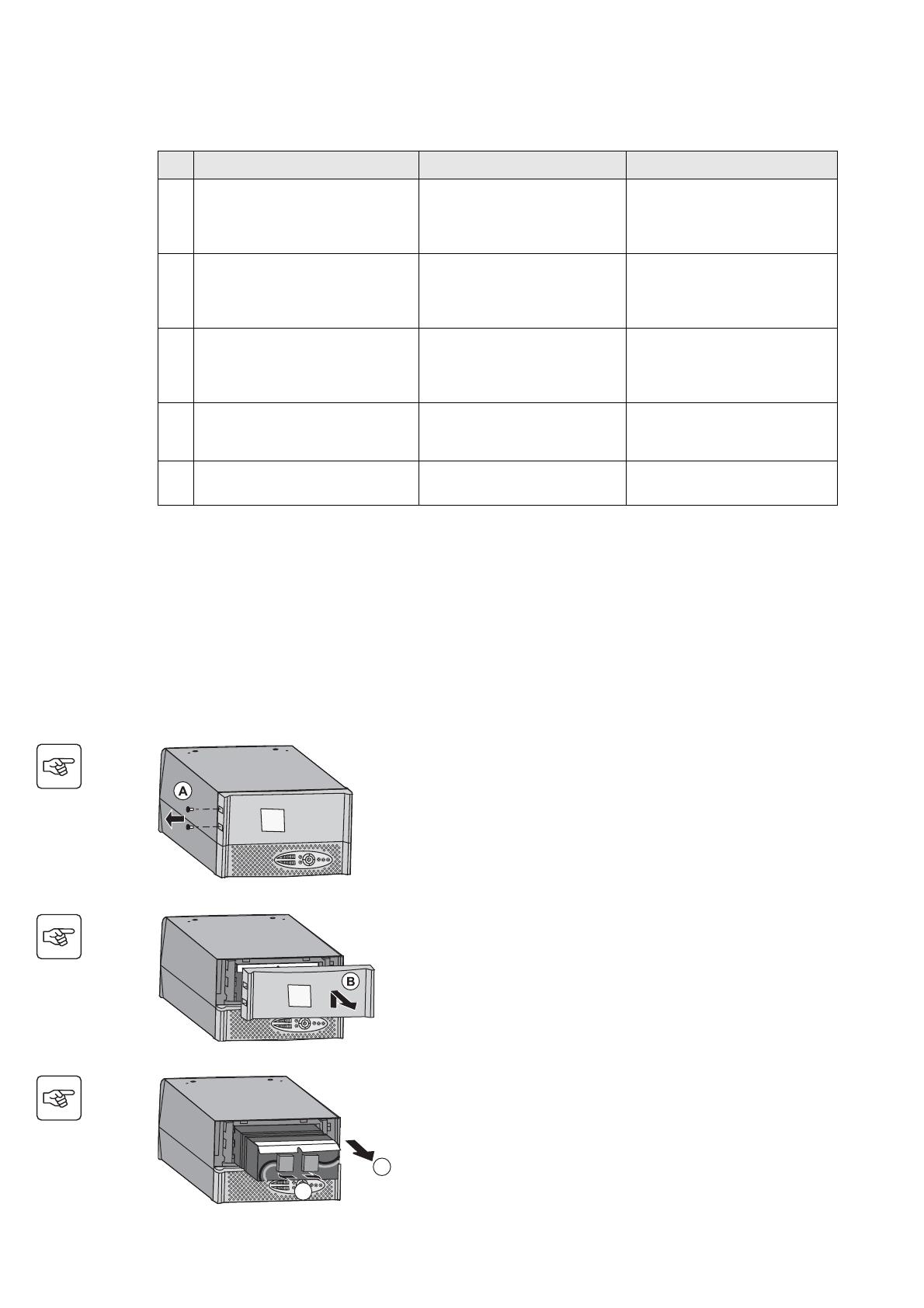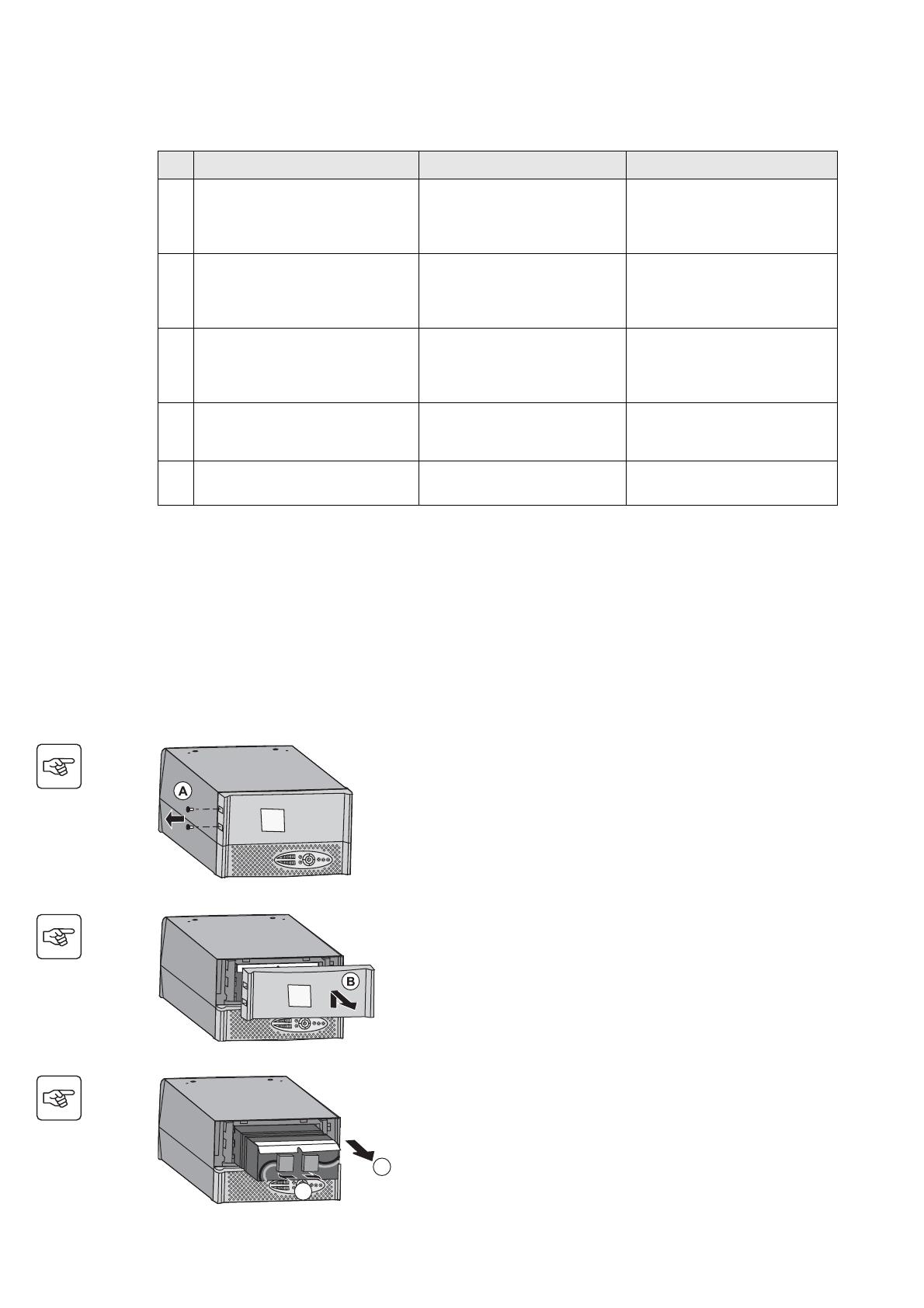
34008235EN/AC - Page 16
5. Maintenance
5.1 Troubleshooting
5.2 Replacing the battery module in the tower model
Safety recommendations
The battery can cause electrocution and high short-circuit currents. The following safety precautions are required
before servicing the battery components:
◗ Remove watches, rings, bracelets and all other metal objects from the hands and arms,
◗ Use tools with an insulated handle.
Battery-module removal
Indication Diagnostic Correction
1 When the UPS is started using button
(10), all the LEDs go ON once and the
buzzer beeps once, then LED (14)
remains ON.
The remote power off (RPO)
contact has been activated to shut
down the UPS and now prevents
restart.
Set the contact back to its normal
position and press button (10) to
restart.
2 Button (10) and LEDs (13) and (14) are
ON and all the LEDs on bargraph (8)
flash.
The percent load is greater than
the set overload level or UPS
capacity.
Check the power drawn by the
connected devices and disconnect
any non-priority devices. Check
the overload level setting.
3 Button (10) and LED (15) are ON and
all the LEDs on bargraph (8) are
flashing.
A critical overload has occurred
on the UPS output. If AC input
power fails, the load will not be
supplied in battery mode.
Check the power drawn by the
connected devices and disconnect
any non-priority devices.
4 LED (15) is ON and all the LEDs on
bargraph (11) are flashing.
A battery fault has been detected
during the automatic test.
Replace the battery module (see
section 5.2, Battery-module
replacement).
5 LED (15) alone is ON and the buzzer
sounds continuously.
A UPS internal fault has occurred
and the load is not supplied.
Call the after-sales support
department.
The UPS must be turned as shown in the
figure opposite.
A - Remove the two screws on the left-
hand side.
B - Lift and pull away the panel with the
logo.
C - Pull on the two connectors to
disconnect the battery (never pull on the
wires).
D - Pull the plastic tab to remove the
battery.