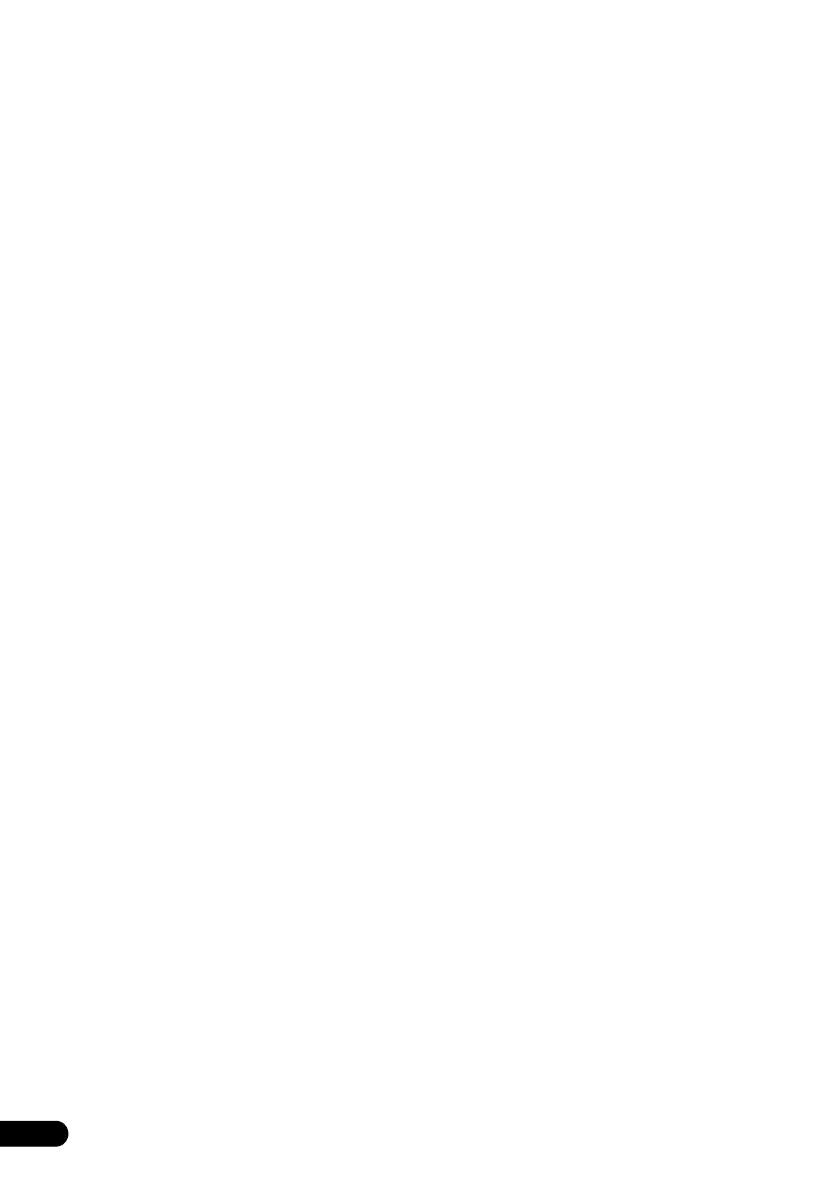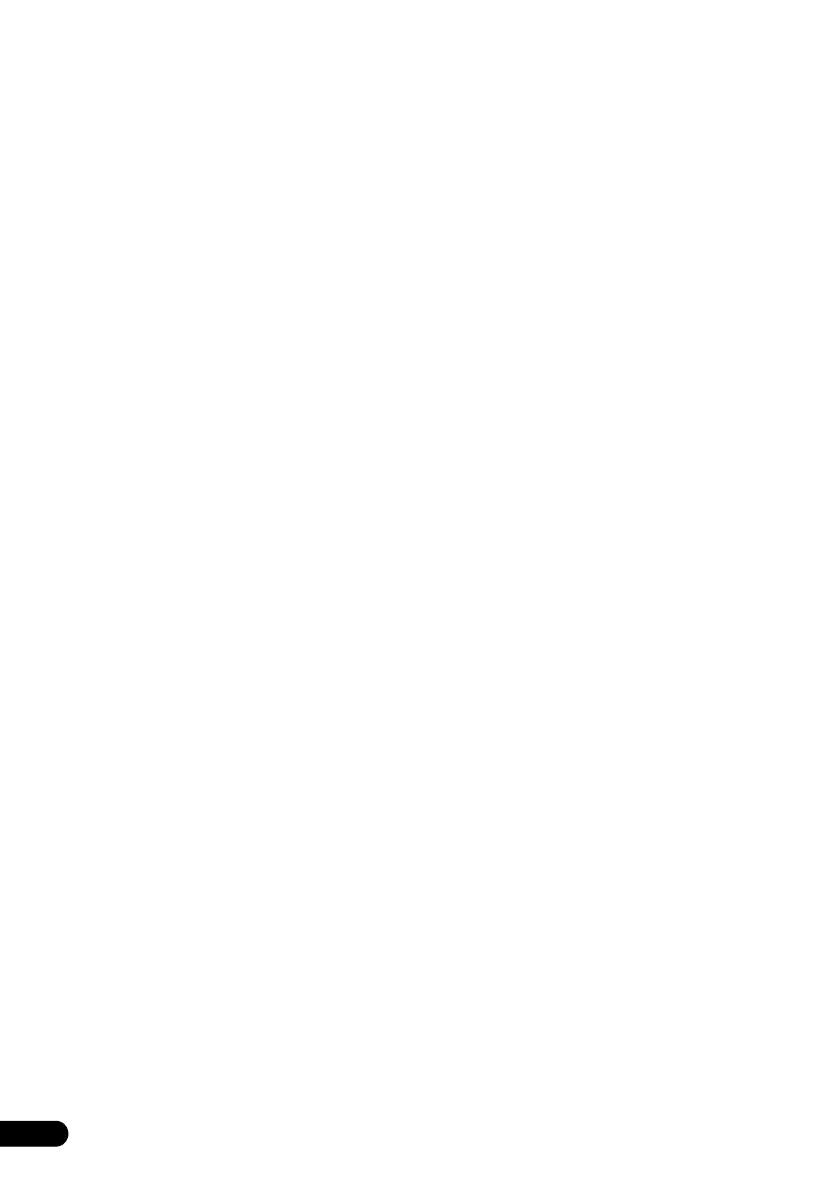
4
En
Thank you for buying this Pioneer product.
Please read through these operating instructions so that you will know how to operate your model properly. After you
have finished reading the instructions, put them in a safe place for future reference.
Contents
01 Before you start
Feature introduction. . . . . . . . . . . . . . . . . . . . . . . . . . . . . 5
Sound effect. . . . . . . . . . . . . . . . . . . . . . . . . . . . . . . . . . . . .5
Compatible iPod/iPhone models . . . . . . . . . . . . . . . . . . . .5
What’s in the box . . . . . . . . . . . . . . . . . . . . . . . . . . . . . . . 5
Battery installation of the remote control . . . . . . . . . . . 5
Replacing the battery (CR2025, 3 V). . . . . . . . . . . . . . . . . .5
02 Part names and functions
Overview of the main unit . . . . . . . . . . . . . . . . . . . . . . . . 7
Overview of the remote control . . . . . . . . . . . . . . . . . . . . 8
03 Connections
Connect speakers. . . . . . . . . . . . . . . . . . . . . . . . . . . . . . 10
FM Antenna Installation . . . . . . . . . . . . . . . . . . . . . . . . 10
Connect TV . . . . . . . . . . . . . . . . . . . . . . . . . . . . . . . . . . . 11
Option 1: Connect through a composite
video cable . . . . . . . . . . . . . . . . . . . . . . . . . . . . . . . . . . . . .11
Option 2: Connect through component
video cables . . . . . . . . . . . . . . . . . . . . . . . . . . . . . . . . . . . .11
Connect power . . . . . . . . . . . . . . . . . . . . . . . . . . . . . . . . 11
04 Getting started
Turning on. . . . . . . . . . . . . . . . . . . . . . . . . . . . . . . . . . . . 12
APS mode. . . . . . . . . . . . . . . . . . . . . . . . . . . . . . . . . . . . . .12
Setting the clock. . . . . . . . . . . . . . . . . . . . . . . . . . . . . . . 12
Finding the correct video input channel . . . . . . . . . . . 12
Selecting the correct TV system . . . . . . . . . . . . . . . . . . 12
Selecting a language for on-screen display. . . . . . . . . 12
05 Playing
Basic operation. . . . . . . . . . . . . . . . . . . . . . . . . . . . . . . . 13
Playing a disc . . . . . . . . . . . . . . . . . . . . . . . . . . . . . . . . . 13
Playing recorded files. . . . . . . . . . . . . . . . . . . . . . . . . . . 13
Accessing a category. . . . . . . . . . . . . . . . . . . . . . . . . . . 14
Accessing a folder . . . . . . . . . . . . . . . . . . . . . . . . . . . . . 14
Playing a file . . . . . . . . . . . . . . . . . . . . . . . . . . . . . . . . . . 14
Playing slideshow and music simultaneously. . . . . . . 14
Controlling playback . . . . . . . . . . . . . . . . . . . . . . . . . . . 15
Searching by time or title/chapter/track number . . . . 16
Program play. . . . . . . . . . . . . . . . . . . . . . . . . . . . . . . . . . 16
Adjusting sound . . . . . . . . . . . . . . . . . . . . . . . . . . . . . . . 16
06 Other features
Playing iPod/iPhone. . . . . . . . . . . . . . . . . . . . . . . . . . . . 17
Load the iPod/iPhone . . . . . . . . . . . . . . . . . . . . . . . . . . . . 17
Listen to the iPod/iPhone . . . . . . . . . . . . . . . . . . . . . . . . . 17
Charge the iPod/iPhone . . . . . . . . . . . . . . . . . . . . . . . . . . 17
Remove the iPod/iPhone . . . . . . . . . . . . . . . . . . . . . . . . . 17
Listening to the FM radio. . . . . . . . . . . . . . . . . . . . . . . . 17
Program radio stations . . . . . . . . . . . . . . . . . . . . . . . . . . . 17
Tune to a programmed radio station. . . . . . . . . . . . . . . . 17
Displaying RDS information . . . . . . . . . . . . . . . . . . . . . 18
Searching for RDS programs . . . . . . . . . . . . . . . . . . . . 18
ASPM (Auto Station Program Memory). . . . . . . . . . . . 18
Playing audio from an external device . . . . . . . . . . . . . 18
Listening through the headphones . . . . . . . . . . . . . . . 18
Turning on/off automatically . . . . . . . . . . . . . . . . . . . . . 18
Use the sleep timer . . . . . . . . . . . . . . . . . . . . . . . . . . . . . .19
07 Setup
Interface for setup menu. . . . . . . . . . . . . . . . . . . . . . . . 20
Changing a setting. . . . . . . . . . . . . . . . . . . . . . . . . . . . . 20
System setup . . . . . . . . . . . . . . . . . . . . . . . . . . . . . . . . . 20
Language setup . . . . . . . . . . . . . . . . . . . . . . . . . . . . . . . 21
Audio setup . . . . . . . . . . . . . . . . . . . . . . . . . . . . . . . . . . 21
Digital setup . . . . . . . . . . . . . . . . . . . . . . . . . . . . . . . . . . 21
08 Additional information
Types of playable discs . . . . . . . . . . . . . . . . . . . . . . . . . 22
Copyright Information . . . . . . . . . . . . . . . . . . . . . . . . . . . .22
Discs that cannot be played. . . . . . . . . . . . . . . . . . . . . . . 23
DivX. . . . . . . . . . . . . . . . . . . . . . . . . . . . . . . . . . . . . . . . . . . 23
USB playability information. . . . . . . . . . . . . . . . . . . . . . 23
Supported MP3/WMA in the disc. . . . . . . . . . . . . . . . . 23
RDS program types . . . . . . . . . . . . . . . . . . . . . . . . . . . . 24
Troubleshooting . . . . . . . . . . . . . . . . . . . . . . . . . . . . . . . 25
iPod and iPhone . . . . . . . . . . . . . . . . . . . . . . . . . . . . . . . . 26
Cautions on use . . . . . . . . . . . . . . . . . . . . . . . . . . . . . . . 27
When moving this unit . . . . . . . . . . . . . . . . . . . . . . . . . . . 27
Place of installation. . . . . . . . . . . . . . . . . . . . . . . . . . . . . . 27
Do not place objects on this unit . . . . . . . . . . . . . . . . . . . 27
Cleaning the product. . . . . . . . . . . . . . . . . . . . . . . . . . . . . 27
Cleaning the lens. . . . . . . . . . . . . . . . . . . . . . . . . . . . . . . . 27
Handling discs . . . . . . . . . . . . . . . . . . . . . . . . . . . . . . . . 27
Storing . . . . . . . . . . . . . . . . . . . . . . . . . . . . . . . . . . . . . . . . 27
Cleaning discs . . . . . . . . . . . . . . . . . . . . . . . . . . . . . . . . . . 27
About specially shaped discs. . . . . . . . . . . . . . . . . . . . . . 28
About iPod/iPhone. . . . . . . . . . . . . . . . . . . . . . . . . . . . . 28
Specifications. . . . . . . . . . . . . . . . . . . . . . . . . . . . . . . . . 28
X-EM21V_SYXE8_En.book Page 4 Tuesday, July 31, 2012 9:43 AM