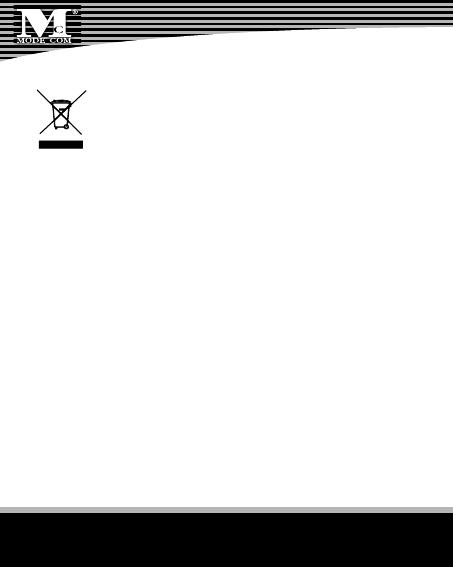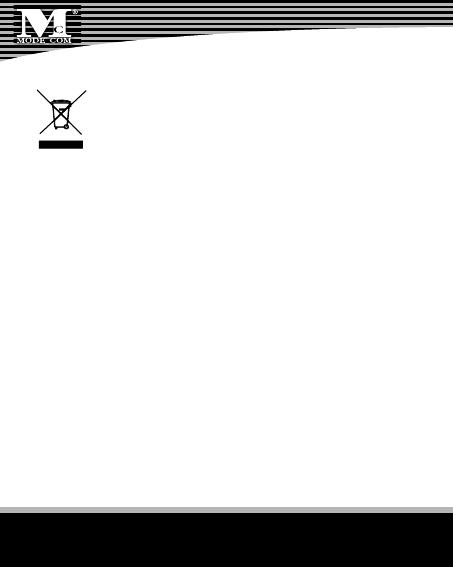
www.modecom.eu
34
Environment protection:
This symbol on our product nameplates proves its com-
patibility with the EU Directive2002/96 concerning pro-
per disposal of waste electric and electronic equipment
(WEEE). By using the appropriate disposal systems you prevent the
potential negative consequences of wrong product take-back that
can pose risks to the environment and human health. The symbol
indicates that this product must not be disposed of with your other
waste. You must hand it over to a designated collection point for
the recycling of electrical and electronic equipment waste. The di-
sposal of the product should obey all the speci c Community wa-
ste management legislations. Contact your local city o ce, your
waste disposal service or the place of purchase for more informa-
tion on the collection.
Weight of the device: 85g
Copyright©2007 Mode Com Ltd. Mode Com is a registered trade-
mark of Mode Com Ltd.