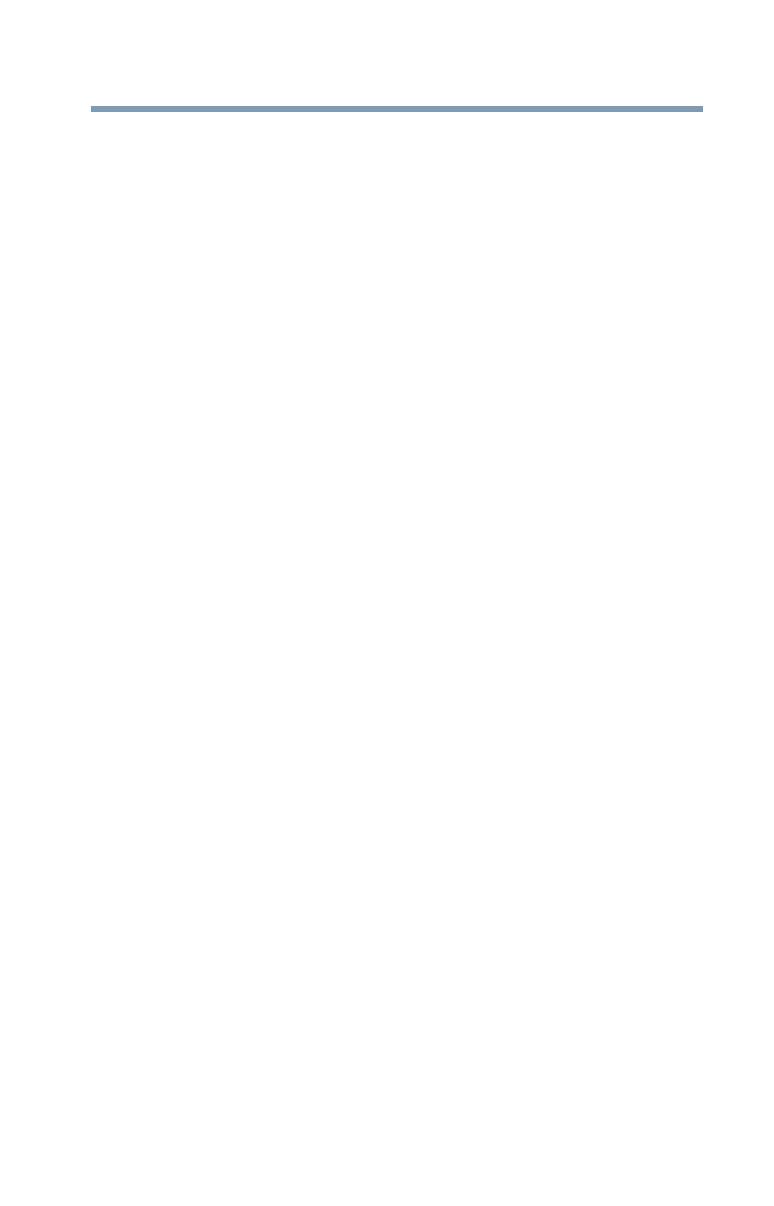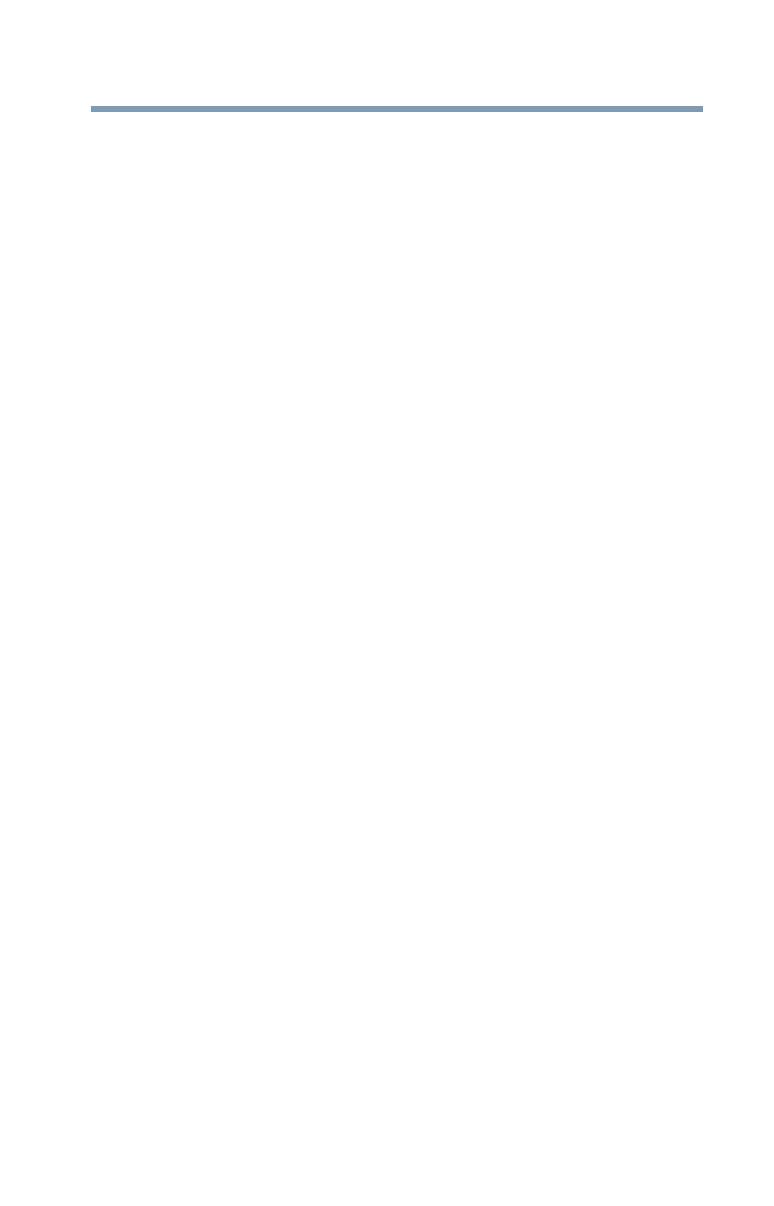
7
Contents
5.375 x 8.375 ver 2.3
Using the pre-record function.................................24
Picture Recording ...................................................25
Taking close up pictures/movies.............................25
Using the digital light or light functions ..................25
Using digital zoom ..................................................26
Record menu options .............................................26
Movie record mode menu.................................26
Picture record mode menu ...............................27
Record mode operations.........................................27
Movie resolution .....................................................28
Picture resolution....................................................28
White balance .........................................................29
Scene................................................................29
Movie effects ..........................................................30
Stabilization ......................................................31
Motion detection...............................................31
Slow motion......................................................32
Time Lapse .......................................................32
Picture effects.........................................................33
Self timer ..........................................................33
ISO....................................................................34
Chapter 4: Playback Mode........................................................ 35
LCD screen information ..........................................36
Playback Mode operations......................................38
Movie playback .......................................................39
Delete movies ...................................................39
Picture playback......................................................41
Delete picture....................................................41
Chapter 5: Camcorder Settings ................................................ 43
Settings Menu.........................................................43
Sound ...............................................................44
TV .....................................................................44
Language ..........................................................45
Time Settings....................................................45