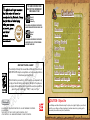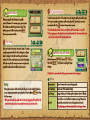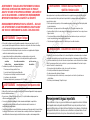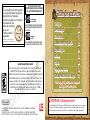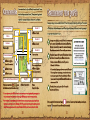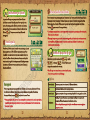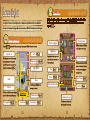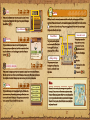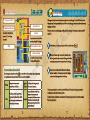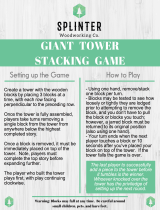Nintendo DS ZELDA SPIRIT TRACKS User manual
- Category
- Video games
- Type
- User manual
This manual is also suitable for

INSTRUCTION BOOKLET /
MANUEL D’INSTRUCTIONS
NEED HELP WITH INSTALLATION,
MAINTENANCE OR SERVICE?
NINTENDO CUSTOMER SERVICE
SUPPORT.NINTENDO.COM
or call 1-800-255-3700
MON.-SUN., 6:00 a.m. to 7:00 p.m., Pacific Time
(Times subject to change)
BESOIN D’AIDE POUR L’INSTALLATION,
L’ENTRETIEN OU LA RÉPARATION?
SERVICE À LA CLIENTÈLE DE NINTENDO
SUPPORT.NINTENDO.COM
ou composez le 1 800 255-3700
LUN.-DIM., entre 6 h 00 et 19 h 00, heure du Pacifique
(Heures sujettes à changement)
Nintendo of America Inc.
P.O. Box 957, Redmond,
WA 98073-0957 U.S.A.
www.nintendo.com
PRINTED IN USA
IMPRIMÉ AUX É.-U.
69178A

PLEASE CAREFULLY READ THE SEPARATE HEALTH AND SAFETY
PRECAUTIONS BOOKLET INCLUDED WITH THIS PRODUCT BEFORE
USING YOUR NINTENDO
®
HARDWARE SYSTEM, GAME CARD OR
ACCESSORY. THIS BOOKLET CONTAINS IMPORTANT HEALTH AND
SAFETY INFORMATION.
IMPORTANT SAFETY INFORMATION: READ THE FOLLOWING
WARNINGS BEFORE YOU OR YOUR CHILD PLAY VIDEO GAMES.
WARNING - Seizures
• Somepeople(about1in4000)mayhaveseizuresorblackoutstriggeredbylightashesorpatterns
andthismayoccurwhiletheyarewatchingTVorplayingvideogameseveniftheyhaveneverhada
seizurebefore.
• Anyonewhohashadaseizurelossofawarenessorothersymptomlinkedtoanepilepticcondition
shouldconsultadoctorbeforeplayingavideogame.
• Parentsshouldwatchtheirchildrenplayvideogames.Stopplayingandconsultadoctorifyouor
yourchildhasanyofthefollowingsymptoms:
Convulsions Eye or muscle twitching Loss of awareness
Altered vision Involuntary movements Disorientation
•Toreducethelikelihoodofaseizurewhenplayingvideogames:
1.Sitorstandasfarfromthescreenaspossible.
2.Playvideogamesonthesmallestavailabletelevisionscreen.
3.Donotplayifyouaretiredorneedsleep.
4.Playinawell-litroom.
5.Takea10to15minutebreakeveryhour.
WARNING - Radio Frequency Interference
TheNintendoDScanemitradiowavesthatcanaffecttheoperationofnearbyelectronicsincluding
cardiacpacemakers.
• DonotoperatetheNintendoDSwithin9inchesofapacemakerwhileusingthewirelessfeature.
• Ifyouhaveapacemakerorotherimplantedmedicaldevicedonotusethewirelessfeatureofthe
NintendoDSwithoutrstconsultingyourdoctororthemanufacturerofyourmedicaldevice.
• Observeandfollowallregulationsandrulesregardinguseofwirelessdevicesinlocationssuchas
hospitalsairportsandonboardaircraft.Operationinthoselocationsmayinterferewithorcause
malfunctionsofequipmentwithresultinginjuriestopersonsordamagetoproperty.
Important Legal Information
ThisNintendogameisnotdesignedforusewithanyunauthorizeddevice.Useofanysuchdevice
willinvalidateyourNintendoproductwarranty.CopyingofanyNintendogameisillegalandisstrictly
prohibitedbydomesticandinternationalintellectualpropertylaws.“Back-up”or“archival”copiesare
notauthorizedandarenotnecessarytoprotectyoursoftware.Violatorswillbeprosecuted.
WARNING - Repetitive Motion Injuries and Eyestrain
Playingvideogamescanmakeyourmusclesjointsskinoreyeshurt.Followtheseinstructionstoavoid
problemssuchastendinitiscarpaltunnelsyndromeskinirritationoreyestrain:
• Avoidexcessiveplay.Parentsshouldmonitortheirchildrenforappropriateplay.
• Takea10to15minutebreakeveryhourevenifyoudon’tthinkyouneedit.
• Whenusingthestylusyoudonotneedtogripittightlyorpressithardagainstthescreen.Doingsomay
causefatigueordiscomfort.
• Ifyourhandswristsarmsoreyesbecometiredorsorewhileplayingorifyoufeelsymptomssuchas
tinglingnumbnessburningorstiffnessstopandrestforseveralhoursbeforeplayingagain.
• Ifyoucontinuetohaveanyoftheabovesymptomsorotherdiscomfortduringorafterplaystopplaying
andseeadoctor.
WARNING - Battery Leakage
TheNintendoDScontainsarechargeablelithiumionbatterypack.Leakageofingredientscontainedwithinthe
batterypackorthecombustionproductsoftheingredientscancausepersonalinjuryaswellasdamagetoyour
Nintendo DS.
Ifbatteryleakageoccursavoidcontactwithskin.Ifcontactoccursimmediatelywashthoroughlywithsoapand
water.Ifliquidleakingfromabatterypackcomesintocontactwithyoureyesimmediatelyushthoroughlywith
waterandseeadoctor.
Toavoidbatteryleakage:
• Donotexposebatterytoexcessivephysicalshockvibrationorliquids.
• Donotdisassembleattempttorepairordeformthebattery.
• Donotdisposeofbatterypackinare.
• Donottouchtheterminalsofthebatteryorcauseashortbetweentheterminalswithametalobject.
• Donotpeelordamagethebatterylabel.
REV–E

CAUTION - Stylus Use
To avoid fatigue and discomfort when using the stylus, do not grip it tightly or press it hard
against the screen. Keep your fingers, hand, wrist, and arm relaxed. Long, steady, gentle
strokes work just as well as many short, hard strokes.
Story
Characters
Controls
Getting Started
Game Screen
Actions
Items
Train Travel
Battle Mode and Tag Mode
Manual en français
Contents
See page 12 for how to save your game.
THIS GAME CARD WILL WORK
ONLY WITH THE NINTENDO DS
TM
VIDEO GAME SYSTEM.
© 2009 NINTENDO. TM, ® AND THE NINTENDO DS LOGO ARE TRADEMARKS OF NINTENDO.
© 2009 NINTENDO.
THIS PRODUCT USES THE LC FONT BY SHARP CORPORATION. LCFONT,
LC FONT AND THE LC LOGO MARK ARE TRADEMARKS OF SHARP CORPORATION.
NEED HELP PLAYING A GAME?
Recorded tips for many titles are available on Nintendo’s Power Line at
(425) 885-7529. This may be a long-distance call, so please ask permission
from whoever pays the phone bill.
If the information you need is not on the Power Line, you may want to try
using your favorite Internet search engine to find tips for the game you
are playing. Some helpful words to include in the search, along with the
game’s title, are: “walk through,” “FAQ,” “codes,” and “tips.”
Wireless DS
Single-Card
Download Play
THIS GAME ALLOWS WIRELESS MULTIPLAYER
GAMES DOWNLOADED FROM ONE GAME CARD.
Wireless DS
Multi-Card
Play
THIS GAME ALLOWS WIRELESS MULTIPLAYER
GAMES WITH EACH DS SYSTEM CONTAINING
A SEPARATE GAME CARD.
2-4
2-4
Contents
7
8
10
11
14
19
25
29
32
41

6
7
This is a tale from long ago. It's the tale of the first settlers
of this land.
In the beginning, the people followed the spirits of good, and
all was peaceful. But that era of peace soon came to an end.
The evil Demon King rose to power,
destroying everything in his path. The spirits of good had
no choice but to face him in battle.
The war that ensued seemed to last an eternity, and much
blood was shed.
Finally, the spirits subdued the Demon King, though they
could not destroy him. Their powers were greatly depleted.
With their remaining power, they buried the Demon King's
spirit in the ground. They built shackles to imprison him,
and a tower that acted as a lock.
These shackles cover the land to this day.
In a peaceful village in the countryside lives
a young boy named Link. He is an apprentice
about to become an official train engineer.
On the day of his graduation, he goes to the castle to receive
his certificate from the kingdom’s ruler, Princess Zelda.
In a secret meeting after the ceremony, Zelda tells him
of the sudden disappearance of the Spirit Tracks that
line the kingdom, as well as other strange occurrences.
To get to the bottom of the mystery, she asks Link
to take her to the Tower of Spirits.
On their way to the tower, they run into Chancellor Cole. Using
dark magic, Cole separates Zelda’s body from her spirit and steals
her body. In spirit form now, Zelda, along with Link, eventually
makes it to the tower. Upon arriving, they meet the wise Lokomo
Anjean, who tells them that if all the Spirit Tracks disappear, the
imprisoned Demon King will be freed.
Now Zelda and Link must embark on a journey to
retrieve Zelda’s body…and save the kingdom from ruin.
StoryStory

Anjean
Chancellor Cole
Byrne
Link
Characters
The princess of Hyrule kingdom.
Her physical form is taken by Chancellor
Cole as part of an evil plot to resurrect
the Demon King. She joins Link on his
adventure in her spirit form.
Guardian of the Tower of Spirits,
which controls the kingdom’s
Spirit Tracks. She gives Link
the Spirit Train.
High-ranking government
ofcial. Along with Byrne,
he is plotting to resurrect
the Demon King.
A descendant of a divine race.
He uses dark magic to try to
gain power even greater than
the spirits.
The protagonist of our story, Link
is an apprentice train engineer.
Along with Zelda, he must save
the kingdom from the Demon
King’s return.
Princess Zelda
Characters
8
9

10
11
P.
Controls
The controls for this game primarily use the
Touch Screen and the microphone (Mic). You can
also control some game functions with the buttons.
Hold an item
R Button
Display Menu
Y Button
Display map
B Button
Advance text window
Display Rail Map
(in train)
A Button
Top Screen
Hold an item
L Button
Mic
Pause
Skip a cinematic
START
Display collection
screen
SELECT
All Controls ( 19-24 for
information on all action commands.)
Touch Screen
(Bottom Screen)
Display Rail Map
(in train)
Display Menu
Display map
+Control Pad
* If you experience difculty with voice recognition during play, try adjusting your
distance or angle to the microphone.
* To minimize battery consumption when taking a break from the game, close your
Nintendo DSi/DS during play to put it in Sleep Mode. Open your Nintendo DSi/
DS to take it out of Sleep Mode.
Getting Started
Check that the power on the Nintendo DS system is off, then insert The Legend of Zelda:
Spirit Tracks Game Card securely into the Game Card slot until you hear it click.
Turn the power on to display the screen on
the right. Once you read the contents, tap the
Touch Screen.
Tap “The Legend of Zelda: Spirit Tracks”
on the DS Menu Screen to display the title
screen.
Tap the Touch Screen to display the le-
selection screen.
* The screenshot to the right shows the menu
screen for the Nintendo DS/DS Lite.
* If your system is set to Auto Mode, you will
not have to perform this step. Check your
Nintendo DS system instruction booklet
for details.
In this instruction booklet, indicates the top screen, and screenshots with a
indicate the bottom screen (Touch Screen).
Controls Getting Started

12
13
P.14
P.13
P.18-23 P.31-35
P.36
When you play for the rst time, tap any le
marked New Game! To continue your game, tap the
le with the save data that you want to play. This
will take you to the le-selection screen .
You can create two save les.
* After you save and quit a game, the next time you play, you will begin from the
nearest start point and not necessarily the exact place you last saved.
Your game’s progress will be saved to the le you selected on the le-selection
screen. Anytime you want to save, select Save from the Menu or from
the Pause menu.
Saving
First, you need to enter your character’s name. The name
already registered to the DS will be displayed, so if you
want to change it, enter the name that you want to use
and tap OK. Next, set the hand you use to hold the stylus.
After this step, the le-creation process is complete, and
you will be taken back to the le-selection screen.
New Game
Select a File
Message Speed:
Choose between three text scrolling speeds.
Sound Settings:
Choose one of four sound settings.
Hand Setting:
Change whether you hold the stylus with your right or left hand.
Mic Test:
Test whether or not the Mic is working correctly. Blow on the
Mic and the sound-level meter will show detection levels.
* Try adjusting your distance/angle if you’re having problems.
Options
* Save data that has been deleted or overwritten can’t be restored, so be careful!
* When copying save data, Battle data will not be transferred. If previous Battle data
exists in the destination le, that data will remain.
Choose Adventure , Battle , or
Tag Mode . Tap Options to adjust your game
settings.
To start the game, tap Start. On the next screen, tap the game mode you want to play.
Tap Copy to copy the save data in one le to the other le. Tap Erase to erase the
save data in a le. Tap to return to the previous screen.
File-Selection Screen
Choose the Game Mode
* Tag Mode becomes selectable after you get a treasure item in the game.

14
15
P.24
P.25
P.27
P.17
P.15 P.18
P.12
P.26
The screenshots and descriptions here are based on right-hand settings. When playing
with left-hand settings, some of the displays will be ipped to the other side.
Main Screen
Tap from the main game screen to display the Menu bar.
This decreases if you get
hit by an enemy or fall
into the water. Lose all
hearts and it’s game over
.
Rupees
Potions
Save
Life Gauge
Equipped Item
Menu
Equippable Items
Spirit Flute
Map
Collection Map/Rail Map
Tap to show or hide
the Menu.
Tap these single-use items
to use them immediately.
Game Screen
Tap Collection on the Menu bar to view equipped items, special items, train parts,
treasure, and Spirit Flute songs you’ve learned .
Collection Screen
Special Items
Prize Postcards
Stamp Book
Letters
Swap Screens
Key Items
Equipped Items
Train
Treasure
Spirit Flute Songs
Shows how many
arrows and bombs
you have.
Post these in a mailbox
and you just might win
something.
Touch here to swap
screens.
Important items you’ve
gathered during your
adventure.
P.16
Game Screen
P.16
P.16
P.16

16
17
P.31
P.31
P.31
P.23
View the train cars you have so far. If you have more
than one of a single car type, you can swap them at
Alfonzo’s house .
View the treasure items you’ve collected so far. If you
take your items to Linebeck Trading, Linebeck will let you
exchange them for train parts or sell them .
View the stamps you’ve collected in your stamp book so far. Once you acquire a
stamp book, you can get stamps from the many stamp stations throughout the game.
View the letters you’ve received so far. As you meet new
people in the game, they will send you letters. You can
check for and receive new letters at any nearby mailbox.
Train
Treasure
Stamp Book
Letters
Type of Train
Map
Display a map of your current location. During regular game play, this screen
appears on the top screen. Press or tap Map on the Menu bar to move the map
to the Touch Screen, where you can make notes on it. In a dungeon, you can also view
maps of the other oors.
You can view a map of any
oor in a dungeon that
you’ve already visited.
Change Floors
Write and erase notes on
your map using your stylus.
Tap these options to switch
between writing and erasing.
Memo/Erase
Map Icons
These are just some of the
icons you may see on the map.
Current Location
Houses and Shops
Key
Stairs
Place where
something changed
Phantom
During your adventure, you’ll learn things from people and
discover many things on your own. A lot of this information
is vital in helping you progress in your journey and in
solving puzzles. Write it all down! If you think a piece of
info will come in handy later on, make a note of it!
Memo

18
18
Tap Rail Map on the Menu bar to look at the Rail Map.
Tap an area to enlarge
it. You can also tap
an individual town or
place you’ve already
visited to view a map
of the location.
Your Maps
Rail Map
You can view these
areas once you get the
Rail Maps for them.
Uncharted Areas
Spirit Tracks
Station
Current Location
(when traveling
by train)
Realm View
Memo/Erase
New tracks are added
whenever you get a new
section of the Rail Map.
Write and erase notes
on your map.
Rail Map
Actions
Link will move in the direction that you touch. Touch and hold
the stylus on the Touch Screen close to him to walk, or farther
away to run.
Run over small gaps in the
ground to jump automatically.
Tap two times in the same spot
to roll in that direction.
If you roll too
many times in a
row, you’ll get
dizzy. Be careful!
Basic Actions
Walk/Run/Jump/Roll
Most of Link’s actions can be performed by tapping or sliding your stylus
on the Touch Screen.
19
Actions

20
21
Talk to people or read signs by tapping them.
You can also tap anything that looks suspicious.
Talk/Read Signs
When a DS icon appears in
a text window, make sure to
look at the top screen.
Just tap the place you want
to throw the item!
Tap rocks and pots to pick them up. To throw
them, simply tap the place on the ground you
want them to land. They will break when they
hit the ground. You just might nd something
nice inside.
Pick Up/Throw
Sword Techniques
In addition to attacking enemies with your sword, you can also cut grass, break pots,
and ip switches.
Tap right on an enemy to
immediately attack and swing
your sword in the direction
of that enemy.
Q uickly slide the stylus in
the direction you want to
swing your sword to
attack in that direction.
Targeted Attack
Side-Slash Attack
Slide your stylus
perpendicular to the
direction you’re facing to
swing your sword.
Slide your stylus in the
direction you’re facing to
stab in that direction.

22
23
Slide your stylus in a circle
around Link to swing your
sword around and perform
a spin attack. Be careful,
as you’ll get dizzy if you
perform this attack too many
times in a row.
Tap blocks to grab them, and
then tap one of the arrows to
move them in that direction.
Tap and hold the arrow to
continue moving. Some blocks
can’t be moved.
Spin Attack
Draw a large circle
around Link.
First, tap the block to grab
hold of it…
Next, tap an arrow to
move it in that direction.
This move comes in
handy when you’re sur-
rounded by enemies or
when you want to cut a
lot of grass.
Controlling Phantoms
In the Tower of Spirits, you’ll encounter enemies called
Phantoms. They can’t be defeated, but they may be
controlled. First, collect Tears of Light ( ) to power up
your sword. Then, hit a Phantom in the back to allow
Zelda’s spirit to enter its body.
When possessed with Zelda’s spirit, a Phantom gener-
ally follows Link, but you can draw separate paths for it
to take, or make it stop walking.
Phantom
Set a Path
If a Phantom hits you, you
must start again from
the level entrance. Try to
stay out of their sight.
Touch and hold at the Phantom’s feet and drag your stylus to draw the path you
want it to take. Touch at any time to make the Phantom stop.
As long as it doesn’t hit an
obstacle, it will follow the
path that you’ve drawn.
Draw a line for the
Phantom to follow…
Whenever you want it to
stop, tap .
Grab Push/Pull

24
25
P.14, 29
If Link and the Phantom get
separated, you can tap or
to switch points of view.
If you get separated from the Phantom, tap to call it
to wherever you are. The Phantom may not always be
able to reach you.
Switch Control
Call the Phantom
When controlling Link,
touch to…
switch the view to the
Phantom’s surroundings.
When your Life Gauge becomes empty and your game ends, two
menu options will appear. Tap Continue to retry from where you were before
your game ended, or select Save and Q uit to save your game and return to the
title screen.
* When you select Save and Q uit, you will be asked if you want to save. If you
choose not to save, the next time you start your game, you will resume at
your previous save point.
Game Over
Items
When you get a new item, it
will appear equipped in the
upper-right corner of the
screen. When you want to use
the item that you’ve equipped,
tap the icon (or hold down the
L or R Button) to hold it. Then
you can use it! Tap the Menu
bar to equip a different item.
Each item is used differently
after it’s equipped.
Using Equipped Items
Equip:
Tap the item you
want to equip.
Put Away:
Tap the icon on the
upper-right corner again
to put it away.
Hold:
Tap the icon in
the upper-right
corner to hold it.
Some items must be equipped before you can use them, and some items can be used right
away. Try using equipped items in all kinds of ways!
Items

26
27
If you get stuck during your adventure, search all the areas you can. Besides
reading signs, statues, and notes, talk to all the people you can. You’ll be sur-
prised at the information you are able to learn.
When You’re Stuck, Gather Info
Blows a gust of wind in the
direction you’re facing. Use
it to knock enemies back
and solve puzzles. To use it,
position Link so he’s pointing
in the right direction, then
blow into the Mic.
Use your boomerang to attack enemies, break pots,
and ip switches. To use it, draw the path you want it
to travel with your stylus. As long as it doesn’t hit an
obstacle, it will follow the path that you’ve drawn.
Whirlwind
Boomerang
Aim the whirlwind… Then blow into the Mic
to launch a gust of wind
and knock enemies back
in its path.
Some puzzles in the game can’t be solved unless you
use your equipped items wisely. Sometimes you
have to use a combination of items and moves, so
experiment!
Use Items to Solve Puzzles
Spirit Flute
This is an item you acquire in the game. Use it to
play special songs at designated places to uncover
secrets. When you select the Spirit Flute from the
Menu, the screen to the right appears. To play it,
use the Touch Screen to select the note you want to
play, and blow into the Mic.
Slide the Spirit Flute
to line up the note you
want to play.
Selecting a Note

28
29
P.14
P.14
As you defeat enemies, cut grass, or break pots,
you’ll nd hearts and Rupees that you can pick up
by walking over them. They are hidden in a variety
of places, so try different ways of nding them.
Pick these up to earn Rupees you can
spend at shops. The value of a Rupee
depends on its size and color.
Heart
Rupees
Replenishing Items
This will replenish some of your Life Gauge .
If you nd a Heart Container, the maximum number
of hearts in your Life Gauge will increase by one,
and your Life Gauge will ll completely.
Heart Containers
Red = 20Blue = 5Green = 1
Train Screen
Slide your stylus to blow
the train whistle.
Train Whistle
The blue spotlight is what
you’re currently looking at.
Current Location
This will decrease if you hit
cows or enemies. Any dam-
age you take will be repaired
when you stop at a station.
Train’s Life Gauge
This decreases if an
enemy attacks you.
Remaining Cargo
Touch the screen to look
around.
Train’s Surroundings
Touch this to change your
route.
Route
Not all items from the
main screen are
displayed while riding the
train.
Menu
Steer Left
and Right
Faster
Slower
Brake
Reverse
(Emergency Brake)
Gearbox
Train Travel
When you get your train, you can use it to travel to places
and even transport passengers and cargo. New tracks will
open up to you as you get new portions of the Rail Map.
Train Travel

30
31
Linebeck Trading
Alfonzo’s House (Train Shop)
As you progress in the game, you will be able to visit
Linebeck Trading, which lets you bring in treasures
you’ve collected during your adventures and trade them
for train parts. When you select the part you want,
the screen will show the treasures Linebeck wants in
exchange. If you have the treasures, you can acquire the
parts by selecting Buy. You can also sell your treasures
for cash. To do this, select the treasure you want to sell,
select the quantity, and tap OK.
Located in Aboda Village, this is where you go to swap
out train parts. To do so, rst tap the train-car type
you’d like to switch and then make your selection. The
top screen will display what your updated train will
look like. If you are happy with your selection, tap OK to
conrm the swap.
Train Engine
Passenger Car
Cannon
Freight Car
Types of Train Cars
Traveling by train can be dangerous, and enemies
and even pirates might attack you. You’ll have to
blow your whistle to scare off enemies or redraw
your route to avoid things, so always pay attention
to your surroundings.
Look Around
Route Screen (Drawing Your Path)
When traveling by train, you will start by drawing a path for your train on the
Route Map. Slide the feather pen to draw the route in one line. If you’re happy with
the route you’ve drawn, tap Go! If your destination is a station, the name of the
station will appear.
Route Pen

32
33
P.33
P.13
P. 35
In Battle mode, you can play with up to three other players. To play a Battle game,
choose Battle from the mode-selection menu .
Play with others using the wireless communications function of your
Nintendo DS system. You can play a multiplayer battle with your friends
and even exchange items with others using Tag Mode.
Getting Started in Battle Mode
Total Wins
This is your current skill
level in Battle mode.
Your rank will go up the
more battles you win.
Rank
This is the name you will
use in battle.
Name
Total Battles Fought
Battle Menu
Battle Mode and Tag Mode
Battle Menu Options
Choose from one of the following options.
Create a Group (DS Wireless Play)
Host a battle for others to join. When the other participants have joined, tap Close
Room. Then tap the battle .
Before you begin DS Wireless Play, read “DS Wireless Play” on pages 34 and 38.
Recruiting Players Stage Selection
Battle Mode and Tag Mode

34
35
P. 38
Start the Battle!
The goal in Battle mode is to see who can get the most yellow triangles, called Force
Gems. The player with the most Force Gems at the end of the match wins.
The only rule is to move your character around the
battle stage to collect as many Force Gems as you can.
The basic controls are the same as in Adventure mode,
but you won’t have a sword or any other weapons.
You pick up Force Gems simply by coming in contact
with them. But be careful. You can just as easily lose them
when you are attacked by Phantoms or other players or
fall into a pit. When this happens, you lose some Force
Gems. Hurry and get them back!
Basic Rules
About Force Gems
Player 1 is green, Player 2
is red, Player 3 is blue,
and Player 4 is purple.
Force Gems
DS Download Play lets you play Battle mode with
friends without Game Cards. Up to four people can
play using a single Game Card. To play using DS
Download Play, the host (the DS system with the
Game Card inserted) must rst select Create Group
from the Battle menu. The guest system (the DS
system without the Game Card inserted) will then
need to download the game data according to the instructions in “DS Wireless
Play” and wait for the host to conrm the group.
Playing Battle Mode Using DS Download Play
Join a group hosted by another player. Once you are
successfully connected via DS Wireless Communications,
the names of available hosts will appear. Make your
selection and wait for the host to conrm the group. The
host will then select the stage, and the battle will begin!
View the stats of all of the opponents you’ve battled.
Join a Group (DS Wireless Play)
Player List

36
37
P. 13
Pitfall Switch
Item
The color will depend on
which player (1, 2, 3, or 4)
you are.
Player Location
The yellow spotlight shows
the direction it’s facing.
Phantom
The battle ends when the
clock hits 00:00.
Time Limit
Force Gem
Your Force Gems
Battle Screen
A special Battle mode item ( ) appears on the stage during battles. When a
player gets it, the wheel randomly bestows one of four possible results.
Battle Mode Wheel
Thunder
Strikes nearby opponents with
a jolt of lightning.
Pitfall
Hidden pitfalls will appear
throughout the stage, and only
the player who gets this item
can see where they are.
Force Gem
This will scatter Force Gems
around the player.
Invincibility
The player will become invincible
to Phantom attacks for a short
period. If the player runs into
opponents, they will drop and
scatter their Force Gems.
Select Tag Mode from the mode-selection screen .
Put the treasure items you’d like to trade into
the buckets (up to three) and tap Trade. This
will put your system into Tag Mode.
When you want to end Tag Mode, tap Q uit.
If you had a successful trade, your new item
will appear on the screen.
It’s OK to close your Nintendo DS system while in Tag Mode--it will continue to
search for other players.
While in Tag Mode, battery consumption will be greater than during normal play, so
be careful!
Before you begin Tag Mode, prepare rst by checking the next section, “DS
Wireless Play.”
Exchange items with other players through Tag Mode. If your DS is in Tag Mode,
and it’s within range of another DS in Tag Mode, you can automatically swap items.
Tag Mode

38
39
1
2
3
4
1
1
2
2
3
3
4
4
5
DS Wireless Play
Check that the power on each of the DS systems is off, and then insert a DS
Game Card into each of the DS systems.
Turn the power on each of the DS systems ON. The DS Menu will appear.
Tap The Legend of Zelda: Spirit Tracks.
Refer to page 34 for the remaining steps.
Steps
Nintendo DS / Nintendo DS Lite / Nintendo DSi
The Legend of Zelda: Spirit Tracks Game Card
One for each player (up to four)
One for each player (up to four)
•
What you need:
Nintendo DS / Nintendo DS Lite / Nintendo DSi
The Legend of Zelda: Spirit Tracks Game Card
One for each player (up to four)
At least one card
DS Download Play
Check that the power of the DS system is off, then insert the
DS Game Card into the DS system.
Turn the power on. The DS Menu will appear.
Tap The Legend of Zelda: Spirit Tracks.
Refer to page 34 for the remaining steps.
Turn the power on. The DS Menu will appear.
Tap DS Download Play, and a game list will appear on the
screen.
Tap The Legend of Zelda: Spirit Tracks. The download-
conrmation screen will appear.
If it’s correct, tap Yes. The data will be downloaded from the
host.
Please refer to page 34 for the remaining steps.
Steps for the Host (DS System with Game Card)
Steps for the Guest (DS System without Game Card)
DS Menu
Game List
DS Download Play allows your friends to play Battle mode even if they don’t have a
copy of the game.
•
What you need:
Page is loading ...
Page is loading ...
Page is loading ...
Page is loading ...
Page is loading ...
Page is loading ...
Page is loading ...
Page is loading ...
Page is loading ...
Page is loading ...
Page is loading ...
Page is loading ...
Page is loading ...
Page is loading ...
Page is loading ...
Page is loading ...
Page is loading ...
Page is loading ...
Page is loading ...
Page is loading ...
-
 1
1
-
 2
2
-
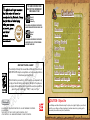 3
3
-
 4
4
-
 5
5
-
 6
6
-
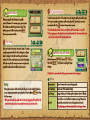 7
7
-
 8
8
-
 9
9
-
 10
10
-
 11
11
-
 12
12
-
 13
13
-
 14
14
-
 15
15
-
 16
16
-
 17
17
-
 18
18
-
 19
19
-
 20
20
-
 21
21
-
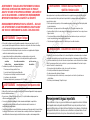 22
22
-
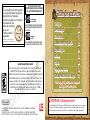 23
23
-
 24
24
-
 25
25
-
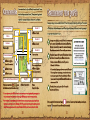 26
26
-
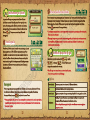 27
27
-
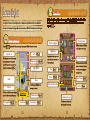 28
28
-
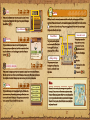 29
29
-
 30
30
-
 31
31
-
 32
32
-
 33
33
-
 34
34
-
 35
35
-
 36
36
-
 37
37
-
 38
38
-
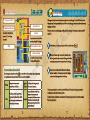 39
39
-
 40
40
Nintendo DS ZELDA SPIRIT TRACKS User manual
- Category
- Video games
- Type
- User manual
- This manual is also suitable for
Ask a question and I''ll find the answer in the document
Finding information in a document is now easier with AI
in other languages
Related papers
-
Nintendo 1804966?USGSVB User manual
-
Nintendo TWLSSBA - DSi Game Console Operating instructions
-
Nintendo 01040B?CNETDSiXL?UTLSBRA User manual
-
Nintendo SWITCH HW LITE User manual
-
Nintendo DS I XL User manual
-
Nintendo Paper Mario: Sticker Star Owner's manual
-
Nintendo DS DIDDY KONG RACING Owner's manual
-
Nintendo DSi Quick start guide
-
Nintendo Mario & Luigi: Dream Team Owner's manual
-
Nintendo GAME CUBE User manual
Other documents
-
Bigben Interactive BB263732 Datasheet
-
Bigben Interactive BB266252 Datasheet
-
 Nintendo Entertainment System NES Classic Edition Operating instructions
Nintendo Entertainment System NES Classic Edition Operating instructions
-
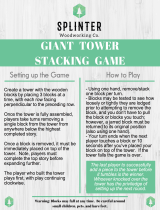 SPLINTER WOODWORKING CO. SNC Operating instructions
SPLINTER WOODWORKING CO. SNC Operating instructions
-
DreamGEAR 17 In 1 Bundle Pak for DS Lite User manual
-
DreamGEAR 17 In 1 Bundle Pak for DS Lite User manual
-
DreamGEAR 17 In 1 Bundle Pak for DS Lite User manual
-
DreamGEAR 17 In 1 Bundle Pak for DS Lite User manual
-
DreamGEAR DUAL DOCK Owner's manual
-
Bigben Interactive DSLCARLIGHT Datasheet