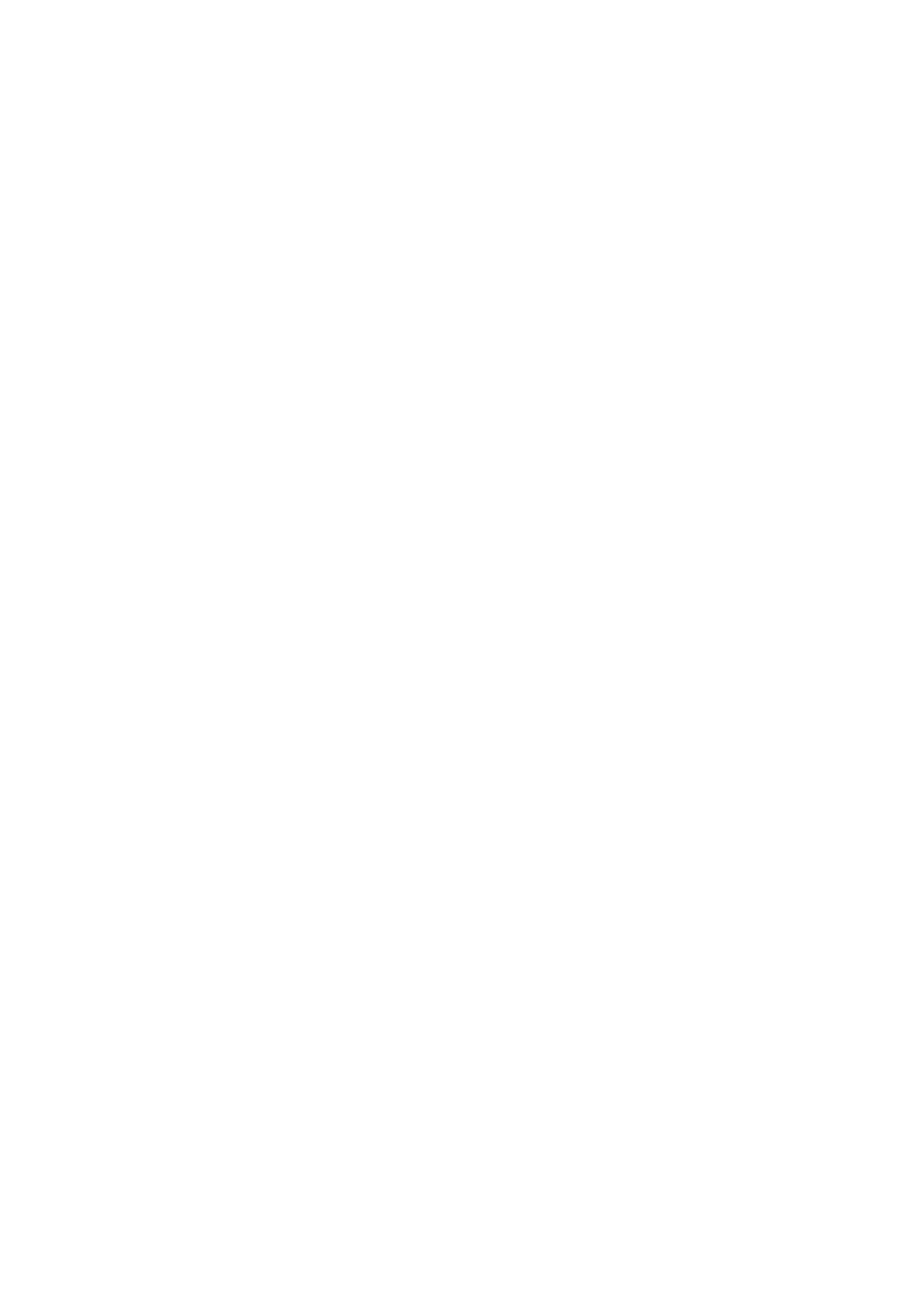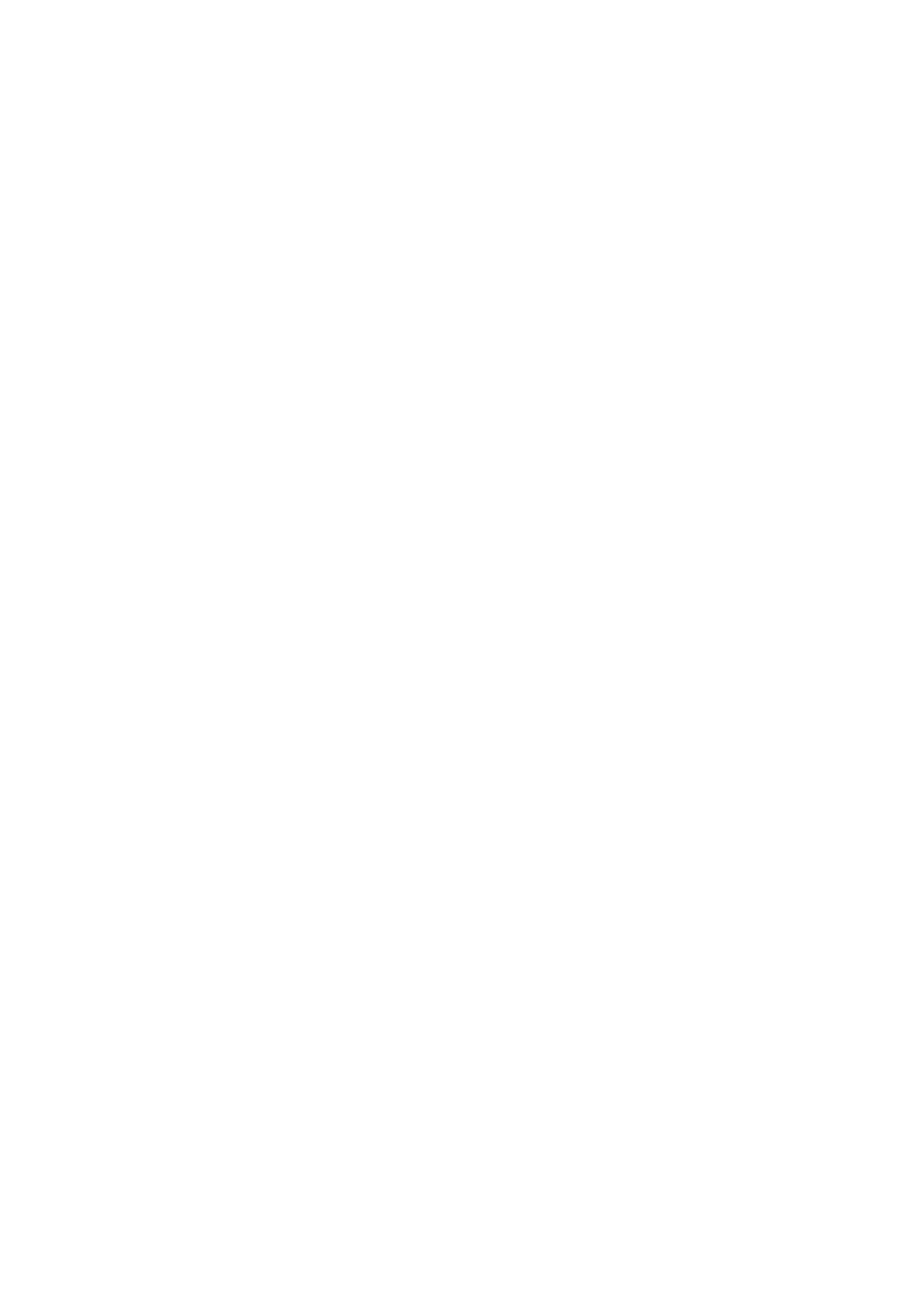
RECORDING
DVR will enter into defaulted recording mode when turning it on, the working
indicator blinks and indicates it is recording. The recording file is saved in the
SD/MMC Card. To stop, press Recording Button or ending when car stops , the
work indicator won`t blink.
CAMERA MODE
Turn on the DVR and press Mode Button to enter into Camera mode. To take
photo by pressing Snap Button .
MANUAL FOCUS FUNCTION
In Camera or Recording mode, press UP/DOWN Button the screen will show
focus icon them press UP/DOWN button to choose the focus needed, you can
choose (1x~8x).
NIGHT VISION FUNCTION
Press Menu button then choose Night vision, DVR will enter Night vision status
if you want to exit choose “off”.
PREVIEW AND DELETE
Turn on the DVR and press Mode Button twice to enter into Preview Mode.
Press Up or Down to select the previewed file. If it is video file, it can play or
pause by pressing REC Button, and stop by pressing Mode Button. If you want
to delete it, press Menu Button to enter into delete mode, and then, select
Single, All by Menu Button and Up/Down and confirm to delete the file by Menu
Button. Also select Slide show, Protect file, Thumbnail mode and volume (from
1 to 8) under the Preview Mode.
SETTING THE FUNCTIONS:
Turn on the DVR and Press Menu Button under Video mode or Camera mode
to enter into setting interface. Confirm by Menu Button and Select by Up/Down
for the following setting. Press REC Button to exit.
A. VIDEO MODE
1. Size: VGA( 640*480),720*480,1280*720,1280*960.
2. Time Stamp: Off/Date Only/Date &Time
3. Motion Detect: Off/On
4. Video Time: Off/ 1Min/2Min /3Min /4Min /5Min/10Min/15Min
5. Audio: On/Off
6. Night Mode: Off/On
B. CAMERA MODE
1. Time Stamp: Off/Date Only/Date &Time
2. Beep: Off/On
C. SETTING MODE
Whether under idle Mode, Press Menu Button and then press Mode Button to
enter into Setup interface.
1. Format: Select it if you want to format the SD card.
2. Beep: Off/On