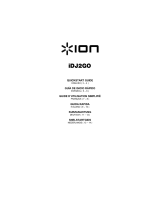3
QUICKSTART GUIDE (ENGLISH)
• Make sure that the items listed below are included in the box: TAPE 2 GO, USB
cable, software CD, Quickstart Guide, Safety Instructions & Warranty
Information
• READ SAFETY INSTRUCTION BOOKLET BEFORE USING THE PRODUCT
• Go to http://www.ionaudio.com
for product registration.
INTRODUCTION
You should install EZ Vinyl/Tape
Converter to take advantage of
computer recording. EZ Vinyl/Tape
Converter is the quickest and
easiest way to turn your recordings
into digital media. EZ Vinyl/Tape
Converter conveniently saves your
recordings in your iTunes* library.
To install the software: simply insert the included CD into your computer and follow the
on-screen instructions. After you finish converting your vinyl, you can then burn to CD
or load onto portable media devices.
Visit www.ionaudio.com/computer-optimization
for more information on optimizing
your computer for audio.
* iTunes is a trademark of Apple, Inc., registered in the U.S.A. and other countries.
Visit www.ionaudio.com/ezvc to
download the latest version of EZ
Vinyl/Tape Converter software or for
helpful troubleshooting guide and
additional support.