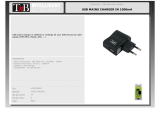Model: PPU2400B
PowerPort™ Slim - Portable Battery & Charger
PLEASE READ THIS INFORMATION THOROUGHLY BEFORE USING THIS PRODUCT. IT CONTAINS IMPORTANT
OPERATING INSTRUCTIONS FOR YOUR UNIT.
Owner’s manual
Thank you for purchasing the PowerPort Slim Portable Battery & Charger. Take the compact, lightweight
PowerPort with you wherever you go and have a handy charger or rescue battery that works anywhere!
The PowerPort charges your PDA, mobile phone, MP3 player, game system, or any device that can be charged
via a USB cable connection.
Included in the package you have purchased:
• PowerPort Battery / Charger
• USB charging cable
• Adapter Tips for various mobile devices
• User Manual
Caution
- Do not overcharge the PowerPort. This will shorten the life span of the device.
- Disconnect the PowerPort as soon as it is practical after the charge is complete.
- Recycle or dispose of the PowerPort properly. If disposed of in re or short–circuited, the PowerPort
may leak or explode, causing personal injury.
- When not in use, unplug the PowerPort from all cables and devices.
- Do not drop.
Note: Prior to initial use, fully charge your PowerPort before connecting
to your device.
Attach the Mini USB adapter tip to the small end of the cable (B). Plug the Mini
USB connector into the top of the PowerPort’s mini USB jack labeled “IN.”
Plug the USB end of the cable (A) in to any powered USB port.
While charging, the LED Battery Status Indicator will light up red. When the
charging process has been completed the LED will turn blue. Once the charge
indicator shows the charge has completed, disconnect the battery from the
USB power source. Your PowerPort is ready to go.
With the built in ON / OFF button, you have the option of using the PowerPort when
you need it. When you need an extra charge in your device, just push the button once
to turn it “ON” and you will see the LED status indicator light and charging will
proceed. Once your device is charged, just press the button again and the PowerPort
will turn “OFF.”
Blue status LED – A blue light indicates the PowerPort is in use, or OK for use.
Red status LED – A red light indicates the PowerPort is recharging or
needs to be recharged.
Flashing status LED – A ashing light indicates the
PowerPort’s battery is running low.
Limited 1 Year Warranty
Lenmar product is warranted to be free of defective parts and workmanship for stated period from the original date of purchase. Warranties are not transferable.
The warranty excludes damage resulting from accident, misuse, modication, delay or loss of use, damage to equipment or by normal wear and tear.
ALL WARRANTY REQUESTS MUST BE SUBMITTED AT: www.lenmar.com/warranty
INCLUDE A COPY OF ORIGINAL PROOF OF PURCHASE WITH RETURNED BATTERY OR THE CLAIM WILL BE DENIED.
Copy of Proof of Purchase from an authorized Lenmar Dealer must include the following:
- The company where the product was purchased
- The date of purchase
- The model number of the product purchased
- Send back the product freight prepaid (we recommend insuring the package as Lenmar will not be responsible for shipments lost or damaged in transit).
Include $10.00 payable to Lenmar Battery Solutions for processing fee for ship to address in the Continental United States.
Include $15.00 for ship to address in Hawaii, Alaska or Canada.
Send to:
Lenmar Battery Solutions
Attn: Return Department
4035 Via Pescador
Camarillo, CA 93012-5050
Use preprinted Lenmar shipping label or clearly print your RA Number on the outside of the shipping carton.
Proposition 65 Notice (California)
The following statement is required in the state of California pursuant to the settlement of an action brought by the Mateel Environmental Justice Foundation against
multiple electronics and appliance manufacturers
• WARNING: Handling the cord on this product will expose you to lead, a chemical known to the state of California to cause birth defects or
other reproductive harm. Wash hands after handling.
For additional questions, comments or to explore other Lenmar battery solutions, visit our web site at: www.lenmar.com or call 800/424-2703 from 9AM – 5PM PST.
Charging your PowerPort
On/Off Button - LED Status
1. Plug the USB end of the cable (A) into the top of the
PowerPort’s USB slot labeled “OUT” (see diagram).
2. Choose the appropriate adapter tip for your device
and attach it to the small end of the cable (B).
3. Connect the adapter tip to your device.
4. Press the “ON / OFF” button to activate the PowerPort; the PowerPort’s LED should illuminate blue. Your
device should now indicate that it is receiving power. You must press the status indicator button to fully
utilize the PowerPort. Some devices will appear to be charging as soon as they are connected to the
PowerPort, even if the status indicator button has not been pressed. The PowerPort will emit a small amount
of power upon connection to the device, however, this is not enough current to deliver a full charge.
5. If you are using the PowerPort to recharge your device, be sure to disconnect as soon as possible after
your device is recharged to conserve the power in the PowerPort, and to avoid overcharging your device’s
battery.
Input: 5 VDC, 1000mA max.
Output: 5 VDC, 700mA max.
Charge Time: Approx. 4 - 6 hrs.
Charge current: 1000mA max.
Voltage: 3.7 VDC
Wh: 8.8
Capacity: 2400mAh
Chemistry: Lithium-Ion
Weight: 65g
Dimensions: 99 x 61 x 10mm
Charging Your Device Using Your PowerPort
Specifications
310-553-33-0915 r1 y1
Lithium-Ion battery must be
recycled or disposed of properly.
MINI-USB
“IN”
MINI-USB
“IN”
USB
“OUT”
USB
“OUT”
(B)
(A)
(B)
(A)
Diagram:
USB
USB End
of Cable (A)
Small End
of Cable (B)
Adapter Tip
On/Off Button -
LED Status
Note: You may charge additional devices with your existing USB cable.