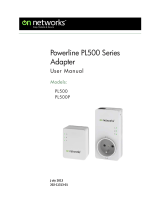18
Powerline Adapter
http://www.icybox.de
18
PRODUCT INSTALLATION
This Powerline device is virtually an Ethernet cable replacement and an Ethernet hub replacement. Two of these Powerline
Ethernet Bridge devices replace an Ethernet cable, for connecting any PC to another PC, PC to a DSL/cable router, or a
wireless AP to a DSL device. Many of this devices can be connected together to form a mesh communication. For exam-
ple, three computers can connect to a DSL/cable router for accessing internet via four of these Powerline devices, each
computer connects to one powerline device and the DSL/cable router to a fourth Powerline device. The following are some
installations examples.
Warnings: Do not plug in series
Create private PLC network
Each Powerline device has predened attributes such as DAK (device password) and Powerline network name. Multiple Po-
werline devices with same network names can communicate to one another, thus belonging to a same PLC network group.
Devices with different network name won’t communicate. Max number of devices in a PLC network group is dened in the
SPECIFICATIONS section of this manual.
Any Homeplug-AV-compliant new PLC device, including this device, has its factory default network name of HomePlugAV,
and can communicate with other brands of Homeplug-AV-compliant new devices. Pushing the GROUP button of the device
will change its network name. This way, users can create a private or multiple PLC network groups in one minute without
complicated PC software involved, thus protect their data been transmitted over the powerline. Pressing the RESET button
of a power-active device will reset the network name back to its factory default.
By pushing GROUP button for more than 10 seconds, a random network name (different from HomePlugAV) for the de-
vice will be generated. This device can then ask other devices to join its PLC network to form private network group. Any
other devices which want to join this device’s PLC network group need to follow steps below.
To make Powerline device B join device A’s logical network, do the following three steps:
(NOTE: it is more convenient to bring devices, which are to be congured into same logical network group, side
by side during this procedure. After network group is set, the devices can be deployed anywhere at home)
Step 1. Firstly clear the logical network group of device B by pressing its GROUP button more than 10 seconds until all
LED lights simultaneously turns off and on once. At this moment, its network group name has been changed to
a random name and ready to be assigned another network name. At this moment, this device also can be used
as a seed device so other PLC devices can join it to form a private network group. Any device, which wants to
join this device’s network group, needs also go through this step (Step 1).
The following steps join device B to device A ‘s logical network:
Step 2. Press GROUP Button of device A for 2 to 3 sec (make sure POWER LED starts blinking). This makes device A
to enter a maximum two-minute Group pairing procedure, and start broadcasting its network name and
wait for another device to join its network group. This procedure can be manually stopped by pressing GROUP
button 2 to 3 sec.
Step 3. In less than two minutes after the above step, press GROUP Button of device B for 2 to 3 sec (after push,
make sure POWER LED starts blinking) to ender Group pairing procedure. After 8 ~ 10 sec, if device B is
successfully joined to Device A’s network group, the LED stop blinking and the Group pairing procedure
completes. At this moment, device B will connect well to device A and can start to transmit data between the
two devices.
This way, Powerline device B joins same logical network as device A. Users can join device C to device A’s logical network
with same procedure. Thus device C joins well into device A’s logical network group, and device B is also in device A’s logi-
cal network. Thus device A, B, and C are in the same logical network group. Users can assign as many Powerline devices
into this logical same network group as possible with the maximum number described in the SPECIFICATION section.