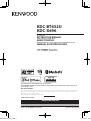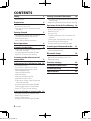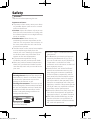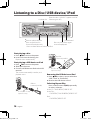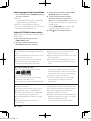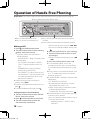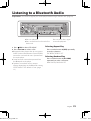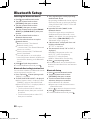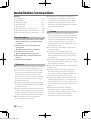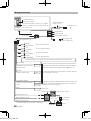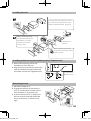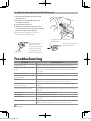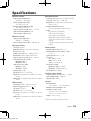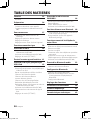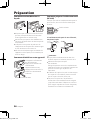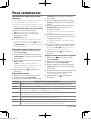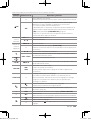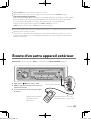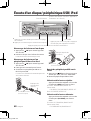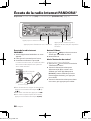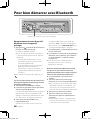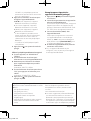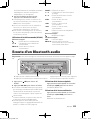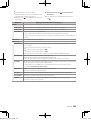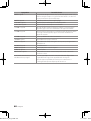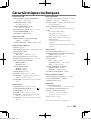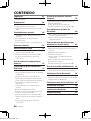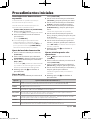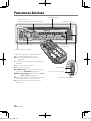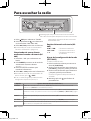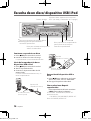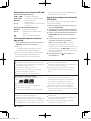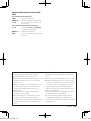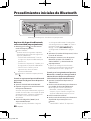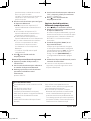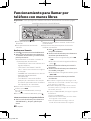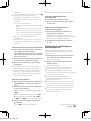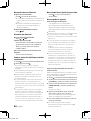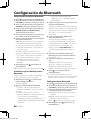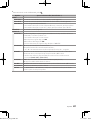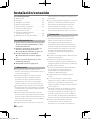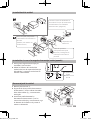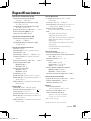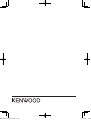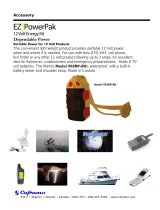Kenwood KDC-X696 User manual
- Category
- Car video systems
- Type
- User manual
This manual is also suitable for

KDC-BT652U
KDC-X696
CD-RECEIVER
INSTRUCTION MANUAL
AMPLI-TUNER LECTEUR DE CD
MODE D’EMPLOI
REPRODUCTOR DE DISCOS COMPACTOS RECEPTOR DE FM/AM
MANUAL DE INSTRUCCIONES
B64-4919-00/02 (KW)© 2011 JVC KENWOOD Corporation
Take the time to read through this instruction manual.
Familiarity with installation and operation procedures will help you obtain the best performance from
your new CD-receiver.
For your records
Record the serial number, found on the back of the unit, in the spaces designated on the warranty card, and in the
space provided below. Refer to the model and serial numbers whenever you call upon your Kenwood dealer for
information or service on the product.
Model KDC-BT652U/ KDC-X696 Serial number
US Residents Only
Register Online
Register your Kenwood product at www.Kenwoodusa.com
B64-4919-00_02_K.indb 1 11/12/21 9:33

2 English
CONTENTS
Safety 3
Maintenance
Preparation 4
How to attach/detach the faceplate
How to reset your unit
How to prepare the remote controller
(RC- 4 05)
Getting Started 5
Canceling the display demonstration
Setting the demonstration mode
Adjusting the clock
Initial settings before operations
Basic Operations 6
Listening to the Radio 8
Direct Access Tuning using the remote
controller (RC-405)
Using the remote controller (RC-405)
Adjust [SETTINGS] mode settings
Listening to the other external
components 9
Listening to a Disc/ USB device/ iPod
10
Start playing a disc
Start playing a USB device or iPod
Removing the USB device or iPod
Selecting Repeat Play
Selecting Random Play
All Random Play
Selecting a folder/track/file
Alphabet Search for iPod
Direct Music Search using the remote
controller (RC-405)
Using the remote controller (RC-405)
Selecting App & iPod Control Mode
Adjust [SETTINGS] mode settings
Listening to Pandora® internet radio
14
Listening to Pandora® internet radio
Removing the iPhone
Station Search mode
Using the remote controller (RC-405)
Getting Started of Bluetooth 16
Registering your Bluetooth device with this
unit (Pairing)
Registering from Bluetooth devices (Pairing)
Operation of Hands-Free Phoning
18
Making a Call
Make a Voice Dialing Call
Receiving a Call
During a Call
Switching between Two Connected Cell-
phones
Clearing the disconnection message
Downloading the Phone Book
Using the remote controller (RC-405)
Listening to a Bluetooth Audio 21
Selecting Repeat Play
Selecting Random Play
Bluetooth Setup 22
Selecting the Bluetooth Device
Bluetooth Device Registration Test
Bluetooth Setup
Function settings 24
Installation/connection 26
Troubleshooting 30
Specifications 33
B64-4919-00_02_K.indb 2 11/12/21 9:33

English 3
¤WARNING
Stop the car before operating the unit.
Important to know...
To prevent a short circuit, never put or leave
any metallic objects (such as coins or metal
tools) inside the unit.
Caution: Adjust the volume so that you can
hear the sound outside the car. Driving with
the volume adjusted to a too high level may
cause an accident.
Condensation: When the car is air-
conditioned, moisture may collect on the
laser lens. This may cause disc read errors. In
this case, remove the disc and wait for the
moisture to evaporate.
The illustrations in this manual are examples
used to explain more clearly how the
controls are used. Therefore, what appears
on the illustrations may differ from what
appears on the actual equipment.
If you experience problems during
installation, consult your Kenwood dealer.
When you purchase external components,
check with your Kenwood dealer to make
sure that they work with your model and in
your area.
Maintenance
Cleaning the unit: Wipe off the dirt on the
panel with a dry silicon or soft cloth. Failure
to observe this precaution may result in
damage to the monitor or unit.
Cleaning the connector: The unit may not
function properly if the connector between
the unit and faceplate are dirty. Detach the
faceplate and clean the connector with a
cotton swab gently, being careful not to
damage the connector.
Connector (on the reverse
side of the faceplate)
Safety
The “AAC” logo is a trademark of Dolby
Laboratories.
The Bluetooth word mark and logos are
owned by the Bluetooth SIG, Inc. and
any use of such marks by JVC KENWOOD
Corporation is under license. Other
trademarks and trade names are those of
their respective owners.
“Made for iPod” and “Made for iPhone”
mean that an electronic accessory has
been designed to connect specifically
to iPod or iPhone, respectively, and has
been certified by the developer to meet
Apple performance standards. Apple is
not responsible for the operation of this
device or its compliance with safety and
regulatory standards. Please note that the
use of this accessory with iPod or iPhone
may affect wireless performance.
iPhone, iPod, iPod classic, iPod nano, and
iPod touch are trademarks of Apple Inc.,
registered in the U.S. and other countries.
PANDORA, the PANDORA logo, and the
Pandora trade dress are trademarks or
registered trademarks of Pandora Media,
Inc., used with permission.
B64-4919-00_02_K.indb 3 11/12/21 9:33

4 English
Preparation
How to attach/detach the faceplate
1
2
1
2
Do not expose the faceplate to direct
sunlight, excessive heat, or humidity. Also
avoid places with too much dust or the
possibility of water splashing.
Keep the faceplate in its casing while
detached.
The faceplate is a precision component of
the unit and can be damaged by shocks or
jolts.
To prevent deterioration, do not touch the
terminals of the unit and faceplate with your
fingers.
How to reset your unit
3
If this unit fails to operate
properly, press the reset
button.
The unit returns to the
factory settings when the
reset button is pressed.
Reset button
1
2
How to prepare the remote
controller (RC-405)
When you use the remote controller for the
first time, pull out the insulation sheet.
Insulation sheet
If the effectiveness of the remote
controller decreases, replace the battery.
1
2
3
4
¤
Caution:
Do not set the remote control in hot places
such as on the dashboard.
Lithium battery.
Danger of explosion if the battery is
incorrectly replaced. Replace only with the
same or equivalent type.
The battery pack or batteries shall not be
exposed to excessive heat such sunshine,
fire or the like.
Keep battery out of reach of children and in
original package until ready to use. Dispose
of used batteries promptly. If swallowed,
contact a physician immediately.
CALIFORNIA, USA ONLY
This product contains a CR Coin Cell Lithium
Battery which contains Perchlorate Material –
special handling may apply.
See www.dtsc.ca.gov/hazardouswaste/
perchlorate
B64-4919-00_02_K.indb 4 11/12/21 9:33

English 5
Getting Started
Canceling the display
demonstration
The display demonstration is always turned
on unless you cancel it.
When you turn on the power (or after you
reset the unit), the display shows:
[CANCEL DEMO] \ [PRESS] \ [VOLUME
KNOB]
1 Press the volume knob.
[YES] is selected as the initial setup.
2 Press the volume knob again to confirm.
[DEMO OFF] appears.
If no operation is done for about 15 seconds
or if you turn the volume knob to select
[NO] in step 2, [DEMO MODE] appears and
the display demonstration starts.
Setting the demonstration mode
1 Press the volume knob to enter
[FUNCTION].
2 Turn the volume knob to select [DEMO
MODE], then press to enter.
3 Turn the volume knob to select [ON] or
[OFF].
If [ON] is selected, display demonstration
starts if no operation is done for about 20
seconds.
4 Hold to finish the procedure.
Adjusting the clock
1 Press the volume knob to enter
[FUNCTION] mode.
2 Turn the volume knob to select
[SETTINGS], then press to enter.
3 Turn the volume knob to select [CLOCK],
then press to enter.
4 Turn the volume knob to select [CLOCK
ADJUST], then press to enter.
Clock hour flashes on the display.
5 Turn the volume knob to adjust the hour,
then press to enter minute adjustment.
Clock minutes flashes on the display.
6 Turn the volume knob to adjust the
minute, then press to confirm.
Press 4 / ¢ to move between the
hour and minute adjustment.
7 Hold to finish the procedure.
Initial settings before operations
1 Press SRC to enter [STANDBY] mode.
2 Press the volume knob to enter
[FUNCTION] mode.
3 Turn the volume knob to select [INITIAL
SET], then press to enter.
4 Turn the volume knob to make a
selection, then press to confirm.
See table below for selection.
5 Hold to finish the procedure.
Item Selectable setting (Preset:*)
PRESET TYPE NORMAL *: Memorizes one station for each preset button in each band (FM1/ FM2/ FM3/ AM). ;
MIX: Memorizes one station for each preset button regardless of the selected band (FM1/ FM2/ FM3/ AM).
KEY BEEP ON */ OFF: Activates/deactivates the keypress tone.
PANDORA
SRC
ON *: Allows you to select “PANDORA” source by connecting an iPhone or iPod touch (with the Pandora® internet
radio application). ; OFF: Disables “PANDORA” in source selection.
BUILT-IN AUX ON *: Enables “AUX” in source selection. Sound of the connected external component is produced through the car
speakers. ; OFF: Disables “AUX” in source selection.
CD READ 1 *: Automatically distinguishes between audio file disc and music CD. ;
2: Forces to play as a music CD. No sound can be heard if an audio file disc is played.
SP SELECT OFF */ 5/4/ 6 × 9/6/ OEM: Selects the speaker size for optimum performance.
F/W UP xx.xx YES: Starts upgrading the firmware. ; NO *: Cancels (upgrading is not activated).
For details on how to update the firmware, see: www.kenwood.com/cs/ce/
B64-4919-00_02_K.indb 5 11/12/21 9:33

6 English
Basic Operations
VOICE
PAR
iPod
Remote sensor
Do not expose to bright sunlight.
Loading slot
Ejects the disc
Volume knob
Detaches the faceplate
Display window
USB terminal
Auxiliary input jack
The following indicator lights up when...
ST: A stereo broadcast is received.
RDS: Radio Data System service is available.
TI: Traffic Information function is turned on.
IN: A disc is in the unit.
ATT: The sound attenuates.
EQ: [PRESET EQ] is set to an EQ mode other
than [NATURAL]. (page 24)
B.BOOST: [BASS BOOST] is set to [LV1],
[LV2] or [LV3]. (page 24)
: Indicates that the Music Search mode is
selected now.
BT: Bluetooth cell-phone connection status.
Slide open the cover
B64-4919-00_02_K.indb 6 11/12/21 9:33

English 7
When you press or hold the following button(s)...
Main unit
Remote
controller
General operation
SRC
—
Turns on.
Turns off if pressed and held.
SRC
Selects the available sources (TUNER, BT AUDIO, USB or iPod,
PANDORA, CD, AUX, STANDBY), if the power is turned on.
• Ifthesourceisready,playbackalsostarts.
• “PANDORA”isselectableonlywhenaniPhoneoriPodtouch(with
thePandora®internetradioapplication)isconnectedand[ON]is
selectedfor[PANDORA SRC].(page5)
• “iPod”or“CD”isselectableonlywhenaniPodisconnectedoradisc
isloaded.
Volume knob
(turn)
VOLud
Adjusts the volume level.
5 / ∞ Selects items.
Volume knob
(press)
ENT 38 Confirms selection.
—
Enters [FUNCTION] settings.
Start voice recognize of cell-phone if pressed and held.
5 / ∞
Enters Music Search mode.
*AM– /
#FM+
Selects the FM bands (FM1/ FM2/ FM3) or AM when “TUNER” is
selected as the source.
1 (
–)/ 2 ( +)
Selects the previous/ next folder.
6 (38) ENT 38
Pauses/resumes playback of a disc/ USB device/ iPod/ Pandora/
Bluetooth Audio.
4 / ¢
4/
+¢
Searches for radio station.
Selects track/file.
Fast-forwards/fast-backwards tracks/files if pressed and held.
SCRL DISP —
Changes the display information.
Scrolls the display information if pressed and held.
Enters clock adjustment mode directly (page 5) if pressed and
held while in clock display screen.
Enters Bluetooth mode. (page 18)
Press to answer an incoming call.
— Enters Bluetooth pairing mode if pressed and held. (page 16)
— AUD
Enters [AUDIO CONTROL] settings directly.
— ATT
Attenuates the sound.
• Toreturntothepreviouslevel,pressthebuttonagain.
Returns to the previous item.
EXIT
Exit from setting mode.
—
• Pressandhold
onthemainunitwillalsoexitfromthesetting
mode.
B64-4919-00_02_K.indb 7 11/12/21 9:33

8 English
Listening to the Radio
1 Press SRC to select “TUNER”.
2 Press repeatedly to select a band (FM1/
FM2/ FM3/ AM).
3 Press 4 / ¢ to search for a station.
The tuning mode can be changed. Refer to
<SEEK MODE> (page 8).
Direct Access Tuning using the
remote controller (RC-405)
1 Press FM+ / AM– to select a band.
2 Press DIRECT to enter Direct Access
Tuning mode.
“– – – –” appears.
3 Press the number buttons to enter the
frequency.
4 Press 4 / +¢ to search for the
frequency.
To cancel Direct Access Tuning mode, press
or EXIT.
If no operations is done for 10 seconds after
step 3, Direct Access Tuning is automatically
canceled.
Using the remote controller (RC-
405)
#FM+ / *AM– : Selects band.
4 / +¢ : Selects station.
1 – 6 : Selects preset station.
Adjust [SETTINGS] mode settings
While listening to the radio...
1 Press the volume knob to enter
[FUNCTION] mode.
2 Turn the volume knob to select
[SETTINGS], then press to enter.
3 Turn the volume knob to make a
selection, then press to confirm.
See table below for selection.
4 Hold to finish the procedure.
Item Selectable setting (Preset:*)
SEEK MODE AUTO1 *: Automatically search for a station. ; AUTO2: Search in the order of the stations in the preset memory. ;
MANUAL: Manually search for a station.
AUTO MEMORY YES: Automatically starts memorizing 6 stations with good reception. ; NO *: Cancels (automatic memorizing is
not activated). (Selectable only if [NORMAL] is selected for [PRESET TYPE].) (page 5)
MONO SET ON: Improves the FM reception (but the stereo effect may be lost). ; OFF *: Cancels (stereo effect resumes).
PTY SEARCH Selects the available Program Type (page 9). Then, press
4
/
¢
to start searching.
TI ON: The traffic information automatically when the traffic bulletin starts. ; OFF *: Cancels. (Not applicable if “AM”
is selected)
[TI], [PTY SEARCH] is selectable only when the source is “FM”.
VOICE
PAR
iPod
Press and hold to memorize the current station.
Press briefly to recall memorized station.
B64-4919-00_02_K.indb 8 11/12/21 9:33

English 9
[TI]: If other playback source is selected, these settings are selectable under [TUNER SET] item. (page 25)
Available Program Type:
SPEECH;
MUSIC
; NEWS; INFORM; SPORTS; TALK;
ROCK
;
CLS (classic) ROCK
;
ADLT (adult) HIT
;
SOFT RCK (rock)
;
TOP 40
;
COUNTRY
;
OLDIES
;
SOFT
;
NOSTALGA
;
JAZZ
;
CLASSICL
;
R & B
;
SOFT R&B
; LANGUAGE;
REL (religious) MUSC
; REL (religious) TALK; PERSNLTY
(personality); PUBLIC; COLLEGE; HABL_ESP (spanish talk); MUSC-ESP (spanish music); HIP-HOP; WEATHER
The unit will search for the Program type categorized under [SPEECH] or [
MUSIC
] if selected.
[SPEECH] : Roman typeface item. ; [
MUSIC
] : Italic typeface item.
The Radio Data System feature won’t work where the service is not supported by any
broadcasting station.
If the volume is adjusted during reception of traffic information, the adjusted volume is
memorized automatically. It will be applied the next time Traffic Information function is
turned on.
Listening to the other external
components
VOICE
PAR
iPod
3.5 mm (1/8”) stereo mini plug
(commercially available)
Portable audio device
(commercially available)
Preparation : Make sure [ON] is selected for [BUILT-IN AUX]. (page 5)
Auxiliary input jack
1 Press SRC to select “AUX”.
2 Turn on the external component and
start playing.
3 Turn the volume knob to adjust the
volume.
B64-4919-00_02_K.indb 9 11/12/21 9:33

10 English
VOICE
PAR
iPod
Listening to a Disc/ USB device/ iPod
Ejects the disc. (“NO DISC” appears and “IN”
indicator goes off.)
Press to select track/file.
Press and hold to fast-
forwards/fast-backwards.
Press to select folder of Audio File/iPod.
Press to pause. Press again
to resume playback.
USB terminal
Start playing a disc
1 Press SRC to turn on the power.
2 Insert a disc into the loading slot.
Playback starts automatically.
Start playing a USB device or iPod
1 Press SRC to turn on the power.
2 Slide open the cover.
3 Connect a USB device or iPod to the USB
terminal.
The source automatically switches, and
playback starts.
USB device
(commercially available)
CA-U1EX (Max.: 500 mA)
(optional accessory)
KCA-iP102
(optional accessory)
Apple iPod
(commercially available)
Removing the USB device or iPod
1 Press SRC to select a source other than
“USB”, “iPod” or “PANDORA”.
2 Remove the USB device or iPod.
Selecting Repeat Play
Press number button 4 (REP) repeatedly
to make a selection.
Audio CD : TRACK REPEAT, REPEAT OFF
Audio File :
FILE REPEAT, FOLDER REPEAT, REPEAT OFF
iPod :
FILE REPEAT, REPEAT OFF
Loading slot
B64-4919-00_02_K.indb 10 11/12/21 9:33

English 11
Continued to next page
Selecting Random Play
Press number button 3 (ALL RDM)
repeatedly to make a selection.
Audio CD : DISC RANDOM, RANDOM OFF
Audio File/ iPod :
FOLDER RANDOM, RANDOM OFF
All Random Play
Press and hold number button
3 (ALL RDM).
Pressing this button again plays songs in
the normal mode starting.
Audio File/ iPod :
ALL RANDOM, RANDOM OFF
Changes the iPod browsing item to “songs”.
Selecting a folder/track/file
1 Press to enter Music Search mode.
“SEARCH” appears, then the current file
name appears on the display.
2 Turn the volume knob to select a folder/
track/ file, then press to confirm.
To skips songs, press 4/ ¢. Holding
4/ ¢ skips songs at 10% regardless of
the setting made. (page 12)
This operation is effective only for the iPod
or KENWOOD Music Editor media.
To return to the root folder (audio file), top
menu (iPod) or first track (audio CD), press 5.
To return to the previous folder, press .
To cancel the Music Search mode, press and
hold .
< or > on the display indicates that
preceded/next item is available.
Alphabet Search for iPod
1 Press to enter Music Search mode.
“SEARCH” appears.
2 Turn the volume knob to select a
category, then press to confirm.
3 Press again to enter alphabet search
mode.
“SEARCH <_ >” appears.
4 Turn the volume knob to select the
character to be searched for.
5 Press 4 / ¢ to move to the entry
position.
You can enter up to three characters.
6 Press the volume knob to start searching.
After this step, see step 2 of <Selecting a
folder/track/file> (page 11) to select a
song.
To return to the Music Search mode, press
.
To cancel the Music Search mode, press and
hold .
A longer searching time is required if there
are many songs or playlists in the iPod.
To search for a character other than A to Z
and 0 to 9, enter only “ * ”.
The article (a, an, the) of songs name will be
skipped during search.
Direct Music Search using the
remote controller (RC-405)
• NotavailableifRandomPlay,KENWOOD
MusicEditormedia,iPodplaybackisselected.
1 Press DIRECT to enter Direct Music
Search mode.
“– – –” appears.
2 Press the number buttons to enter the
track number.
3 Press 4 / +¢ to search for the music.
To cancel the Direct Music Search mode,
press or EXIT.
Using the remote controller (RC-
405)
In playback mode:
#FM+ / *AM– : Selects folder.
4 / +¢ : Selects track/file.
ENT 38 : Pauses/resumes playback.
5 / ∞ : Enter Music Search mode.
In Music Search mode:
ENT 38 : Confirms selection.
5 / ∞ : Selects folder/file/track.
: Returns to the previous folder.
B64-4919-00_02_K.indb 11 11/12/21 9:33

12 English
Selecting App & iPod Control Mode
Press number button 5 (iPod) repeatedly
to make a selection.
MODE ON :
Control iPod from the iPod *. “APP&iPod
MODE” appears on the display.
MODE OFF: Control iPod from the unit.
* Youcanstillcontrolplay/pause,selectfiles,fast-
forward/reversefilesfromtheunit.
Adjust [SETTINGS] mode settings
While listening to an iPod or KENWOOD Music
Editor media ...
1 Press the volume knob to enter
[FUNCTION] mode.
2 Turn the volume knob to select
[SETTINGS], then press to enter.
3 Turn the volume knob to select [SKIP
SEARCH], then press to enter.
4 Turn the volume knob to make a
selection, then press to confirm.
0.5% (initial)/ 1%/ 5%/ 10% : Sets the ratio
of skip when searching for a song in Music
Search mode.
(Holding 4 / ¢ skips songs at 10%
regardless of the setting made.)
5 Hold to finish the procedure.
Handling discs
Do not touch the recording surface of the
disc.
Do not stick tape etc. on the disc, or use a
disc with tape stuck on it.
Do not use any accessories for the disc.
Clean the disk by moving the cloth
outward from the center of the disc.
Clean the disc with a dry silicon or soft
cloth. Do not use any solvents.
When removing a disc from this unit, pull it
out horizontally.
If the center hole or outside rim of a disc
has burrs, remove them before inserting
a disc.
Discs that cannot be used
This unit can only play the CDs with:
A disc that is not round.
A disc with coloring on the recording
surface or a disc that is dirty.
You cannot play a Recordable/ReWritable
disc that has not been finalized. (For the
finalization process, refer to the instruction
manual that came with your disc writing
software or your disc recorder.)
3-inch CD cannot be used. An attempt
to insert using an adapter can cause
malfunction.
About the Audio file
Playable Audio files:
MP3 (.mp3), WMA (.wma), AAC-LC (.m4a)
Playable disc media: CD-R/RW/ROM
Playable disc file formats: ISO 9660 Level
1/2, Joliet, Romeo, Long file name.
Playable USB devices: USB mass storage
class
Playable USB device file systems:
FAT16, FAT32
Although the audio files are complied with
the standards listed above, the play maybe
impossible depending on the types or
conditions of media or device.
Detailed information and notes about the
playable audio files are stated in an online
manual on the following site:
www.kenwood.com/cs/ce/audiofile/
B64-4919-00_02_K.indb 12 11/12/21 9:33

English 13
About the USB device
This unit can play audio files stored on a
USB mass storage class device.
Install the USB device in the place where
it will not prevent you from driving your
vehicle properly.
You cannot connect a USB device via a USB
hub or multi card reader.
Make sure all important data has been
backed up to avoid losing the data.
Connecting a cable whose total length
is longer than 5 m can result in abnormal
playback.
This unit cannot recognize a USB device
whose rating is other than 5 V and exceeds
500 mA.
When connecting the USB device, use of
the CA-U1EX (option) is recommended.
The maximum current consumption of the
CA-U1EX is 500 mA.
About compatible iPod/iPhone
Made for
– iPod touch (4th generation)
– iPod touch (3rd generation)
– iPod touch (2nd generation)
– iPod touch (1st generation)
– iPod classic
– iPod with video
– iPod nano (6th generation)
– iPod nano (5th generation)
– iPod nano (4th generation)
– iPod nano (3rd generation)
– iPod nano (2nd generation)
– iPod nano (1st generation)
– iPhone 4S
– iPhone 4
– iPhone 3GS
– iPhone 3G
– iPhone
(AsofJanuary2012)
Latest compatible list of iPod/iPhone.
For details, see:
www.kenwood.com/cs/ce/ipod
Types of available control vary depending
on the type of connected iPod. For details,
see above URL.
The word “iPod” appearing in this manual
indicates the iPod or iPhone connected to
this unit with a connection cable, KCA-
iP102 (optional accessory).
If you start playback after connecting the
iPod, the music that has been played by
the iPod is played first.
In this case, “RESUMING” is displayed
without displaying a folder name, etc.
Changing the browse item will display a
correct title, etc.
You cannot operate the iPod if “KENWOOD”
or “” displayed on the iPod.
About “KENWOOD Music Editor”
This unit supports the PC application
“KENWOOD Music Editor Light ver1.1” or
later.
When you use the audio file with database
information added by the “KENWOOD
Music Editor Light ver1.1”, you can search
for a file by title, album or artist name using
the function mentioned in Music Search
(page 11).
In the Instruction manual, the term “Music
Editor media” is used to mean the device
that contains audio files with database
information added with KENWOOD Music
Editor.
“KENWOOD Music Editor Light ver1.1” is
available from the following web site:
www.kenwood.com/cs/ce/
For further information on “KENWOOD
Music Editor Light ver1.1”, refer to the site
above or the application help.
B64-4919-00_02_K.indb 13 11/12/21 9:33

14 English
Listening to Pandora® internet radio
Listening to Pandora® internet
radio
1 Open the Pandora® application on your
device.
2 Slide open the cover.
3 Connect an iPhone to the USB terminal.
The source switches, and broadcasting
starts automatically from your current
station.
KCA-iP102
(optional accessory)
Apple iPhone
(commercially available)
To select thumbs down/up, press number
button 1 ( – )/ 2 ( + ).
To skip a song, press ¢.
To pause or resume playback, press number
button 6 (38).
Removing the iPhone
1 Press SRC to select a source other than
“PANDORA” or “iPod”.
2 Remove the iPhone.
Station Search mode
While listening to “PANDORA” source...
1 Press to enter Station Search mode.
2 Turn the volume knob to select [A–Z]
(stations are displayed in alphabetical
order) or [BY DATE] (stations are
displayed in date order), then press to
enter.
3 Turn the volume knob to select a desired
station, then press to confirm.
Preparation : Make sure [ON] is selected for [PANDORA SRC]. (page 5)
Press to skip a song.
Press to select thumbs down/up.
Press to pause. Press again
to resume playback.
USB terminal
VOICE
PAR
iPod
B64-4919-00_02_K.indb 14 11/12/21 9:33

English 15
Using the remote controller (RC-
405)
In playback mode:
+¢ : Skips a song.
ENT 38 : Pauses/resumes playback.
5 / ∞ : Enter Station Search mode.
In Station Search Mode:
5 / ∞ : • Selects [A–Z] or [BY DATE].
• Selects item.
ENT 38 : Confirms selection.
EXIT : Cancels Station Search mode.
About Pandora® internet radio
Requirements for listening to the PANDORA®
internet radio are as follows:
Use an Apple iPhone or iPod touch running
under iOS3 or later.
Search for “Pandora” in the Apple iTunes
App Store to find and install the most
current version of the Pandora® application
on your device.
iPhone/ iPod touch connected to this unit
with a KCA-iP102.
In the application on your device, log in
and create an account with Pandora.
(If you are not already a registered user,
an account can also be created at www.
pandora.com.)
Internet connection by 3G, EDGE, or WiFi.
Pandora® is available only in the U.S.
Because Pandora® is a third-party service,
the specifications are subject to change
without prior notice. Accordingly,
compatibility may be impaired or some or
all of the services may become unavailable.
Some functions of Pandora® cannot be
operated from this unit.
For issues using the application, please
contact Pandora® at pandora-support@
pandora.com
B64-4919-00_02_K.indb 15 11/12/21 9:33

16 English
VOICE
PAR
iPod
Press and hold to pairing mode.
Getting Started of Bluetooth
Registering your Bluetooth device
with this unit (Pairing)
1 Press and hold to enter pairing mode
“PAIRING” is displayed.
Any of the following is displayed
depending on Bluetooth device
registration condition:
– “PLEASE PAIR YOUR PHONE”: When
registering a Bluetooth device for the
first time.
– “(device name)”: When a Bluetooth
device has already been registered.
– “DEVICE FULL”: When a maximum of five
Bluetooth devices have already been
registered.
To cancel the pairing mode, press .
When registering a Bluetooth device for the
first time (Registering a Bluetooth device)
2 “PLEASE PAIR YOUR PHONE” is displayed.
3 Start registering this unit by operating
the Bluetooth device.
By operating the Bluetooth device, register
the hands-free unit or audio unit (pairing).
Select “KENWOOD BT CD/R-5T1” from the
list of found units.
4 Input the PIN code (“0000”) in the
Bluetooth device.
Check that registration is complete on
the Bluetooth device. PIN code is set to
“0000” as the default. You can change this
code. Refer to [PIN CODE EDIT] under
<Bluetooth Setup> (page 23).
5 “(device name)” is displayed. Press the
volume knob.
6 The receiver is connected to a Bluetooth
device, with “HF CONNECT” or “AUD
CONNECT” displayed, and exits the
pairing mode.
If an error code is displayed during paring,
see <Troubleshooting> (page 30).
When a Bluetooth device has already been
registered, or maximum of five Bluetooth
devices have already been registered
(Selecting a Bluetooth device)
2 “(device name)” or “DEVICE FULL” is
displayed.
3 Turn the volume knob to select a
Bluetooth device name.
To register a new Bluetooth device, select
“[PAIRING]”, then go to “When registering
a Bluetooth device for the first time.”
4 Press the volume knob.
5 Turn the volume knob to select the
profile for the device to connect.
“HANDSFREE”/ ”AUDIO”: The device can
be connected using either a hands-free
or audio profile.
“HF/AUD”: The device is can be connected
using both hands-free and audio profiles.
B64-4919-00_02_K.indb 16 11/12/21 9:33

English 17
6 Press the volume knob to set up the
Bluetooth device.
“✱H✱A (device name)”: The selected
Bluetooth device is busy.
“-H-A (device name)”: The selected
Bluetooth device is on standby.
“(blank) (device name)“: The Bluetooth
device is deselected.
If two cell-phones or an audio player
have already been selected, deselect one
device before selecting a new Bluetooth
device.
• “H”(HFP)or“A”(A2DP)indicatesthe
correspondingprofile.
7 Press to exit pairing mode.
Deleting the registered Bluetooth device
2 “(device name)” or “DEVICE FULL” is
displayed.
3 Turn the volume knob to select a
Bluetooth device name.
4 Press and hold the volume knob to delete
the selected cell-phone.
“DELETE” is displayed.
5 Turn the volume knob to select “YES”,
then press to confirm.
“COMPLETED” is displayed.
6 Press to exit easy pairing mode.
Registering from Bluetooth devices
(Pairing)
1 Press SRC to turn on the power.
2 Start registering this unit by operating
the Bluetooth device.
By operating the Bluetooth device, register
the hands-free unit or audio unit (pairing).
Select “KENWOOD BT CD/R-5T1” from the
list of found units.
3 Input the PIN code (“0000”) in the
Bluetooth device.
Check that registration is complete on
the Bluetooth device. PIN code is set to
“0000” as the default. You can change this
code. Refer to [PIN CODE EDIT] under
<Bluetooth Setup> (page 23).
4 By operating the Bluetooth device, start
hands-free connection.
If there are 5 or more Bluetooth devices
registered, you cannot register a new
Bluetooth device.
About the Cell-Phone
Version: Bluetooth Standard Ver. 2.1+EDR
Profile:
HFP (Hands Free Profile)
SPP (Serial Port Profile)
OPP (Object Push Profile)
PBAP (Phone book Access Profile)
A2DP (Advanced Audio Distribution Profile)
AVRCP (Audio/Video Remote Control
Profile)
For the cell-phones verified for compatibility,
access the following URL:
www.kenwood.com/cs/ce/bt/
The units supporting the Bluetooth
function have been certified for conformity
with the Bluetooth Standard following the
procedure prescribed by Bluetooth SIG.
However, it may be impossible for such
units to communicate with your cell-
phone depending on its type.
B64-4919-00_02_K.indb 17 11/12/21 9:33

18 English
Operation of Hands-Free Phoning
VOICE
PAR
iPod
Press to enter Bluetooth mode.
Press to answer an incoming call.
Press and hold to memorize the current phone
number.
Press briefly to recall memorized phone number.
Making a Call
1 Press to enter Bluetooth mode.
2 Turn the volume knob to select a dialing
method, then press to enter.
Operation method of each mode is
described below.
– “PHONE BOOK”: Calling a Number in the
Phone Book
– “OUTGOING”/ “INCOMING”/ “MISSED
CALLS”: Calling a Number in the Call
Log
– “NUMBER DIAL”: Dialing a Number
– Speed Dialing (Preset Dial)
– “DVC PRIORITY”: Displays the main and
sub cell-phones. Turn the volume knob
to switch between the main and sub
cell-phones displayed.
Switches between name and phone
number, press DISP.
To return to the Bluetooth mode, press and
hold .
To cancel the Bluetooth mode, press .
Calling a Number in the Phone Book
2 Turn the volume knob to select “PHONE
BOOK”, then press to enter.
3 Press to enter alphabet search mode.
4 Turn the volume knob to select the
character to be searched for.
To move to the next row, press 4 / ¢.
To return to the Phone Book mode, press
.
5 Press the volume knob to start searching.
6 Turn the volume knob to select a name
and category.
To move to the next character, press 4
/ ¢.
7 Press the volume knob to make a call.
To use the Phone Book, it must be
downloaded to this unit in advance. Refer
to <Downloading the Phone Book> (page
20).
During search, a non-accent character such
as “u” is searched for instead of an accent
character such as “ü”.
If “TRANSFER PB” is displayed, download the
Phone Book.
1. “DL PB MODE” is displayed.
2. By operating the cell-phone, send the
phone book data to this unit.
3. When downloading is completed, return
to Phone Book operation.
– To cancel the download mode, press .
If the Phone Book is downloaded manually,
its entries can be deleted.
1. Press and hold the volume knob in step 6.
2. Turn the volume knob.
– Deleting one entry : “DELETE ONE” is
displayed.
Preparation : You need to register your cell-phone before using it with this unit. (page 16)
Built-in microphone (KDC-BT652U only)
B64-4919-00_02_K.indb 18 11/12/21 9:33

English 19
– Deleting all entries : “DELETE ALL” is
displayed. Press the volume knob.
Turn the volume knob to select “YES”,
then press to confirm.
3. Press the volume knob. “COMPLETE” is
displayed.
4. Press the volume knob to return to Phone
Book operation.
Calling a Number in the Call Log
2 Turn the volume knob to select the
“OUTGOING” (outgoing call), “INCOMING”
(incoming call), or “MISSED CALLS”
(missed call), then press to enter.
3 Turn the volume knob to select a name or
phone number.
4 Press the volume knob to make a call.
If your cell-phone cannot download the
Phone Book automatically, the outgoing
call log, incoming call log, and missed call
log contain only the calls dialed from or
received by this unit.
Dialing a Number
2 Turn the volume knob to select “NUMBER
DIAL”, then press to enter.
3 Turn the volume knob to select the
phone number
To move to the next digit, press ¢.
To delete the last digit, press 4.
Press number button (1 – 0), #(FM+),
*(AM–), or +(¢) on the remote
controller.
4 Press the volume knob to make a call.
Press OK on the remote controller.
You can input max 32 digits.
Speed Dialing (Preset Dial)
2 Press number button (1 – 6).
3 Press the volume knob to make a call.
Registering in the preset dial number list
2 Enter the phone number with reference
to the following:
Dialing a Number/ Calling a number in the
call log/ Calling a number in the Phone
Book.
3 Press and hold number button (1 – 6).
Make a Voice Dialing Call
You can make a voice call using the voice
recognition function of your cell-phone.
1 Press and hold the volume knob to start
voice recognize.
“VOICE TAG” is displayed.
2 Pronounce the name registered in the
cell-phone.
Make a call.
To cancel the voice recognize, press and
hold the volume knob.
If “NO SUPPORT” is displayed, your
cell-phone does not support the voice
recognition function.
If “N/A VOICE TAG” is displayed, your cell-
phone cannot start voice recognition.
If your voice cannot be recognized, a
message is displayed. Press and hold
the volume knob to terminate voice
recognition. Retry it again from the
beginning.
Audio sound is not output during voice
recognition.
Receiving a Call
Answering a Phone Call
Press or the volume knob.
The following operations disconnect the
line: Insert a CD. Connect a USB device.
The name of the calling party is displayed
if it has already been registered in the
Phone Book.
Rejecting an Incoming Call
Press SRC.
During a Call
Disconnecting a Call
Press or SRC.
Switching to the Private Mode
Press number button 6 to switches
between Private talk (“PRIVATE TALK”)
and Hands-free talk (“HANDS FREE”).
Adjusting the Voice Volume during a Call
Turn the volume knob.
Continued to next page
B64-4919-00_02_K.indb 19 11/12/21 9:33

20 English
Switching between Two Connected
Cell-phones
1 Press to enter Bluetooth mode.
2 Press and hold .
You cannot switch between the connected
cell-phones during downloading of the
Phone Book.
Only the main cell-phone from which you
can make a call.
Both the main and sub cell-phones can
receive an incoming call.
If the other cell-phone receives an incoming
call while you are talking on the active
cell-phone, you must finish the current call
to answer the incoming call to the other
cell-phone.
If the main cell-phone is disconnected when
it is taken out of the vehicle, the sub cell-
phone becomes the main cell-phone if it is
held connected. When the disconnected
cell-phone is brought back into the vehicle,
it is reconnected as the sub cell-phone.
Clearing the disconnection message
Press to “HF DISCONCT” disappears.
Downloading the Phone Book
To download automatically
If the cell-phone supports a phone book
synchronization function, the phone
book is downloaded automatically after
Bluetooth connection.
Setting on the cell-phone may be required.
Up to 1000 phone numbers can be
registered for each registered cell-phone.
Up to 32 digits can be registered for each
phone number along with up to 20*
characters representing a name.
(* 20: Number of alphabetical characters.
Fewer characters can be input depending
on the type of characters.)
If no phone book data is found in the unit
even after the compete display, your cell-
phone may not support a phone book data
automatic downloading function. In this
case, try downloading manually.
To download from the cell-phone manually
Use this procedure when your cell-phone
does not support the Phone Book Access
Property (PBAP).
1 Press to enter Bluetooth mode.
2 Turn the volume knob to select
[SETTINGS], then press to enter.
3 Turn the volume knob to select
[TRANSFER PB], then press to enter.
“DL PB ***” is displayed.
4 By operating the cell-phone, send the
phone book data to this unit
By operating the cell-phone, download the
phone book data to this unit.
5 When downloading is completed, press
the volume knob.
The manually downloaded phone book
data can contain up to 400 phone numbers.
When you switch between the connected
cell-phones, the manually downloaded
phone book data is deleted.
To cancel downloading of the phone book
data, operate the cell-phone.
Using the remote controller (RC-
405)
Making a call:
: Enter Bluetooth mode.
5 / ∞ : Selects a dialing method.
ENT 38 : Enter dialing mode.
DIRECT : Make a call.
1 — 6 : Selects preset dial.
0 — 9 : Input a digit in number dial mode.
#FM+ : Input “#” in number dial mode.
*AM– : Input “*” in number dial mode.
+¢ : Input “+” in number dial mode.
4 : Clear the entered phone number.
Receiving a call:
: Answer the call.
During a call:
SRC : End the call.
ENT 38 : Switch between the private talk
mode and the hands-free talk
mode.
B64-4919-00_02_K.indb 20 11/12/21 9:33
Page is loading ...
Page is loading ...
Page is loading ...
Page is loading ...
Page is loading ...
Page is loading ...
Page is loading ...
Page is loading ...
Page is loading ...
Page is loading ...
Page is loading ...
Page is loading ...
Page is loading ...
Page is loading ...
Page is loading ...
Page is loading ...
Page is loading ...
Page is loading ...
Page is loading ...
Page is loading ...
Page is loading ...
Page is loading ...
Page is loading ...
Page is loading ...
Page is loading ...
Page is loading ...
Page is loading ...
Page is loading ...
Page is loading ...
Page is loading ...
Page is loading ...
Page is loading ...
Page is loading ...
Page is loading ...
Page is loading ...
Page is loading ...
Page is loading ...
Page is loading ...
Page is loading ...
Page is loading ...
Page is loading ...
Page is loading ...
Page is loading ...
Page is loading ...
Page is loading ...
Page is loading ...
Page is loading ...
Page is loading ...
Page is loading ...
Page is loading ...
Page is loading ...
Page is loading ...
Page is loading ...
Page is loading ...
Page is loading ...
Page is loading ...
Page is loading ...
Page is loading ...
Page is loading ...
Page is loading ...
Page is loading ...
Page is loading ...
Page is loading ...
Page is loading ...
Page is loading ...
Page is loading ...
Page is loading ...
Page is loading ...
Page is loading ...
Page is loading ...
Page is loading ...
Page is loading ...
Page is loading ...
Page is loading ...
Page is loading ...
Page is loading ...
Page is loading ...
Page is loading ...
Page is loading ...
Page is loading ...
-
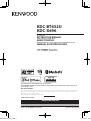 1
1
-
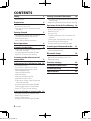 2
2
-
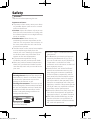 3
3
-
 4
4
-
 5
5
-
 6
6
-
 7
7
-
 8
8
-
 9
9
-
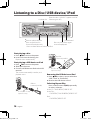 10
10
-
 11
11
-
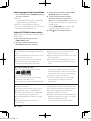 12
12
-
 13
13
-
 14
14
-
 15
15
-
 16
16
-
 17
17
-
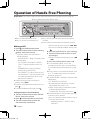 18
18
-
 19
19
-
 20
20
-
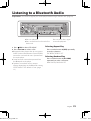 21
21
-
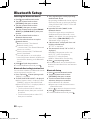 22
22
-
 23
23
-
 24
24
-
 25
25
-
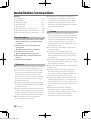 26
26
-
 27
27
-
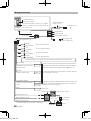 28
28
-
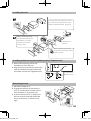 29
29
-
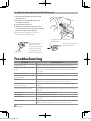 30
30
-
 31
31
-
 32
32
-
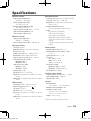 33
33
-
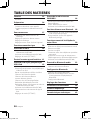 34
34
-
 35
35
-
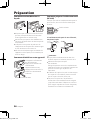 36
36
-
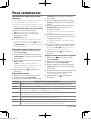 37
37
-
 38
38
-
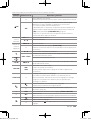 39
39
-
 40
40
-
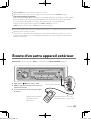 41
41
-
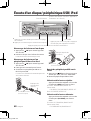 42
42
-
 43
43
-
 44
44
-
 45
45
-
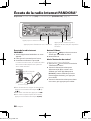 46
46
-
 47
47
-
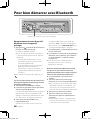 48
48
-
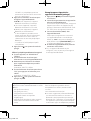 49
49
-
 50
50
-
 51
51
-
 52
52
-
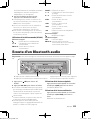 53
53
-
 54
54
-
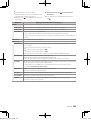 55
55
-
 56
56
-
 57
57
-
 58
58
-
 59
59
-
 60
60
-
 61
61
-
 62
62
-
 63
63
-
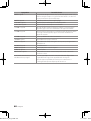 64
64
-
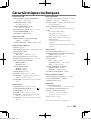 65
65
-
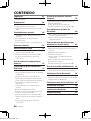 66
66
-
 67
67
-
 68
68
-
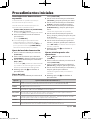 69
69
-
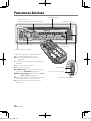 70
70
-
 71
71
-
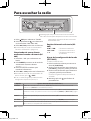 72
72
-
 73
73
-
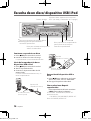 74
74
-
 75
75
-
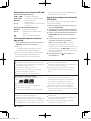 76
76
-
 77
77
-
 78
78
-
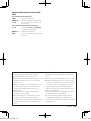 79
79
-
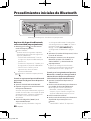 80
80
-
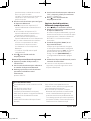 81
81
-
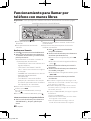 82
82
-
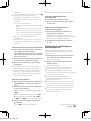 83
83
-
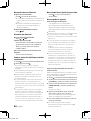 84
84
-
 85
85
-
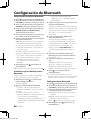 86
86
-
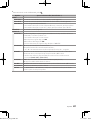 87
87
-
 88
88
-
 89
89
-
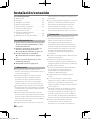 90
90
-
 91
91
-
 92
92
-
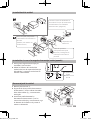 93
93
-
 94
94
-
 95
95
-
 96
96
-
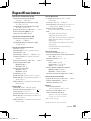 97
97
-
 98
98
-
 99
99
-
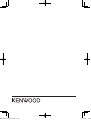 100
100
Kenwood KDC-X696 User manual
- Category
- Car video systems
- Type
- User manual
- This manual is also suitable for
Ask a question and I''ll find the answer in the document
Finding information in a document is now easier with AI
in other languages
- français: Kenwood KDC-X696 Manuel utilisateur
- español: Kenwood KDC-X696 Manual de usuario
Related papers
-
Kenwood Electronics KDC-BT42U User manual
-
Kenwood KDC-152 User manual
-
Kenwood KDC-MP208 - Radio / CD User manual
-
Kenwood DPX308U Quick start guide
-
Kenwood KDC-U553BT User manual
-
Kenwood KDC-X396 User manual
-
Kenwood KDC-BT752HD User manual
-
Kenwood KDC-148 User manual
-
Kenwood DPX300U User manual
-
Kenwood KDC-U546BT User manual
Other documents
-
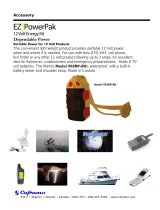 Caframo 902BP-8D User manual
Caframo 902BP-8D User manual
-
Sony MEX-BT31PW Operating instructions
-
Toyota Yaris Owner's manual
-
iON iAS01 Quick start guide
-
iON Compact Shelf System Quick start guide
-
Sony MEX-BT5000 User manual
-
Sony MEX-BT5100 User manual
-
 Virtual Reality Elite VR500CS-BT User manual
Virtual Reality Elite VR500CS-BT User manual
-
Dual DL-EB39 Owner's manual
-
JVC AAT100BT User manual