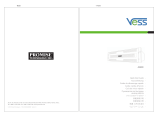SATA300 TX4302
QUICK START GUIDE
KURZANLEITUNG
GUIDE DE DÉMARRAGE RAPIDE
GUIDA INTRODUTTIVA
GUÍA DE INICIO RÁPIDO
クイックスタートガイド
快速啟動指南
快速入门指南
빠른 시작 안내서
Version 1.0
© 2006 Promise Technology, Inc. All rights reserved.
Page is loading ...

Step 1: Unpack the SATA300 TX4302 Card
3
SATA300 TX4302 Task List
• Step 1: Unpack the SATA300 TX4302 Card, below
• Step 2: Install the SATA300 TX4302 Card (page 4)
• Step 3: Install the Disk Drives (page 5)
• Step 4: Install Drivers (page 6)
• Step 5: Install PDCM (page 7)
Step 1: Unpack the SATA300 TX4302 Card
When you receive the SATA300 TX4302 card, the package should contain the
items listed below:
• SATA300 TX4302 Serial ATA Controller card
• Quick Start Guide
• Two 65cm internal SATA drive cables
• Two 1.5m external SATA drive cables
• Low-profile mounting bracket
• CD with drivers and SATA300 TX4302 User Manual
If ANY of the contents are missing or appear to be damaged, please contact your
dealer or distributor immediately.
Warning
Before installing the adapter into an existing system, backup any
important or useful data. Failure to follow this accepted PC
practice could result in data loss.
Warning
The SATA300 TX4302 Serial ATA Controller cards, like other parts
of your system, are subject to damage by static electricity. Be sure
that you're properly grounded (Promise recommends that you
wear an anti-static strap or touch a grounded object) and that you
unplug your system before installing the SATA300 TX4302.
Note
The SATA300 TX4302 Controller is a PCI Plug-n-Play (PnP)
devices. No changes are necessary in the Motherboard CMOS
Setup for resources or drive types in most applications.

SATA300 TX4302 Quick Start Guide
4
Step 2: Install the SATA300 TX4302 Card
The SATA300 TX4302 Serial ATA Controller card fits into any available PCI slot
on your PC's motherboard (below):
• 32-bit PCI slot (must be PCI 2.2 or 2.3 compliant)
• The 32-bit portion of a 64-bit PCI or PCI-X slot
1. Remove the cover of your system.
2. Remove the inside slot cover of an available 32-bit PCI slot on the
motherboard.
3. Install the SATA300 TX4302 card into the open PCI slot. Secure the bracket
to the system’s frame.
Optional. For low-profile installations, remove the full-length bracket from the
SATA300 TX4302 card and attach the low-profile bracket.
4. Fasten the controller card bracket to the system case.
Bracket
Attaching screw
SATA300 TX4302
Controller card
PCI slots
Motherboard
System frame

Step 3: Install the Disk Drives
5
Step 3: Install the Disk Drives
The SATA300 TX4302 supports up to two internal Serial ATA drives and up to two
external Serial ATA drives.
1. Install the disk drives into the drive bays of your system.
2. Attach the power cables to the disk drives.
3. Attach one internal Serial ATA data cable to a Serial ATA disk drive installed
in your system. Then attach the other ends of the cables to the connectors
on Ports 3 and 4 of the SATA300 TX4302 plus card (below).
4. Attach one external Serial ATA data cable (not included) to an external Serial
ATA disk drive enclosure. Then attach the other ends of the cables to the
connectors on Ports 1 and 2 of the SATA300 TX4302 plus card (below).
5. Attach your system case’s 2- or 4-pin LED cable to the LED connector on the
SATA300 TX4302 card.
Caution
Use of removable disk drive enclosures other than Promise
Technology's SuperSwap is not supported and may result in
performance loss or other undesired results.
Port 1 /
Channel 1
Port 2 /
Channel 2
Port 3 /
Channel 3
Port 4 /
Channel 4
SMBus Connector
for SuperSwap
Individual LED
Connectors
Aggregate LED
Connectors

SATA300 TX4302 Quick Start Guide
6
Or, attach individual LED cables as indicated in the diagram below.
6. If you have a Promise SuperSwap enclosure in your system, attach the
SMBus cable to the SMBus connectors on the SATA300 TX4302 card and
the SuperSwap enclosure.
This action is described in Chapter 2 of the SuperSwap User Manual.
7. Replace the cover of your system.
Step 4: Install Drivers
Drivers for the Windows operating systems are included on the CD that came
with your SATA300 TX4302 Controller card. Please download the latest drivers
from the Promise website at www.promise.com/support.
Windows systems usually recognize the SATA300 TX4302 Controller, prompt
you for the CD or diskette and perform the driver installation automatically.
If you are installing the SATA300 TX4302 Controller at the same time as your
operating system or you prefer to read step-by-step directions, see Chapter 3 of
the SATA300 TX4302 User Manual on the software CD.
LED1
LED2
LED3
LED4
– +
LED pinouts for
SATA300 TX4302
+ – – +
All LEDs

Step 5: Install PDCM
7
Step 5: Install PDCM
Promise Disk Controller Management (PDCM) is a Windows utility application
that monitors Promise non-RAID controllers, such as the SATA300 TX4302, and
the disk drives attached to them.
PDCM provides performance and diagnostic information, as well as TCQ/NCQ
settings on the disk drives.
Follow these steps to install PDCM on your Windows-based PC or Server.
1. Boot up the PC/server and launch Windows.
If the computer is already running, exit all programs.
2. Insert the software CD into your CD-ROM drive.
3. Double-click on the Install CD’s icon to open it.
4. Double-click on the Installer icon to launch it (right).
The first WebPAM installation dialog box appears.
5. Follow the prompts in the installation dialog box.
Page is loading ...
Page is loading ...
Page is loading ...
Page is loading ...
Page is loading ...
Page is loading ...
Page is loading ...
Page is loading ...
Page is loading ...
Page is loading ...
Page is loading ...
Page is loading ...
Page is loading ...
Page is loading ...
Page is loading ...
Page is loading ...
Page is loading ...
Page is loading ...
Page is loading ...
Page is loading ...
Page is loading ...
Page is loading ...
Page is loading ...
Page is loading ...
Page is loading ...
Page is loading ...
Page is loading ...
Page is loading ...
Page is loading ...
Page is loading ...
Page is loading ...
Page is loading ...
Page is loading ...
Page is loading ...
Page is loading ...
Page is loading ...
Page is loading ...
Page is loading ...
Page is loading ...
Page is loading ...
/