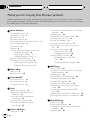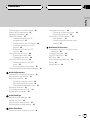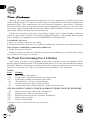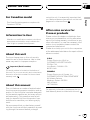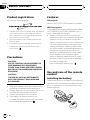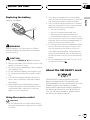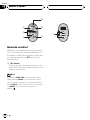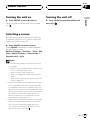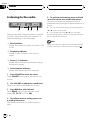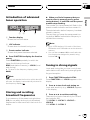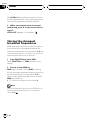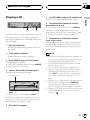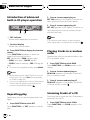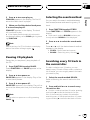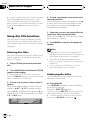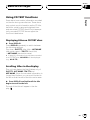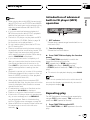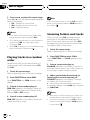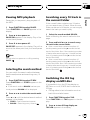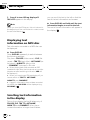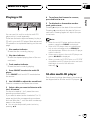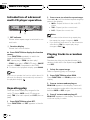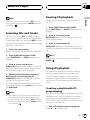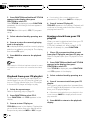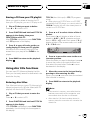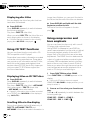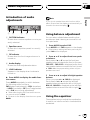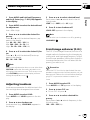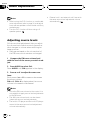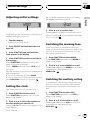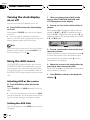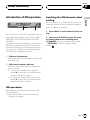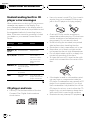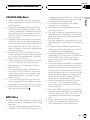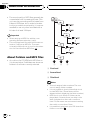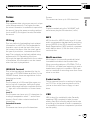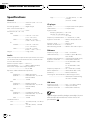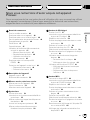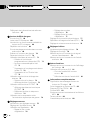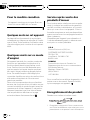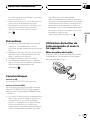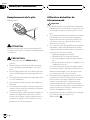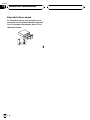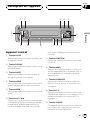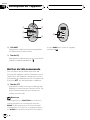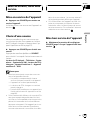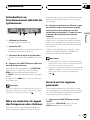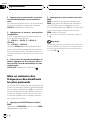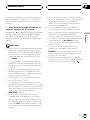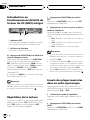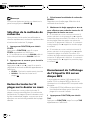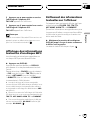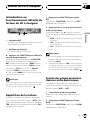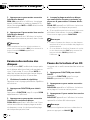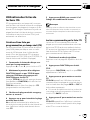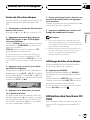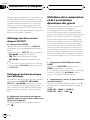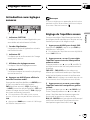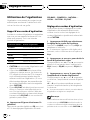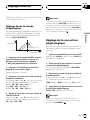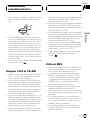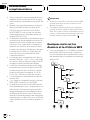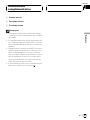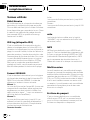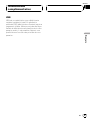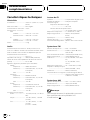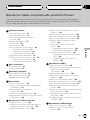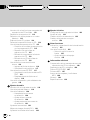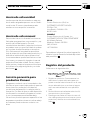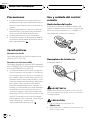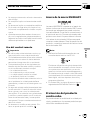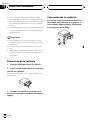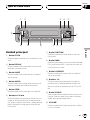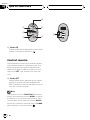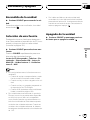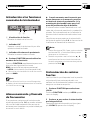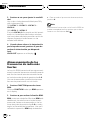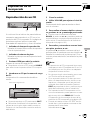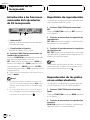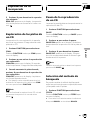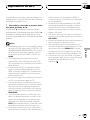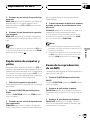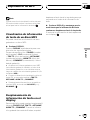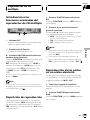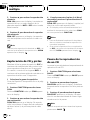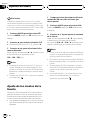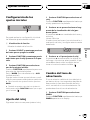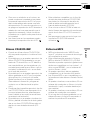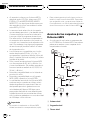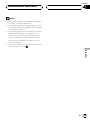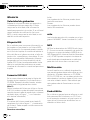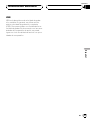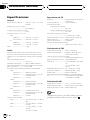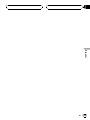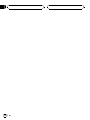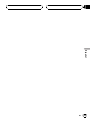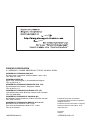Pioneer DEH-P450MP User manual
- Category
- CD players
- Type
- User manual
This manual is also suitable for

Operation Manual
Mode demploi
Multi-CD control High power CD/MP3 player with FM/
AM tuner
Syntoniseur FM/AM et lecteur de CD/MP3, Puis-
sance élevée, avec contrôleur pour lecteur de CD à
chargeur
DEH-P450MP
English EspañolFrançais

Thank you for buying this Pioneer product.
Please read through these operating instructions so you will know how to operate
your model properly. After you have finished reading the instructions, put them away
in a safe place for future reference.
Before You Start
For Canadian model 5
Information to User 5
About this unit 5
About this manual 5
After-sales service for Pioneer products 5
Product registration 6
Precautions 6
Features 6
Use and care of the remote control 6
Installing the battery 6
Replacing the battery 7
Using the remote control 7
About the XM READY mark 7
Protecting your unit from theft 8
Removing the front panel 8
Attaching the front panel 8
Whats What
Head unit 9
Remote control 10
Power ON/OFF
Turning the unit on 11
Selecting a source 11
Turning the unit off 11
Tuner
Listening to the radio 12
Introduction of advanced tuner
operation 13
Storing and recalling broadcast
frequencies 13
Tuning in strong signals 13
Storing the strongest broadcast
frequencies 14
Built-in CD Player
Playing a CD 15
Introduction of advanced built-in CD player
operation 16
Repeating play 16
Playing tracks in a random order 16
Scanning tracks of a CD 16
Pausing CD playback 17
Selecting the search method 17
Searching every 10 track in the current
disc 17
Using disc title functions 18
Entering disc titles 18
Displaying disc titles 18
Using CD TEXT functions 19
Displaying titles on CD TEXT
discs 19
Scrolling titles in the display 19
MP3 Player
Playing a MP3 20
Introduction of advanced built-in CD player
(MP3) operation 21
Repeating play 21
Playing tracks in a random order 22
Scanning folders and tracks 22
Pausing MP3 playback 23
Selecting the search method 23
Searching every 10 track in the current
folder 23
Switching the ID3 tag display on MP3
disc 23
Displaying text information on MP3 disc 24
Scrolling text information in the display 24
Multi-CD Player
Playing a CD 25
50-disc multi-CD player 25
Introduction of advanced multi-CD player
operation 26
Repeating play 26
Contents
En
2

Playing tracks in a random order 26
Scanning CDs and tracks 27
Pausing CD playback 27
Using ITS playlists 27
Creating a playlist with ITS
programming 27
Playback from your ITS playlist 28
Erasing a track from your ITS
playlist 28
Erasing a CD from your ITS
playlist 29
Using disc title functions 29
Entering disc titles 29
Displaying disc titles 30
Using CD TEXT functions 30
Displaying titles on CD TEXT
discs 30
Scrolling titles in the display 30
Using compression and bass emphasis 30
Audio Adjustments
Introduction of audio adjustments 31
Using balance adjustment 31
Using the equalizer 31
Recalling equalizer curves 32
Adjusting equalizer curves 32
Fine adjusting equalizer curve 32
Adjusting loudness 33
Front image enhancer (F.I.E.) 33
Adjusting source levels 34
Initial Settings
Adjusting initial settings 35
Setting the clock 35
Switching the warning tone 35
Switching the auxiliary setting 35
Other Functions
Turning the clock display on or off 36
Using the AUX source 36
Selecting AUX as the source 36
Setting the AUX title 36
Introduction of XM operation 37
XM operation 37
Swiching the XM channel select
setting 37
Additional Information
Understanding built-in CD player error
messages 38
CD player and care 38
CD-R/CD-RW discs 39
MP3 files 39
About folders and MP3 files 40
Terms 41
Specifications 42
En
3
English
Contents

Selecting fine audio equipment such as the unit you’ve just purchased is only the start of your
musical enjoyment. Now it’s time to consider how you can maximize the fun and excitement your
equipment offers. This manufacturer and the Electronic Industries Association’s Consumer
Electronics Group want you to get the most out of your equipment by playing it at a safe level. One
that lets the sound come through loud and clear without annoying blaring or distortion—and, most
importantly, without affecting your sensitive hearing.
Sound can be deceiving. Over time your hearing “comfort level” adapts to higher volumes of
sound. So what sounds “normal” can actually be loud and harmful to your hearing. Guard against
this by setting your equipment at a safe level BEFORE your hearing adapts.
To establish a safe level:
• Start your volume control at a low setting.
• Slowly increase the sound until you can hear it comfortably and clearly, and without distortion.
Once you have established a comfortable sound level:
• Set the dial and leave it there.
Taking a minute to do this now will help to prevent hearing damage or loss in the future. After
all, we want you listening for a lifetime.
We Want You Listening For A Lifetime
Used wisely, your new sound equipment will provide a lifetime of fun and enjoyment. Since
hearing damage from loud noise is often undetectable until it is too late, this manufacturer and the
Electronic Industries Association’s Consumer Electronics Group recommend you avoid prolonged
ex
p
osure to excessive noise. This
l
ist of sound
l
eve
l
s is inc
l
uded for
y
our
p
rotection
.
D
ec
i
bel
Leve
l Exampl
e
30
Quiet
l
i
b
rar
y
, soft whis
p
er
s
4
0
L
ivin
g
room, refri
g
erator,
b
edroom awa
y
from traffi
c
50
L
i
g
ht traffic, norma
l
conversation,
q
uiet office
60 Air conditioner at 20 feet, sewing machine
70 Vacuum cleaner, hair dryer, noisy restaurant
80 Average city traffic, garbage disposals, alarm clock at two feet
THE FOLLOWING NOISES CAN BE DANGEROUS UNDER CONSTANT EXPOSURE
90 Subway, motorcycle, truck traffic, lawn mower
100 Garbage truck, chain saw, pneumatic drill
120 Rock band concert in front of speakers, thunderclap
140 Gunshot blast, jet plane
180 Rocket launching pad
Information courtesy of the Deafness Research Foundation.
En
4

For Canadian model
This Class B digital apparatus complies with
Canadian ICES-003.
Information to User
Alteration or modifications carried out without
appropriate authorization may invalidate the
users right to operate the equipment.
About this unit
The tuner frequencies on this unit are allo-
cated for use in North America. Use in other
areas may result in improper reception.
Important (Serial number)
The serial number is located on the bottom of
this unit. For your own security and convenience,
be sure to record this number on the enclosed
warranty card.
About this manual
This unit features a number of sophisticated
functions ensuring superior reception and op-
eration. All the functions have been designed
for the easiest possible use, but many are not
self-explanatory. This operation manual will
help you benefit fully from this productspo-
tential and to maximize your listening enjoy-
ment.
We recommend that you familiarize yourself
with the functions and their operation by read-
ing through the manual before you begin
using this unit. It is especially important that
you read and observe precautions on the next
page and in other sections.
After-sales service for
Pioneer products
Please contact the dealer or distributor from
where you purchased this unit for after-sales
service (including warranty conditions) or any
other information. In case the necessary infor-
mation is not available, please contact the
companies listed below:
Please do not ship your unit to the companies
at the addresses listed below for repair without
advance contact.
U.S.A.
Pioneer Electronics (USA) Inc.
CUSTOMER SUPPORT DIVISION
P.O. Box 1760
Long Beach, CA 90801-1760
800-421-1404
CANADA
Pioneer Electronics of Canada, Inc.
CUSTOMER SATISFACTION DEPARTMENT
300 Allstate Parkway
Markham, Ontario L3R OP2
(905) 479-4411
1-877-283-5901
For warranty information please see the Lim-
ited Warranty sheet included with this unit.
Before You Start
En
5
English
Section
01
HHHHHHHHHHHHHH

Product registration
Visit us at the following site:
1 Register your product. We will keep the details
of your purchase on file to help you refer to
this information in the event of an insurance
claim such as loss or theft.
2 Receive updates on the latest products and
technologies.
3 Download owners manuals, order product
catalogues, research new products, and
much more.
Precautions
CAUTION:
USE OF CONTROL OR ADJUSTMENT OR
PERFORMANCE OF PROCEDURES
OTHER THAN THOSE SPECIFIED HEREIN
MAY RESULT IN HAZARDOUS RADIATION
EXPOSURE.
CAUTION:
THE USE OF OPTICAL INSTRUMENTS
WITH THIS PRODUCT WILL INCREASE
EYE HAZARD.
! Keep this manual handy as a reference for
operating procedures and precautions.
! Always keep the volume low enough so you
can hear sounds outside of the car.
! Protect this product from moisture.
! If the battery is disconnected or dis-
charged, the preset memory will be erased
and must be reprogrammed.
Features
CD playback
Music CD/CD-R/CD-RW playback is possible.
MP3 file playback
It is possible to play back MP3 files recorded
on CD-ROM/CD-R/CD-RW (ISO9660 Level 1/
Level 2 standard recordings).
! Supply of this product only conveys a li-
cense for private, non-commercial use and
does not convey a license nor imply any
right to use this product in any commercial
(i.e. revenue-generating) real time broad-
casting (terrestrial, satellite, cable and/or
any other media), broadcasting/streaming
via internet, intranets and/or other net-
works or in other electronic content distri-
bution systems, such as pay-audio or
audio-on-demand applications. An inde-
pendent license for such use is required.
For details, please visit
http://www.mp3licensing.com.
Use and care of the remote
control
Installing the battery
Remove the cover on the back of the steering
remote control and insert the battery with the
plus (+) and minus () poles pointing in the
proper direction.
Before You Start
En
6
Section
01
HHHHHHHHHHHHHH

Replacing the battery
Remove the battery.
WARNING
Keep the battery out of the reach of children.
Should the battery be swallowed, immediately
consult a doctor.
CAUTION
! Use only one CR2032 (3 V) lithium battery.
! Remove the battery if the remote control is not
used for a month or longer.
! Do not recharge, disassemble, heat or dispose
of the battery in fire.
! Do not handle the battery with metallic tools.
! Do not store the battery with metallic materi-
als.
! In the event of battery leakage, wipe the re-
mote control completely clean and install a
new battery.
! When disposing of used batteries, please
comply with governmental regulations or en-
vironmental public institutions rules that
apply in your country/area.
Using the remote control
Important
! Do not operate this unit while manipulating
the steering wheel as it might result in a traffic
accident.
! If you have to operate this unit unavoidably
when driving, look ahead carefully to avoid the
risk of being involved in a traffic accident.
! If any of the following troubles occur, immedi-
ately stop using this unit and consult with the
dealer from whom you purchased it:
the unit is smoking.
the unit is emitting abnormal odor.
a foreign object has entered the unit.
liquid has been spilled on or into the unit.
If you continue to use this unit without finding
a remedy, the unit may be damaged badly, re-
sulting in a serious accident or fire.
! Do not leave this unit free (unattached) inside
the car. When the car stops or turns a curve,
the unit might drop on the floor. If the unit
rolls under the brake pedal, it might prevent
the driver from braking well, causing serious
trouble. Be sure to fix this unit to the steering
wheel.
! Do not disassemble or modify this unit. To do
so may cause a fault.
About the XM READY mark
The XM READY mark printed on the front
panel indicates that the Pioneer XM tuner
(sold separately) can be controlled by this unit.
Please inquire to your dealer or nearest
authorized Pioneer service station regarding
the XM tuner that can be connected to this
unit. For XM tuner operation, please refer to
the XM tuner owners manual.
Before You Start
En
7
English
Section
01
HHHHHHHHHHHHHH

Notes
! XM Satellite Radio is developing a new band
of radio in the U.S.A.
The system will use direct satellite-to-receiver
broadcasting technology to provide listeners
in their cars and at home with crystal-clear
sound seamlessly from coast to coast. XM will
create and package up to 100 channels of di-
gital-quality music, news, sports, talk and chil-
drens programming.
! The XM name and related logos are trade-
marks of XM Satellite Radio Inc.
Protecting your unit from
theft
The front panel can be detached from the
head unit and stored in the protective case
provided to discourage theft.
! If the front panel is not detached from the
head unit within five seconds of turning off
the ignition, a warning tone will sound.
! You can turn off the warning tone. See
Switching the warning tone on page 35.
Important
! Never use force or grip the display and the
buttons tightly when removing or attaching.
! Avoid subjecting the front panel to excessive
shocks.
! Keep the front panel out of direct sunlight and
high temperatures.
Removing the front panel
1 Press OPEN to open the front panel.
2 Grip the left side of the front panel and
pull it gently outward.
Take care not to grip it tightly or drop it.
3 Put the front panel into the protective
case provided for safe keeping.
Attaching the front panel
% Replace the front panel by holding it
upright to this unit and clipping it securely
into the mounting hooks.
Before You Start
En
8
Section
01
HHHHHHHHHHHHHH

Head unit
1 CLOCK button
Press to change to the clock display.
2 DISPLAY button
Press to select different displays.
3 PAUSE button
Press to turn pause on or off.
4 AUDIO button
Press to select various sound quality con-
trols.
5 OPEN button
Press to open the front panel.
6 a/b/c/d buttons
Press to do manual seek tuning, fast for-
ward, reverse and track search controls.
Also used for controlling functions.
7 FUNCTION button
Press to select functions.
8 BAND button
Press to select among three FM and one
AM bands and cancel the control mode of
functions.
9 LOUDNESS button
Press to turn loudness on or off.
a 16 buttons
Press for preset tuning and disc number
search when using a multi-CD player.
b SOURCE button
This unit is turned on by selecting a source.
Press to cycle through all of the available
sources.
c VOLUME
Press to increase or decrease the volume.
d EQ button
Press to select various equalizer curves.
1
2
34
5
6
7
89
a
b
c
d
Whats What
En
9
English
Section
02
HHHHHHHHHHHHHH

Remote control
Operation is the same as when using the but-
ton on the head unit. See the explanation of
the head unit about the operation of each but-
ton with the exception of ATT, which is ex-
plained below.
e ATT button
Press to quickly lower the volume level, by
about 90%. Press once more to return to the
original volume level.
Note
If you press FUNCTION on the remote control
while pressing BAND on it, the remote control
will not function properly. To cancel this setting,
press AUDIO on the remote control while press-
ing BAND on it to return to the previous
setting.
c
e
4
7
b
6
8
Whats What
En
10
Section
02
HHHHHHHHHHHHHH

Turning the unit on
% Press SOURCE to turn the unit on.
When you select a source the unit is turned
on.
Selecting a source
You can select a source you want to listen to.
To switch to the built-in CD player, load a disc
in this unit (refer to page 15).
% Press SOURCE to select a source.
Press SOURCE repeatedly to switch between
the following sources:
Built-in CD playerTelevisionTunerXM
tunerMulti-CD playerExternal unit 1
External unit 2AUX
Notes
! In the following cases, the sound source will
not change:
When a unit corresponding to each source
is not connected to this unit.
When no disc is set in this unit.
When no magazine is set in the multi-CD
player.
When the AUX (auxiliary input) is set to off
(refer to page 35).
! External unit refers to a Pioneer product (such
as one available in the future) that, although
incompatible as a source, enables control of
basic functions by this unit. Two external units
can be controlled by this unit. When two exter-
nal units are connected, the allocation of
them to external unit 1 or external unit 2 is
automatically set by this unit.
! When this units blue/white lead is connected
to the cars auto-antenna relay control term-
inal, the cars antenna extends when this
units source is turned on. To retract the an-
tenna, turn the source off.
Turning the unit off
% Press SOURCE and hold until the unit
turns off.
Power ON/OFF
En
11
English
Section
03
HHHHHHHHHHHHHH

Listening to the radio
1234
These are the basic steps necessary to operate
the radio. More advanced tuner operation is
explained starting on the next page.
1 Band indicator
Shows which band the radio is tuned to, AM
or FM.
2 Frequency indicator
Shows to which frequency the tuner is
tuned.
3 Stereo (5) indicator
Shows that the frequency selected is being
broadcast in stereo.
4 Preset number indicator
Shows what preset has been selected.
1 Press SOURCE to select the tuner.
Press SOURCE until tuner is selected as the
source.
2 Use VOLUME to adjust the sound level.
Press to increase or decrease the volume.
3 Press BAND to select a band.
Press BAND until the desired band is dis-
played, F1, F2, F3 for FM or AM.
4 To perform manual tuning, press c or
d with quick presses.
The frequencies move up or down step by
step.
5 To perform seek tuning, press and hold
c or d for about one second and release.
The tuner will scan the frequencies until a
broadcast strong enough for good reception is
found.
# You can cancel seek tuning by pressing either
c or d with a quick press.
# If you press and hold c or d you can skip
broadcasting stations. Seek tuning starts as soon
as you release the buttons.
Note
When the frequency selected is being broadcast
in stereo the stereo (5) indicator will light.
Tuner
En
12
Section
04
HHHHHHHHHHHHHH

Introduction of advanced
tuner operation
1
2
3
1 Function display
Shows the function status.
2 LOC indicator
Shows when local seek tuning is on.
3 Preset number indicator
Shows what preset has been selected.
% Press FUNCTION to display the function
names.
Press FUNCTION repeatedly to switch be-
tween the following functions:
BSM (best stations memory)LOCAL (local
seek tuning)
# To return to the frequency display, press
BAND.
Note
If you do not operate the function within about 30
seconds, the display is automatically returned to
the frequency display.
Storing and recalling
broadcast frequencies
If you press any of the preset tuning buttons
16 you can easily store up to six broadcast
frequencies for later recall with the touch of a
button.
% When you find a frequency that you
want to store in memory press a preset
tuning button 16 and hold until the preset
number stops flashing.
The number you have pressed will flash in the
preset number indicator and then remain lit.
The selected radio station frequency has been
stored in memory.
The next time you press the same preset tun-
ing button 16 the radio station frequency is
recalled from memory.
Notes
! Up to 18 FM stations, 6 for each of the three
FM bands, and 6 AM stations can be stored in
memory.
! You can also use a and b to recall radio sta-
tion frequencies assigned to preset tuning
buttons 16.
Tuning in strong signals
Local seek tuning lets you tune in only those
radio stations with sufficiently strong signals
for good reception.
1 Press FUNCTION to select LOCAL.
Press FUNCTION until LOCAL appears in the
display.
2 Press a to turn local seek tuning on.
Local seek sensitivity (e.g., LOCAL 2) appears
in the display.
3 Press c or d to set the sensitivity.
There are four levels of sensitivity for FM and
two levels for AM:
FM: LOCAL 1LOCAL 2LOCAL 3
LOCAL 4
AM: LOCAL 1LOCAL 2
Tuner
En
13
English
Section
04
HHHHHHHHHHHHHH

The LOCAL 4 setting allows reception of only
the strongest stations, while lower settings let
you receive progressively weaker stations.
4 When you want to return to normal
seek tuning, press b to turn local seek tun-
ing off.
LOCAL:OFF appears in the display.
Storing the strongest
broadcast frequencies
BSM (best stations memory) lets you automa-
tically store the six strongest broadcast fre-
quencies under preset tuning buttons 16 and
once stored there you can tune in to those fre-
quencies with the touch of a button.
1 Press FUNCTION to select BSM.
Press FUNCTION until BSM appears in the
display.
2 Press a to turn BSM on.
BSM begins to flash. While BSM is flashing
the six strongest broadcast frequencies will be
stored under preset tuning buttons 16 in
order of their signal strength. When finished,
BSM stops flashing.
# To cancel the storage process, press b.
Note
Storing broadcast frequencies with BSM may re-
place broadcast frequencies you have saved
using 16.
Tuner
En
14
Section
04
HHHHHHHHHHHHHH

Playing a CD
1
2
These are the basic steps necessary to play a
CD with your built-in CD player. More ad-
vanced CD operation is explained starting on
the next page.
1 Play time indicator
Shows the elapsed playing time of the cur-
rent track.
2 Track number indicator
Shows the track currently playing.
1 Press OPEN to open the front panel.
CD loading slot appears.
# After a CD has been inserted, press SOURCE
to select the built-in CD player.
2 Insert a CD into the CD loading slot.
Playback will automatically start.
CD loading slot
EJECT button
# You can eject a CD by pressing EJECT.
# To avoid a malfunction, make sure that no
metal object comes into contact with the term-
inals when the front panel is open.
3 Close the front panel.
4 Use VOLUME to adjust the sound level.
Press to increase or decrease the volume.
5 To perform fast forward or reverse,
press and hold c or d.
# If you select the search method to ROUGH,
pressing and holding c or d enables you to
search every ten track in the current disc. (Refer
to Selecting the search method on page 17.)
6 To skip back or forward to another
track, press c or d.
Pressing d skips to the start of the next track.
Pressing c once skips to the start of the cur-
rent track. Pressing again will skip to the pre-
vious track.
Notes
! The built-in CD player plays one, standard, 12-
cm or 8-cm (single) CD at a time. Do not use
an adapter when playing 8-cm CDs.
! Do not insert anything other than a CD into
the CD loading slot.
! If you cannot insert a disc completely or if
after you insert a disc the disc does not play,
check that the label side of the disc is up.
Press EJECT to eject the disc, and check the
disc for damage before inserting the disc
again.
! If the built-in CD player does not operate prop-
erly, an error message such as ERROR-11
may be displayed. Refer to Understanding
built-in CD player error messages on page 38.
! When a CD TEXT disc is inserted, the disc and
track titles begin to scroll to the left auto-
matically.
Built-in CD Player
En
15
English
Section
05
HHHHHHHHHHHHHH

Introduction of advanced
built-in CD player operation
12
1 RPT indicator
Shows when repeat play is turned on.
2 Function display
Shows the function status.
% Press FUNCTION to display the function
names.
Press FUNCTION repeatedly to switch be-
tween the following functions:
RPT (repeat play)RDM (random play)
SCAN (scan play)PAUSE (pause)
FF/REV (search method)TAG (ID3 tag dis-
play)
# To return to the playback display, press BAND.
Notes
! When playing audio data (CD-DA), it is not ef-
fective even if you turn TAG (ID3 tag display)
on. (Refer to page 23.)
! If you do not operate the function within about
30 seconds, the display is automatically re-
turned to the playback display.
Repeating play
Repeat play lets you hear the same track over
again.
1 Press FUNCTION to select RPT.
Press FUNCTION until RPT appears in the dis-
play.
2 Press a to turn repeat play on.
RPT :ON appears in the display. The track cur-
rently playing will play and then repeat.
3 Press b to turn repeat play off.
RPT :OFF appears in the display. The track cur-
rently playing will continue to play and then
play the next track.
Note
If you perform track search or fast forward/re-
verse, repeat play is automatically cancelled.
Playing tracks in a random
order
Random play lets you play back tracks on the
CD in a random order.
1 Press FUNCTION to select RDM.
Press FUNCTION until RDM appears in the
display.
2 Press a to turn random play on.
RDM :ON appears in the display. Tracks will
play in a random order.
3 Press b to turn random play off.
RDM :OFF appears in the display. Tracks will
continue to play in order.
Scanning tracks of a CD
Scan play lets you hear the first 10 seconds of
each track on the CD.
1 Press FUNCTION to select SCAN.
Press FUNCTION until SCAN appears in the
display.
Built-in CD Player
En
16
Section
05
HHHHHHHHHHHHHH

2 Press a to turn scan play on.
SCAN:ON appears in the display. The first 10
seconds of each track is played.
3 When you find the desired track press
b to turn scan play off.
SCAN:OFF appears in the display. The track
will continue to play.
# If the display has automatically returned to
the playback display, select SCAN again by press-
ing FUNCTION.
Note
After scanning of a CD is finished, normal play-
back of the tracks will begin again.
Pausing CD playback
Pause lets you temporarily stop playback of
the CD.
1 Press FUNCTION to select PAUSE.
Press FUNCTION until PAUSE appears in the
display.
2 Press a to turn pause on.
PAUSE:ON appears in the display. Play of the
current track pauses.
3 Press b to turn pause off.
PAUSE:OFF appears in the display. Play will re-
sume at the same point that you turned pause
on.
Note
You can also turn pause on or off by pressing
PAUSE.
Selecting the search method
You can switch the search method between
fast forward/reverse and searching every 10
track.
1 Press FUNCTION to select FF/REV.
Press FUNCTION until FF/REV appears in the
display.
# If the search method ROUGH has been pre-
viously selected, ROUGH will be displayed.
2 Press c or d to select the search meth-
od.
Press c or d until the desired search method
appears in the display.
! FF/REV Fast forward and reverse
! ROUGH Searching every 10 track
Searching every 10 track in
the current disc
If a disc contains over 10 tracks, you can
search every 10 track. When a disc contains a
lot of tracks, you can roughly search the track
you want to play.
1 Select the search method ROUGH.
Refer to Selecting the search method on this
page.
2 Press and hold c or d to search every
10 track in a disc.
# If a disc contains less than 10 tracks, pressing
and holding d recalls the last track of a disc.
Also, if the remaining number of tracks after
searching every 10 tracks are less than 10, press-
ing and holding d recalls the last track of a disc.
Built-in CD Player
En
17
English
Section
05
HHHHHHHHHHHHHH

# If a disc contains less than 10 tracks, pressing
and holding c recalls the first track of a disc.
Also, if the remaining number of tracks after
searching every 10 tracks are less than 10, press-
ing and holding c recalls the first track of a
disc.
Using disc title functions
You can input CD titles and display the title.
The next time you insert a CD for which you
have entered a title, the title of that CD will be
displayed.
Entering disc titles
Disc title input lets you input CD titles up to 8
letters long and up to 48 disc titles into the
built-in CD player.
1 Play a CD that you want to enter the
title.
2 Press FUNCTION and hold until TITLE IN
appears in the display.
# When playing a CD TEXT disc, you cannot
switch to TITLE IN. The disc title will have already
been recorded on a CD TEXT disc.
3 Press a or b to select a letter of the al-
phabet.
Each press of a will display a letter of the al-
phabet in A B C ... X Y Z, numbers and sym-
bols in 1 2 3 ... > [ ] order. Each press of b will
display a letter in the reverse order, such as Z
Y X ... C B A order.
4 Press d to move the cursor to the next
character position.
When the letter you want is displayed, press d
to move the cursor to the next position and
then select the next letter. Press c to move
backwards in the display.
5 Move the cursor to the last position by
pressing d after entering the title.
When you press d one more time, the entered
title is stored in memory.
6 Press BAND to return to the playback
display.
Notes
! Titles remain in memory, even after the disc
has been removed from built-in CD player, and
are recalled when the disc is reinserted.
! After data for 48 discs has been stored in
memory, data for a new disc will overwrite the
oldest one.
! If you connect a multi-CD player, you can
input disc titles for up to 100 discs.
Displaying disc titles
You can display the title of any disc that has
had a disc title entered.
% Press DISPLAY.
Press DISPLAY repeatedly to switch between
the following settings:
Play timeDISC TTL (disc title)
When you select DISC TTL, the title of the cur-
rently playing disc is shown in the display.
# If no title has been entered for the currently
playing disc, NO TITLE is displayed.
Built-in CD Player
En
18
Section
05
HHHHHHHHHHHHHH

Using CD TEXT functions
Some discs have certain information encoded
on the disc during manufacture. These discs
may contain such information as the CD title,
track title, artists name and playback time
and are called CD TEXT discs. Only these spe-
cially encoded CD TEXT discs support the
functions listed below.
Displaying titles on CD TEXT discs
% Press DISPLAY.
Press DISPLAY repeatedly to switch between
the following settings:
Play timeDISC TTL (disc title)ART NAME
(disc artist name)TRK TTL (track title)
ART NAME (track artist name)
# If specific information has not been recorded
on a CD TEXT disc, NO XXXX will be displayed
(e.g., NO D-TTL).
Scrolling titles in the display
This unit can display the first 8 letters only of
DISC TTL, ART NAME, TRK TTL and
ART NAME. When the recorded information is
longer than 8 letters, you can scroll the text to
the left so that the rest of the title can be seen.
% Press DISPLAY and hold until the title
begins to scroll to the left.
The rest of the title will appear in the dis-
play.
Built-in CD Player
En
19
English
Section
05
HHHHHHHHHHHHHH

Playing a MP3
1 2 3 4
These are the basic steps necessary to play an
MP3 with your built-in CD player. More ad-
vanced MP3 operation is explained starting on
the next page.
1 Folder number indicator
Shows the folder number currently playing.
2 MP3 indicator
Shows when the MP3 file is playing.
3 Play time indicator
Shows the elapsed playing time of the cur-
rent track (file).
4 Track number indicator
Shows the track (file) currently playing.
! If a track number 100 to 199 is selected,
d on the left of the track number indica-
tor will light.
! If a track number 200 or more is selected,
d on the left of the track number indica-
tor will blink.
1 Press OPEN to open the front panel.
CD loading slot appears.
# After a CD-ROM has been inserted, press
SOURCE to select the built-in CD player.
2 Insert a CD-ROM into the CD loading
slot.
Playback will automatically start.
CD loading slot
EJECT button
# You can eject a CD-ROM by pressing EJECT.
# To avoid a malfunction, make sure that no
metal object comes into contact with the term-
inals when the front panel is open.
3 Close the front panel.
4 Use VOLUME to adjust the sound level.
Press to increase or decrease the volume.
5 Press a or b to select a folder.
# You cannot select a folder that does not have
an MP3 file recorded in it.
# To return to folder 01 (ROOT), press and hold
BAND. However, if folder 01 (ROOT) contains no
files, playback commences with folder 02.
6 To perform fast forward or reverse,
press and hold c or d.
# This is fast forward and reverse operation only
for the file being played. This operation is can-
celed when the previous or next file is reached.
# If you select the search method to ROUGH,
pressing and holding c or d enables you to
search every ten track in the current folder. (Refer
to Selecting the search method on page 23.)
7 To skip back or forward to another
track, press c or d.
Pressing d skips to the start of the next track.
Pressing c once skips to the start of the cur-
rent track. Pressing again will skip to the pre-
vious track.
MP3 Player
En
20
Section
06
HHHHHHHHHHHHHH
Page is loading ...
Page is loading ...
Page is loading ...
Page is loading ...
Page is loading ...
Page is loading ...
Page is loading ...
Page is loading ...
Page is loading ...
Page is loading ...
Page is loading ...
Page is loading ...
Page is loading ...
Page is loading ...
Page is loading ...
Page is loading ...
Page is loading ...
Page is loading ...
Page is loading ...
Page is loading ...
Page is loading ...
Page is loading ...
Page is loading ...
Page is loading ...
Page is loading ...
Page is loading ...
Page is loading ...
Page is loading ...
Page is loading ...
Page is loading ...
Page is loading ...
Page is loading ...
Page is loading ...
Page is loading ...
Page is loading ...
Page is loading ...
Page is loading ...
Page is loading ...
Page is loading ...
Page is loading ...
Page is loading ...
Page is loading ...
Page is loading ...
Page is loading ...
Page is loading ...
Page is loading ...
Page is loading ...
Page is loading ...
Page is loading ...
Page is loading ...
Page is loading ...
Page is loading ...
Page is loading ...
Page is loading ...
Page is loading ...
Page is loading ...
Page is loading ...
Page is loading ...
Page is loading ...
Page is loading ...
Page is loading ...
Page is loading ...
Page is loading ...
Page is loading ...
Page is loading ...
Page is loading ...
Page is loading ...
Page is loading ...
Page is loading ...
Page is loading ...
Page is loading ...
Page is loading ...
Page is loading ...
Page is loading ...
Page is loading ...
Page is loading ...
Page is loading ...
Page is loading ...
Page is loading ...
Page is loading ...
Page is loading ...
Page is loading ...
Page is loading ...
Page is loading ...
Page is loading ...
Page is loading ...
Page is loading ...
Page is loading ...
Page is loading ...
Page is loading ...
Page is loading ...
Page is loading ...
Page is loading ...
Page is loading ...
Page is loading ...
Page is loading ...
Page is loading ...
Page is loading ...
Page is loading ...
Page is loading ...
Page is loading ...
Page is loading ...
Page is loading ...
Page is loading ...
Page is loading ...
Page is loading ...
Page is loading ...
Page is loading ...
Page is loading ...
Page is loading ...
Page is loading ...
Page is loading ...
Page is loading ...
Page is loading ...
Page is loading ...
Page is loading ...
-
 1
1
-
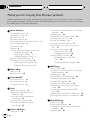 2
2
-
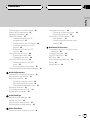 3
3
-
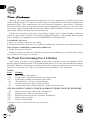 4
4
-
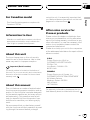 5
5
-
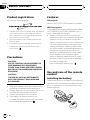 6
6
-
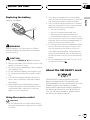 7
7
-
 8
8
-
 9
9
-
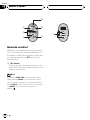 10
10
-
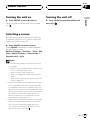 11
11
-
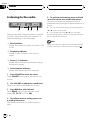 12
12
-
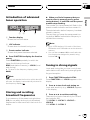 13
13
-
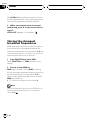 14
14
-
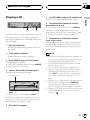 15
15
-
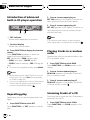 16
16
-
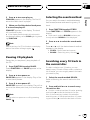 17
17
-
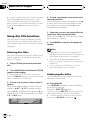 18
18
-
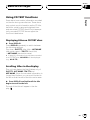 19
19
-
 20
20
-
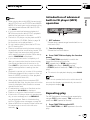 21
21
-
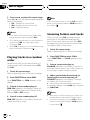 22
22
-
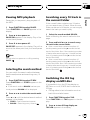 23
23
-
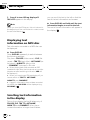 24
24
-
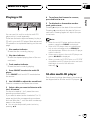 25
25
-
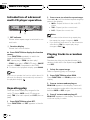 26
26
-
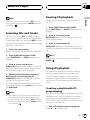 27
27
-
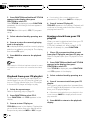 28
28
-
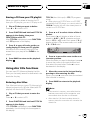 29
29
-
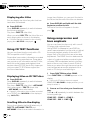 30
30
-
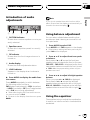 31
31
-
 32
32
-
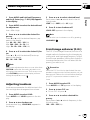 33
33
-
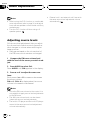 34
34
-
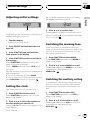 35
35
-
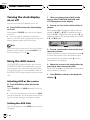 36
36
-
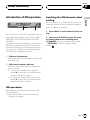 37
37
-
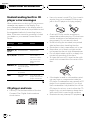 38
38
-
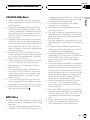 39
39
-
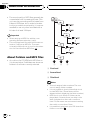 40
40
-
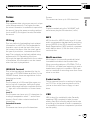 41
41
-
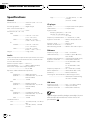 42
42
-
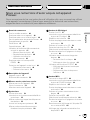 43
43
-
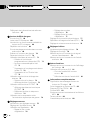 44
44
-
 45
45
-
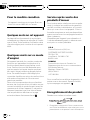 46
46
-
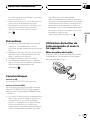 47
47
-
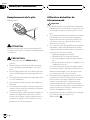 48
48
-
 49
49
-
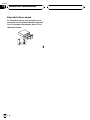 50
50
-
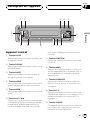 51
51
-
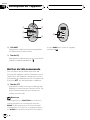 52
52
-
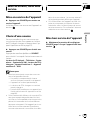 53
53
-
 54
54
-
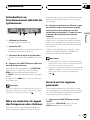 55
55
-
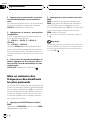 56
56
-
 57
57
-
 58
58
-
 59
59
-
 60
60
-
 61
61
-
 62
62
-
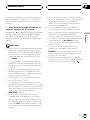 63
63
-
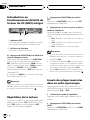 64
64
-
 65
65
-
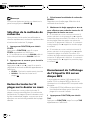 66
66
-
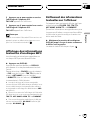 67
67
-
 68
68
-
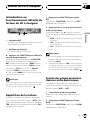 69
69
-
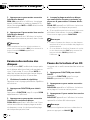 70
70
-
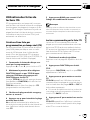 71
71
-
 72
72
-
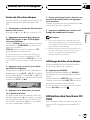 73
73
-
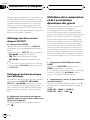 74
74
-
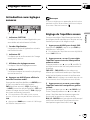 75
75
-
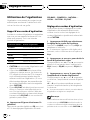 76
76
-
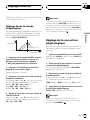 77
77
-
 78
78
-
 79
79
-
 80
80
-
 81
81
-
 82
82
-
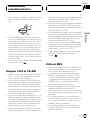 83
83
-
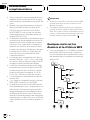 84
84
-
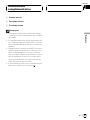 85
85
-
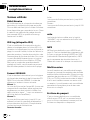 86
86
-
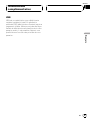 87
87
-
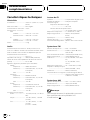 88
88
-
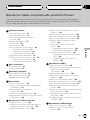 89
89
-
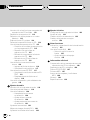 90
90
-
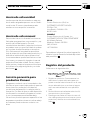 91
91
-
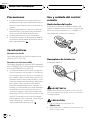 92
92
-
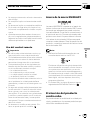 93
93
-
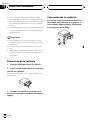 94
94
-
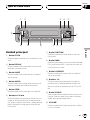 95
95
-
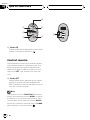 96
96
-
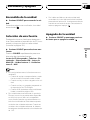 97
97
-
 98
98
-
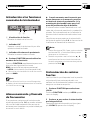 99
99
-
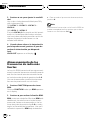 100
100
-
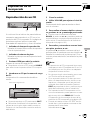 101
101
-
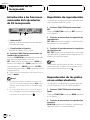 102
102
-
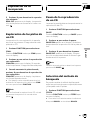 103
103
-
 104
104
-
 105
105
-
 106
106
-
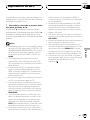 107
107
-
 108
108
-
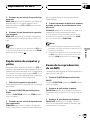 109
109
-
 110
110
-
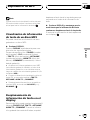 111
111
-
 112
112
-
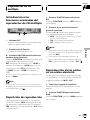 113
113
-
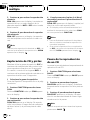 114
114
-
 115
115
-
 116
116
-
 117
117
-
 118
118
-
 119
119
-
 120
120
-
 121
121
-
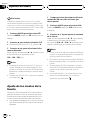 122
122
-
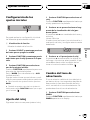 123
123
-
 124
124
-
 125
125
-
 126
126
-
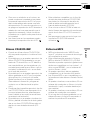 127
127
-
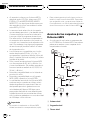 128
128
-
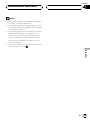 129
129
-
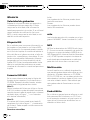 130
130
-
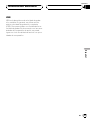 131
131
-
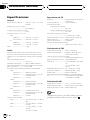 132
132
-
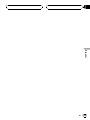 133
133
-
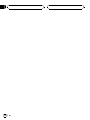 134
134
-
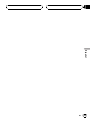 135
135
-
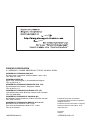 136
136
Pioneer DEH-P450MP User manual
- Category
- CD players
- Type
- User manual
- This manual is also suitable for
Ask a question and I''ll find the answer in the document
Finding information in a document is now easier with AI
in other languages
- français: Pioneer DEH-P450MP Manuel utilisateur
- español: Pioneer DEH-P450MP Manual de usuario