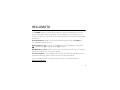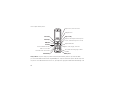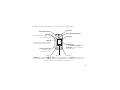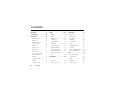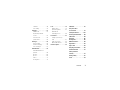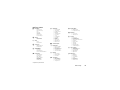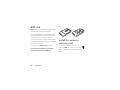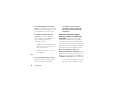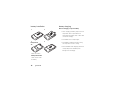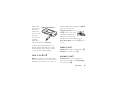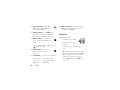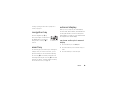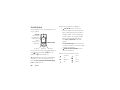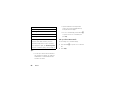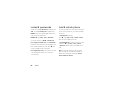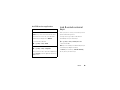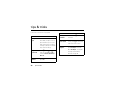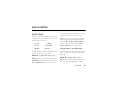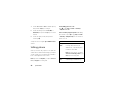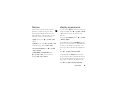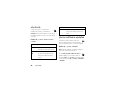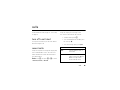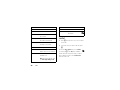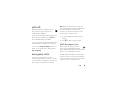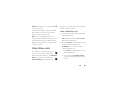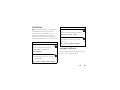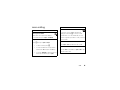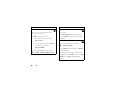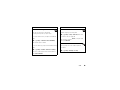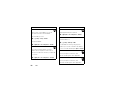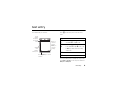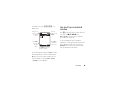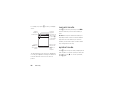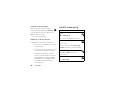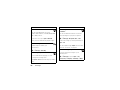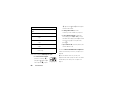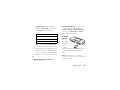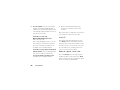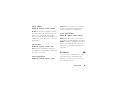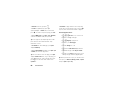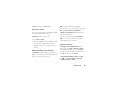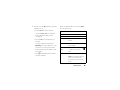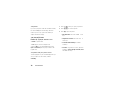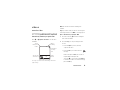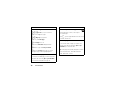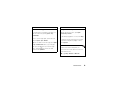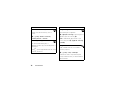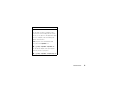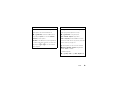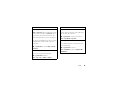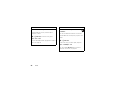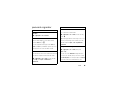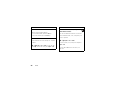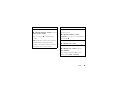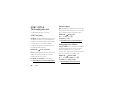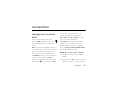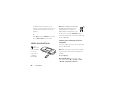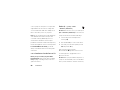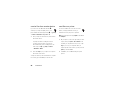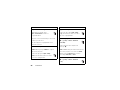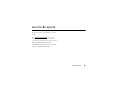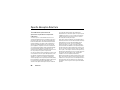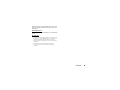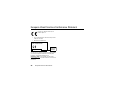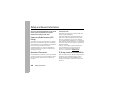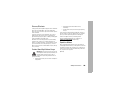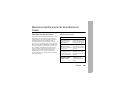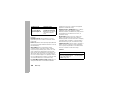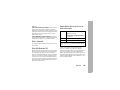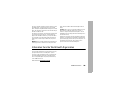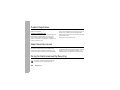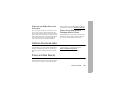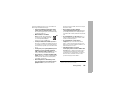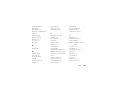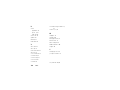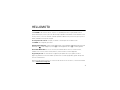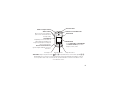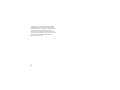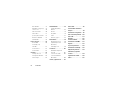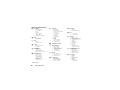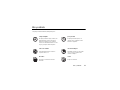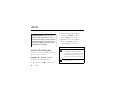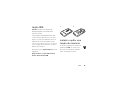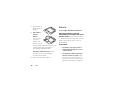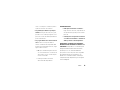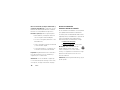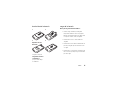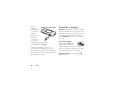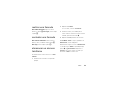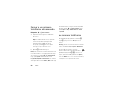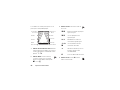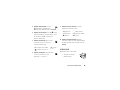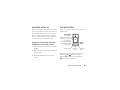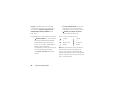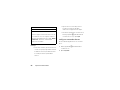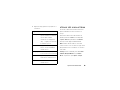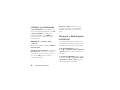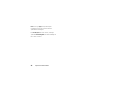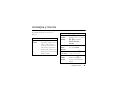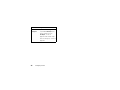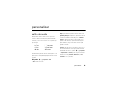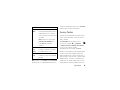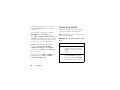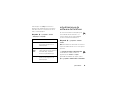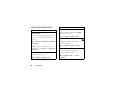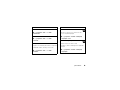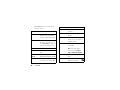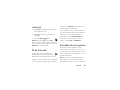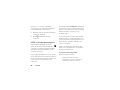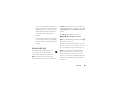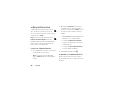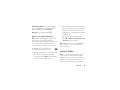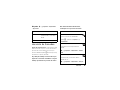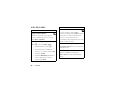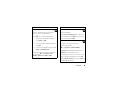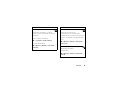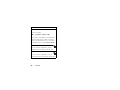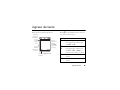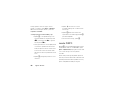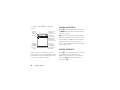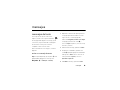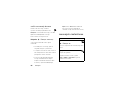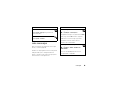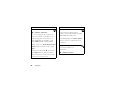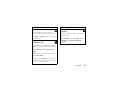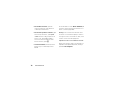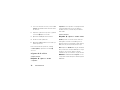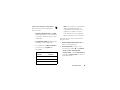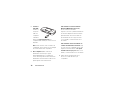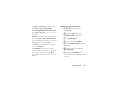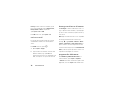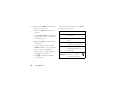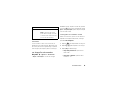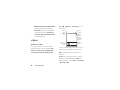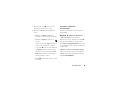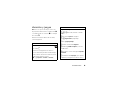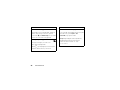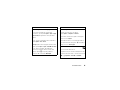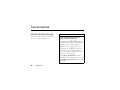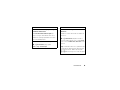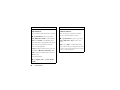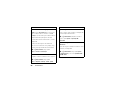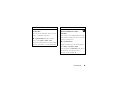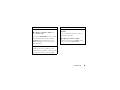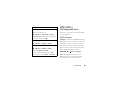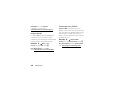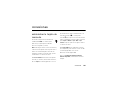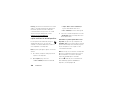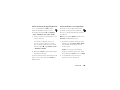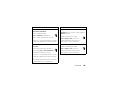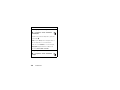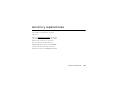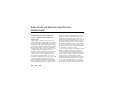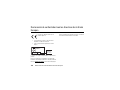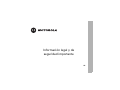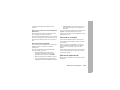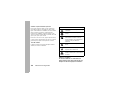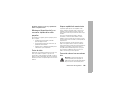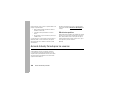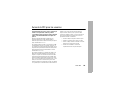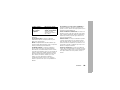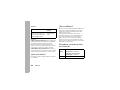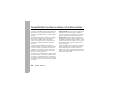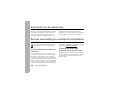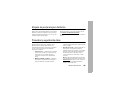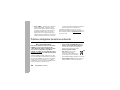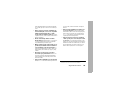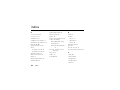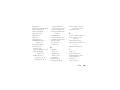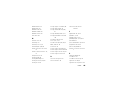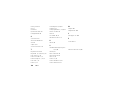Motorola RAZR 2 V9x AT&T User manual
- Category
- Mobile phones
- Type
- User manual

Some of the contents in this manual may differ
from your phone depending on the software of
the phone or your service provider.
©2008 AT&T Knowledge Ventures All rights
reserved. Subsidiaries and affiliates of AT&T Inc.
provide products and services under the AT&T brand.
User Guide
Guía del
usuario
Alguna de los contenidos de este
manual puede tener variaciones
con el telefono dependiendo del
software o de proveedor de
servicio. ©2008 AT&T Knowledge
Ventures. Las empresas subsidiarias
y afiliadas de AT&T Inc. proporcio-
nan productos y servicios utilizando
la marca de AT&T.
V9x
MOTORAZR2
TM
V9x
MOTORAZR2
TM
Page is loading ...

1
HELLOMOTO
The MOTO
RAZR
2™ V9x mixes a slim design with media power. The large external display lets you open your
pictures, music, and videos without opening the flip. The external display also shows you alerts for new text
messages, calendar events, or missed calls. Precision craftsmanship delivers the best of beauty and dependability
in a thin device!
The Perfect Mobile Form
—Sculpted, contoured and molded into the perfect form—the MOTO
RAZR
2V9x
rock-solid physique is lean and provocative.
Interaction Attraction
—When your phone is closed, touch keys on the external display let you open pictures
( see page 70), music (
[
see page 61), or videos (
c
see page 72).
AT&T Mobile Music™ Portfolio
—Listen to your music, discover the latest songs, music news, concert updates,
streaming music, ringtones, and music videos (see page 59).
Your Personal Paparazzi
—Use the 2 Megapixel camera to capture video & still images (page 68), store them on
removable microSD memory (page 87), and keep every precious moment in high definition.
For more information: To learn even more about your phone’s features, see the Web tutorial online at
www.motorola.com/support/v9
.

2
Here’s a quick anatomy lesson.
Did you know:
Your phone helps you perform tasks quickly and efficiently, thanks to a powerful 512 MHz
processor that’s 10 times faster than the original RAZR phone. A processor this fast in a phone this slim may cause
the phone to feel a bit warm at times when in use, especially when engaged in activities that take advantage of its
Navigate menus.
Open menus, select menu items.
Open Cellular Video.
Press and hold to change ring to vibrate
and back.
Open the camera (press when the phone
is open, hold when the phone is closed).
Microphone
Turn on/off, hang up, exit menus.
Right Soft Key
Left Soft Key
Volume Keys
Smart Key
Press to dial & answer calls.
Hold to use voice dial.
Press and hold to call voicemail.
MEdia Net
Clear/Back Key

3
processing power, such as when listening to music, watching videos, or surfing the Web.
Accessory Connector Port
Insert battery charger
& phone accessories.
Volume Keys
Open ring style menu or adjust camera
zoom when flip is closed.
Battery Charging Indicator
Smart Key
Scroll through ring style menu. Hold the
smart key to lock or unlock all side keys.
Camera Lens
Camera Key
Bluetooth
®
Connection Indicator
External Display
Use the Touch Keys, Smart Key, and
Volume Keys to access your pictures,
music, and videos.
See pictures. Play music.
Touch Keys: After you press the
[
or
c
keys on the external display, use the
V
v
display keys to scroll to
items, and use the smart key to go back. Special icon keys appear in the external display when you receive a text
message, miss a call, or when an alarm or event reminder occurs.
Play videos.

4
To change your home screen shortcuts and your main menu appearance, see page 36.
Home Screen Main Menu
Press the Navigation Key
up, down, left, or right
(
S
) to highlight a menu
feature.
3
Press the
Center Key (
s
)
to
select it.
4
Options Main Menu
Options
Back
AT&T Mall
Press and hold the
Power Key
O
for a few
seconds or until the
display lights up to turn
on your phone.
1
Press the
Center Key (
s
) to open
the
Main Menu
.
2
AT &T
12:00pm

5
Motorola, Inc.
Consumer Advocacy Office
1307 East Algonquin Road
Schaumburg, IL 60196
www.hellomoto.com
Note:
Do not ship your phone to the above address. If you need to return
your phone for repairs, replacement, or warranty service, please contact
the Motorola Customer Support Center at:
1-800-331-6456 (United States)
1-888-390-6456 (TTY/TDD United States for hearing impaired)
1-800-461-4575 (Canada)
Certain mobile phone features are dependent on the capabilities and
settings of your service provider’s network. Additionally, certain features
may not be activated by your service provider, and/or the provider’s
network settings may limit the feature’s functionality. Always contact your
service provider about feature availability and functionality. All features,
functionality, and other product specifications, as well as the information
contained in this user’s guide are based upon the latest available
information and are believed to be accurate at the time of printing.
Motorola reserves the right to change or modify any information or
specifications without notice or obligation.
MOTOROLA and the Stylized M Logo are registered in the US Patent &
Trademark Office. All other product or service names are the property of
their respective owners. The Bluetooth trademarks are owned by their
proprietor and used by Motorola, Inc. under license. America Online, AOL,
the America Online & Design logo, the AOL & Design logo, and the Triangle
Logo, are registered trademarks of America Online, Inc. in the United
States and/or other countries. Instant Messenger and Buddy List are
trademarks of America Online, Inc. Java and all other Java-based marks
are trademarks or registered trademarks of Sun Microsystems, Inc. in the
U.S. and other countries. Microsoft, Windows and Windows Me are
registered trademarks of Microsoft Corporation; and Windows XP is a
trademark of Microsoft Corporation.
AT&T, AT&T logo and Your World. Delivered. are trademarks of AT&T
Knowledge Ventures.
© 2008 Motorola, Inc. All rights reserved.
Caution:
Changes or modifications made in the radio phone, not expressly
approved by Motorola, will void the user’s authority to operate the
equipment.
Software Copyright Notice
The Motorola products described in this manual may include copyrighted
Motorola and third-party software stored in semiconductor memories or
other media. Laws in the United States and other countries preserve for
Motorola and third-party software providers certain exclusive rights for
copyrighted software, such as the exclusive rights to distribute or
reproduce the copyrighted software. Accordingly, any copyrighted software
contained in the Motorola products may not be modified,
reverse-engineered, distributed, or reproduced in any manner to the extent
allowed by law. Furthermore, the purchase of the Motorola products shall
not be deemed to grant either directly or by implication, estoppel, or
otherwise, any license under the copyrights, patents, or patent applications
of Motorola or any third-party software provider, except for the normal,
non-exclusive, royalty-free license to use that arises by operation of law in
the sale of a product.
Manual Number: 6809519A35-A

6
contents
contents
menu map . . . . . . . . . . . . . . . . 8
Use and Care . . . . . . . . . . . . . 10
get started . . . . . . . . . . . . . . . 11
about this guide . . . . . . . . . 11
SIM card . . . . . . . . . . . . . . . 12
install or remove a
memory card . . . . . . . . . . . 12
battery. . . . . . . . . . . . . . . . . 13
turn it on & off. . . . . . . . . . . 17
make a call . . . . . . . . . . . . . 17
answer a call. . . . . . . . . . . . 17
store a phone number . . . . 18
call a stored phone
number . . . . . . . . . . . . . . . . 18
your phone number . . . . . . 19
basics . . . . . . . . . . . . . . . . . . . 20
display . . . . . . . . . . . . . . . . . 20
volume . . . . . . . . . . . . . . . . 22
navigation key . . . . . . . . . . . 23
smart key . . . . . . . . . . . . . . 23
external display . . . . . . . . . . 23
touch keys . . . . . . . . . . . . . . 24
voice commands. . . . . . . . . 25
handsfree speaker. . . . . . . . 27
codes & passwords. . . . . . . 28
lock & unlock phone . . . . . . 28
lock & unlock external
keys. . . . . . . . . . . . . . . . . . . 29
tips & tricks . . . . . . . . . . . . . . 30
personalize . . . . . . . . . . . . . . . 31
audio style . . . . . . . . . . . . . . 31
talking phone. . . . . . . . . . . . 32
time & date . . . . . . . . . . . . . 33
wallpaper . . . . . . . . . . . . . . . 34
screen saver . . . . . . . . . . . . 34
themes . . . . . . . . . . . . . . . . 35
display appearance . . . . . . . 35
shortcuts . . . . . . . . . . . . . . . 36
phone software updates . . . 36
more personalizing . . . . . . . 37
calls . . . . . . . . . . . . . . . . . . . . . 39
turn off a call alert . . . . . . . . 39
recent calls . . . . . . . . . . . . . 39
redial . . . . . . . . . . . . . . . . . . 40
caller ID. . . . . . . . . . . . . . . . 41
emergency calls . . . . . . . . . 41
voicemail . . . . . . . . . . . . . . . 42
Video Share calls. . . . . . . . . 43
handsfree . . . . . . . . . . . . . . 45
answer options . . . . . . . . . . 45

contents
7
call times . . . . . . . . . . . . . . . 46
more calling. . . . . . . . . . . . . 47
text entry . . . . . . . . . . . . . . . . 51
iTAP® mode . . . . . . . . . . . . 52
tap and tap extended
modes . . . . . . . . . . . . . . . . . 53
numeric mode . . . . . . . . . . . 54
symbol mode . . . . . . . . . . . 54
messages . . . . . . . . . . . . . . . . 55
text messages. . . . . . . . . . . 55
instant messaging . . . . . . . . 56
more messages . . . . . . . . . 57
entertainment . . . . . . . . . . . . 59
AT&T Mobile Music™
portfolio . . . . . . . . . . . . . . . . 59
browser . . . . . . . . . . . . . . . . 65
photos . . . . . . . . . . . . . . . . . 68
videos . . . . . . . . . . . . . . . . . 71
fun & games . . . . . . . . . . . . 73
tools. . . . . . . . . . . . . . . . . . . . . 78
address book . . . . . . . . . . . . 78
personal organizer . . . . . . . . 83
AT&T GPS &
Yellowpages.com. . . . . . . . . 86
connections . . . . . . . . . . . . . . 87
manage your memory
card . . . . . . . . . . . . . . . . . . . 87
cable connections . . . . . . . . 88
Bluetooth® wireless . . . . . . 89
service & repairs. . . . . . . . . . . 95
SAR Data . . . . . . . . . . . . . . . . 96
European Union
Conformance . . . . . . . . . . . . 98
Safety Information . . . . . . . 100
Industry Canada Notice . . . 104
FCC Notice . . . . . . . . . . . . . 104
Warranty . . . . . . . . . . . . . . . 105
Hearing Aids . . . . . . . . . . . . 108
WHO Information . . . . . . . . 109
Registration . . . . . . . . . . . . . 110
Export Law . . . . . . . . . . . . . . 110
Recycling Information . . . . . 110
Perchlorate Label . . . . . . . . . 111
Privacy and Data
Security . . . . . . . . . . . . . . . . . 111
Driving Safety . . . . . . . . . . . . 112
index . . . . . . . . . . . . . . . . . . . 114

8
menu map
menu map
main menu
AT&T GPS
• AT&T Navigator
• Where
e
Messaging
• Create Message
• Message Inbox
•IM
•Voicemail
• Outbox
• Templates
•Drafts
• Browser Msgs
• Create Voice Message
Yellowpages.com Mobile
Ë
MEdia Net
Á
AT&T Mall
• Shop Tones
• Shop Games
• Shop Graphics
• Shop Multimedia
• Shop Applications
• Shop Videos
W
Cellular Video
Ã
My Stuff
• AT&T Music
• Music Player
• Shop Music
•MusicID
•XM Radio
• Music Videos
• The Buzz
• Community
• Music Apps
• Media Finder
•Music
•Pictures
• Videos
•Voice Notes
• Ring Tones
• Wallpapers
• Games & Apps
•Tools
• Recent Calls
• Calendar
•Alarm Clock
•World Clock
• Dialing Services
• Calculator
•Camera
• Video Camera
• Voice Record
=
Address Book
}
Settings
• (see next page)
To change your home screen shortcuts
and your main menu appearance, see
page 36.

menu map
9
settings menu
l
Personalize
• Home Screen
•Voice Dial Setup
•Skin
• Greeting
• Wallpaper
• Screen Saver
• Sound Settings
Ç
Themes
• Shop Themes
• [New Theme]
t
Audio
•Style
• (style) Detail
L
Connection
• Bluetooth® Link
•USB Settings
H
Call Forward *
•Voice Calls
• Cancel All
• Forward Status
• Push to Call Fwd Number *
U
In-Call Setup
• Date and Time
• In-Call Timer
• My Caller ID
• Answer Options
• Call Waiting
•MSG Alert
•Hearing Aid
* dependent on your network
Z
Initial Setup
• Time and Date
• Speed Dial
• Display Timeout
• Backlight
• Charging Lights
• TTY Setup
•Scroll
• Text Marquee
• Language
• Brightness
•DTMF
• Video Share
• Master Reset
• Master Clear
]
Software Update
m
Phone Status
• My Tel. Numbers
• Battery Meter
• User Accounts
• Download Location
• Storage Devices
• Other Information
S
Headset
• Auto Answer
• Ringer Options
• Voice Dial
J
Car Settings
• Auto Answer
• Auto Handsfree
• Power-off Delay
• Charger Time
%
Airplane Mode
• Airplane Mode
• Prompt at Power Up
j
Network *
• Service Tone
• Call Drop Tone
u
Security
• Phone Lock
• External Key Lock
• Lock Application
• Hide/Show Private Entries *
• Fixed Dial
• Restrict Calls *
• SIM PIN
• SIM PIN2
• New Passwords
• Certificate Mgmt *
c
Java™ Settings
• Installed Applications
• Java System
• Delete All Apps
• App Vibration
• App Volume
á
Web Access
•MEdia Net
• Bookmarks
• Stored Pages
•History
•Go To URL
•Browser Setup
• Web Sessions

10
Use and Care
Use and Care
Use and Care
To care for your Motorola phone, please keep it away from:
liquids of any kind dust and dirt
Don’t expose your phone to water, rain,
extreme humidity, sweat, or other moisture. If
it does get wet, don’t try to accelerate drying
with the use of an oven or dryer, as this may
damage the phone.
Don’t expose your phone to dust, dirt, sand,
food, or other inappropriate materials.
extreme heat or cold cleaning solutions
Avoid temperatures below 0°C/32°F or
above 45°C/113°F.
To clean your phone, use only a dry soft cloth.
Don’t use alcohol or other cleaning solutions.
microwaves the ground
Don’t try to dry your phone in a microwave
oven.
Don’t drop your phone.

11
get started
get started
about this guide
This guide shows how to open a menu feature as
follows:
Find it:
s
>
e Messaging
>
Create Message
This means that, from the home screen:
1
Press the center key
s
to open the menu.
2
Press the navigation key
S
to scroll to
e Messaging
, and press the center key
s
to select it.
3
Press the navigation key
S
to scroll to
Create Message
, and press the center key
s
to select it.
CAUTION:
Before using the
phone for the first time, read the
Important Safety and Legal
Information
included in the gray-
edged pages at the back of this
guide.
symbols
This means a feature is network, SIM card,
or subscription dependent and may not be
available in all areas. Contact your service
provider for more information.
This means a feature requires an optional
accessory.

12
get started
SIM card
Caution:
Don’t bend or scratch your SIM card. Keep it
away from static electricity, water, and dirt.
Yo u r Subscriber Identity Module (SIM) card contains
personal information like your phone number and
address book entries. It can also contain your
voicemail, text message, and Internet access settings.
If you put your SIM card in another phone, that phone
uses your phone number.
To insert and use a
memory card
, see page 87.
Turn off your phone and remove your battery
before you install or remove a SIM card.
install or remove a
memory card
You can use a removable microSD memory
card (up to
8GB
) with your phone to store and
retrieve multimedia objects (such as photos and
sounds).
12

13
get started
1
Remove the
battery door
(see page 16).
2 To install the
memory card
,
make sure the
memory card’s‘
metal contacts are
facing down, lift up
the rubber memory
card grommet, and slide the top of the memory
card under the metal band.
To remove the memory card
, lift up the rubber
grommet and slide the card back out of the
holder.
3
Replace the battery door.
battery
battery use & safety
IMPORTANT: HANDLE AND STORE BATTERIES
PROPERLY TO AVOID INJURY OR DAMAGE.
Most battery issues arise from improper handling of
batteries, and particularly from the continued use of
damaged batteries.
DON’Ts
• Don’t disassemble, crush, puncture, shred,
or otherwise attempt to change the form of
your battery.
• Don’t let the phone or battery come in
contact with water.
Water can get into the
phone’s circuits, leading to corrosion. If the
phone and/or battery get wet, have them
checked by your carrier or contact Motorola,
even if they appear to be working properly.

14
get started
• Don’t allow the battery to touch metal
objects.
If metal objects, such as jewelry, stay
in prolonged contact with the battery contact
points, the battery could become very hot.
• Don’t place your battery near a heat
source.
Excessive heat can damage the
phone or the battery. High temperatures can
cause the battery to swell, leak, or
malfunction. Therefore:
•
Do
not
dry a wet or damp battery with an
appliance or heat source, such as a hair
dryer or microwave oven.
•
Avoid leaving your phone in your car in
high temperatures.
DOs
• Do avoid dropping the battery or phone.
Dropping these items, especially on a hard
surface, can potentially cause damage.
• Do contact your service provider or
Motorola if your phone or battery has
been damaged from dropping or high
temperatures.
IMPORTANT: USE MOTOROLA ORIGINAL
PRODUCTS FOR QUALITY ASSURANCE AND
SAFEGUARDS.
To aid consumers in identifying
authentic Motorola batteries from non-original or
counterfeit batteries (that may not have adequate
safety protection), Motorola provides holograms on its
batteries. Consumers should confirm that any battery
they purchase has a “Motorola Original” hologram.
Motorola recommends you always use
Motorola-branded batteries and chargers.
Motorola
mobile devices are designed to work with Motorola
batteries. If you see a message on your display such
as
Invalid Battery
or
UnabletoCharge
, take the following steps:
•
Remove the battery and inspect it to confirm
that it has a “Motorola Original” hologram;

15
get started
•
If there is no hologram, the battery is not a
Motorola battery;
•
If there is a hologram, replace the battery and
retry charging it;
•
If the message remains, contact a Motorola
Authorized Service Center.
Important:
Motorola’s warranty does not cover
damage to the phone caused by non-Motorola
batteries and/or chargers.
Warning:
Use of a non-Motorola battery or charger
may present a risk of fire, explosion, leakage, or other
hazard.
PROPER AND SAFE BATTERY DISPOSAL AND
RECYCLING
Proper battery disposal is not only important for
safety, it benefits the environment. Consumers may
recycle their used batteries in many retail or service
provider locations. Additional information on proper
disposal and recycling may be found on the Web:
•
www.motorola.com/recycling
•
www.rbrc.org/call2recycle/
(in English only)
Disposal:
Promptly dispose of used batteries
in accordance with local regulations. Contact
your local recycling center or national
recycling organizations for more information on how to
dispose of batteries.
Warning:
Never dispose of batteries in a fire because
they may explode.

16
get started
battery installation
battery charging
Notes for charging your phone’s battery:
•
When charging your battery, keep it near room
temperature. Never expose batteries to
temperatures below 0°C (32°F) or above 45°C
(113°F) when charging.
•
New batteries are not fully charged.
•
New batteries or batteries stored for a long
time may take more time to charge.
•
Motorola batteries and charging systems have
circuitry that protects the battery from
damage from overcharging.
12
3
Make sure that the
Battery Removal Tab
sticks out from under
the battery.
4
Battery Removal
Ta b

17
get started
Plug the battery
charger into your
phone and an
electrical outlet.
Your phone might
take several
seconds to start
charging the
battery. When
finished, your display shows
Charge Complete
.
The battery charger shipped with this device is
designed for Motorola 3G mobile phones. Other
chargers might take longer to charge your battery,
or cause your calls to fail during charging.
turn it on & off
Caution:
Some phones ask for your SIM card PIN
code when you turn them on. If you enter an incorrect
PIN code three times before the correct code, your
SIM card is disabled, and your display shows
SIM Blocked
.
Contact your service provider.
To turn on your phone
, press and
hold
O
for a few seconds or until
the keypad or display lights up. If
prompted, enter your eight-digit
SIM card PIN code and/or four-digit unlock code.
To turn off your phone
, press and hold
O
for a few
seconds.
make a call
To m a ke a c a l l
, enter a phone number and press
N
.
To hang up,
close the flip or press
O
.
answer a call
To answer a call
when your phone rings and/or
vibrates, just open the flip or press
N
.
To hang up,
close the flip or press
O
.
Battery Charging Indicator

18
get started
store a phone number
You can store a phone number in your
Address Book
:
1
Enter a phone number in the home screen.
2
Press the
Store
key.
Select
Create New Contact
, if necessary.
3
Enter a name and other details for the phone
number. To select a highlighted item, press the
center key
s
.
4
Press the
Done
key to store the number.
To
edit
or
delete
a stored
Address Book
entry, see
page 79.
To store a new
Address Book
entry with an
email
address:
From the home screen, press
s
>
= Address Book
.
Scroll to
Create Contact
and select it. Enter the new
contact’s name and
Email
information.
call a stored phone
number
Find it:
s
>
= Address Book
1
Scroll to the address book entry.
Shortcut:
In the address book, press keypad keys
to enter the first letters of an entry you want. For
example, press
5
three times to go to entries
that start with “L.”
2
Press
N
to call the entry.
Note:
You can show contacts stored in your phone’s
memory or on your SIM card. To choose which
contacts you see, press
s
>
= Address Book
, then
press
Options
>
View
. You can select
Phone & SIM Card
,
SIM Card
, or
Phone Contacts
. Contacts on the SIM card only
have a
Name
and
Number
. To choose where you store
contacts, go back to the home screen and press
s
>
= Address Book
, then press
Options
>
Setup
>
Store Contacts To
>
Phone
or
SIM Card
.

19
get started
your phone number
From the home screen, press the clear key
(
then
#
, then select
Line 1
to see your number.
Tip:
Want to see your phone number while you’re on a
call? Press
Options
>
My Tel. Number
.
You can edit the name and phone number
stored on your SIM card. From the home
screen, press
(#
, select an entry, press the
View
key, press the
Options
key, and select
Edit
. If you don’t
know your phone number, contact your service
provider.
Page is loading ...
Page is loading ...
Page is loading ...
Page is loading ...
Page is loading ...
Page is loading ...
Page is loading ...
Page is loading ...
Page is loading ...
Page is loading ...
Page is loading ...
Page is loading ...
Page is loading ...
Page is loading ...
Page is loading ...
Page is loading ...
Page is loading ...
Page is loading ...
Page is loading ...
Page is loading ...
Page is loading ...
Page is loading ...
Page is loading ...
Page is loading ...
Page is loading ...
Page is loading ...
Page is loading ...
Page is loading ...
Page is loading ...
Page is loading ...
Page is loading ...
Page is loading ...
Page is loading ...
Page is loading ...
Page is loading ...
Page is loading ...
Page is loading ...
Page is loading ...
Page is loading ...
Page is loading ...
Page is loading ...
Page is loading ...
Page is loading ...
Page is loading ...
Page is loading ...
Page is loading ...
Page is loading ...
Page is loading ...
Page is loading ...
Page is loading ...
Page is loading ...
Page is loading ...
Page is loading ...
Page is loading ...
Page is loading ...
Page is loading ...
Page is loading ...
Page is loading ...
Page is loading ...
Page is loading ...
Page is loading ...
Page is loading ...
Page is loading ...
Page is loading ...
Page is loading ...
Page is loading ...
Page is loading ...
Page is loading ...
Page is loading ...
Page is loading ...
Page is loading ...
Page is loading ...
Page is loading ...
Page is loading ...
Page is loading ...
Page is loading ...
Page is loading ...
Page is loading ...
Page is loading ...
Page is loading ...
Page is loading ...
Page is loading ...
Page is loading ...
Page is loading ...
Page is loading ...
Page is loading ...
Page is loading ...
Page is loading ...
Page is loading ...
Page is loading ...
Page is loading ...
Page is loading ...
Page is loading ...
Page is loading ...
Page is loading ...
Page is loading ...
Page is loading ...
Page is loading ...
Page is loading ...
Page is loading ...
Page is loading ...
Page is loading ...
Page is loading ...
Page is loading ...
Page is loading ...
Page is loading ...
Page is loading ...
Page is loading ...
Page is loading ...
Page is loading ...
Page is loading ...
Page is loading ...
Page is loading ...
Page is loading ...
Page is loading ...
Page is loading ...
Page is loading ...
Page is loading ...
Page is loading ...
Page is loading ...
Page is loading ...
Page is loading ...
Page is loading ...
Page is loading ...
Page is loading ...
Page is loading ...
Page is loading ...
Page is loading ...
Page is loading ...
Page is loading ...
Page is loading ...
Page is loading ...
Page is loading ...
Page is loading ...
Page is loading ...
Page is loading ...
Page is loading ...
Page is loading ...
Page is loading ...
Page is loading ...
Page is loading ...
Page is loading ...
Page is loading ...
Page is loading ...
Page is loading ...
Page is loading ...
Page is loading ...
Page is loading ...
Page is loading ...
Page is loading ...
Page is loading ...
Page is loading ...
Page is loading ...
Page is loading ...
Page is loading ...
Page is loading ...
Page is loading ...
Page is loading ...
Page is loading ...
Page is loading ...
Page is loading ...
Page is loading ...
Page is loading ...
Page is loading ...
Page is loading ...
Page is loading ...
Page is loading ...
Page is loading ...
Page is loading ...
Page is loading ...
Page is loading ...
Page is loading ...
Page is loading ...
Page is loading ...
Page is loading ...
Page is loading ...
Page is loading ...
Page is loading ...
Page is loading ...
Page is loading ...
Page is loading ...
Page is loading ...
Page is loading ...
Page is loading ...
Page is loading ...
Page is loading ...
Page is loading ...
Page is loading ...
Page is loading ...
Page is loading ...
Page is loading ...
Page is loading ...
Page is loading ...
Page is loading ...
Page is loading ...
Page is loading ...
Page is loading ...
Page is loading ...
Page is loading ...
Page is loading ...
Page is loading ...
Page is loading ...
Page is loading ...
Page is loading ...
Page is loading ...
Page is loading ...
Page is loading ...
Page is loading ...
Page is loading ...
Page is loading ...
Page is loading ...
Page is loading ...
Page is loading ...
Page is loading ...
Page is loading ...
Page is loading ...
Page is loading ...
Page is loading ...
Page is loading ...
Page is loading ...
Page is loading ...
Page is loading ...
Page is loading ...
Page is loading ...
Page is loading ...
Page is loading ...
Page is loading ...
Page is loading ...
Page is loading ...
Page is loading ...
Page is loading ...
Page is loading ...
Page is loading ...
Page is loading ...
Page is loading ...
Page is loading ...
Page is loading ...
-
 1
1
-
 2
2
-
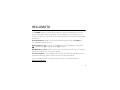 3
3
-
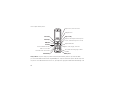 4
4
-
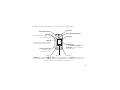 5
5
-
 6
6
-
 7
7
-
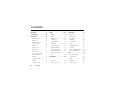 8
8
-
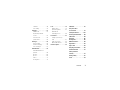 9
9
-
 10
10
-
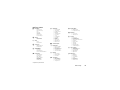 11
11
-
 12
12
-
 13
13
-
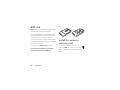 14
14
-
 15
15
-
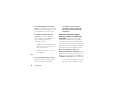 16
16
-
 17
17
-
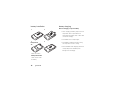 18
18
-
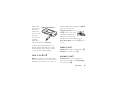 19
19
-
 20
20
-
 21
21
-
 22
22
-
 23
23
-
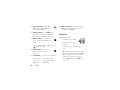 24
24
-
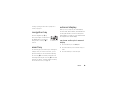 25
25
-
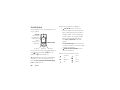 26
26
-
 27
27
-
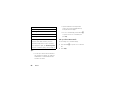 28
28
-
 29
29
-
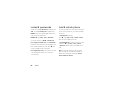 30
30
-
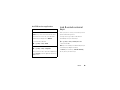 31
31
-
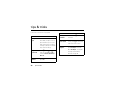 32
32
-
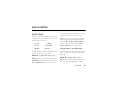 33
33
-
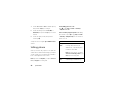 34
34
-
 35
35
-
 36
36
-
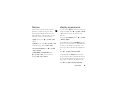 37
37
-
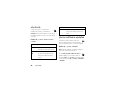 38
38
-
 39
39
-
 40
40
-
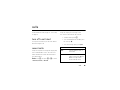 41
41
-
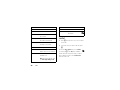 42
42
-
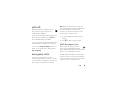 43
43
-
 44
44
-
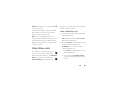 45
45
-
 46
46
-
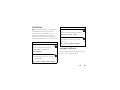 47
47
-
 48
48
-
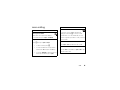 49
49
-
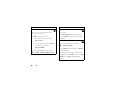 50
50
-
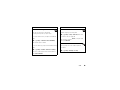 51
51
-
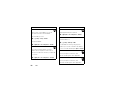 52
52
-
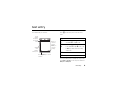 53
53
-
 54
54
-
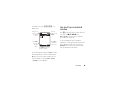 55
55
-
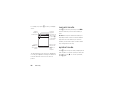 56
56
-
 57
57
-
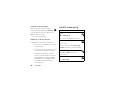 58
58
-
 59
59
-
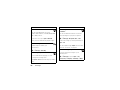 60
60
-
 61
61
-
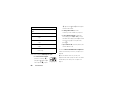 62
62
-
 63
63
-
 64
64
-
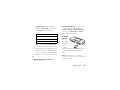 65
65
-
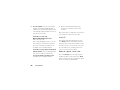 66
66
-
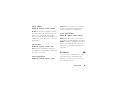 67
67
-
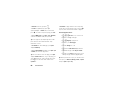 68
68
-
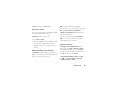 69
69
-
 70
70
-
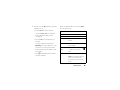 71
71
-
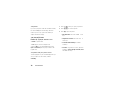 72
72
-
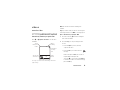 73
73
-
 74
74
-
 75
75
-
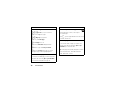 76
76
-
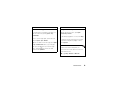 77
77
-
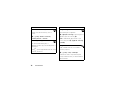 78
78
-
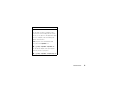 79
79
-
 80
80
-
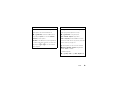 81
81
-
 82
82
-
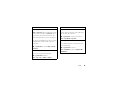 83
83
-
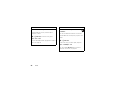 84
84
-
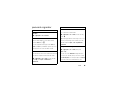 85
85
-
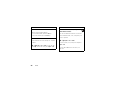 86
86
-
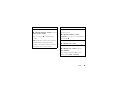 87
87
-
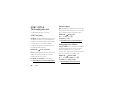 88
88
-
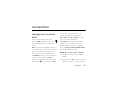 89
89
-
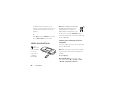 90
90
-
 91
91
-
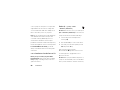 92
92
-
 93
93
-
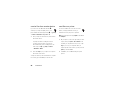 94
94
-
 95
95
-
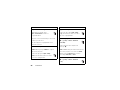 96
96
-
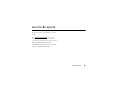 97
97
-
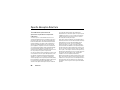 98
98
-
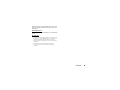 99
99
-
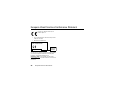 100
100
-
 101
101
-
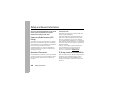 102
102
-
 103
103
-
 104
104
-
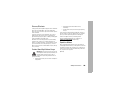 105
105
-
 106
106
-
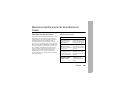 107
107
-
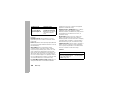 108
108
-
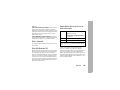 109
109
-
 110
110
-
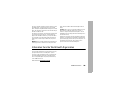 111
111
-
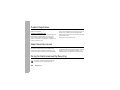 112
112
-
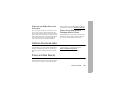 113
113
-
 114
114
-
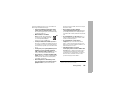 115
115
-
 116
116
-
 117
117
-
 118
118
-
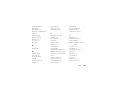 119
119
-
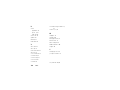 120
120
-
 121
121
-
 122
122
-
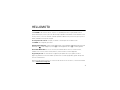 123
123
-
 124
124
-
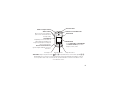 125
125
-
 126
126
-
 127
127
-
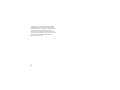 128
128
-
 129
129
-
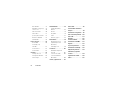 130
130
-
 131
131
-
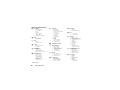 132
132
-
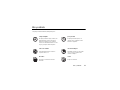 133
133
-
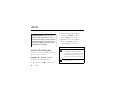 134
134
-
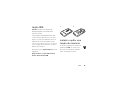 135
135
-
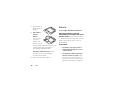 136
136
-
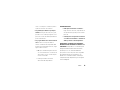 137
137
-
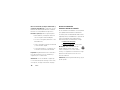 138
138
-
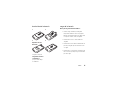 139
139
-
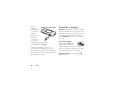 140
140
-
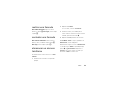 141
141
-
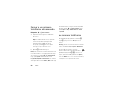 142
142
-
 143
143
-
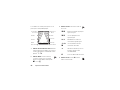 144
144
-
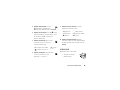 145
145
-
 146
146
-
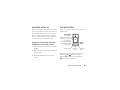 147
147
-
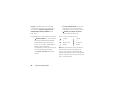 148
148
-
 149
149
-
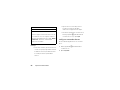 150
150
-
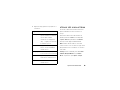 151
151
-
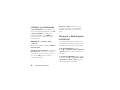 152
152
-
 153
153
-
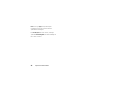 154
154
-
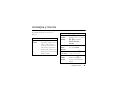 155
155
-
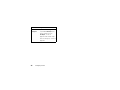 156
156
-
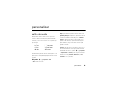 157
157
-
 158
158
-
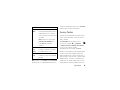 159
159
-
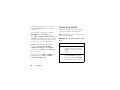 160
160
-
 161
161
-
 162
162
-
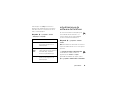 163
163
-
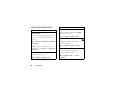 164
164
-
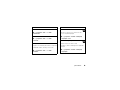 165
165
-
 166
166
-
 167
167
-
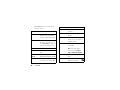 168
168
-
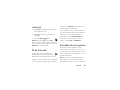 169
169
-
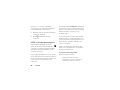 170
170
-
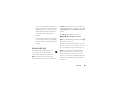 171
171
-
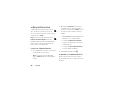 172
172
-
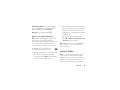 173
173
-
 174
174
-
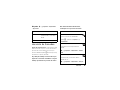 175
175
-
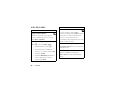 176
176
-
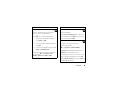 177
177
-
 178
178
-
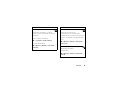 179
179
-
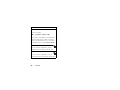 180
180
-
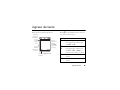 181
181
-
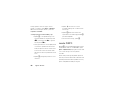 182
182
-
 183
183
-
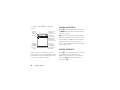 184
184
-
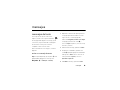 185
185
-
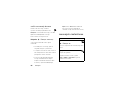 186
186
-
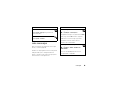 187
187
-
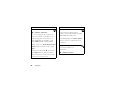 188
188
-
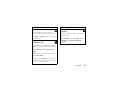 189
189
-
 190
190
-
 191
191
-
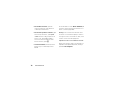 192
192
-
 193
193
-
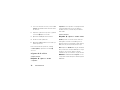 194
194
-
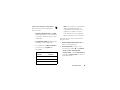 195
195
-
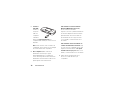 196
196
-
 197
197
-
 198
198
-
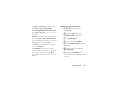 199
199
-
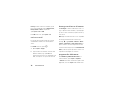 200
200
-
 201
201
-
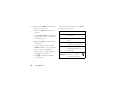 202
202
-
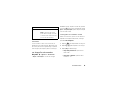 203
203
-
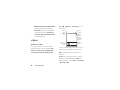 204
204
-
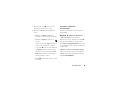 205
205
-
 206
206
-
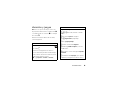 207
207
-
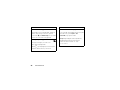 208
208
-
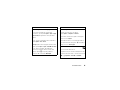 209
209
-
 210
210
-
 211
211
-
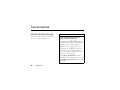 212
212
-
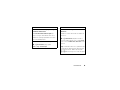 213
213
-
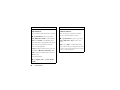 214
214
-
 215
215
-
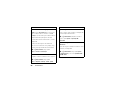 216
216
-
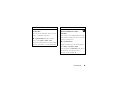 217
217
-
 218
218
-
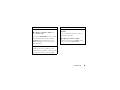 219
219
-
 220
220
-
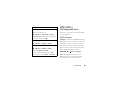 221
221
-
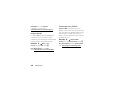 222
222
-
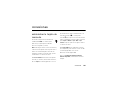 223
223
-
 224
224
-
 225
225
-
 226
226
-
 227
227
-
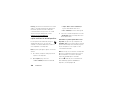 228
228
-
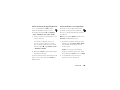 229
229
-
 230
230
-
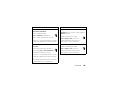 231
231
-
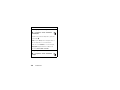 232
232
-
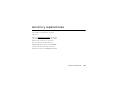 233
233
-
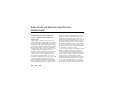 234
234
-
 235
235
-
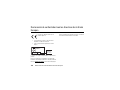 236
236
-
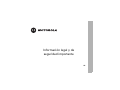 237
237
-
 238
238
-
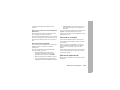 239
239
-
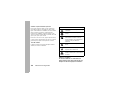 240
240
-
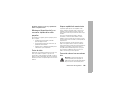 241
241
-
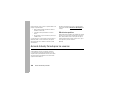 242
242
-
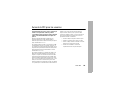 243
243
-
 244
244
-
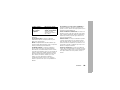 245
245
-
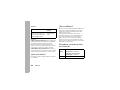 246
246
-
 247
247
-
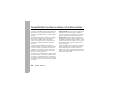 248
248
-
 249
249
-
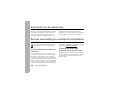 250
250
-
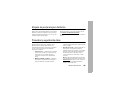 251
251
-
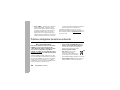 252
252
-
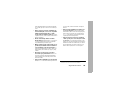 253
253
-
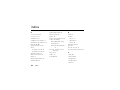 254
254
-
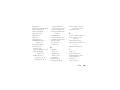 255
255
-
 256
256
-
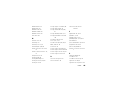 257
257
-
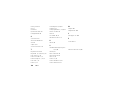 258
258
Motorola RAZR 2 V9x AT&T User manual
- Category
- Mobile phones
- Type
- User manual
Ask a question and I''ll find the answer in the document
Finding information in a document is now easier with AI
in other languages
Related papers
-
Motorola MOTO Z9n User manual
-
Motorola W408G User guide
-
Motorola MOTORAZR2 V9 User manual
-
Motorola W315 User manual
-
Motorola Karma QA1 User manual
-
Motorola MOTORAZR Series User manual
-
Motorola MOTO QA1 User manual
-
Motorola Evoke 68000201338-C User manual
-
Motorola MOTORAZR2 V9 V9x User manual
-
Motorola W315 User manual
Other documents
-
LG L1150 Owner's manual
-
 Haier Telecom (Qingdao) SG72015069G30P User manual
Haier Telecom (Qingdao) SG72015069G30P User manual
-
LG L1400.TCLSV Owner's manual
-
LG L1400.TCLSV Owner's manual
-
Sanyo SCP-6650 User manual
-
Pantech C740 AT&T User manual
-
LG GW370.AATTUU Owner's manual
-
Pantech C790 User manual
-
Pantech C740 AT&T User manual
-
 GE Monogram 86710 User manual
GE Monogram 86710 User manual