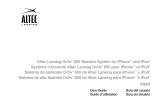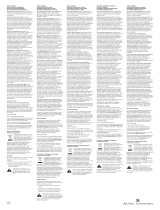Page is loading ...

Altec Lansing OctivDuo Speaker System for iPhone and iPod
Players
Système d’enceinte Altec Lansing OctivDuo pour iPhone et iPod
Sistema de parlantes OctivDuo de Altec Lansing para reproductores
iPhone y iPod
Sistema de alto-falantes OctivDuo da Altec Lansing para iPhone e iPod
M202
User Guide Guía del usuario
Guide d’utilisation Guia do Usuário

ii
Welcome
Thank you for purchasing the Altec Lansing Octiv Duo speaker system.
Designed specifically to work with your iPhone and iPod players, this dual-
docking/charging speaker system provides high-quality audio performance
that brings out the best in your music. It does everything a docking speaker
does multiplied by two!
Please carefully read this User Guide for instructions on setting up and
using your Octiv Duo speaker system.
Prior to installing or operating the Altec Lansing Octiv Duo speaker system,
refer to the important product safety information.
Getting Assistance
The answers to most setup and performance questions can be found in the
Troubleshooting section of this guide. You can also consult the frequently
asked questions (FAQ) in the customer support section of our Web site at
www.alteclansing.com.
If you live in North America and still can’t find the information you need,
please call our customer service team for assistance before returning this
product to your retailer under their return policy.
Tel: 800-258-3288 (Toll Free in US and Canada)
Email: [email protected]
If you live outside of North America, please visit our Web site
at www.alteclansing.com and select your region to locate your
country’sdistributor.
For the most up-to-date information, be sure to check our Web site at
www.alteclansing.com.
International Distribution
International customers: For information regarding the distribution of Altec
Lansing products in your country, please visit www.alteclansing.com and
click on your region.
Registering Your Product
Visit www.alteclansing.com to register your product online, so we can
provide you with the best possible service and technical support.
FCC Compliance
Changes or modifications not expressly approved by the party responsible
for compliance could void the user’s authority to operate this equipment.
This device complies with Part 15 of the FCC Rules. Operation is subject to
the following two conditions:
1) This device may not cause harmful interference, and
2) This device must accept any interference received, including interference
that may cause undesired operation.

1
EN
CAUTION
To prevent electric shock do not use this (polarized) plug with an extension cord,
receptacle or other outlet unless the blades can be fully inserted to prevent blade
exposure.
WARNING
To reduce the risk of fire or electric shock, do not expose this appliance to rain
ormoisture.
IMPORTANT SAFETY INSTRUCTIONS
1. Read these instructions.
2. Keep these instructions.
3. Heed all warnings.
4. Follow all instructions.
5. Do not use this apparatus near water. This apparatus shall not be exposed to
dripping or splashing, and no objects filled with liquids, such as vases, shall be
placed on the apparatus.
6. Clean only with dry cloth.
7. Do not block any ventilation openings. Install in accordance with the manufacturer’s
instructions.
8. Do not install near any heat sources such as radiators, heat registers, stoves, or
other apparatus (including amplifiers) that produce heat.
9. Do not defeat the safety purpose of the polarized or grounding-type plug. A
polarized plug has two blades with one wider than the other. A grounding type plug
has two blades and a third grounding prong. The wide blade or the third prong are
provided for your safety. If the provided plug does not fit into your outlet, consult an
electrician for the replacement of the obsolete outlet.
10. Protect the power cord from being walked on or pinched particularly at plugs,
convenience receptacles, and the point where they exit from the apparatus.
11. Only use attachments/accessories specified by the manufacturer.
12. Use only with the cart, stand, tripod, bracket, or table specified by the
manufacturer or sold with the apparatus. When a cart is used, use
caution when moving the cart/apparatus combination to avoid injury
fromtip-over.
13. Unplug this apparatus during lightning storms or when unused for long periods
oftime.
14. Refer all servicing to qualified service personnel. Servicing is required when the
apparatus has been damaged in any way, such as power-supply cord or plug is
damaged, liquid has been spilled or objects have fallen into the apparatus, the
apparatus has been exposed to rain or moisture, does not operate normally, or
hasbeen dropped.
15. Do not install in an area which impedes the access to the power plug. Disconnecting
the power plug is the only way to completely remove power to the product and must
be readily accessible at all times.
16. Do not install the appliance in a confined space, such as a bookcase or built-in
cabinet.
NOTE The lithium-ion battery must be properly recycled or disposed of. Please contact
your local recycling center for proper battery handling and disposal instructions.
Please read FCC information and important safety logos at the bottom of the unit.
The lightning flash with arrowhead, within an equilateral triangle,
is intended to alert the user to the presence of uninsulated
“dangerous voltage” within the product’s enclosure that may be of
sufficient magnitude to constitute a risk of electric shock to persons.
Caution: To prevent the risk of electric shock, do not remove cover
(or back). No user-serviceable parts inside. Refer servicing to
qualified service personnel.
The exclamation point within an equilateral triangle is intended
to alert the user to the presence of important operating
and maintenance (servicing) instructions in the literature
accompanyingthe appliance.
Safety Information

2
Contents
Welcome ............................................................................................................................................................................................................................... ii
Safety Information ................................................................................................................................................................................................................1
Package Contents ................................................................................................................................................................................................................3
Getting Started ..................................................................................................................................................................................................................... 4
Placing and Removing Adapters for the iPhone and iPod ................................................................................................................................................... 5
Speaker Features and Indicators ......................................................................................................................................................................................... 6
Speaker Controls .................................................................................................................................................................................................................. 7
Full-featured Remote Details ................................................................................................................................................................................................ 8
How to Listen to Your iPhone or iPod ................................................................................................................................................................................ 10
Charging your iPhone or iPod ............................................................................................................................................................................................10
Listening to Your Non-docking iPod or Other Portable Audio Device ............................................................................................................................... 11
Charging a Third USB Device .............................................................................................................................................................................................12
Maintaining Your Speaker System ..................................................................................................................................................................................... 12
Troubleshooting ..................................................................................................................................................................................................................13
Warranty ............................................................................................................................................................................................................................. 16

3
EN
Package Contents
AC adapter
Full-featured remote
Quick connect guide
Altec Lansing Octiv Duo speaker system
Adapters for iPhone and iPod players
(Additional adapters can be purchased fromwww.alteclansing.com)

4
Getting Started
Place your Altec Lansing Octiv Duo speaker system on a desk, bookshelf,
counter, or other hard surface.
WARNING In order to prevent accidentally dropping your iPhone or iPod
players, be sure to remove them from the docking stations before picking
up the speaker system.
How to Install the AC Adapter
1 Connect the AC adapter cable plug
into the speaker system’s jack.
The jack is located on the back of the
system and is labeled DCIN5V.
2 Plug the AC adapter into the
walloutlet.
WARNING Use of another AC adapter
may damage the product. Use only
the supplied AC adapter (available on
www.alteclansing.com).
How to Connect the Full-featured Remote Battery
The full-featured remote battery (included) is installed at the factory.
However, there is a piece of plastic film inserted between the battery and
the remote’s contact to prevent the battery from draining during shipping.
To remove this film, follow the steps below:
1 Pull the battery holder out about halfway.
The battery door is located on the lower end of the remote. Use your
thumbnail to pull the tab to open the battery holder.
2 Pull the plastic film out of the remote.
3 Push the battery holder back into the remote, making sure the
battery stays in place.
NOTE Please discard used batteries properly.

5
EN
Placing and Removing Adapters for the iPhone and iPod
Your Altec Lansing Octiv Duo speaker system includes removable adapters
for today’s popular iPhone and iPod models. These adapters ensure
that your iPhone and iPod properly fit in the speaker system’s dock. As
new iPhone and iPod models are introduced, new adapters will be made
available to customers. You may also use the adapter supplied with your
iPhone or iPod, or available for purchase at www.alteclansing.com or
www.apple.com.
How to Place an Adapter
1 Select the correct adapter for
youriPhone or iPod.
Using the correct adapter ensures a
proper fit for your iPhone or iPod.
2 Insert the front edge of the
adapterfirst.
3 Gently press the rear of the iPhone
or iPod adapter into the dock.
Now you can carefully place your
iPhone or iPod into the dock.
NOTE Your iPhone or iPod cannot be
in a case.
How to Remove an Adapter
1 Remove your iPhone or iPod.
2 Grip the rear of the adapter and pull gently upward.

6
Speaker Features and Indicators
Universal docking station 2
for iPhone or iPod
Volume increase button
iPod 1 LED
iPod 2 LED
AUX LED
Universal docking station 1
for iPhone or iPod
Volume decrease button
Source button
DC IN 5V jack for AC adapter
USB port for charging USB devices such as other
MP3 players, mobile phones, headsets, digital
cameras and more
AUX jack for non-iPod player input
Power on/off button

7
EN
Speaker Controls
Turn on your speaker system
Ensure the AC adapter is connected to the system and plugged into the wall. See the Getting Started
section for more information. Press the
button.
Turn off your speaker system
Press the
button. Whenever you are finished using your speaker system, please remember to turn it
and your iPhone, iPod or other MP3 player off to conserve electricity.
Change audio source Press the “SOURCE” button to cycle through the audio sources: iPod 1, iPod 2, or AUX.
Turn up the volume Press the “+” button.
Turn down the volume Press the “–” button.

8
Full-featured Remote Details
The full-featured remote lets you operate many functions of your Altec Lansing
Octiv Duo speaker system:
Turn on your speaker system
Press the
button.
Turn off your speaker system
Press the
button.
Turn up the volume Press the “VOL +” button.
Turn down the volume Press the “VOL –” button.
Play/pause a song on
your iPhone or iPod
In “iPod 1” or “iPod 2” mode, press the
button to begin playing a selected track.
Press the button again to pause it.
Skip to the beginning of the current
song or to the previous track on your
iPhone or iPod
In “iPod 1” or “iPod 2” mode, press the
button.
Rewind the currently playing
track on your iPhone or iPod
In “iPod 1” or “iPod 2” mode, press and
hold the
button.
Skip to the beginning of the next
song on your iPhone or iPod
In “iPod 1” or “iPod 2” mode, press the
button.
Fast-forward the currently playing
track on your iPhone or iPod
In “iPod 1” or “iPod 2” mode, press and
hold the
button.
Play/pause
button
Volume decrease
button
Volume increase
button
Track back button
Track forward
button
Menu button
Menu back button
Menu up
button
Menu down
button
Select button
Source button
Power on/off
button

9
EN
Change audio source Press the “SOURCE” button to cycle through the audio sources: iPod 1, iPod 2, or AUX.
Enter the menu on the iPod In “iPod 1” or “iPod 2” mode, press the
button to enter the menu on the active iPod.
Navigate up in the menu
In “iPod 1” or “iPod 2” mode, press the
button to scroll up within a menu screen on the active iPod.
Navigate down in the menu
In “iPod 1” or “iPod 2” mode, press the
button to scroll down within a menu screen on the active iPod.
Navigate back in the menu
In “iPod 1” or “iPod 2” mode, press the
button to move back one level within a menu on the active iPod.
Make a selection in the menu In “iPod 1” or “iPod 2” mode, press the “SELECT” button to make a selection within a menu on the active iPod.
NOTE For best results, aim the full-featured remote toward the Octiv Duo speaker system.
Full-featured Remote Details

10
How to Listen to Your iPhone or iPod
1 Dock your iPhone or iPod in
theAltec Lansing Octiv Duo
speakersystem.
2 Turn on your speaker system.
Press the
button.
3 Select the appropriate “iPod”
mode.
Press the “SOURCE” button on your
speaker system or full-featured remote until the associated LED lights
up – either “iPod 1” or “iPod 2,” depending on which docking station
your iPhone or iPod is in.
4 Press the button on your iPhone or iPod.
Music from your iPhone or iPod will start playing. The speaker system
and its remote are capable of controlling 3rd-generation iPod models,
the iPod touch and iPhone.
5 Adjust the volume.
Use the “+” and “–” buttons on the Altec Lansing speaker system or
the “VOL +” and “VOL –” buttons on the full-featured remote to adjust
the system volume.
6 Find your desired song.
Press the
or button on the full-featured remote to go to the
next or previous track. Press and hold the
or button on the
full-featured remote while a track is playing for high-speed forward or
reverse music search of the current track.
NOTE The speaker system is compatible with the alarm clock and sleep
timer features built into select iPhone and iPod models. For these features
to work properly and play through the speaker system, the speaker system
must be connected to a wall outlet and turned on. See the user guide for
iPhone or iPod for details on how to access these features.
Charging Your iPhone or iPod
Whenever your iPhone or iPod players are docked and your Altec Lansing
Octiv Duo speaker system is plugged into an AC outlet, your iPhone or
iPod players are charging (until fully charged) – even if the speaker system
is switched off. Your Octiv Duo speaker system is capable of charging two
iPhone or iPod players simultaneously.

11
EN
If you have a third audio device, you can enjoy it through your Altec Lansing
Octiv Duo speaker system as well. Just connect it via the AUX jack.
Here’show:
1 Locate a 3.5mm stereo
cable (notincluded).
2 Plug one end of the stereo
cable into your device.
Your device should have either
a headphone or LINE OUT
jack for you to plug into.
3 Plug the other end of
thestereo cable into
yourspeaker system’s AUXjack.
The AUX jack is located on the back ofthe unit.
4 Turn on your speaker system.
Press the
button.
5 Select “AUX” mode.
Press the “SOURCE” button on your speaker system or the full-
featured remote until the “AUX” LED lights up.
6 Turn on your device and start it playing.
7 Adjust the volume.
Use the “+” and “–” buttons on the speaker system or the “VOL +”
and “VOL –” buttons on the full-featured remote to adjust the volume.
NOTE You may need to adjust the device volume also. Your device’s
volume should be set to approximately ¾ volume.
8 When you are finished listening to your portable audio device,
please remember to turn both it and your speaker system off
to conserve electricity.
Listening to Your Non-docking iPod or Other Portable Audio Device

12
Charging a Third USB Device Maintaining Your Speaker System
You can also power and charge a third iPhone or iPod, a non-iPod MP3
player, or other non-docking USB device (e.g. mobile phones, headsets,
digital cameras and more) through the Altec Lansing Octiv Duo speaker
system. Just connect it via the USB jack. Here’s how:
1 Locate a USB cable (not included) that will fit the USB port on
the back of the Octiv Duo speaker system and your device.
2 Plug one end of the USB cable into your device.
Your device should have a USB connector on it.
3 Plug the other end of the USB cable into your speaker
system’s USB jack.
The USB jack is located on the back of the unit.
Your device is now charging.
Place your speaker system on a level surface away from sources of direct
sunlight or excessive heat.
Protect your furniture with a piece of cloth or other protective material when
placing your speaker system on a natural wood or lacquered finish.
Clean your speaker system with a soft cloth moistened only with mild soap
and water. Stronger cleaning agents, such as benzene, thinner or similar
materials, can damage the surface of the unit.

13
EN
Troubleshooting
Symptom Possible Problem Solution
Speaker system
doesn’t respond
(no power)
AC adapter isn’t plugged into a wall outlet or the
connector isn’t plugged into the power supply jack on
the back of the speaker system.
Plug the AC adapter into a wall outlet and plug the connector into the power
supply jack on the back of the speaker system.
Wall outlet is not functioning. Plug another device into the same outlet to confirm the outlet is working.
The power isn’t turned on.
Turn on the speaker system by pressing the
button. The “Power” LED
lights up.
iPhone or
iPod doesn’t
dockproperly
The wrong adapter for iPhone or iPod is being used,
or no adapter.
Make sure the adapter is the proper one for your iPhone or iPod.
iPhone or iPod didn’t install properly. Remove your iPhone or iPod from the dock and check for obstructions
onthe connectors in the dock and on your iPhone or iPod. Then reseat it
inthe dock.

14
Troubleshooting
Symptom Possible Problem Solution
iPhone or iPod
doesn’t respond
to the speaker
system or remote
iPhone or iPod is not installed properly. Remove your iPhone or iPod from the dock and check for obstructions
onthe connectors in the dock and on your iPhone or iPod. Then reseat it
inthe dock.
Your iPhone or iPod software is too old.
Upgrade software on your iPhone or iPod. For details visit
www.apple.com/ipod/download.
iPhone or iPod is locked up. Please make sure your iPhone or iPod is working properly before docking
intothe unit. Please refer to your iPhone or iPod manual for details.
Using 1st- or 2nd- generation iPod, iPod shuffle or
other devices.
Your speaker system cannot control those iPod models or other devices.
The wrong adapter for iPhone or iPod is being used. Make sure the adapter is the proper one for your iPhone or iPod.
iPhone or iPod
didn’t charge
iPhone or iPod is not installed properly. Remove your iPhone or iPod from the dock and check for obstructions
onthe connectors in the dock and on your iPhone or iPod. Then reseat it
inthe dock.
iPhone or iPod is locked up. Please make sure your iPhone or iPod is working properly before docking
intothe unit. Please refer to your iPhone or iPod manual for details.
AC adapter isn’t plugged into a wall outlet, or the
connector is not plugged into the power supply jack
on the back of the speaker system.
Plug the AC adapter into a wall outlet and plug the connector into the supply
jack on the speaker system.
The wrong adapter for iPhone or iPod is being used. Make sure the adapter is the proper one for your iPhone or iPod.

15
EN
Symptom Possible Problem Solution
Sound is distorted
Volume level is set too high. Decrease the volume.
Sound source is distorted. If the iPhone or iPod original sound source (sound file) is of poor quality,
distortion and noise are easily noticed with high-power speakers. Try a
different audio source such as a music CD.
Full-featured
remote
doesn’twork
Battery is weak. Replace current battery with a new battery.
Full-featured remote is not pointed toward the
speaker system.
Point the full-featured remote toward the Altec Lansing speaker system and
move within 10 feet of the unit.
No sound from
the AUX device,
such as an MP3
player or CD
player connected
to the AUX jack
Volume on the device is set too low. Increase the volume on the device to approximately ¾ full volume.
Source selector is not set to AUX. Set source selector to AUX.
The speaker
system exhibits
erratic or
unexpected
behavior; controls
do not function
Static electricity, momentary interruption of power or
abnormal operating conditions may be responsible.
1. Disconnect the AC adapter cable plug from the speaker system’s jack.
2. Wait 20–30 seconds.
3. Reconnect the AC adapter cable plug to the speaker system’s jack.
Troubleshooting

16
ALTEC LANSING ONE-YEAR LIMITED WARRANTY
What Does the Warranty Cover?
Altec Lansing warrants that its products shall be free from defects in materials or
workmanship, with the exceptions stated below.
What Is the Period of Coverage?
This warranty runs for one year from the date of purchase. The term of any warranties
implied by law shall expire when your limited warranty expires. Some states and/or
Member States in the European Union do not allow limitations on how long an implied
warranty lasts, so the above limitation may not apply to you.
What Does the Warranty Not Cover?
This warranty does not cover any defect, malfunction or failure that occurs as a result
of: improper installation; misuse or failure to follow the product directions; abuse; or use
with improper, unintended orfaulty equipment. (For information on proper installation,
operation and use consult the manual suppliedwith the product. If you require a
replacement manual, you may download a manual from www.alteclansing.com.) Also,
consequential and incidental damages are not recoverable under this warranty. Some
states do not allow the exclusion or limitation of incidental or consequential damages,
sothe above limitation or exclusion may not apply to you.
What Will Altec Lansing Do to Correct the Problem?
Altec Lansing will, at its option, repair or replace any product that proves to be defective
in material or workmanship. If your product is no longer being manufactured, or is out of
stock, at its option, Altec Lansing may replace your product with a similar or better Altec
Lansing product.
How to Get Warranty Service
To get a covered product repaired or replaced, you must contact Altec Lansing during
the warranty period by email ([email protected]). You must include in your
email, your name, address, email address, telephone number, date of purchase and
a complete description of the problem you are experiencing. In the United States, you
may alternatively contact Altec Lansing by telephone at 1-800-ALTEC88 – please be
prepared to provide the same information. If the problem appears to be related to a
defect in material or workmanship, upon proof of purchase Altec Lansing will provide
you a return authorization and instructions for return shipment. Return shipments shall
be at the customer’s expense. You should insure the shipment as appropriate because
you are responsible for the product until it arrives at Altec Lansing.
Warranty
How Will State Law Affect Your Rights?
This warranty gives you specific legal rights, and you may also have other rights which
vary from state to state. Please note that in the European Union, you as a consumer
might have other legal rights under national legislation of European Union Member
States governing the sale of Altec Lansing’s goods. Those rights are not affected by
thisguarantee.
The above limited warranties and remedies are sole warranties and remedies available to
purchaser, if, and to the extent, valid and enforceable under the applicable law.
DISPOSAL OF OLD ELECTRICAL AND ELECTRONIC EQUIPMENT
This symbol on the product or on its packaging indicates that this product
shall not be treated as household waste. Instead it shall be handed over to
the applicable collection point for the recycling of electrical and electronic
equipment. By ensuring this product is disposed of correctly, you will help
prevent potential negative consequences for the environment and human
health, which could otherwise be caused by inappropriate waste handling of this
product. The recycling of materials will help to conserve natural resources. For more
detailed information about recycling of this product, please contact your local city office
or your household waste disposal service.

www.alteclansing.com
HEADQUARTERS 535 Rte. 6 & 209, Milford, PA 18337-0277 • 800-ALTEC-88. 570-296-4434. • Fax 570-296-6887
ASIA/PACIFIC 23/F, Office Tower, Shun Hing Square Diwang Commercial Centre, 5002 Shen Nan Dong Road, Shenzhen, China 518008
Product specifications and appearance are subject to change without notice.
“Made for iPod” and “Made for iPhone” mean that an electronic accessory has been designed to connect specifically to iPod or iPhone, respectively, and has been certified
by the developer to meet Apple performance standards. Apple is not responsible for the operation of this device or its compliance with safety and regulatory standards.
1-year limited warranty (2 years in Europe; see inside for details).
©2010 Altec Lansing, LLC. All rights reserved.
ALTEC, ALTEC LANSING, the Altec Lansing logo, Hear What’s Next, Octiv, and M202 are trademarks or registered trademarks of Altec Lansing LCC.
iPhone and iPod are trademarks of Apple Inc., registered in the U.S. and other countries.
All other trademarks appearing herein are the property of their respective owners.
Designed by Altec Lansing in the USA. Made in China. A13976 R01
/