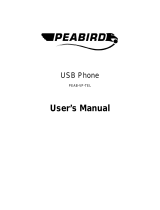Page is loading ...

BUTLER 4112
USER GUIDE
1.0

Important
To use ‘Caller ID’ (display caller), this service has to be activated on your phone line.
Normally you need a separate subscription from your telephone company to activate this
function. If you don’t have the Caller ID function on your phone line, the incoming telephone
numbers will NOT be shown on the display of your telephone.
To be connected to the public analogue telephone network.
The CE symbol indicates that the unit complies with the essential
requirements of the R&TTE directive.
The features described in this manual are published with reservation to modifications.
This product is in compliance with the essential requirements and other relevant provisions of the R&TTE directive 1999/5/EC
.
The Declaration of conformity can be found on :
http://www.topcom.net/support/cedeclarations.php

Topcom Butler 4112 3
Topcom Butler 4112
ENGLISH
1 Installation 6
1.1 Base 6
1.2 Charger (only in Twin, triple or quattro pack) 6
1.3 Handset 6
2 Keys/LED 7
3 Display (LCD) 8
4 Handset operation 9
4.1 Setting the language 9
4.2 Making PSTN Calls 10
4.3 Receiving a PSTN Call 11
4.4 Activate/deactivate handsfree function 12
4.5 Transferring a call to another handset 12
4.6 Out of Range Warning 12
4.7 Setting the speaker volume 12
4.8 Call Duration Indicator on the display 13
4.9 Turning off the microphone (mute) 13
4.10 Pause key 13
4.11 Conference call (two internal DECT handsets and one external caller) 13
4.12 Locating a misplaced handset (paging) 13
4.13 Using the alphanumeric handset keypad 14
4.14 The Phone Book 14
4.15 Switch the handset ON/OFF 15
4.16 Setting the ring volume level on the handset 16
4.17 Setting the ringer melody on the handset 16
4.18 Setting the ring volume and melody of the base 17
4.19 Locking the key pad 18
4.20 Turning key click ON/OFF 18
4.21 The R key (flash) 18
4.22 Changing the PIN code 19
4.23 Subscribing a handset to a B24xx, 28xx, 29xx, 32xx, 40xx, 46xx 19
4.24 Subscribing Butler 4112 handset on another base (other brand/model) 20
4.25 Removing subscription of a handset to a base unit 21
4.26 Selecting a base unit 21
4.27 Barring outgoing calls 22
4.28 Direct Call 23
4.29 Default settings (reset) of the parameters 23
4.30 Complete reinitialisation of the telephone 24
4.31 Setting the handset dialling mode 24
5 Caller ID/CLIP 24
5.1 Setting the date and time 25
5.2 The Call List 25
5.3 Calling a number from the Call List 26
5.4 Storing a number from the Call List in the Phone Book 26
5.5 Deleting numbers from the Call List 26
6 Voice mail indicator 27

4 Topcom Butler 4112
Topcom Butler 4112
7 USB PC interface operation 27
7.1 Installing the software 27
7.2 General PC call settings 28
7.3 Skype interface 29
7.4 SJ-Phone/Net2Phone interface 33
7.5 MSN Messenger interface 34
8 Trouble shooting 35
9 Technical characteristics 36
10 Topcom warranty 37
10.1 Warranty period 37
10.2 Warranty handling 37
10.3 Warranty exclusions 37

Topcom Butler 4112 5
Topcom Butler 4112
ENGLISH
Safety Instructions
• Only use the charger plug supplied. Do not use other chargers, as this may damage the
battery cells.
• Only insert rechargeable batteries of the same type. Never use ordinary,
non-rechargeable batteries. Insert rechargeable batteries so they connect to the right
poles (indicated in the battery compartment of the handset).
• Do not touch the charger and plug contacts with sharp or metal objects.
• The operation of some medical devices may be affected.
• The handset may cause an unpleasant buzzing sound in hearing aids.
• Do not place the basic unit in a damp room or at a distance of less than 1.5 m away from
a water source. Keep water away from the handset.
• Do not use the telephone in environments where there is a risk of explosions.
• Dispose of the batteries and maintain the telephone in an environment-friendly manner.
• As this telephone cannot be used in case of a power cut, you should use a
mains-independent telephone for emergency calls, e.g. a mobile phone.
• This telephone uses rechargable batteries. You have to dispose of the batteries in an
environment friendly manner according to your country regulations.
Disposal of the device (environment)
At the end of the product lifecycle, you should not throw this product into the normal
household garbage but bring the product to a collection point for the recycling of electrical
and electronic equipments. The symbol on the product, user guide and/or box indicate this.
Some of the product materials can be re-used if you bring them to a recycling point. By re-
using some parts or raw materials from used products you make an important contribution to
the protection of the environment.
Please contact your local authorities in case you need more information on the collection
points in your area.
Cleaning
Clean the telephone with a slightly damp cloth or with an anti-static cloth. Never use cleaning
agents or abrasive solvents.
The CE symbol indicates that the unit complies with the essential
requirements of the R&TTE directive.

6 Topcom Butler 4112
Topcom Butler 4112
1 Installation
Before you use the telephone for the first time, you must first make sure the battery is
charged for 20 hours. If you do not do this, the telephone will not work optimally.
1.1 Base
For installation, do the following:
• Plug one end of the adaptor into the outlet and the other end into the adapter jack on the
bottom of the telephone.
• Connect one end of the telephone cord with the wall phone jack and the other end to the
bottom of the telephone.
• Connect one end of the USB cable into the USB port of your PC and the other end in the
telephone. For the software installation, please go to “USB PC interface operation” on
page 27
1.2 Charger (only in Twin, Triple or Quattro pack)
• Connect the AC adaptor to the electric socket
1.3 Handset
• Open the battery compartment (see below).
• Insert the batteries respecting the (+ and -) polarity.
• Close the battery compartment.
• Leave the handset on the base unit for 20 hours. The Line/Charge indicator (LED)
on the base unit will light up.
adapter outlet wall phone jack
adapter jack
USB jack
+
-
-
+
Butler 4112

Topcom Butler 4112 7
Topcom Butler 4112
ENGLISH
Battery indicator:
• The battery is fully charged.
• The battery is half drained (50%)
• The battery is low. When the battery is low, you will hear warning signals and the
battery symbol on the display will blink.
2 Keys/LED
HANDSET
1. Display
2. PC/VoIP key
3. Up/Handsfree key /
4. Programming key/INT key
5. Line key
6. Redial/Pause key
7. Microphone
8. Volume/Ringer key /
9. Alphanumeric keys
10. Delete/Mute key/Escape key
11. Down/Flash key /R
12. */Phonebook key
BASE
13. Paging key
14. Line/Charge indicator (LED)
R
/OK
Esc INT
*
#
7
PQRS
4
GHI
2
ABC
5
JKL
8
TUV
0
3
DEF
6
MNO
9
WXYZ
1
VoIP
1
5
3
2
4
9
6
7
11
10
12
8
/P
Butler 4112
14
13

8 Topcom Butler 4112
Topcom Butler 4112
CHARGER
15. Charge indicator
3 Display (LCD)
1. Number of calls received.
2. Date (day/month) of calls received.
3. Time (hour:minutes) of calls received.
4. Call information.
5. Symbol display ( ):
– this symbol means that the handset is located within the range of the base unit.
– when this symbol starts blinking, this means you are beyond the range of the
base unit. Move closer to the base unit so that the connection between the base
unit and the handset can be restored.
6. Symbol display ( ):
– this symbol means that the telephone has received calls that are automatically
stored in the Call List.
7. Symbol display ( ):
– this symbol means that the mute function is activated, the microphone is turned
off during a conversation.
8. Symbol display ( ):
– this symbol appears on the display when you make or receive a call.
9. Symbol display ( ):
– this symbol means that the ringer is turned off. When you receive a call, the
telephone does not ring. The telephone will ring when you receive an internal
call.
15
PC
2
1
4
3
13 12 11 10 9 7 6 14 5

Topcom Butler 4112 9
Topcom Butler 4112
ENGLISH
10. Symbol display ( ):
– this symbol is the battery indicator.
11. Symbol display ( ):
– this symbol means you are in the menu.
12. Symbol display ( ):
– this symbol appears when you browse the numbers in the Phone Book.
13. Symbol display ( ):
– this symbol appears when you have received a voice mail message (See “Voice
mail indicator” on page 27.).
14. Symbol display ( ):
– this symbol means that the handsfree function is activated. You can now talk
without having to pick up the handset.
– Blinks when base telephone is active. You can’t take the line with the handset as
long as base telephone is active!
15. Symbol display (PC):
– Blinks during incoming PC call
– Steady during PC calls
4 Handset operation
4.1 Setting the language
The telephone has 14 display languages: see display languages table on packaging!!
To set the language, do the following:
• Press the Programming key .
• Press the Up or Down key repeatedly until ‘SETTING’ appears on the display
• Press the Programming key .
• Press the Up or Down key repeatedly until ‘LANGUAGE’ appears on the display.
• Press the Programming key .
• The language set appears on the display.
• Press the Up or Down key repeatedly to select the language you would like to use.
• Once the desired language appears on the display, press the Programming key to
confirm your selection or repeatedly press the ESC key to leave the menu.
This section only describes PSTN operation and discards any co-related pc
call operations! For PC operation, See ”7 USB PC interface operation”.

10 Topcom Butler 4112
Topcom Butler 4112
4.2 Making PSTN Calls
4.2.1 External Call
• Press the Line key .
• The Line/Charge indicator (LED) on the base unit will blink. ‘EXT’ and the Call
symbol appear on the display.
• You will hear the dial tone. Dial the telephone number you wish to call.
• The number appears on the display and is dialled.
• After finishing your call, press the Line key to hang up.
4.2.2 Number preparation
• Dial the telephone number you wish to call. You can correct the number by pressing the
Delete/Mute key .
• Press the Line key .
• The Line/Charge indicator (LED) on the base unit will blink. ‘EXT’ and the Call
symbol appear on the display.
• The telephone number is dialled automatically.
• After finishing your call, press the Line key to hang up.
4.2.3 Redialling the last number dialled
• Press the Line key .
• The Line/Charge indicator (LED) on the base unit will blink. ‘EXT’ and the Call
symbol appear on the display.
• You will hear the dial tone.
• Press the Redial key . The number you last called is dialled automatically.
4.2.4 Redial one of the last 5 numbers dialled
• Press the Redial key .
• Select ‘REDIAL’ and press OK
• The number you last called appears on the display. If you would like to dial one of the
last 5 numbers dialled, press the Redial key a few times until the desired number
appears on the display.
• Press the Line key .
• The number shown on the display is dialled automatically.
• After finishing your call, press the Line key to hang up.
4.2.5 Calling a programmed number from the Phone Book
The telephone has a Phone Book in which you can program the telephone number with
name. If you would like to call a number from the Phone Book:
• Press the Phone Book key . The first number of the Phone Book appears on the
display.
• Press the Up or Down key repeatedly to select the telephone number you wish to
call.
When making external calls through the handset, base telephone operation
is not possible!

Topcom Butler 4112 11
Topcom Butler 4112
ENGLISH
• Press the Line key .
• The number shown on the display, is dialled automatically.
• After finishing your call, press the Line key to hang up.
4.2.6 An internal call: calling another handset
This function only works if multiple handsets are subscribed to the base unit !
• Press the INT key twice.
• ‘INT‘ appears on the display
• Dial the number of the handset you would like to call.
• After finishing your call, press the Line key to hang up.
4.3 Receiving a PSTN Call
4.3.1 Receiving an external call
• All subscribed handsets will ring when you receive a call.
• The Call symbol blinks on the display.
• The telephone number of the caller appears on the display if you have Caller ID service
(CLIP). Consult your telephone company. The name of the caller also appears on the
display if:
– the name is programmed into the Phone Book
– the network sends the name together with the telephone number (FSK CID
system only).
• Press the Line key to accept the external call.
• During the call ‘EXT’ and the symbol appear on the display. The call timer starts
running.
• After finishing your call, press the Line key to hang up or put the handset back on the
base unit.
4.3.2 Receiving an internal call
This function only works if multiple handsets are subscribed to the base unit!
• The handset rings.
• ‘INT’ and the number of the handset calling, appear on the display. The Call symbol
blinks on the display.
• Press the Line key to accept the internal call.
• During the call, ‘INT’, the handset number of the caller and the symbol appear on the
display. The call timer starts running.
• After finishing your call, press the Line key to hang up.
4.3.3 Receiving an external call during an internal call
If you receive an external call during an internal call, you will hear a call waiting tone (double
beep) on both handsets being used for an internal call.
• Press the Line key twice to accept the external call.
• After finishing your call, press the Line key to hang up.

12 Topcom Butler 4112
Topcom Butler 4112
4.4 Activate/deactivate handsfree function
This function allows you to communicate without having to pick up the handset. When you
are talking, press the Up/Handsfree key / to activate the handsfree function.
Press the same button to deactivate the handsfree function.
4.5 Transferring a call to another handset
• You have an external caller on the line.
• Press the INT key twice.
• The external call is now on hold.
• ‘INT‘ appears on the display.
• Dial the number of the handset to which you would like to transfer the call.
• If the handset dialled is answered, you can have an internal conversation. Press the
Line key and the external call is transferred.
• If the handset dialled is not answered, press the Down key to speak to the external
caller again.
4.6 Out of Range Warning
If the handset is out of range of the base unit, a warning signal will sound.
• ‘SEARCHING’ appears on the display and the symbol blinks on the display.
• Move closer to the base unit.
• As soon as you are back within range of the base unit, a signal sounds and the
symbol stops blinking.
4.7 Setting the speaker volume
Use the Volume/Ringer key / to set the volume of the speaker (handset). You can select
from 5 levels. The telephone is set to level ‘3’ by default.
During a call, you can change the volume:
• Press the Volume/Ringer key / .
• The volume level currently set appears on the display.
• Use the number keys to set the desired level (1-5).
• Press the Volume/Ringer key / to confirm your selection.
When you are calling in handsfree mode and you want to change the
volume, press the Volume button.
When you use the handsfree function for a long time, the batteries will be
empty quickly!
You have 8 seconds to set the desired volume; if you do not, the telephone
returns to standby mode and the volume remains unchanged.

Topcom Butler 4112 13
Topcom Butler 4112
ENGLISH
4.8 Call Duration Indicator on the display
As soon as you press the Line key the call duration appears on the display (minutes-
seconds).
E.g. “ 01:20 “ for 1 minute and 20 seconds.
The call duration remains visible on the display for 5 seconds after each call.
4.9 Turning off the microphone (mute)
It is possible to turn off the microphone during a call by pressing the Delete/Mute key . Now
you can speak freely without the caller being able to hear you.
• You are on the phone. The Line/Charge indicator (LED) on the base unit will blink
and the Call symbol appears on the display.
• Press the Delete/Mute key to turn off the microphone.
• The symbol ‘X’ appears on the display ( ).
• When you want to resume the conversation, press the Delete/Mute key again.
• The symbol ‘X’ disappears from the display ( ). The person on the other end of the line
can hear you again.
4.10 Pause key
If you dial a telephone number and you would like to add a pause to this number, press the
Pause key at the desired place in the number.
When you call this number, this pause (3 seconds) is automatically included.
4.11 Conference call (two internal DECT handsets and one external caller)
You can have a telephone conversation with one internal and one external caller at the same
time.
• While on the line with an external caller, press the INT key twice.
• The external call is now on hold.
• ‘INT‘ appears on the display.
• Dial the number of the handset you would like to include in the call.
• Once the handset dialled is answered, keep the ‘#’ key pressed for 3 seconds.
• ‘CONFERENCE’ appears on the display.
• Now you are connected to one external and one internal caller (conference call).
4.12 Locating a misplaced handset (paging)
If you cannot find the handset, briefly press the Paging key on the base unit.
All handsets subscribed with the base unit will sound a signal so you can locate the
misplaced handset. To stop the signal, briefly press the Line key on any handset.
The Speaker volume for normal calls and PC-calls are independent.

14 Topcom Butler 4112
Topcom Butler 4112
4.13 Using the alphanumeric handset keypad
Use the alphanumeric keypad to type text. To select a letter, press the corresponding key.
E.g. if you press the alphanumeric key ’5’, the first character (j) appears on the display. Press
it repeatedly to select other characters from this key.
Press the ‘2’ key twice to select the letter ‘B’. If you would like to select both ‘A’ and ‘B’ after
each other, first press the ‘2’ key once to select ‘A’, wait 2 seconds until the cursor moves to
the next position and then press the ‘2’ key twice to select ‘B’. You can delete characters
mistakenly typed by using the Delete key . The character in front of the cursor will be
deleted. You can move the cursor by pressing the Up and Down keys .
4.14 The Phone Book
The phonebook allows you to memorise 50 telephone numbers and names. You can enter
names of up to 10 characters length and numbers of up to 25 digits length.
4.14.1 Adding a number and a name to the Phone Book
• Press the Programming key .
• Press the Up or Down key repeatedly until ‘PHONE BOOK’ appears on the display.
• Press the Programming key .
• ‘SEARCH‘ appears on the display.
• Press the Up or Down key repeatedly until ‘ADD NEW’ appears on the display.
• Press the Programming key .
• ‘NAME‘ appears on the display.
• Enter the name. Use the alphanumeric keys.
• Press the Programming key .
• Enter the telephone number. Use the alphanumeric keys.
• Press the Programming key .
• You will hear a long beep. The name and the number are stored in the Phone Book.
4.14.2 Looking up a number in the Phone Book
• Press the Programming key .
• Press the Up or Down key repeatedly until ‘PHONE BOOK’ appears on the display.
• Press the Programming key .
• ‘SEARCH‘ appears on the display.
• Press the Programming key .
• Enter the first letters of the desired name.
• Press the Programming key .
• The first name, corresponding with these letters appears on the display.
• Press the Up or Down key to browse for other numbers in the Phone Book.
• Once the desired number appears on the display, the number will be automatically
dialled once the Line key is pressed.
You can also enter the phonebook by press and hold the phonebook key
for 3 seconds!

Topcom Butler 4112 15
Topcom Butler 4112
ENGLISH
4.14.3 Changing a name or number in the Phone Book
• Press the Programming key .
• Press the Up or Down key repeatedly until ‘PHONE BOOK’ appears on the display.
• Press the Programming key .
• ‘SEARCH‘ appears on the display.
• Press the Up or Down key repeatedly until ‘EDIT’ appears on the display.
• Press the Programming key .
• The first number in the Phone Book appears on the display.
• Press the Up or Down key until the desired number appears on the display.
• Press the Programming key to change the selected number programmed into the
memory.
• Press the Delete key to delete each letter of the name and use the alphanumeric
keypad to enter the correct name.
• Press the Programming key .
• Press the Delete key to delete each digit of the number and use the alphanumeric
keypad to enter the correct number.
• Press the Programming key to save the changes made.
4.14.4 Deleting name and number from the Phone Book
• Press the Programming key .
• Press the Up or Down key repeatedly until ‘PHONE BOOK’ appears on the display.
• Press the Programming key .
• ‘SEARCH‘ appears on the display.
• Press the Up or Down key repeatedly until ‘DELETE’ appears on the display.
• Press the Programming key .
• The first number in the Phone Book appears on the display.
• Press the Up or Down key until the number you want to delete appears on the
display.
• Press the Delete key .
• ‘DELETE ?’ appears on the display.
• Press the Programming key to confirm that you want to delete it.
4.15 Switch the handset ON/OFF
4.15.1 Switch the handset off
The handset is turned on.
• Press the Programming key .
• Press the Up or Down key repeatedly until ‘POWER OFF?’ appears on the display.
• Press the Programming key . The telephone turns itself off. You cannot dial any more
numbers, nor receive any calls.
If you would like to leave the menu without turning off the handset, press
the Delete/Mute key .

16 Topcom Butler 4112
Topcom Butler 4112
4.15.2 Switch the handset on
The handset is turned off.
• Press the Programming key . The telephone turns itself on.
4.16 Setting the ring volume level on the handset
You can change the ring volume of an incoming call. You have 10 levels. You can set the
ring volume of internal and external calls separately so you can hear a difference.
If you select level ‘0’, the symbol appears on the display and you no longer hear the phone
ring when an external call is received (you still hear it ring for internal calls).
Level ‘9’ is the highest level. The telephone is set to level ‘5’ by default.
4.16.1 Setting the ring volume for external calls (0-9)
• Press the Programming key .
• Press the Up or Down key repeatedly until ‘RING SEL’ appears on the display.
• Press the Programming key .
• ‘EXTERNAL‘ appears on the display.
• Press the Programming key .
• Press the Up or Down key repeatedly until ‘VOLUME’ appears on the display.
• Press the Programming key .
• The current volume level used appears on the display.
• Enter a number between 0 and 9 to select the desired ringer volume. Use the number
keypad to do this.
• Press the Programming key to confirm your selection.
4.16.2 Setting the ringer volume for internal calls (1-9)
• Press the Programming key .
• Press the Up or Down key repeatedly until ‘RING SEL’ appears on the display.
• Press the Programming key .
• ‘EXTERNAL‘ appears on the display.
• Press the Up or Down key repeatedly until ‘INTERNAL’ appears on the display.
• Press the Programming key .
• Press the Up or Down key repeatedly until ‘VOLUME’ appears on the display.
• Press the Programming key .
• The current volume level appears on the display.
• Enter a number between 1 and 9 to select the desired ringer volume. Use the number
keypad to do this.
• Press the Programming key to confirm your selection.
4.17 Setting the ringer melody on the handset
You can change the ringer melody for an incoming call. You have 18 ringer melodies to
choose from (1-18).
4.17.1 Setting a ringer melody for external calls (1-18)
• Press the Programming key .
• Press the Up or Down key repeatedly until ‘RING SEL’ appears on the display.
• Press the Programming key .

Topcom Butler 4112 17
Topcom Butler 4112
ENGLISH
• ‘EXTERNAL‘ appears on the display.
• Press the Programming key .
• ‘MELODIES‘ appears on the display.
• Press the Programming key .
• The currently set ringer melody appears on the display.
• Enter a number between 1 and 9 to select he desired ringer melody. Use the number
keypad to do this.
• Press the Programming key to confirm your selection.
4.17.2 Setting a ringer melody for internal calls (1-9)
• Press the Programming key .
• Press the Up or Down key repeatedly until ‘RING SEL’ appears on the display.
• Press the Programming key .
• ‘EXTERNAL‘ appears on the display.
• Press the Up or Down key repeatedly until ‘INTERNAL’ appears on the display.
• Press the Programming key .
• ‘MELODIES‘ appears on the display.
• Press the Programming key .
• The currently set ringer melody appears on the display.
• Enter a number between 1 and 9 to select the desired ringer melody. Use the number
keypad for this.
• Press the Programming key to confirm your selection.
4.18 Setting the ring volume and melody of the base
4.18.1 Setting the base ring volume (0-9)
• Press the Programming key .
• Press the Up or Down key repeatedly until ‘RING SEL’ appears on the display.
• Press the Programming key .
• ‘EXTERNAL‘ appears on the display.
• Press the Up or Down key repeatedly until ‘BASE’ appears on the display.
• Press the Programming key .
• Press the Up or Down key repeatedly until ‘VOLUME’ appears on the display.
• Press the Programming key .
• The current volume level used appears on the display.
• Enter a number between 0 and 9 to select the desired ringer volume. Use the number
keypad to do this.
• Press the Programming key to confirm your selection.
4.18.2 Setting a ringer melody
• Press the Programming key .
• Press the Up or Down key repeatedly until ‘RING SEL’ appears on the display.
• Press the Programming key .
• ‘EXTERNAL‘ appears on the display.
• Press the Up or Down key repeatedly until ‘BASE’ appears on the display.
• Press the Programming key .

18 Topcom Butler 4112
Topcom Butler 4112
• Press the Up or Down key repeatedly until ‘VOLUME’ appears on the display.
• Press the Programming key .
• The current volume level used appears on the display.
• Enter a number between 0 and 9 to select the desired ringer volume. Use the number
keypad to do this.
• Press the Programming key to confirm your selection.
4.19 Locking the key pad
If you lock the alphanumeric keypad, it is impossible to dial a telephone number.
Only the Programming key can still be used. ‘KEY LOCKED’ will be displayed on the
display.
• Press the Programming key .
• Press the Up or Down key repeatedly until ‘KEY SETUP’ appears on the display.
• Press the Programming key .
• KEY LOCK‘ appears on the display.
• Press the Programming key .
• The current status of the keypad appears on the display:
– ‘LOCK’: the keypad is locked
– ‘UNLOCK’: the keypad is not locked
• Press the Up or Down key to make your selection.
• Press the Programming key to confirm your selection.
4.20 Turning key click ON/OFF
You can set the telephone to make a sound whenever you press a key.
• Press the Programming key .
• Press the Up or Down key repeatedly until ‘KEY SETUP’ appears on the display.
• Press the Programming key .
• Press the Up or Down key repeatedly until ‘KEY CLICK’ appears on the display.
• Press the Programming key .
• The current status appears on the display:
– ‘CLICK ON’: turn on key click
– ‘CLICK OFF’: turn off key click
• Press the Up or Down key to make your selection.
• Press the Programming key to confirm your selection.
4.21 The R key (flash)
Press the Flash key ‘R’ to use certain services such as “call waiting” (if your telephone
company offers this feature); or to transfer calls if you use a telephone exchange (PABX).
The Flash key ‘R’ is a brief interruption of the line. You can set the flash time to 100ms or
You can also Press and hold the #-key until KEY LOCK appear. To unlock,
press and hold the #-key again.

Topcom Butler 4112 19
Topcom Butler 4112
ENGLISH
300ms. This is set to 100ms by default! However, if your system requires a longer flash time,
do the following:
• Press the Programming key .
• Press the Up or Down key repeatedly until ‘SETTING’ appears on the display
• Press the Programming key .
• Press the Up or Down key repeatedly until ‘RECALL’ appears on the display.
• Press the Programming key .
• Press the Up or Down key repeatedly to select the flash time:
– SHORT = 100ms
– LONG = 300ms
• Press the Programming key to confirm your selection.
4.22 Changing the PIN code
Certain functions are only available if you know the PIN code of the telephone.
The PIN code has 4 digits. The default PIN code setting is ‘0000’. If you would like to change
the default PIN code and set your own secret code, do the following:
• Press the Programming key .
• Press the Up or Down key repeatedly until ‘SETTING’ appears on the display.
• Press the Programming key .
• Press the Up or Down key repeatedly until ‘PIN CODE’ appears on the display.
• Press the Programming key .
• ‘OLD CODE’ appears on the display.
• Enter the old PIN code. Use the number keys.
• Press the Programming key .
• ‘NEW CODE’ appears on the display.
• Enter the new PIN code in. Use the number keys.
• Press the Programming key .
• ‘AGAIN’ appears on the display.
• Enter the new PIN code again. Use the number keys.
• Press the Programming key .
• You hear a confirmation tone. The new PIN code has been set.
4.23 Subscribing a handset to a B24xx, 28xx, 29xx, 32xx, 40xx, 46xx
In order to be able to make and receive telephone calls, a new handset has to be subscribed
to the base unit. You can subscribe 5 handsets to one base unit. By default, each handset is
subscribed as handset 1 on the base unit upon delivery (base unit 1).
!!! You only need to subscribe the handset if:
• the handset subscription has been removed from the base unit (e.g. for reinitialisation)
• you want to subscribe a different handset to this base unit.
The underlined procedure is only applicable to a B40XX handset and base unit!!
Do not forget your personal PIN code. If you do, you have to restore the
default settings (reset – See “Complete reinitialisation of the telephone” on
page 24.).

20 Topcom Butler 4112
Topcom Butler 4112
Keep the Paging key on the base unit pressed for 10 seconds until The Line/Charge
indicator on the base unit begins to blink rapidly. The Line/Charge indicator will blink
rapidly for one minute. During this minute, the base unit is in subscribing mode and you must
do the following to subscribe the handset:
• Press the Programming key .
• Press the Up or Down key repeatedly until ‘BASE SUB’ appears on the display.
• Press the Programming key .
• ‘BASE _‘ appears on the display.
• Enter a number of the base unit you would like to subscribe the handset to (1-4). Use the
number keypad.
• ‘SEARCHING’ and the symbol appears on the display.
• The RFPI code (each base unit has a unique RFPI code) appears on the display and a
signal sounds when the handset has found the base unit.
• Press the Programming key .
• ‘PIN’ appears on the display.
• Enter the 4-digit PIN code of the base unit in (default PIN code is ‘0000’). Use the
number keypad.
• Press the Programming key .
• The handset is subscribed to the base unit.
4.24 Subscribing Butler 4112 handset on another base (other brand/model)
Put the base in subscription mode (see manual of the base). If the base is in subscribing
mode, you have to do the following to subscribe the handset:
• Press the Programming key .
• Press the Up or Down key repeatedly until ‘BASE SUB’ appears on the display.
• Press the Programming key .
• ‘BASE _‘ appears on the display.
• Enter a number for the base unit to which you would like to subscribe the handset (1-4).
• Use the number keypad.
• ‘SEARCHING’ and the symbol appear on the display.
• The RFPI code (each base unit has a unique RFPI code) appears on the display and a
signal sounds once the base unit is found by the handset.
• Press the Programming key .
• ‘PIN’ appears on the display.
• Enter the 4-digit PIN code of the base unit (default PIN code is ‘0000’). Use the number
keypad.
• Press the Programming key .
• The handset is subscribed to the base unit.
Each handset can be subscribed to 4 different DECT base units. Each base
unit is assigned a number from 1 to 4 in the handset. When you subscribe a
new handset, you can assign a base unit number. It is best to use ‘1’.
/