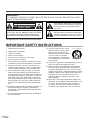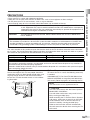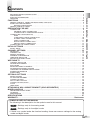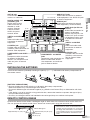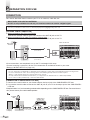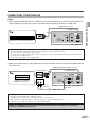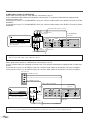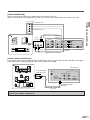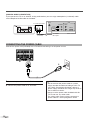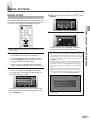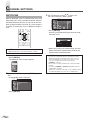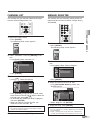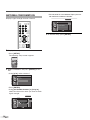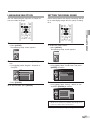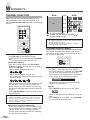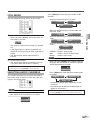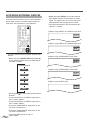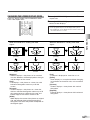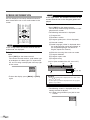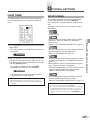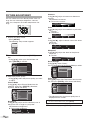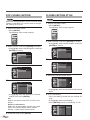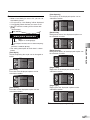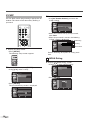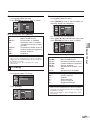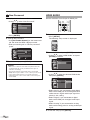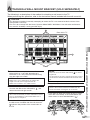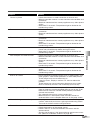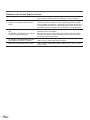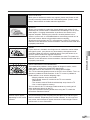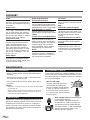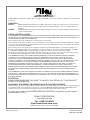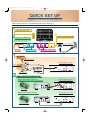CIWP4206 A
CIWP4206
OWNER'S MANUAL
42
INCH
ANALOG
/
DIGITAL
PLASMA DISPLAY TV
HIGH-DEFINITION TELEVISION
TO RECEIVE DIGITAL/ANALOG SIGNAL, YOU MUST CONNECT ANTENNA.
By changing the screen display mode from time to time,
you can reduce burn-in on screen.
(Refer to “CHANGING THE SCREEN DISPLAY MODE” on page 21.)
IF YOU NEED ADDITIONAL ASSISTANCE WITH SET-UP OR OPERATING AFTER
READING OWNER’S MANUAL, PLEASE CALL TOLL FREE
1-800-474-0045,
OR VISIT OUR WEB SITE AT
http://www.funai-corp.com

2
EN
CAUTION:
TO REDUCE THE RISK OF ELEC-
TRIC SHOCK, DO NOT REMOVE COVER (OR BACK).
NO USER SERVICEABLE PARTS INSIDE. REFER
SERVICING TO QUALIFIED SERVICE PERSONNEL.
CAUTION
RISK OF ELECTRIC SHOCK
DO NOT OPEN
THIS SYMBOL INDICATES THAT DANGER-
OUS VOLTAGE CONSTITUTING A RISK OF
ELECTRIC SHOCK IS PRESENT WITHIN
THIS UNIT.
THIS SYMBOL INDICATES THAT THERE
ARE IMPORTANT OPERATING AND MAIN-
TENANCE INSTRUCTIONS IN THE LITERA-
TURE ACCOMPANYING THE APPLIANCE.
The important note is located on the rear of the cabinet.
WARNING:
TO REDUCE THE RISK OF FIRE OR ELECTRIC SHOCK, DO NOT EXPOSE THIS APPLI-
ANCE TO RAIN OR MOISTURE.
1. Read these instructions.
2. Keep these instructions.
3. Heed all warnings.
4. Follow all instructions.
5. Do not use this apparatus near water.
6. Clean only with dry cloth.
7. Do not block any ventilation openings. Install in
accordance with the manufacturer's instructions.
8. Do not install near any heat sources such as
radiators, heat registers, stoves, or other appa-
ratus (including amplifiers) that produce heat.
9. Do not defeat the safety purpose of the polar-
ized or grounding-type plug. A polarized plug
has two blades with one wider than the other. A
grounding-type plug has two blades and a third
grounding prong. The wide blade or the third
prong are provided for your safety. If the provid-
ed plug does not fit into your outlet, consult an
electrician for replacement of the obsolete out-
let.
10. Protect the power cord from being walked on or
pinched particularly at plugs, convenience
receptacles, and the point where they exit from
the apparatus.
11. Only use attachments/accessories specified by
the manufacturer.
12. Use only with the cart, stand,
tripod, bracket, or table speci-
fied by the manufacturer, or
sold with the apparatus. When
a cart is used, use caution
when moving the cart/appara-
tus combination to avoid injury
from tip-over.
13. Unplug this apparatus during lightning storms or
when unused for long periods of time.
14. Refer all servicing to qualified service person-
nel. Servicing is required when the apparatus
has been damaged in any way, such as power-
supply cord or plug is damaged, liquid has been
spilled or objects have fallen into the apparatus,
the apparatus has been exposed to rain or
moisture, does not operate normally, or has
been dropped.
15. Apparatus shall not be exposed to dripping or
splashing and no objects filled with liquids, such
as vases, shall be placed on the apparatus.
To reduce the risk of fire or electric shock, do
not expose this appliance to rain or moisture.
PORTABLE CART WARNING
S3126A
IMPORTANT SAFETY INSTRUCTIONS

3
EN
IMPORTANT SAFETY INSTRUCTIONS / PRECAUTIONS
PRECAUTIONS
• Place your TV in a room with adequate ventilation.
• Keep your TV set away from sources of direct heat, such as heat registers or direct sunlight.
• Do not place your TV on soft surfaces, such as rugs or blankets.
• Leave enough room for air to circulate around the bottom, top and back of the set.
The serial number of this product may be found on the back of the TV. No others have the same serial num-
ber as yours. You should record the number and other vital information here and retain this book as a perma-
nent record of your purchase to aid identification in case of theft.
Note to CATV system installer:
This reminder is provided to call the CATV system installer's attention to Article 820-40 of the NEC that
provides guidelines for proper grounding and, in particular, specifies that the cable ground should be
connected to the grounding system of the building as close to the point of cable entry as practical.
CAUTION:TO PREVENT ELECTRIC SHOCK, MATCH WIDE BLADE OF PLUG TO WIDE SLOT,
FULLY INSERT.
FCC WARNING: This equipment may generate or use radio frequency energy. Changes or modifications
to this equipment may cause harmful interference unless the modifications are expressly
approved in the manual. The user could lose the authority to operate this equipment if an
unauthorized change or modification is made.
Model No.
Serial No.
Dealer Purchase from
Date of Purchase
Dealer Phone No.
Dealer Address
A NOTE ABOUT RECYCLING:
This product’s packaging materials are recyclable and can be reused. Please dispose of any materials in
accordance with your local recycling regulations.
Batteries should never be thrown away or incinerated but disposed of in accordance with your local regula-
tions concerning chemical wastes.
When moving this TV
Due to the weight of this TV, two people should be
used when moving it. Both people should make sure
to grasp the top of the TV with one hand and the
base of the TV with the other hand, as in the follow-
ing illustration.
Optional Accessories
To mount the TV on a wall, the following accessory
is needed:
VISIONMOUNT™ Flat Panel TV Wall Mount from
SANUS SYSTEMS, for large flat panel televisions
(32" to 60"). Refer to page 31 for mounting the TV.
#
CAUTION
• This TV is for use only with the Sanus Systems
Model VMPL. Wall Mount.
Use with other wall mounts may result in insta-
bility, causing possible injury.
•
When mounting the TV with the Sanus Systems
wall mount, make sure to mount it on the wood
studs inside the wall, as failure to do so may
result in instability, causing possible injury.
• Refer to the instruction manual included with
the wall mount for details when securing the TV
to the wall.
NOTE:
• The wall mounts are not supplied with the TV.

4
EN
FEATURES
SUPPLIED ACCESSORIES
• If you need to replace these accessories, please refer to the PART NO. with the illustrations and call our toll
free customer support line found on the cover of this manual.
• Depending on your antenna system, you may need different types of Combiners (Mixers) or Separator
(Splitters). Contact your local electronics store for these items.
•
DTV/TV/CATV
You can use your remote control to select channels which are broadcast in conventional analog, standard
definition, and high definition formats. Also, cable subscribers can access their cable TV channels.
•
Program Information Display (DTV only)
You can display the title, contents and other information of the current DTV program on the screen.
•
Autoscan
This TV can automatically scan and memorize the channels receivable in your residential area. This feature elimi-
nates the need of a difficult setting procedure.
• V-CHIP
This feature allows you to block children’s access to inappropriate programs.
•
Closed Caption Decoder
This TV contains the built-in Closed Caption Decoder that displays text across the screen. It allows you to read
the dialogue of a TV program or other information in the Closed Caption-supported programs.
• MTS/SAP Tuner
This feature allows you to select with the remote control your desired audio language.
•
Auto Shut Off Function
If there is no signal input from the antenna terminal and no operation for 15 minutes, the unit will turn itself
off automatically.
•
Choices for On-Screen Menu Language
Select your setup menu language: English, Spanish or French.
• Stereo Sound Function
• Full-Function Remote Control
• PLL Frequency Synthesized Tuning
• HDMI Input
This TV accepts 480i / 480p / 720p / 1080i video signals and 32kHz / 44.1kHz / 48kHz audio signals.
• Component VIDEO Input
This TV accepts 480i / 480p / 720p / 1080i video signals.
• S-VIDEO Input
• AV Input
• Analog Audio Output
• Digital Audio Output (Coaxial)
• Resume
This feature will automatically memorize settings if a power failure occurs.
• Owner’s Manual
(1EMN22014A)
• Quick Set Up
(1EMN22015A)
• Power Cable
(WBC0192LW001)
• Remote control unit
(NF009UD)
• Batteries
(“AA” x 2)

5
EN
SUPPLIED ACCESSORIES / FEATURES / CONTENTS
C
ONTENTS
IMPORTANT SAFETY INSTRUCTIONS . . . . . . . . . . . . . . . . . . . . . . . . . . . . . . . . . . . . . . . . . . . . . . . . . . . . 2
PRECAUTIONS . . . . . . . . . . . . . . . . . . . . . . . . . . . . . . . . . . . . . . . . . . . . . . . . . . . . . . . . . . . . . . . . . . . . . . 3
SUPPLIED ACCESSORIES . . . . . . . . . . . . . . . . . . . . . . . . . . . . . . . . . . . . . . . . . . . . . . . . . . . . . . . . . . . . . 4
FEATURES . . . . . . . . . . . . . . . . . . . . . . . . . . . . . . . . . . . . . . . . . . . . . . . . . . . . . . . . . . . . . . . . . . . . . . . . . 4
FUNCTIONS . . . . . . . . . . . . . . . . . . . . . . . . . . . . . . . . . . . . . . . . . . . . . . . . . . . . . . . . . . . . . . . 6
REMOTE CONTROL, FRONT AND REAR PANEL FUNCTION . . . . . . . . . . . . . . . . . . . . . . . . . . . . . . . . . . . 6
INSTALLING THE BATTERIES . . . . . . . . . . . . . . . . . . . . . . . . . . . . . . . . . . . . . . . . . . . . . . . . . . . . . . . . . . . 7
BATTERY PRECAUTIONS . . . . . . . . . . . . . . . . . . . . . . . . . . . . . . . . . . . . . . . . . . . . . . . . . . . . . . . . . . 7
REMOTE CONTROL RANGE . . . . . . . . . . . . . . . . . . . . . . . . . . . . . . . . . . . . . . . . . . . . . . . . . . . . . . . . . . . . 7
PREPARATION FOR USE . . . . . . . . . . . . . . . . . . . . . . . . . . . . . . . . . . . . . . . . . . . . . . . . . . . 8
CONNECTION . . . . . . . . . . . . . . . . . . . . . . . . . . . . . . . . . . . . . . . . . . . . . . . . . . . . . . . . . . . . . . . . . . . . . . . 8
ANTENNA CABLE CONNECTION . . . . . . . . . . . . . . . . . . . . . . . . . . . . . . . . . . . . . . . . . . . . . . . . . . . 8
CONNECTION TO CABLE/SATELLITE BOX . . . . . . . . . . . . . . . . . . . . . . . . . . . . . . . . . . . . . . . . . . . . 8
CONNECTING OTHER DEVICES . . . . . . . . . . . . . . . . . . . . . . . . . . . . . . . . . . . . . . . . . . . . . . . . . . . . . . . . 9
HDMI . . . . . . . . . . . . . . . . . . . . . . . . . . . . . . . . . . . . . . . . . . . . . . . . . . . . . . . . . . . . . . . . . . . . . . . . . 9
COMPONENT CABLE CONNECTION . . . . . . . . . . . . . . . . . . . . . . . . . . . . . . . . . . . . . . . . . . . . . . . 10
S-VIDEO CABLE CONNECTION . . . . . . . . . . . . . . . . . . . . . . . . . . . . . . . . . . . . . . . . . . . . . . . . . . . . .10
VIDEO CONNECTION . . . . . . . . . . . . . . . . . . . . . . . . . . . . . . . . . . . . . . . . . . . . . . . . . . . . . . . . . . . . .11
DIGITAL AUDIO CONNECTION . . . . . . . . . . . . . . . . . . . . . . . . . . . . . . . . . . . . . . . . . . . . . . . . . . . . . 11
ANALOG AUDIO CONNECTION . . . . . . . . . . . . . . . . . . . . . . . . . . . . . . . . . . . . . . . . . . . . . . . . . . . . 12
CONNECTING THE POWER CABLE . . . . . . . . . . . . . . . . . . . . . . . . . . . . . . . . . . . . . . . . . . . . . . . . . . . . . .12
INITIAL SETTINGS . . . . . . . . . . . . . . . . . . . . . . . . . . . . . . . . . . . . . . . . . . . . . . . . . . . . . . . . . 13
INITIAL SETUP . . . . . . . . . . . . . . . . . . . . . . . . . . . . . . . . . . . . . . . . . . . . . . . . . . . . . . . . . . . . . . . . . . . . . . 13
CHANNEL SETTINGS . . . . . . . . . . . . . . . . . . . . . . . . . . . . . . . . . . . . . . . . . . . . . . . . . . . . . . 14
AUTOSCAN . . . . . . . . . . . . . . . . . . . . . . . . . . . . . . . . . . . . . . . . . . . . . . . . . . . . . . . . . . . . . . . . . . . . . . . . 14
CHANNEL LIST . . . . . . . . . . . . . . . . . . . . . . . . . . . . . . . . . . . . . . . . . . . . . . . . . . . . . . . . . . . . . . . . . . . . . 15
MANUAL REGISTER . . . . . . . . . . . . . . . . . . . . . . . . . . . . . . . . . . . . . . . . . . . . . . . . . . . . . . . . . . . . . . . . . 15
ANTENNA CONFIRMATION . . . . . . . . . . . . . . . . . . . . . . . . . . . . . . . . . . . . . . . . . . . . . . . . . . . . . . . . . . . . 16
LANGUAGE SELECTION . . . . . . . . . . . . . . . . . . . . . . . . . . . . . . . . . . . . . . . . . . . . . . . . . . . . . . . . . . . . . . 17
SETTING THE PANEL SAVER . . . . . . . . . . . . . . . . . . . . . . . . . . . . . . . . . . . . . . . . . . . . . . . . . . . . . . . . . . 17
WATCHING TV . . . . . . . . . . . . . . . . . . . . . . . . . . . . . . . . . . . . . . . . . . . . . . . . . . . . . . . . . . . . 18
CHANNEL SELECTION . . . . . . . . . . . . . . . . . . . . . . . . . . . . . . . . . . . . . . . . . . . . . . . . . . . . . . . . . . . . . . . 18
VOLUME ADJUSTMENT . . . . . . . . . . . . . . . . . . . . . . . . . . . . . . . . . . . . . . . . . . . . . . . . . . . . . . . . . . . . . . 18
STILL MODE . . . . . . . . . . . . . . . . . . . . . . . . . . . . . . . . . . . . . . . . . . . . . . . . . . . . . . . . . . . . . . . . . . . . . . . 19
SELECTING AUDIO CHANNELS . . . . . . . . . . . . . . . . . . . . . . . . . . . . . . . . . . . . . . . . . . . . . . . . . . . . . . . . 19
ACCESSING EXTERNAL DEVICES . . . . . . . . . . . . . . . . . . . . . . . . . . . . . . . . . . . . . . . . . . . . . . . . . . . . . . 20
CHANGING THE SCREEN DISPLAY MODE . . . . . . . . . . . . . . . . . . . . . . . . . . . . . . . . . . . . . . . . . . . . . . . .21
SCREEN INFORMATION . . . . . . . . . . . . . . . . . . . . . . . . . . . . . . . . . . . . . . . . . . . . . . . . . . . . . . . . . . . . . . 22
SLEEP TIMER . . . . . . . . . . . . . . . . . . . . . . . . . . . . . . . . . . . . . . . . . . . . . . . . . . . . . . . . . . . . . . . . . . . . . . 23
OPTIONAL SETTINGS . . . . . . . . . . . . . . . . . . . . . . . . . . . . . . . . . . . . . . . . . . . . . . . . . . . . . . 23
SETUP SCREEN . . . . . . . . . . . . . . . . . . . . . . . . . . . . . . . . . . . . . . . . . . . . . . . . . . . . . . . . . . . . . . . . . . . . 23
PICTURE ADJUSTMENT . . . . . . . . . . . . . . . . . . . . . . . . . . . . . . . . . . . . . . . . . . . . . . . . . . . . . . . . . . . . . . 24
CLOSED CAPTION . . . . . . . . . . . . . . . . . . . . . . . . . . . . . . . . . . . . . . . . . . . . . . . . . . . . . . . . . . . . . . . . . . . 25
DTV CLOSED CAPTION . . . . . . . . . . . . . . . . . . . . . . . . . . . . . . . . . . . . . . . . . . . . . . . . . . . . . . . . . . . . . . . 26
CLOSED CAPTION STYLE . . . . . . . . . . . . . . . . . . . . . . . . . . . . . . . . . . . . . . . . . . . . . . . . . . . . . . . . . . . . . 26
V-CHIP . . . . . . . . . . . . . . . . . . . . . . . . . . . . . . . . . . . . . . . . . . . . . . . . . . . . . . . . . . . . . . . . . . . . . . . . . . . . 28
HDMI AUDIO . . . . . . . . . . . . . . . . . . . . . . . . . . . . . . . . . . . . . . . . . . . . . . . . . . . . . . . . . . . . . . . . . . . . . . . 30
ATTACHING A WALL MOUNT BRACKET (SOLD SEPARATELY) . . . . . . . . . . . . . . . . . . . . . .31
MISCELLANEOUS . . . . . . . . . . . . . . . . . . . . . . . . . . . . . . . . . . . . . . . . . . . . . . . . . . . . . . . . . 32
TROUBLESHOOTING GUIDE . . . . . . . . . . . . . . . . . . . . . . . . . . . . . . . . . . . . . . . . . . . . . . . . . . . . . . . . . . . 32
GLOSSARY . . . . . . . . . . . . . . . . . . . . . . . . . . . . . . . . . . . . . . . . . . . . . . . . . . . . . . . . . . . . . . . . . . . . . . . . 36
MAINTENANCE . . . . . . . . . . . . . . . . . . . . . . . . . . . . . . . . . . . . . . . . . . . . . . . . . . . . . . . . . . . . . . . . . . . . . 36
SPECIFICATIONS . . . . . . . . . . . . . . . . . . . . . . . . . . . . . . . . . . . . . . . . . . . . . . . . . . . . . . . . . . 37
WARRANTY . . . . . . . . . . . . . . . . . . . . . . . . . . . . . . . . . . . . . . . . . . . . . . . . . . . . . . . Back cover
The following is the description for the symbols used in this manual.
: Settings only for the analog mode
: Settings only for the digital mode
• If there is no symbol under the function heading, those are common settings for the analog
mode and digital mode.
DTV
TV
SYMBOLS USED IN THIS MANUAL

EN
F
UNCTIONS
REMOTE CONTROL, CONTROL AND REAR PANEL FUNCTION
POWER button (p13)
Press to turn the TV on and off.
Number buttons (p18)
Press to select a channel.
SETUP button (p23)
Press to display on-screen menu.
s
/
B
/
K
/
L
buttons (p13)
To move left / right / up / down through
the items.
ENTER button (p13)
Press to confirm your selection.
BACK button (p22)
Press to return to previous menu operation.
VOL.
XX
/
YY
buttons (p18)
Press to adjust volume.
MUTE button (p18)
Press to turn sound on and off.
SLEEP button (p23)
Press to activate the sleep timer.
INPUT SELECT button (p20)
Press to access connected external
devices like a DVD recorder or VCR.
AUDIO button (p19)
Cycles through audio options.
• Analog mode (TV)
Selects audio mode.
• Digital mode (DTV)
Selects audio language.
STILL button (p19)
Press to pause screen image.
SCREEN MODE button (p21)
Press to select screen aspect ratio.
INFO button
• Analog mode (TV) (p22)
To display channel No., signal type
and TV setting.
• Digital mode (DTV) (p22)
To display channel information, signal
type and TV setting.
• External input mode (p20)
To display external input mode, signal
type and TV setting.
CH
KK
/
LL
buttons (p18/p20)
To select channels and external input
mode.
CH RETURN button (p18)
Press to return to previously viewed channel.
SETUP button (p23)
To display on-screen menu.
VOLUME
XX
/
YY
buttons (p18)
To adjust volume and move
right(
XX
)/left(
YY
) through the
menu items.
CHANNEL
KK
/
LL
buttons (p18)
To select channels and move
up/down through the menu items.
INPUT SELECT/ENTER
button (p20/p13)
• To access connected external
devices like a DVD recorder or
VCR.
• To decide the command of
setting when the menu is dis-
played.
POWER button (p13)
To turn TV on/off.
Infrared Sensor Window
Receives infrared rays transmit-
ted from the remote control.
NOTE:
• With buttons [VOL. X/Y] or [MUTE], you can only adjust the volume of the main unit. You cannot adjust the volume of the external
devices with these buttons.
ON indicator
Lights up when the power is ON.
STANDBY indicator
Illuminates when TV is in stand-
by mode. Disappears when the
power is ON.
About Interference to Infrared Devices
Please note in advance that using other infrared devices
(such as infrared cordless headphones) near the plasma
display may cause infrared interference to occur.
About Pixel Defects
A plasma display is created by using a collection of miniature
pixels. It is possible to display more than 99.99% of valid pix-
els, however a small fraction of pixels over the life of the
product may not illuminate or may constantly be illuminated.
This is not to be considered a defect in the plasma panel.
Preventing Image Burn on the plasma display
Fixed images displayed on the plasma display for an
extended period of several hours may cause uneven pixel
aging causing damage to the plasma display. You should
try to avoid displaying fixed images for extended periods
on the plasma display.
Images of high luminance displayed on the plasma display
for more than 60 seconds may cause lingering images to
remain on the screen. These images will automatically disap-
pear, but may take time depending on the luminance of the
images and how long they were displayed on the screen.
ENTER
POWER SLEEP
INPUT
SELECT
AUDIO
STILL
SETUP
BACK
SCREEN
MODE
INFO
CH RETURN
MUTE
VOL. CH
1 2 3
4 5 6
7 8 9
-
0
VOLUME CHANNEL
INPUT SELECT /
ENTER
STANDBYSETUP
ON
POWER
VOLUME CHANNEL
INPUT SELECT /
ENTER
STANDBYSETUP
ON
POWER
6

7
EN
INSTALLING THE BATTERIES
Install two AA batteries (included) matching the polarity (++ / – –) indicated inside battery compartment of
the remote control.
[BATTERY PRECAUTIONS]
• Be sure to follow the correct polarity as indicated in the battery compartment.
Reversed batteries may cause damage to the device.
• Do not mix different types of batteries together (e.g. Alkaline and Carbon-Zinc) or old batteries with fresh
ones.
• If the device is not to be used for a long period of time, remove the batteries to prevent damage or injury
from possible battery leakage.
• Do not try to recharge batteries not intended to be recharged; they can overheat and rupture.
FUNCTIONS
ANT. IN
AUDIO OUT AUDIO
HDMI
COMPONENT2
Y
Pb
Pr
L
R
AUDIO
Y
Pb
Pr
L
R
AUDIO
L
R
AUDIO
VIDEO1
AC IN
S-VIDEO1
COMPONENT1
HDMI IN
L
R
L
R
DIGITAL
AUDIO OUT
(COAXIAL)
Rear of this TV
from underneath
by side
from underneath
ANT. IN
AUDIO OUT AUDIO
HDMI
COMPONENT2
Y
Pb
Pr
L
R
AUDIO
Y
Pb
Pr
L
R
AUDIO
L
R
AUDIO
VIDEO1
S-VIDEO1
L
R
AUDIO
VIDEO2
S-VIDEO2
COMPONENT1
HDMI IN
L
R
L
R
DIGITAL
AUDIO OUT
(COAXIAL)
ANT. IN jack
Coaxial cable connection for your
antenna or cable box.
DIGITAL AUDIO OUT
(COAXIAL) jack
Digital audio coaxial
cable connection for
decoder or audio
receiver. Connect
cable to DIGITAL
AUDIO IN jack of
external device.
AUDIO OUT jacks
Audio cable connection for external
audio equipment. Use AUDIO IN jacks
of external equipment.
HDMI IN jack
HDMI cable connection for external
video equipment (i.e.DVD recorder).
COMPONENT2 and AUDIO
jacks
Component cable connection
for external audio/video
devices. Use component and
audio out jacks of external
device.
VIDEO1 and AUDIO
jacks
Video and audio cable
connection for external
equipment.
S-VIDEO2 jack
S-Video cable and audio
(VIDEO2) cable connection for
external video equipment.
AUDIO jacks (for DVI con-
nection)
Audio cable connection for
external audio/video
devices with DVI jack. Use
AUDIO OUT jacks of exter-
nal equipment when using
an HDMI-DVI conversion
cable.
S-VIDEO1 jack
S-Video cable and audio
(VIDEO1) cable connec-
tion for external video
equipment.
VIDEO2 and AUDIO
jacks
Video and audio cable
connection for external
equipment.
COMPONENT1 and AUDIO
jacks
Component cable connection for
external audio/video devices.
Use component and audio out
jacks of external device.
REMOTE CONTROL RANGE
Operate the remote control within a 30 degree angle on both sides of the infrared sensor on the main unit.
You can operate the remote control from a distance of several yards away from the main unit.
Within 30 degreesWithin 30 degrees
Approximately
7.6 yds (7 m)
Approximately 5.5 yds (5 m)Approximately 5.5 yds (5 m)
NOTE:
• Other devices which use infrared beams,
sunlight, fluorescent lights, etc., may affect
the range and effectiveness of the remote
control. Make sure the TV is positioned in a
place which minimizes interference from
them.

P
REPARATION FOR USE
8
EN
CONNECTION
This section describes how to connect your TV to an antenna, cable box, etc.
[ANTENNA CABLE CONNECTION]
1) When connecting your TV to an antenna
Connect the Coaxial cable on your home outlet to the ANT. IN jack of this TV.
2) When connecting TV to cable TV company (without box)
Connect the Coaxial cable on your home outlet to the ANT. IN jack of this TV.
*Once connections are completed, turn on the TV and begin initial setup.
Channel scanning is necessary for the TV to memorize all available channels in your area.
(Refer to “INITIAL SETUP” on page 13.)
[CONNECTION TO CABLE/SATELLITE BOX]
1) Connect the coaxial cable on your home outlet to the input jack of the CABLE/SATELLITE box.
2) Use another coaxial cable to connect the ANT. IN jack of your TV to the output jack of the CABLE/SATEL-
LITE box.
*Required cables in 2) and connecting methods differ depending on the CABLE/SATELLITE box. For more informa-
tion, please contact your cable/satellite provider.
ANT. IN
Coaxial cable
(not included)
Coaxial cable
(not included)
Cable box or
Satellite box
Satellite
dish
Rear of this TV
Cable TV
company
or
NOTES:
• For your safety and to avoid damage to equipment, please unplug the coaxial cable from the ANT.IN jack before moving the unit.
• If you use an antenna in order to receive analog TV, the same antenna generally will work for DTV reception.
Outdoor or attic antennas will be more effective than set-top versions.
• To easily switch between antenna and cable wires, you can purchase an “Antenna Selector” commercially available.
• If you connect a cable system directly, contact the CATV installer.
ANT. IN
VHF / UHF
antenna
Coaxial cable
(not included)
Coaxial cable
(not included)
Rear of this TV
Cable TV
company
or
NOTE:
• Be sure your antenna or other source is connected properly before plugging in the power cord.
MAKE SURE YOU HAVE AN ANTENNA.
As DTV is only available over the air, you need an antenna to receive a digital signal.

9
EN
PREPARATION FOR USE
CONNECTING OTHER DEVICES
[HDMI]
1) High Definition Multimedia Interface (HDMI) uses the latest technology to ensure the signal maintains the
highest degree of integrity from source to TV. Both video and audio travel through a single cable.
2) When your video device has a DVI output jack, connect the HDMI conversion cable (not included) from the
DVI output jack.
“HDMI, the HDMI logo and High-Definition Multimedia Interface are trademarks or registered
trademarks of HDMI Licensing LLC.”
NOTES:
• This TV accepts 480i / 480p / 720p / 1080i video signals.
• An HDMI conversion cable requires a separate audio cable connection as well.
• Audio signals are converted from digital to analog if you make the connection in paragraph 2) above.
• DVI does not show image if the 480i does not accept EIA/CEA-861/861B.
ANT. IN
AUDIO OUT AUDIO
HDMI IN
L
R
L
R
DIGITAL
AUDIO OUT
(COAXIAL)
HDMI
DVI OUT
AUDIO OUT
RL
To DVI output jack
To audio
output jacks
Rear of this TV
To HDMI IN jack
Cable Box or Satellite Box
with the DVI output jack
To AUDIO
input jacks
HDMI-DVI conversion cable
(not included)
Audio cable (not included)
NOTES:
• This TV accepts 480i / 480p / 720p / 1080i video signals, and 32kHz / 44.1kHz / 48kHz audio signals.
• This TV accepts only 2 channel audio signal (LPCM).
• You need to select “PCM” for the digital audio output of the device you connect or the HDMI audio setting. Audio sometimes makes
no sound if you select “Bitstream”, etc.
• This TV only accepts signals corresponding EIA861.
ANT. IN
AUDIO OUT AUDIO
HDMI IN
L
R
L
R
DIGITAL
AUDIO OUT
(COAXIAL)
HDMI
HDMI OUT
To HDMI output jack
To HDMI IN jack
Rear of this TV
DVD Player with the HDMI output jack
HDMI cable (not included)

10
EN
[COMPONENT CABLE CONNECTION]
Offers better picture quality for video devices connected to your TV.
Use a component video cable (not included) to connect your TV to external video devices equipped with
component video jacks.
If you connect to your TV’s COMPONENT1 input jack, connect audio cables to the AUDIO L/R jacks of COM-
PONENT1.
If you connect to your TV’s COMPONENT2 input jack, connect audio cables to the AUDIO L/R jacks of COM-
PONENT2.
[S-VIDEO CABLE CONNECTION]
Offers good picture quality for video devices connected to your TV.
Use an S-video cable (not included) to connect your TV to external video devices equipped with S-video con-
nectors.
If you connect to your TV’s S-VIDEO1 input jack, connect audio cables to the AUDIO L/R jacks of VIDEO1.
If you connect to your TV’s S-VIDEO2 input jack, connect audio cables to the AUDIO L/R jacks of VIDEO2.
NOTE:
• If you connect to the S-VIDEO jack and the VIDEO jack at the same time, the S-Video connection will have priority.
COMPONENT2
Y
Pb
Pr
L
R
AUDIO
Y
Pb
Pr
L
R
AUDIO
L
R
AUDIO
VIDEO1
S-VIDEO1
COMPONENT1
L
R
AUDIO
VIDEO2
S-VIDEO2
AUDIO
OUT
VIDEO
OUT
S-VIDEO
OUT
DVD/VCR with
the S-video output jack
To S-video
output jack
To S-VIDEO1
input jack
To S-VIDEO2 input jack
To AUDIO
input jacks
To AUDIO input jacks
To audio
output jacks
Rear of this TV
Side of this TV
S-video cable (not included)
Audio cable (not included)
NOTE:
• This TV accepts 480i / 480p / 720p / 1080i video signals.
COMPONENT2
Y
Pb
Pr
L
R
AUDIO
Y
Pb
Pr
L
R
AUDIO
L
R
AUDIO
VIDEO1
S-VIDEO1
COMPONENT1
DVD Player with the component
video output jacks
To component video
output jacks
To COMPONENT1
input jacks
Rear of this TV
To audio
output jacks
To AUDIO
input jacks
Audio cable
(not included)
Component video cable (not included)

11
EN
PREPARATION FOR USE
[VIDEO CONNECTION]
Offers standard picture quality for video devices connected to your TV.
When the audio jack of the video device is monaural, connect the audio cable to the audio L input jack.
[DIGITAL AUDIO CONNECTION]
If you connect this TV to an external digital audio device, you can enjoy multi-channel audio like 5.1ch digital
broadcasting sound. Required digital audio coaxial cable not included.
Manufactured under license from Dolby Laboratories. “Dolby” and the double-D symbol are
trademarks of Dolby Laboratories.
ANT. IN
AUDIO OUT AUDIO
HDMI IN
L
R
L
R
DIGITAL
AUDIO OUT
(COAXIAL)
HDMI
COAXIAL
Rear of this TV
MD deck, DAT deck, etc.
Dolby Digital decoder
To coaxial digital
audio input jack
To DIGITAL AUDIO
OUT jack
Digital audio coaxial cable
(not included)
COMPONENT2
Y
Pb
Pr
L
R
AUDIO
Y
Pb
Pr
L
R
AUDIO
L
R
AUDIO
VIDEO1
S-VIDEO1
COMPONENT1
L
R
AUDIO
VIDEO2
S-VIDEO2
AUDIO
OUT
VIDEO
OUT
Camcorder
To video
output jack
To audio
output jacks
To AUDIO
input jacks
To VIDEO1
input jack
Rear of this TV
Video Game
VCR
Side of this TV
To VIDEO2 input jack
To AUDIO input jacks
Video cable (not included)
Audio cable (not included)

12
EN
[ANALOG AUDIO CONNECTION]
If you connect this TV to an external analog audio device, you can enjoy stereophonic (2 channel) audio
sound. Required audio cable not included.
ANT. IN
AUDIO OUT AUDIO
HDMI IN
L
R
L
R
DIGITAL
AUDIO OUT
(COAXIAL)
HDMI
AUDIO
IN
Rear of this TV
Stereo system
To AUDIO
OUT jacks
To audio input jacks
Audio cable
(not included)
ANT. IN
AUDIO OUT AUDIO
HDMI
COMPONENT2
Y
Pb
Pr
L
R
AUDIO
Y
Pb
Pr
L
R
AUDIO
L
R
AUDIO
VIDEO1
AC IN
S-VIDEO1
COMPONENT1
HDMI IN
L
R
L
R
DIGITAL
AUDIO OUT
(COAXIAL)
1
2
AC IN
1 Connect the power cable to this TV first.
2
Connect the power cable to an AC outlet.
#
CAUTION
• Do not connect the power cable to a power
supply outside the indicated voltage of this TV
(AC 120V). Connecting the power cable to a
power supply outside of this range may result in
fire or electrical shocks.
• Always use the power cable included with this
TV. Do not use any other cable.
For safety, make sure to always connect the
power cable to a three pronged AC outlet.
CONNECTING THE POWER CABLE
Connect the power cord (included) to the TV before connecting it to the power source.

13
EN
INITIAL SETUP
This section will guide you through your TV’s initial
set up which includes selecting a language for your
on-screen menu and AUTOSCAN, which automati-
cally scans and memorizes viewable channels.
1
After making all the necessary connections, turn
on your TV.
2 Press [POWER]. Initial Setup menu will appear.
• This operation may take a few moments.
• If Initial Setup menu does not appear, press
and hold
[ENTER] for 3 seconds, initial setup
will appear then proceed to step 3.
• If initial set up has already been completed,
refer to “LANGUAGE SELECTION” on page 17.
3 When you first turn on your TV, the following
screen is displayed. Use
[
K
/
L
] to select the
on-screen menu language from the choices on
the right side of the screen.
The Antenna Confirmation menu on step 4 will
be displayed in the selected language after you
press
[ENTER].
Initial Setup
Initial Setup
Select the language for setup display.
Elija idioma de preparación.
Sélectionner langue écran config.
Select Enter Exit
SETUP
Español
Français
ENTER
English
ENTER
POWER SLEEP
AUDIO
STILL
SETUP
BACK
SCREEN
MODE
INFO
1 2 3
4 5 6
7 8 9
-
0
INPUT
SELECT
ENTER
POWER
4 Select source of ANT. IN jack using [
K
/
L
], press
[ENTER].
5 Autoscan will start automatically.
• When scanning has completed, the lowest
memorized channel will be displayed.
NOTES:
• If you do not operate your TV for more than 45 seconds dur-
ing the initial setup, the message boxes start to move to the
lower left-hand corner of the screen to prevent burn-in. This
is to save your screen from burn-in. Press any key except
[POWER] to cancel it.
• The initial Autoscan function can be executed for either “Air”
or “Cable” only once. When you change the connection
(Air/Cable), set the “Autoscan” again. (Refer to page 14.)
• If you connect a cable system directly, contact the CATV
installer.
• When the scanning is not completed, Helpful Hint will be
displayed every time you turn on the power. If you have
previously registered channels when this screen appears
you can select a channel with
[the Number buttons].
• Toll free customer support line can be found on the cover
of this manual.
Initial Setup
Initial Setup
Now the system is scanning for channels,please wait.
Exit
SETUP
5%
Analog channels 1ch
Digital channels 0ch
Initial Setup
Initial Setup
Air
Cable
Select Enter Exit
SETUP
Back
BACK
ENTER
Make sure the antenna is connected to "ANT IN" jack.
Select the destination of "ANT IN" jack.
Air
Cable
Or
ANT IN
I
NITIAL SETTINGS
No channel is registered.
Press and hold "ENTER" key for 3 seconds.
Contact support hotline provided on manual or back of unit.
Sin canal registrado.
Mantenga oprimida la tecla "ENTER" durante 3 segundos.
Llame teléfono de apoyo en manual o atrás de TV.
Pas de chaîne consign.
Maintenir la touche "ENTER" pressée 3 secondes.
Contacter numero d'urgence dans manuel ou arrière appareil.
2-0
PREPARATION FOR USE / INITIAL SETTINGS

14
EN
3 For TV channels, using [
K
/
L
], select “Air”.
For CATV channels, select “Cable”.
• Press
[ENTER].
Scanning and memorizing the channels auto-
matically starts.
• When the scanning and memorizing are com-
pleted, the lowest memorized channel in the
broadcasting will be displayed.
NOTES:
• If you do not operate this TV for more than 45 seconds
during initial setup, the message boxes start to move to
the lower left-hand corner of the screen. This is to save
your screen from burn-in. Press any key except
[POWER] to cancel it.
• If you connect a cable system directly, contact the CATV
installer.
• If you press
[POWER] or [SETUP] during Autoscan, this
setting will be canceled.
• If there is no reception connected or a poor signal is detect-
ed, a Hint will appear on screen once scanning stops.
Now the system is scanning for channels, please wait.
Exit
SETUP
72%
Analog channels 10ch
Digital channels 6ch
Autoscan
Autoscan
Autoscan will rescan all channels.
This may take a while to complete.
Select the destination of "ANT IN" jack.
Back
Air
Cable
Cable
1hour
Air
Cable
Or
ANT IN
AUTOSCAN
With AUTOSCAN, your TV automatically scans and
memorizes your area’s viewable channels. Activate
AUTOSCAN when you turn on your TV for the first
time, change broadcast sources (e.g. from antenna
to CATV), or move your TV to a different broadcast
area.
1
Display the setup screen.
• Press
[SETUP].
The following setup screen appears.
2 Select “CHANNEL” and press [ENTER] to con-
firm.
• Using [
K
/
L
], select “Autoscan”.
• Press
[ENTER].
Channel
Channel
Autoscan
Channel List
Manual Register
Antenna
NOTE:
• Make sure the TV is connected to antenna or cable.
ENTER
STILL
SETUP
BACK
SCREEN
MODE
INFO
CH RETURN
MUTE
VOL. CH
-
0
ENTER
SETUP
C
HANNEL SETTINGS

15
EN
CHANNEL SETTINGS
CHANNEL LIST
This function lets you remove undesired channels
from the Channel Registration List.
1
Display the setup screen.
• Press
[SETUP].
The following setup screen appears.
2 Select “CHANNEL” and press [ENTER] to con-
firm.
• Using [
K
/
L
], select “Channel List”.
• Press
[ENTER].
3 Select the channel you want to remove.
• Using
[
K
/
L
], select the channel.
• Press
[ENTER] to highlight the channel select-
ed for removal. You will not be able to select the
channel again using
[CH
K
/
L
].
• To reactivate the removed channel, highlight it
and press
[ENTER].
• When you remove a major channel, you
remove its minor channels, too.
4 To exit the setup, press [SETUP].
NOTE:
• The channel with “DTV” indicated on the display is ATSC,
otherwise the channel is NTSC.
Channel List
Channel List
DTV 8
DTV 8
DTV 6
DTV 6
9
9
DTV 48
DTV 48
58
58
27
DTV 67
Ch Select Watch/Skip Back
BACK
ENTER
Highlight channels for
Ch Up/Down key selection.
Channel
Channel
Autoscan
Channel List
Manual Register
Antenna
ENTER
STILL
SETUP
BACK
SCREEN
MODE
INFO
CH RETURN
-
0
ENTER
SETUP
MANUAL REGISTER
This function lets you manually add channels not
memorized due to poor broadcast strength during
AUTOSCAN.
1
Display the setup screen.
• Press
[SETUP].
The following setup screen appears.
2 Select “CHANNEL” and press [ENTER] to con-
firm.
• Using
[
K
/
L
], select “Manual Register”.
• Press
[ENTER].
3 Select the channel you want to add.
• Using
[the Number buttons], select your
desired channel.
• Select “Register” with
[ENTER].
4 To exit the setup, press [SETUP].
NOTES:
• If set up completes successfully, “Registered to the Channel
List” is displayed.
• If Video 1 is being used, set up will not be completed suc-
cessfully and “Unavailable” will be displayed on the screen.
Manual Register
Manual Register
For Analog channels,
select a channel to register
using number keys.
For Digital channels,
you must perform Autoscan function.
Register
Ch Change
11
Back
BACK
Channel
Channel
Autoscan
Channel List
Manual Register
Antenna
ENTER
AUDIO
STILL
SETUP
BACK
SCREEN
MODE
INFO
1 2 3
4 5 6
7 8 9
-
0
ENTER
SETUP
1 2 3
4 5 6
7 8 9
-
0

16
EN
ANTENNA CONFIRMATION
Displays signal strength for each channel.
1 Display the setup screen.
• Press
[SETUP].
The following setup screen appears.
2
Select “CHANNEL” and press [ENTER] to con-
firm.
• Using
[
K
/
L
], select “Antenna”.
• Press
[ENTER].
• Using
[the Number buttons] or [CH
K
/
L
],
select the channel for which you want to check
signal strength.
Antenna
Antenna
Back
Ch Change
11
CH
Now 70 Peak 80
Channel
Channel
Autoscan
Channel List
Manual Register
Antenna
ENTER
POWER SLEEP
AUDIO
STILL
SETUP
BACK
SCREEN
MODE
INFO
CH RETURN
MUTE
VOL. CH
1 2 3
4 5 6
7 8 9
-
0
INPUT
SELECT
ENTER
SETUP
1 2 3
4 5 6
7 8 9
-
0
CH
• If the channel is set to external input, you can-
not confirm the antenna situation.
3 To exit the setup, press [SETUP].
Antenna
Antenna
Back
Ch Change
Video1
CH
Indicator is available
for antenna signal only.

17
EN
CHANNEL SETTINGS
LANGUAGE SELECTION
You can choose English, Spanish, or French as
your on screen language.
1
Display the setup screen.
• Press
[SETUP].
The following setup screen appears.
2 Select “LANGUAGE” and press [ENTER] to con-
firm.
• Using [
K
/
L
], select “English”, “Español” or
“Français”.
• Press
[ENTER].
3 To exit the setup, press [SETUP].
Language
Language
Select the language for setup display.
Elija idioma de preparación.
Sélectionner langue écran config.
Español
Français
English
ENTER
STILL
SETUP
BACK
SCREEN
MODE
INFO
CH RETURN
MUTE
VOL. CH
-
0
ENTER
SETUP
SETTING THE PANEL SAVER
Panel saver prevents the display from being etched
by an unchanging image. You can specify a setting
for it.
1
Display the setup screen.
• Press
[SETUP].
The following setup screen appears.
2 Select “DETAIL” and press [ENTER] to confirm.
• Using
[
K
/
L
], select “Panel Saver” and press
[ENTER] to confirm.
3
Switch the Panel Saver mode.
• Using
[
K
/
L
], select “Strong”, “Weak” or “Off”
and press
[ENTER] to confirm.
4 To exit the setup, press [SETUP].
NOTE:
• "Weak" moves 1 pixel every 5 minutes and "Strong" moves
1 pixel every minute. This prevents burn-in.
Panel Saver
Panel Saver
This function is useful for
burn-in reduction of the display
panel by shifting the picture
element.
Select the level for effect.
Strong
Weak
Off
Detail
Detail
Closed Caption
V–chip
HDMI Audio
Panel Saver
Auto
Off
ENTER
STILL
SETUP
BACK
SCREEN
MODE
INFO
CH RETURN
MUTE
VOL. CH
-
0
ENTER
SETUP

18
EN
CHANNEL SELECTION
Select channels by pressing [CH K/L] found on
remote control or on the TV’s control panel, or by
pressing
[the Number buttons] found on the remote
control.
[CH
K
/
L
]
• Use [CH
K
/
L
] to change the channel.
•
Same operation is also available with [CHANNEL
K
/
L
] on the control panel of the main unit.
[the Number buttons]
•
Press the channel number with [the Number
buttons]
to select a channel you want to watch,
then press
[ENTER].
- When selecting analog channel 12
- When selecting digital channel 12-1
Be sure to press
[–] before entering the minor
channel number.
•
If the channel broadcasts NTSC and ATSC both
and you don't press
[–], you will receive the
NTSC channel only. The moment you press
[–],
the lowest memorized digital channel will be dis-
played.
• Press [CH RETURN] to return to the previously
viewed channel.
About minor channel broadcasting:
There may be different programs being broad-
cast on minor channels through a single chan-
nel from ATSC.You can watch each minor
channel program being broadcast by selecting
one of the minor channels.
NOTE:
• In DTV broadcasting, one channel sometimes broadcasts
multiple programs depending on the air time. In this case,
the main channel is called major channel and the minor
channel is called minor channel.
ENTER
1 1
2
-
ENTER
1 2
ENTER
POWER SLEEP
AUDIO
STILL
SETUP
BACK
SCREEN
MODE
INFO
CH RETURN
MUTE
VOL. CH
1 2 3
4 5 6
7 8 9
-
0
INPUT
SELECT
ENTER
CH RETURN
1 2 3
4 5 6
7 8 9
-
0
CH
VOLUME ADJUSTMENT
This section describes how to adjust the volume.
The mute function, which turns the sound off and
on, will also be described.
[VOL.
X
/
Y
]
•
Use [VOL.
X
/
Y
] to adjust the audio volume.
• The same operation is available with [VOLUME
X
/
Y
] on the control panel of the main unit.
• The volume bar will be displayed at the bottom
of the screen when adjusting the volume.
• The volume bar display will automatically dis-
appear in a few seconds.
[MUTE]
• Press [MUTE] to turn off and on the sound.
• “Mute” is displayed on the screen for a few sec-
onds.
• Press
[MUTE] again or [
VOL.
X
/
Y
] ([
VOLUME
X
/
Y
]) to release the Mute status.
Mute
Volume 20
BACK
INFO
CH RETURN
MUTE
VOL. CHVOL.
MUTE
NOTE:
• “No Signal” will appear on the screen after the minor
channel broadcast is over.
You will need to change the channel to continue
watching another TV program.
: change automatically
: change manually by pressing [CH / ]
on your remote control
CH4-1
18:00
18:30
19:00
19:30
20:00
CH4-2
CH4-1
CH4-1
CH4-3
No signal No signal
CH4-3
ATSC
CH4
NTSC
No signal
CH4-2CH4-1
No signal
W
ATCHING TV

19
EN
WATCHING TV
STILL MODE
You can freeze the image shown on the screen.
1 Pause the image.
• When you press
[STILL], the image shown on
the screen is paused.
• The audio is not paused and keeps on reading
out.
• If the digital signal is gone or protected, the
image will remain paused and the audio will be
muted.
• The Still function will be released after 5
minutes.
2
Canceling Still function.
• The Still function will be canceled by pressing
any button while Still function is working.
SELECTING AUDIO CHANNELS
This section describes how to switch the audio in
the analog mode and how to switch the audio lan-
guage in the digital mode.
When you press [AUDIO], the currently selected
audio mode will be displayed on the screen
6
SAP / STEREO
TV
AUDIO
STILL
SETUP
SCREEN
MODE
7 8 9
-
0
AUDIO
NOTE:
• Press any key except [POWER] to cancel still mode.
Still
AUDIO
STILL
SETUP
SCREEN
MODE
1 2 3
4 5 6
7 8 9
-
0
STILL
Press [AUDIO] to cycle through available audio
channels.
When the broadcasting has all audio...
When the broadcasting has stereo audio and
monaural audio...
When the broadcasting has SAP and monaural
audio...
When the broadcasting is having only monaural
audio...
(cannot be switched.)
STEREO : Outputs stereo-audio
SAP : Outputs second audio program
MONO : Outputs mono-audio
When you press [AUDIO], the currently selected
language and the number of available languages
will be displayed on the screen.
Press
[AUDIO] to cycle through available audio
languages.
• Available languages differ depending on the
broadcast.
• The information display will automatically dis-
appear in one minute.
NOTE:
• Pressing [AUDIO] does not control external audio source.
English 1/3 Spanish 2/3
Other 3/3
6-1
English 1/3
DTV
MONO
SAP / MONO SAP / MONO
MONO / STEREO MONO / STEREO
SAP / STEREO SAP / MONO
SAP / STEREO

20
EN
ACCESSING EXTERNAL DEVICES
Use your remote control to access DVD recorders,
home audio systems and other external devices
when they are connected to your television.
Use your remote control to select external com-
ponent.
• When you press [INPUT SELECT] or [CH
L
]
on the remote control, the input mode will be
switched as below.
• Pressing
[CH
KK
] on the remote control reverses
direction.
• To use the VIDEO1 or S-VIDEO1 input jack on
the TV, select “Video1”.
• To use the VIDEO2 or S-VIDEO2 input jack on
the TV, select “Video2”.
• To use the COMPONENT1 input jacks on the
TV, select “Component1”.
• To use the COMPONENT2 input jacks on the
TV, select “Component2”.
• To use the HDMI IN jack on the TV,
select “HDMI”.
TV/DTV channel
Video1
Video2
Component1
Component2
HDMI
ENTER
POWER SLEEP
AUDIO
STILL
SETUP
BACK
SCREEN
MODE
INFO
CH RETURN
MUTE
VOL. CH
1 2 3
4 5 6
7 8 9
-
0
INPUT
SELECT
INFO
CH
INPUT
SELECT
• When you press [INFO], the current external
input mode, the type of resolutions for video
signal, TV aspect ratio, CC and TV rating will
be displayed at the top-right of the screen.
• The information display will automatically dis-
appear in 1 minute.
1) When using VIDEO1 or S-VIDEO1 input jack
2) When using VIDEO2 or S-VIDEO2 input jack
3) When using COMPONENT1 input jacks
4) When using COMPONENT2 input jacks
5) When using HDMI IN jack
HDMI
1080i
1080i
HD
HD
NONE
16:9
16:9
Component2
1080i
1080i
HD
HD
NONE
Component1
1080i
1080i
HD
HD
NONE
Video2
480i
480i
SD
SD
CC
CC
TV-PG DLSV
Video1
480i
480i
SD
SD
CC
CC
TV-PG DLSV
Page is loading ...
Page is loading ...
Page is loading ...
Page is loading ...
Page is loading ...
Page is loading ...
Page is loading ...
Page is loading ...
Page is loading ...
Page is loading ...
Page is loading ...
Page is loading ...
Page is loading ...
Page is loading ...
Page is loading ...
Page is loading ...
Page is loading ...
Page is loading ...
Page is loading ...
Page is loading ...
-
 1
1
-
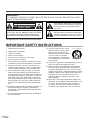 2
2
-
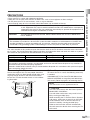 3
3
-
 4
4
-
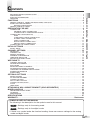 5
5
-
 6
6
-
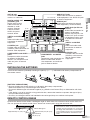 7
7
-
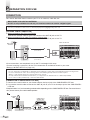 8
8
-
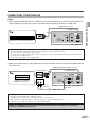 9
9
-
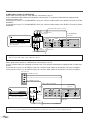 10
10
-
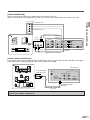 11
11
-
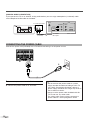 12
12
-
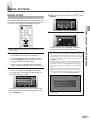 13
13
-
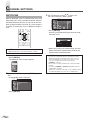 14
14
-
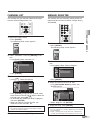 15
15
-
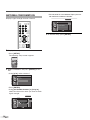 16
16
-
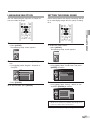 17
17
-
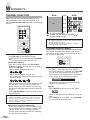 18
18
-
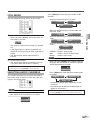 19
19
-
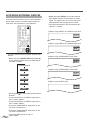 20
20
-
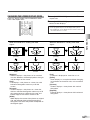 21
21
-
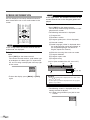 22
22
-
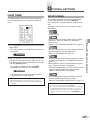 23
23
-
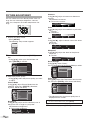 24
24
-
 25
25
-
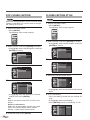 26
26
-
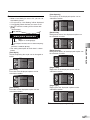 27
27
-
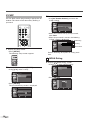 28
28
-
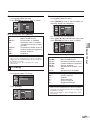 29
29
-
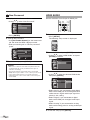 30
30
-
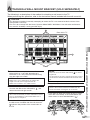 31
31
-
 32
32
-
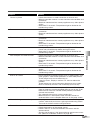 33
33
-
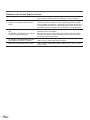 34
34
-
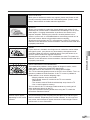 35
35
-
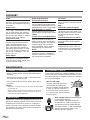 36
36
-
 37
37
-
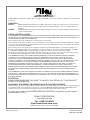 38
38
-
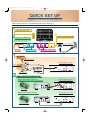 39
39
-
 40
40
Ask a question and I''ll find the answer in the document
Finding information in a document is now easier with AI
Related papers
Other documents
-
Sylvania LC427SSX User manual
-
Sylvania Flat Panel Television LC195SLX User manual
-
Sylvania LC225SL9 Owner's manual
-
Emerson LC321EM9 User manual
-
Sylvania LC195SSX User manual
-
Emerson LE40M600 Owner's manual
-
Sanyo AVL-279 User manual
-
Sylvania 6842THG User manual
-
Sylvania Flat Panel Television LC225SC9 User manual
-
Sylvania Flat Panel Television LC195SL9C User manual