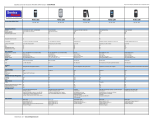3/3
SIZE OPTIMIZATION
Size optimization is used to decrease the file size
of the ringing tone and to make it fit the phone
better. When converting a tone with Simple
Conversion, the optimization is done automatically.
When using Advanced Conversion, you can select
whether or not to use the optimization. Some
information gets lost when optimizing the file size!
The channels that do not fit the polyphony are not
saved and lyrics or any other textual comments are
lost. You cannot restore this information later. The
original MIDI file is not overwritten without warning,
though, so you can save the file using a different
name.
On the list on Simple Channel Priority page, you can see the channels included in the current
file. The channels are named after the main instrument on that channel.
• Channels in bold green text fit the selected
phone.
• Channels in black do not fit the selected
phone. You can make them fit by changing
their priority using the Move Up/Down
buttons.
• Channels in red do not fit the selected
phone. You can make them fit by changing
the polyphony value of the channel (in the
Advanced Channel Priority view).
You can listen to what the tone would sound like in the phone by clicking the “Pre-play as in
Phone” button. To stop the playing, click the button again.
To test what the file would sound like with different instrument combinations select the
instruments with your mouse and hold down the CTRL-key simultaneously as you select.
Then click the “Play Selected Channels” button.
In Advanced Conversion, you can adjust the calculated polyphony value for the selected
channel from the box below the list and make more channels fit in the phone’s polyphony.
You cannot set the polyphony lower than the polyphony of the previous channel. If the
polyphony is raised to be higher than the following channel’s polyphony, also the following
channel’s polyphony is updated.