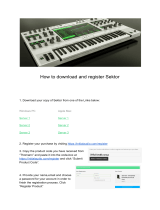Page is loading ...

English
English
CHAPTER
1
DynaMO 640FE/1300FE
IEEE1394 (FireWire)
Magneto-Optical Disk Drive
User’s Manual
ENGLISH

1.1
English
Disclaimer
While FUJITSU has sought to ensure the accuracy of all information in this
manual, FUJITSU assumes no liability to any party for any damage caused by
any error or omission contained in this manual, its updates or supplements,
whether such errors or omissions result from negligence, accident, or any other
cause. In addition, FUJITSU assumes no liability with respect to the application
or use of any product or system in accordance with descriptions or instructions
containedherein;includingany liabilityfor incidentalor consequential damages
arising therefrom. FUJITSU DISCLAIMS ALL WARRANTIES
REGARDING THE INFORMATION CONTAINED HEREIN, WHETHER
EXPRESSED, IMPLIED, OR STATUTORY.
FUJITSU reserves the right to make changes to any products described herein
without further notice and without obligation.
Conventions
Icons draw your attention to advisory messages, as illustrated below. A box is
drawn around the message to show where the message begins and ends.
Important:
Ignoring this information could result in loss of data or
harm to your equipment.
Notice:
These notes contain remarks, tips, and other useful
supplementary information.
☞
✍

1.2
User’s Manual
List of Contents Page
1 Preface 1.3
1.1 What is IEEE1394 ? 1.3
1.2 System Requirements 1.3
1.3 Quick Start 1.4
2 Installation 1.6
2.1 Installing Software 1.6
2.2 How to Uninstall 1.9
2.3 Installing Hardware 1.10
2.4 Precautions for Connecting and Removing the DynaMO 1.13
3 Operation 1.15
3.1 Inserting an MO Disk 1.15
3.2 EjectinganMODisk 1.16
3.3 Write Protection 1.17
3.4 Cleaning the MO Disk 1.17
3.5 Cleaning Your Drive 1.17
3.6 Formatting an MO Disk 1.18
4 Notes 1.21
4.1 Hardware Notes 1.21
4.2 Software Notes 1.22
4.3 Q & A 1.22
5 Specifications 1.26
5.1 Drive Specifications 1.26
5.2 Disk Specifications 1.27
5.3 MO Disks 1.28
6 Further Information 1.29
6.1 Fujitsu Subsidiaries 1.29
6.2 Copyright and Trademarks 1.30

1.3
English
English
1. Preface
1.1 What is IEEE1394 ?
IEEE1394 is a new interface for connecting a variety of devices such as disk
drives, digital video cameras or printers, to your PC. The IEEE1394/FireWire
interface has the following features:
– Fast serial interface
– Devices are hot pluggable - You can connect or remove a device
without rebooting or reconfiguring your PC.
– No setting or switches are required.
– Up to 63 devices can be connected to one IEEE1394 bus environment
(tree).
– The power can be supplied via the IEEE1394 cable (6pin-6pin).
1.2 System Requirements
for PC users
PC:
IBM PC/AT Compatibles with Pentium 200MHz processor or above
or a compatible processor with an equivalent performance
32MB Memory
CD-ROM Drive
IEEE1394 interface card compliant to the OHCI (*)
*: OHCI stands for Open Host Controller Interface. It shall conform to the
industry standard specification of IEEE 1394 controller chip.
Operating System:
Microsoft Windows 98 Second Edition or above
for Macintosh users
Macintosh G3 with IEEE1394 (FireWire) interface
Power Macintosh G3 Series (Blue & White)
Power Macintosh G3 Series (Beige, with PCI bus) with FireWire Kit
Operating System:
MacOS 8.5.1 and FireWire 2.0 : minimum
MacOS 8.6 or above and FireWire 2.1 or above : recommended

1.4
1.3 Quick Start
for PC users
1) Before you install your DynaMO, make sure that the IEEE1394 card is
properly installed. For information on how to install the IEEE1394
card, see the manual provided with it.
2) Execute the file "/Win98se/Setup.exe" in the DynaMO CD-ROM to
install the device driver. Now you can use the DynaMO (see Page 1.6).
3) Attachthe IEEE1394 cabletothe PCandDynaMO. Theremovabledisk
icon will appear in My Computer (see Page 1.10).
4) We recommend that you eject the MO disk from the drive before
removing the DynaMO from your PC (see Page 1.13).
Notice:
If you are using your DynaMO with a laptop computer
or with multiple IEEE1394 devices, you must attach
the AC adapter before use. (see Page 1.10)
Important:
New Magneto-Optical (MO) disks are not formatted.
You must format the MO disk before use. Insert MO
disk to your DynaMO, right-click on the removable disk
icon and select [Format...]. Click the [Start] button to
formattheMOdisk(seePage1.18).
Formatting will delete all existing data on the MO disk.
✍
☞

1.5
English
for Macintosh users
Before you install your DynaMO, make sure that FireWire port is working
correctly with FireWire 2.0 or above. See the manual for your Macintosh or
FireWire Kit for details.
1) Open the DynaMO CD-ROM. Double-click the "Fire MO Installer"
(see Page 1.7).
2) Attach the IEEE1394 cable to the PC and DynaMO. (see Page 1.10).
3) We recommend that you eject the MO disk from the drive before
removing the DynaMO from your PC (see Page 1.13).
Notice:
If you are using your DynaMO with a laptop computer
or with multiple IEEE1394 devices, you must attach
the AC adapter before use. (see Page 1.10)
Important:
New Magneto-Optical (MO) disks are not formatted.
You must format the MO disk before use.
To format the MO disk, double-click on the icon of Fire
Formatter (see Page 1.19) then insert the MO disk.
Formatting will delete all existing data on the MO disk.
✍
☞

1.6
2. Installation
2.1 Installing Software
f
or PC users
1) Place the DynaMO CD in the CD-ROM drive.
2) Using Explorer, open the CD-ROM drive and double-click the
following icon (/Win98se/Setup.exe).
Notice:
Although all the messages of the installer are displayed
in English, you can use the DynaMO in a non-English
environment without any problems.
✍

1.7
English
for Macintosh users
Before you install, you should save and quit any of your open programs.
1) Insert the driver CD-ROM into your Macintosh.
2) Double-click the Fire MO Installer icon.
3) Choose Easy Install (as recommended) to install all files or Custom
Install to select item by item.
4) Select Install Location and press Install.

1.8
5) Click Continue on the Installer screen.
6) Click Restart to restart MacOS.
7) After restarted, Fujitsu Fire MO Utility will be placed on your
designated location.

1.9
English
2.2
How to Uninstall
for PC users
1) Click [Start] button.
2) Select [Settings] and click [Control Panel].
3) Double Click [Add/Remove Programs].
4) Select programs that you want to uninstall.
"1394 MO driver" to remove the device driver.
Click [Add/Remove] to uninstall the selected program.
for Macintosh users
1) Using Finder, open the startup disk.
2) Open the System folder.
3) Open the Extensions folder.
4) Drag the "FW_FMO" icon out of the Extensions folder (or dump it into
the TRASH can).
5) Restart MacOS.

1.10
2.3 Installing Hardware
1) For ease of use, your DynaMO has been designed to work with
IEEE1394 cable power only without a supplemental power supply. In
certain configurations, however, it will be necessary to use the
supplemental power supply (AC adapter) with the drive. You must use
the supplemental power supply in the following configurations:
– With a laptop computer
– With multiple IEEE1394 devices at a same time
– If your IEEE1394 attachment card can not supply 9w. See your
adapter card manual for details.
2) Connect the AC adapter to your DynaMO if necessary. Check that the
Power Indicator lights up.
3) Connect the IEEE1394 cable to your DynaMO. You can attach the
IEEE1394 cable to either of the two IEEE1394 ports provided in the
rear of the DynaMO.

1.11
English
4) Connect the other end of the IEEE 1394 cable to the personal computer.
Notice:
For PC users:
You must use OHCI compliant IEEE1394 card. For
information about OHCI, refer to your IEEE1394
attachment card manual.
✍

1.12
Important:
Do not make a ring (loop) connection. If you do, an
IEEE1394 device will not normally operate. Do not
connect two or more personal computers to one
IEEE1394 device at a time.
You can use the DynaMO in an upright position. Be
sure to use the mounting attachments provides with the
DynaMO.
Notice:
Your DynaMO is equipped with Kensington lock
feature.
☞
Ring connection
Connection with two personal computers
= personal computer
= IEEE1394 device
✍

1.13
English
2.4 Precautions for Connecting and Removing the
DynaMO
Precautions for Connecting the DynaMO
• Do not disconnect the IEEE1394 cable while the Busy Indicator of the
DynaMO is on.
• If you are using your DynaMO with a laptop computer or with multiple
IEEE1394 devices, you must attach the AC adapter before use before
the IEEE1394 cable connection.
Precautions for Adding/removing IEEE1394 devices Changing
the Connection Status
• Before connecting additional IEEE1394 device to the IEEE1394 bus or
removing the device from the bus, we recommend that you close all
applications that are using the MO disk or files on the MO disk.
Power Indicator
Busy Indicator/Eject Button

1.14
Precautions for Removing the DynaMO
• Before removing the DynaMO from the IEEE1394 bus, we recommend
that you eject the MO disk from the DynaMO.
• Never transport your DynaMO with an MO disk installed as this may
damage the drive.
• Always remove IEEE1394 cable before removing supplemental power
supply.

1.15
English
3. Operation
3.1 Inserting an MO Disk
Gently insert the MO disk with the label side up, as shown below, until the disk
clicks into the place.
The busyindicator will comeon while the MO disk is loaded. Wait for the busy
indicator to go off before using disk. The 1.3GB MO disk takes a little longer
to become ready after disk insertion.
Important:
Never force the disk into the drive or insert MO disk
upside down as this may damage the drive.
Since a floppy disk is about the same size as your MO
disk, be careful to never insert a floppy disk into the
DynaMO.
Do not insert foreign objects into the drive.
Notice:
In case the MO disk is not inserted properly, push the
eject button and then try to reinsert the disk.
☞
✍

1.16
3.2 Ejecting an MO Disk
f
or PC users
Clicktheremovablediskiconwiththerightmousebuttonandselect"Eject"
from the pop-up menu.
If the MO disk cannot be ejected properly as described above, or appears to be
jammed in the drive, the disk can be ejected using Emergency Eject.
for Macintosh users
Same manner as ejecting floppy disk, Drag and Drop the removable disk icon
into the TRASH icon.
If the MO disk cannot be ejected properly as described above, or appears to be
jammed in the drive, the disk can be ejected using Emergency Eject.
Emergency Eject
1) Remove all power from your DynaMO.
2) Straighten one end of a large paper clip.
3) Insert the straightened end of the paper clip into the eject hole and push
gently but firmly until the MO disk is ejected.
Important:
Never use the emergency eject while your DynaMO is
on.
☞
Eject Hole

1.17
English
3.3
Write Protection
Enabling the write protection on the MO disk prevents the data from being
accidentally lost or altered.
The write protect switch located on the bottom of the MO disk. See figure
below. Move the write protect switch up for "write enable" or down for "write
protect".
3.4
Cleaning the MO Disk
From time to time, dust may build up on the surface of the disk and cleaning of
the disk may be necessary.
It is recommended to clean MO disks every three months so that you can use
your DynaMO at a stable performance for at least five years in normal office
environments. Use the officially offered MO disk cleaning kit (part number
CA90003-0702) or any MO disk cleaning kit on the market for the cleaning.
3.5
Cleaning Your Drive
The cleaning of the head may be required every three months so that you can
use the DynaMO at a stable performance for at least five years in normal office
environments.
To clean the objective lens, insert the optional head cleaner (part number
CA90002-C980). Cleaning will take place automatically, and the head cleaner
will be ejected after 15-30 seconds.
Please contact your place of purchase for information on the MO lens cleaning
kit.
Write enable
Write protect

1.18
3.6 FormattinganMODisk
Many new MO disks may not be formatted. If your MO disk is not formatted,
you will need to format the MO disk before use.
for PC users
1) Using Explorer, open My Computer.
2) Right-click the Removable Disk icon corresponding to the DynaMO
and select [Form
at...].

1.19
English
3) Set the required items in the dialog box and click the [Start] button.
f
or Macintosh users
1) Start up Fujitsu Fire Formatter.
Double click the Fujitsu Fire Formatter. The following main screen will
appear.
Important:
Formatting will delete all existing data on the MO disk.
Important:
Before formatting an MO disk, make sure that only one
DynaMO of the FireWire interface equipment is
connected to the Macintosh.
☞☞
/