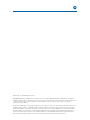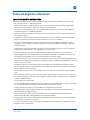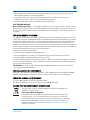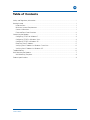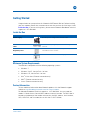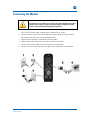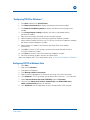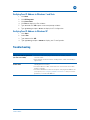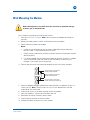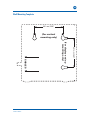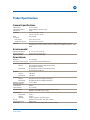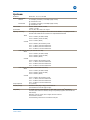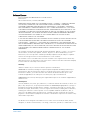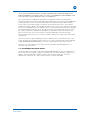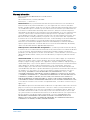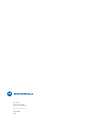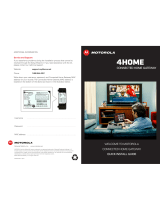Cables to Go SB6180 User manual
- Category
- Networking
- Type
- User manual
This manual is also suitable for

M
Installation Manual
Motorola SURFboard
®
SB6180 DOCSIS
®
3.0 Cable Modem

B
© Motorola, Inc. 2010. All rights reserved
MOTOROLA and the Stylized M Logo are registered in the US Patent &Trademark Office. SURFboard is a registered
trademark of Motorola, Inc. All other product or service names are the property of their respective owners. No part of the
contents of this document may be reproduced or transmitted in any form or by any means without the written
permission of the publisher.
No part of this publication may be reproduced in any form or by any means or used to make any derivative work (such as
translation, transformation, or adaptation) without written permission from Motorola, Inc. Motorola reserves the right to
revise this publication and to make changes in content from time to time without obligation on the part of Motorola to
provide notification of such revision or change. Motorola provides this guide without warranty of any kind, implied or
expressed, including, but not limited to, the implied warranties of merchantability and fitness for a particular purpose.
Motorola may make improvements or changes in the product(s) described in this manual at any time.

B
SURFboard SB6180 DOCSIS 3.0 Cable Modem • Installation Guide i
570878-001-b
Safety and Regulatory Information
IMPORTANT SAFETY INSTRUCTIONS
When using your equipment, basic safety precautions should always be followed to reduce the risk of fire, electric
shock, and injury to persons, including the following:
• Read all of the instructions listed here and/or in the user manual before you operate this device. Give particular
attention to all safety precautions. Retain the instructions for future reference.
• This device must be installed and used in strict accordance with manufacturer’’s instructions, as described in the
user documentation that is included with the device.
• Comply with all warning and caution statements in the instructions. Observe all warning and caution symbols that
are affixed to this device.
• To prevent fire or shock hazard, do not expose this device to rain or moisture. The device must not be exposed to
dripping or splashing. Do not place objects filled with liquids, such as vases, on the device.
• This device was qualified under test conditions that included the use of the supplied cables between systems
components. To ensure regulatory and safety compliance, use only the provided power and interface cables and
install them properly.
• Different types of cord sets may be used for connections to the main supply circuit. Use only a main line cord that
complies with all applicable device safety requirements of the country of use.
• Installation of this device must be in accordance with national wiring codes and conform to local regulations.
• Operate this device only from the type of power source indicated on the device’’s marking label. If you are not sure
of the type of power supplied to your home, consult your dealer or local power company.
• Do not overload outlets or extension cords, as this can result in a risk of fire or electric shock. Overloaded AC outlets,
extension cords, frayed power cords, damaged or cracked wire insulation, and broken plugs are dangerous. They may
result in a shock or fire hazard.
• Route power supply cords so that they are not likely to be walked on or pinched by items placed upon or against
them. Pay particular attention to cords where they are attached to plugs and convenience receptacles, and examine
the point where they exit from the device.
• Place this device in a location that is close enough to an electrical outlet to accommodate the length of the power
cord.
• Place the device to allow for easy access when disconnecting the power cord of the device from the AC wall outlet.
• Do not connect the plug into an extension cord, receptacle, or other outlet unless the plug can be fully inserted with
no part of the blades exposed.
• Place this device on a stable surface.
• It is recommended that the customer install an AC surge protector in the AC outlet to which this device is connected.
This is to avoid damaging the device by local lightning strikes and other electrical surges.
• Postpone installation until there is no risk of thunderstorm or lightning activity in the area.
• For added protection, unplug the device from the wall outlet and disconnect the cables to avoid damage to this
device due to lightning and power surges.
• Do not cover the device or block the airflow to the device with any other objects. Keep the device away from
excessive heat and humidity and keep the device free from vibration and dust.
• Wipe the device with a clean, dry cloth. Never use cleaning fluid or similar chemicals. Do not spray cleaners directly
on the device or use forced air to remove dust.
• Do not use this product near water: for example, near a bathtub, washbowl, kitchen sink, or laundry tub, in a wet
basement, or near a swimming pool.

B
SURFboard SB6180 DOCSIS 3.0 Cable Modem • Installation Guide ii
•
Upon completion of any service or repairs to this device, ask the service technician to perform safety checks to
determine that the device is in safe operating condition.
• Do not open the device. Do not perform any servicing other than that contained in the installation and
troubleshooting instructions. Refer all servicing to qualified service personnel.
• This device should not be used in an environment that exceeds 40º C (104°F).
SAVE THESE INSTRUCTIONS
Note to CATV System Installer — This reminder is provided to call the CATV system installer’’s attention to Section
820.93 of the National Electric Code, which provides guidelines for proper grounding and, in particular, specifies that
the Coaxial cable shield shall be connected to the grounding system of the building, as close to the point of cable entry
as practical.
FCC INTERFERENCE STATEMENT
This equipment has been tested and found to comply with the limits for a Class B digital device, pursuant to part 15 of
the FCC Rules. These limits are designed to provide reasonable protection against harmful interference in a residential
environment. This equipment generates uses and can radiate radio frequency energy and, if not installed and used in
accordance with the instructions, may cause harmful interference to radio communications. However, there is no
guarantee that interference will not occur in a particular installation. If this equipment does cause harmful interference
to radio or television reception, which can be determined by turning the device off and on, the user is encouraged to try
to correct the interference by one or more of the following measures:
• Reorient or relocate the receiving antenna.
• Increase the separation between the device and receiver.
• Connect the equipment into an outlet on a circuit different from that to which the receiver is connected.
• Consult the dealer or an experienced radio/TV technician for help.
This device complies with part 15 of the FCC Rules. Operation is subject to the following two conditions: (1) This device
may not cause harmful interference, and (2) This device must accept any interference received, including interference
that may cause undesired operation.
FCC CAUTION: Any changes or modifications not expressly approved by Motorola for compliance could void the
user’’s authority to operate the equipment.
FCC DECLARATION OF CONFORMITY
Motorola Inc, 101 Tournament Drive, Horsham, PA 19044, 1-215-323-1000, declares that the SURFboard® SB6180
DOCSIS® 3.0 Cable Modem complies with 47 CFR Parts 2 and 15 of the FCC rules as a Class B digital device.
INDUSTRY CANADA (IC) STATEMENT
This Class B digital apparatus complies with Canadian ICES-003.
Cet appareil numérique de la classe B est conforme à la norme NMB-003 du Canada.
CARING FOR THE ENVIRONMENT BY RECYCLING
When you see this symbol on a Motorola product, do not dispose of the product with
residential or commercial waste.
Recycling your Motorola Equipment
Please do not dispose of this product with your residential or commercial waste. Some
countries or regions, such as the European Union, have set up systems to collect and
recycle electrical and electronic waste items. Contact your local authorities for information
about practices established for your region. If collection systems are not available, call
Motorola Customer Service for assistance. Please visit www.motorola.com/recycle for
instructions on recycling.
570878-001-b

B
SURFboard SB6180 DOCSIS 3.0 Cable Modem • Installation Guide iii
570878-001-b
Table of Contents
Safety and Regulatory Information .................................................................................................... i
Getting Started ................................................................................................................................ 1
Inside the Box ........................................................................................................................... 1
Minimum System Requirements .............................................................................................. 1
Contact Information .................................................................................................................. 1
Front and Rear Panel Overview ................................................................................................ 2
Connecting the Modem ................................................................................................................... 3
Configuring TCP/IP for Windows 7 ........................................................................................... 4
Configuring TCP/IP in Windows Vista ....................................................................................... 4
Configuring TCP/IP In Windows XP .......................................................................................... 5
Renewing Your IP Address ....................................................................................................... 5
Verifying Your IP Address in Windows 7 and Vista .................................................................. 6
Verifying Your IP Address in Windows XP ................................................................................ 6
Troubleshooting ............................................................................................................................... 6
Wall Mounting the Modem ............................................................................................................. 7
Wall Mounting Template ........................................................................................................... 8
Product Specifications ..................................................................................................................... 9

B
SURFboard SB6180 DOCSIS 3.0 Cable Modem • Installation Guide 1
Getting Started
Congratulations on your purchase of a Motorola SURFboard
®
SB6180. Before installing
your new modem, please take a moment to ensure that you have all of the items listed
Inside the Box. If you are missing items, please contact Motorola Broadband Technical
support at 1-877-466-8646.
Inside the Box
Item Description
Power supply
Provides power using an AC electrical outlet
10/100/1000 Base-T Ethernet
cable
Standard Cat 5, or higher, cable for connecting to the
network
Software License &
Regulatory Card
Contains software license, warranty, and safety
information for the modem
SB6180 Install Sheet
Provides basic information for setting up the modem
Minimum System Requirements
The SB6180 is compatible with the following operating systems:
• Windows 7
• Windows Vista™, Service Pack 1 or later
• Windows
®
XP, Service Pack 2 or later
• Mac
®
10.4 or later (Ethernet connection only)
• UNIX
®
(Ethernet connection only)
• Linux
®
(Ethernet connection only)
Contact Information
To learn additional information about Motorola products visit the Motorola support
website at http://broadband.motorola.com/consumers/support.
For Motorola Broadband Technical support at: 1-877-466-8646. You may need the
modem’’s Media Access Control (MAC) address and serial number. The MAC label is
located on the bottom of the modem and contains the MAC address, Serial number,
SSID, WPA-PSK, and Passcode (for use with the CD Wi-Fi Wizard).
570878-001-b

B
SURFboard SB6180 DOCSIS 3.0 Cable Modem • Installation Guide 2
Front and Rear Panel Overview
ICON If the icon is… Then the device is…
1
Steady green and visible
• Properly connected and ready for use
2
Green and flashing
*Blue and flashing a high-speed Internet
connection with bonded downstream
channels
• Connected to a non-bonded downstream
channel
• Scanning for a downstream (receive)
channel connection
3
Green: Non-bonded upstream channel is
connected
*Blue: High-speed Internet connection with
bonded upstream channels
• Scanning for an upstream (send) channel
connection
4
Green and flashing
*Blue: High-speed Internet connection
• Completing the startup process
• Scanning for an Internet connection
5 LINK
* Blue - Indicates DOCSIS 3.0 mode; contact your ISP to learn if the feature is available.
Port Name Description
6 Ethernet
A green LED indicates a data connection is made
7 Cable
Coaxial cable connector
8 Power
+12VDC Power connector
570878-001-b

B
SURFboard SB6180 DOCSIS 3.0 Cable Modem • Installation Guide 3
Connecting the Modem
This product is for indoor use only. Do not route the Ethernet cable
outside of the building. Exposure of the cables to lightning could
create a safety hazard and damage the product.
1. Verify that the coaxial cable is connected to a cable outlet or splitter.
2. Connect the other end of the coaxial cable to the cable connector on the modem.
Hand-tighten the connectors to avoid damaging them.
3. Plug the power cord into the Power port on the modem.
4. Plug the other end of the power cord into an electrical wall outlet.
5. Connect the Ethernet cable to the Ethernet port on the computer.
6. Connect the other end of the Ethernet cable to the Ethernet port on the modem.
570878-001-b

B
SURFboard SB6180 DOCSIS 3.0 Cable Modem • Installation Guide 4
570878-001-b
’’Configuring TCP/IP for Windows 7
1. Click Start and then click Control Panel.
2. Click Network and Internet to display the Network and Internet window.
3. Click Network and Sharing Center to display the Network and Sharing Center
window.
4. Click Change adapter settings to display the LAN or High-Speed Internet
connections window.
5. Right-click the network connection for your network interface.
6. Select Properties to display the Local Area Connection Properties window.
7. Select Internet Protocol Version 4 or 6 (TCP/IPv4 or v6) and click Properties to display
the Internet Protocol Properties window.
8. Select Obtain an IP address automatically and Obtain DNS server address
automatically.
9. Click OK to save the TCP/IP settings and close the Internet Protocol Version 4
(TCP/IPv4) Properties window.
10. Click Close to close the Local Area Connection Properties window.
11. Close the remaining windows and exit the Control Panel.
When you complete the TCP/IP configuration, go to Verifying the IP Address in Windows
7.
Configuring TCP/IP in Windows Vista
1. Click Start.
2. Right click on Network.
3. Scroll down to Properties.
4. Click Manage network connections.
5. Right-click on the appropriate (if more than one listing) Local Area Connection.
6. Click Properties. Vista may prompt you for permission to continue – Click Continue.
7. Select Internet Protocol Version4 (TCP/IPv4) and click Properties.
8. Verify that the Obtain an IP address automatically and Obtain DNS server
address automatically options are selected.
9. Click Advanced. Use the table below to verify the Advanced TCP/IP Settings.

B
SURFboard SB6180 DOCSIS 3.0 Cable Modem • Installation Guide 5
570878-001-b
IP Settings Tab DNS Tab WINS Tab
• DHCP Enabled listed IP
address box
• Default gateways box is
empty
• Automatic metric is
selected
• DNS server addresses box is empty
• Append primary and connection
specific DNS suffixes is selected
• Append parent suffixes of the primary
DNS suffix is checked
• Register this connection’’s addresses
in DNS is checked
• Append these DNS suffixes (in
order) is not selected
• WINS addresses box is empty
• Enable LMHOSTS lookup is
checked
• Default: Use NetBIOS setting
from the DHCP server
is selected
10. Click OK.
11. Click Alternate Configuration and verify that Automatic private IP address is selected.
12. Click OK. Vista prompts you to restart your computer.
Configuring TCP/IP In Windows XP
1. Click Start.
2. Click Control Panel.
3. Click Network and Internet Connections / Network Connections (will vary
according to settings).
4. Click LAN or High-Speed Internet connections.
5. Select Properties from the drop-down menu. Be sure Internet Protocol (TCP/IP) is
checked.
6. Select Internet Protocol (TCP/IP) and click Properties.
7. Verify that Obtain an IP address automatically and Obtain DNS server address
automatically are selected.
8. Click OK to save the TCP/IP settings.
9. Click OK to exit the Local Area Connection Properties window.
Renewing Your IP Address
1. Click Start.
2. Select Run.
3. Type cmd and click OK.
4. Type ipconfig /renew and press ENTER. If a valid IP address is displayed as
shown, Internet access should be available.
5. Type exit and press ENTER to return to Windows.
If problems persist, contact your Internet Service Provider.

B
SURFboard SB6180 DOCSIS 3.0 Cable Modem • Installation Guide 6
570878-001-b
Verifying Your IP Address in Windows 7 and Vista
1. Click Start.
2. Click All Programs.
3. Click Accessories.
4. Click Run to display the Run window.
5. Type cmd and click OK to open a command prompt window.
6. Type ipconfig and press Enter to display the IP Configuration.
Verifying Your IP Address in Windows XP
1. Click Start.
2. Select Run.
3. Type cmd and click OK.
4. Type ipconfig and press ENTER to display your IP configuration.
Troubleshooting
Problem Possible Solution
The system will not power on
(no icons are visible)
• Check the ends of the plug connected to the modem, and the
electrical outlet.
• Verify that the electrical outlet is working (is the outlet controlled by a
light switch)
Cannot send or
receive data
• Check the coaxial cable connected to the modem and the wall outlet.
Hand-tighten if necessary.
• Check the Ethernet cable; ensure that it is connected to the modem
and the computer.
• Check the IP address. Follow the steps for verifying the IP address for
your system, see Configuring TCP/IP for Windows 7. Call your service
provider if you need an IP address.

B
SURFboard SB6180 DOCSIS 3.0 Cable Modem • Installation Guide 7
Wall Mounting the Modem
Before drilling holes in the wall, check the structure for potential damage
to water, gas, or electrical lines.
You will need a screwdriver and two M3 (#6) screws.
1. Print the Wall Mount Template. Note: You can mount the modem horizontally or
vertically.
2. Remove all cables (power, coaxial, and Ethernet) from the modem.
3. Select a location to mount the modem.
Notes:
Locate the unit according to local or national codes governing residential or
business cable TV and communications services.
Follow all local standards for installing a network interface unit/network interface
device (NIU/NID).
It is recommended that you mount the modem to concrete, masonry, a wooden
stud, or some other solid wall material. Use anchor bolts if necessary (for
example, if you mount the unit on drywall).
4. Position and secure the wall mounting template on the wall to mark the holes.
9.0 mm (0.35”) maximum
screw head diameter
2.6 mm (0.10”) maximum
screw head thickness
2.5 mm (0.10”) minimum
screw head to wall spacing
5. Select an appropriate depth and diameter to drill the holes to a depth of at least 1½
inches (3.8 cm). Note: There must be .10 inch (2.5 mm) between the wall and
underside of the screw head.
6. Insert the #6 screws in the holes and then attach the modem.
7. Verify the modem is still securely attached to the wall.
8. Reconnect the coaxial, Ethernet, power cables.
9. Plug the power cord into an electrical outlet.
10. Arrange the cables to prevent any safety hazards.
570878-001-b

B
SURFboard SB6180 DOCSIS 3.0 Cable Modem • Installation Guide 8
Wall Mounting Template
CABLES
(For display-end-up
mounting only)
(For vertical
mounting only)
68.1 mm (2.68”)
68.1 mm (2.68”)
570878-001-b

B
SURFboard SB6180 DOCSIS 3.0 Cable Modem • Installation Guide 9
570878-001-b
Product Specifications
General Specifications
Cable Interface 75 Ω F-connector
CPE Network Interface 10/100/1000Base-T Ethernet (RJ-45)
Data Protocol TCP/IP
Dimensions 5.7 in H x 5.7 in W x 1.5 in D
(146 mm x 146 mm x 38 mm)
Power 12W (nominal)
Input Power
North America 105 to 125 VAC, 60 Hz
Outside North America 100 to 240 VAC, 50 to 60 Hz
Regulatory UL listed (U.S. and Canada), CE, unit is RoHS compliant, ENERGY STAR V2 , COC V3,
Compliant per the ““Code of Conduct on Energy Consumption of Broadband Equipment”“, CMM,
MEPS
Environmental
Operating Temperature 32 °F to 104 °F (0 °C to 40 °C)
Storage Temperature –22 °F to 158 °F (–30 °C to 70 °C)
Operating Humidity 5 to 95% R.H. (non-condensing)
Downstream
Modulation 64 or 256 QAM
Downstream Channel Capture Two independent 32 MHz Wideband Tuners
Maximum Theoretical Data Rate*
DOCSIS 343.072 Mbps (8 channels) / 42.884 (single channel)
@ 256 QAM at 5.36 Msym/s
EuroDOCSIS 444.928 Mbps (8 channels) / 55.616 (single channel)
@ 256 QAM at 6.952 Msym/s
Bandwidth
DOCSIS ≤ 48 MHz/2
EuroDOCSIS ≤ 64 MHz/2
Symbol Rate
DOCSIS 64 QAM 5.057 Msym/s; 256 QAM 5.361 Msym/s
EuroDOCSIS 64 QAM 6.952 Msym/s; 256 QAM 6.952 Msym/s
Operating Level Range –15 to 15 dBmV
Bonded Channel RF
Level Tolerance 10dBmV
Input Impedance 75 Ω (nominal)
Frequency Range DOCSIS and EuroDOCSIS 108 to 1002 MHz (edge to edge),
Optional 91 to 1002 MHz (edge to edge)
Frequency Plan
EuroDOCSIS Annex A
DOCSIS Annex B
J-DOCSIS Annex B, modified for Japan Frequencies
Security DOCSIS 3.0 Security (BPI+, EAE, AES, and SSD)
Network Management SNMP v2 & v3
Provisioning Supports IP addressing using IPv4 and/or IPv6 (dual stack)

B
SURFboard SB6180 DOCSIS 3.0 Cable Modem • Installation Guide 10
570878-001-b
Upstream
Modulation QPSK and 8, 16, 32, 64, 128 QAM
Maximum Channel Rate*
DOCSIS 131.072 Mbps (4 channels) / 32.768 Mbps (single channel):
@ 128 QAM at 6.4 MHz
EuroDOCSIS 131.072 Mbps (4 channels) / 32.768 Mbps (single channel):
@ 128 QAM at 6.4 MHz
Channel Width 200 kHz, 400 kHz, 800 kHz, 1.6 MHz,
3.2 MHz, 6.4** MHz
Symbol Rates 160, 320, 640, 1280, 2560, 5120** ksym/s
Operating Level Range Level range per channel (Multiple Transmit Channel mode disabled, or only Multiple Transmit
Channel mode enabled with one channel in the TCS)DOCSIS/EuroDOCSIS
TDMA
Pmin to +57 dBmV (32 QAM, 64 QAM)
Pmin to +58 dBmV (8 QAM, 16 QAM)
Pmin to +61 dBmV (QPSK)
S-CDMA
Pmin to +56 dBmV (all modulations), where:
Pmin = +17 dBmV, 1280 kHz modulation rate
Pmin = +20 dBmV, 2560 kHz modulation rate
Pmin = +23 dBmV, 5120 kHz modulation rate
Level range per channel (two channels in the TCS)
TDMA
Pmin to +54 dBmV (32 QAM, 64 QAM)
Pmin to +55 dBmV (8 QAM, 16 QAM)
Pmin to +58 dBmV (QPSK)
S-CDMA
Pmin to +53 dBmV (all modulations), where:
Pmin = +17 dBmV, 1280 kHz modulation rate
Pmin = +20 dBmV, 2560 kHz modulation rate
Pmin = +23 dBmV, 5120 kHz modulation rate
Level range per channel (three or four channels in the TCS)
TDMA
Pmin to +51 dBmV (32 QAM, 64 QAM)
Pmin to +52 dBmV (8 QAM, 16 QAM)
Pmin to +55 dBmV (QPSK)
S-CDMA
Pmin to +53 dBmV (all modulations), where:
Pmin = +17 dBmV, 1280 kHz modulation rate
Pmin = +20 dBmV, 2560 kHz modulation rate
Pmin = +23 dBmV, 5120 kHz modulation rate
Output Impedance 75 Ω (nominal)
Frequency Range DOCSIS 5-42 MHz (edge to edge), EuroDOCSIS and
optional DOCSIS 5 to 65 MHz (edge to edge)
Compatibility PC: 90496, Pentium, or later; Windows 7™, Vista, 2000, or XP or Linux
®
with Ethernet
connection (older versions of Windows, although not specifically supported, will work with this
cable modem)
Macintosh: Power PC or later; OS 9 or higher, Ethernet connection
UNIX: Ethernet connection
Home Networking: Ethernet router or wireless access point

B
SURFboard SB6180 DOCSIS 3.0 Cable Modem • Installation Guide 11
570878-001-b
Software License
Motorola SURFboard SB6180 DOCSIS 3.0 Cable Modem
Motorola, Inc.
101 Tournament Drive, Horsham, PA 19044
IMPORTANT: PLEASE READ THIS SOFTWARE LICENSE (““LICENSE”“) CAREFULLY BEFORE
YOU INSTALL, DOWNLOAD, OR USE ANY APPLICATION SOFTWARE, USB DRIVER
SOFTWARE, FIRMWARE, AND RELATED DOCUMENTATION (““SOFTWARE”“) PROVIDED
WITH MOTOROLA’’S CABLE DATA PRODUCT (THE ““CABLE DATA PRODUCT”“). BY USING
THE CABLE DATA PRODUCT AND/OR INSTALLING, DOWNLOADING, OR USING ANY OF THE
SOFTWARE, YOU INDICATE YOUR ACCEPTANCE OF EACH OF THE TERMS OF THIS LICENSE.
UPON ACCEPTANCE, THIS LICENSE WILL BE A LEGALLY BINDING AGREEMENT BETWEEN
YOU AND MOTOROLA. THE TERMS OF THIS LICENSE APPLY TO YOU AND TO ANY
SUBSEQUENT USER OF THIS SOFTWARE.
IF YOU DO NOT AGREE TO ALL OF THE TERMS OF THIS LICENSE (I) DO NOT INSTALL OR USE
THE SOFTWARE AND (II) RETURN THE CABLE DATA PRODUCT AND THE SOFTWARE
(COLLECTIVELY, ““PRODUCT”“), INCLUDING ALL COMPONENTS, DOCUMENTATION, AND
ANY OTHER MATERIALS PROVIDED WITH THE PRODUCT, TO YOUR POINT OF PURCHASE OR
SERVICE PROVIDER, AS THE CASE MAY BE, FOR A FULL REFUND. BY INSTALLING OR USING
THE SOFTWARE, YOU AGREE TO BE BOUND BY THE PROVISIONS OF THIS LICENSE
AGREEMENT.
The Software includes associated media, any printed materials, and any ““on-line”“ or electronic
documentation, as well as any updates, revisions, bug fixes, or drivers obtained by you from
Motorola or your service provider. Software provided by 3rd parties may be subject to separate
end-user license agreements from the manufacturers of such Software.
The Software is never sold. Motorola licenses the Software to the original customer and to any
subsequent licensee for personal use only on the terms of this License. Motorola and its 3rd party
licensors retain the ownership of the Software.
You may:
USE the Software only in connection with the operation of the Product.
TRANSFER the Software (including all component parts and printed materials) permanently to
another person, but only if the person agrees to accept all of the terms of this License. If you
transfer the Software, you must at the same time transfer the Product and all copies of the
Software (if applicable) to the same person or destroy any copies not transferred.
TERMINATE this License by destroying the original and all copies of the Software (if applicable) in
whatever form.
You may not:
(1) Loan, distribute, rent, lease, give, sublicense, or otherwise transfer the Software, in whole or in
part, to any other person, except as permitted under the TRANSFER paragraph above. (2) Copy or
translate the User Guide included with the Software, other than for personal use. (3) Copy, alter,
translate, decompile, disassemble, or reverse engineer the Software, including, but not limited to,
modifying the Software to make it operate on non-compatible hardware. (4) Remove, alter, or
cause not to be displayed any copyright notices or startup message contained in the Software
programs or documentation. (5) Export the Software or the Product components in violation of any
United States export laws.
The Product is not designed or intended for use in on-line control of aircraft, air traffic, aircraft
navigation, or aircraft communications; or in design, construction, operation, or maintenance of any

B
SURFboard SB6180 DOCSIS 3.0 Cable Modem • Installation Guide 12
570878-001-b
nuclear facility. MOTOROLA AND ITS 3
rd
PARTY LICENSORS DISCLAIM ANY EXPRESS OR
IMPLIED WARRANTY OF FITNESS FOR SUCH USES. YOU REPRESENT AND WARRANT THAT
YOU SHALL NOT USE THE PRODUCT FOR SUCH PURPOSES.
Title to this Software, including the ownership of all copyrights, mask work rights, patents,
trademarks, and all other intellectual property rights subsisting in the foregoing, and all adaptations
to and modifications of the foregoing, shall at all times remain with Motorola and its 3
rd
party
licensors. Motorola retains all rights not expressly licensed under this License. The Software,
including any images, graphics, photographs, animation, video, audio, music, and text incorporated
therein, is owned by Motorola or its 3
rd
party licensors and is protected by United States copyright
laws and international treaty provisions. Except as otherwise expressly provided in this License,
the copying, reproduction, distribution or preparation of derivative works of the Software, any
portion of the Product or the documentation is strictly prohibited by such laws and treaty
provisions. Nothing in this License constitutes a waiver of Motorola’’s rights under United States
copyright law.
This License and your rights regarding any matter it addresses are governed by the laws of the
Commonwealth of Pennsylvania, without reference to conflict of laws principles. THIS LICENSE
SHALL TERMINATE AUTOMATICALLY if you fail to comply with the terms of this License.
Motorola is not responsible for any 3
rd
party software provided as a bundled application, or
otherwise, with the Software.
U.S. GOVERNMENT RESTRICTED RIGHTS
The Product and documentation is provided with RESTRICTED RIGHTS. The use, duplication, or
disclosure by the Government is subject to restrictions as set forth in subdivision (c)(1)(ii) of The
Rights in Technical Data and Computer Software clause at 52.227-7013. The contractor/
manufacturer is Motorola, Inc., 101 Tournament Drive, Horsham, PA 19044.

B
SURFboard SB6180 DOCSIS 3.0 Cable Modem • Installation Guide 13
570878-001-b
Warranty Information
Motorola SURFboard SB6180 DOCSIS 3.0 Cable Modem
Motorola, Inc.
101 Tournament Drive, Horsham, PA 19044
Motorola, Inc., (““Motorola”“)
Retail Purchasers. If you purchased this Product directly from Motorola or from an authorized
Motorola retail reseller, Motorola warrants to you, the original end user customer, that (A) the
Product, excluding Software, will be free from defects in materials and workmanship under normal
use, and (B) with respect to Software, (i) the media on which the Software is provided will be free
from defects in material and workmanship under normal use, and (ii) the Software will perform
substantially as described in its documentation. This Limited Warranty to you, the original end user
customer, continues (A) for Software and the media upon which it is provided, for a period of
ninety (90) days from the date of purchase from Motorola or an authorized Motorola reseller, and
(B) for the Product (excluding Software), for a period of one (1) year from the date of purchase
from Motorola or from an authorized Motorola reseller. To take advantage of this Limited Warranty
or to obtain technical support, you must call the Motorola toll-free phone number (below).
Motorola’’s sole and exclusive obligation under this Limited Warranty for retail sales shall be to
repair or replace any Product or Software that does not meet this Limited Warranty. All warranty
claims must be made within the applicable Warranty Period.
Cable Operator or Service Provider Arrangements. If you did not purchase this Product directly
from Motorola or from a Motorola authorized retail reseller, Motorola does not warrant this Product
to you, the end-user. A limited warranty for this Product (including Software) may have been
provided to your cable operator or Internet Service Provider (““Service Provider”“) from whom you
obtained the Product. Please contact your Service Provider if you experience problems with this
Product.
General Information. The warranties described in this Section shall not apply: (i) to any Product
subjected to accident, misuse, neglect, alteration, Acts of God, improper handling, improper
transport, improper storage, improper use or application, improper installation, improper testing or
unauthorized repair; or (ii) to cosmetic problems or defects which result from normal wear and tear
under ordinary use, and do not affect the performance or use of the Product. Motorola’’s
warranties apply only to a Product that is manufactured by Motorola and identified by Motorola
owned trademark, trade name or product identification logos affixed to the Product. Motorola does
not warrant to you, the end user, or to anyone else that the Software will perform error free or
without bugs. MOTOROLA IS NOT RESPONSIBLE FOR, AND PROVIDES ““AS IS,”“ ANY
SOFTWARE SUPPLIED BY 3RD PARTIES. EXCEPT AS EXPRESSLY STATED IN THIS SECTION
(““WARRANTY INFORMATION”“), THERE ARE NO WARRANTIES OF ANY KIND RELATING TO
THE PRODUCT, EXPRESS, IMPLIED, OR STATUTORY, INCLUDING BUT NOT LIMITED TO
IMPLIED WARRANTIES OF MERCHANTABILITY, FITNESS FOR A PARTICULAR PURPOSE, OR
THE WARRANTY AGAINST INFRINGEMENT PROVIDED IN THE UNIFORM COMMERCIAL CODE.
Some states do not allow for the exclusion of implied warranties, so the above exclusion may not
apply to you.
What additional provisions should I be aware of? Because it is impossible for Motorola to know the
purposes for which you acquired this Product or the uses to which you will put this Product, you
assume full responsibility for the selection of the Product for its installation and use. While every
reasonable effort has been made to insure that you will receive a Product that you can use and
enjoy, Motorola does not warrant that the functions of the Product will meet your requirements or
that the operation of the Product will be uninterrupted or error-free. MOTOROLA IS NOT
RESPONSIBLE FOR PROBLEMS OR DAMAGE CAUSED BY THE INTERACTION OF THE
PRODUCT WITH ANY OTHER SOFTWARE OR HARDWARE. ALL WARRANTIES ARE VOID IF
THE PRODUCT IS OPENED, ALTERED, AND/OR DAMAGED.

B
SURFboard SB6180 DOCSIS 3.0 Cable Modem • Installation Guide 14
570878-001-b
THESE ARE YOUR SOLE AND EXCLUSIVE REMEDIES for any and all claims that you may have
arising out of or in connection with this Product, whether made or suffered by you or another
person and whether based in contract or tort.
IN NO EVENT SHALL MOTOROLA BE LIABLE TO YOU OR ANY OTHER PARTY FOR ANY
DIRECT, INDIRECT, GENERAL, SPECIAL, INCIDENTAL, CONSEQUENTIAL, EXEMPLARY OR
OTHER DAMAGES ARISING OUT OF THE USE OR INABILITY TO USE THE PRODUCT
(INCLUDING, WITHOUT LIMITATION, DAMAGES FOR LOSS OF BUSINESS PROFITS, BUSINESS
INTERRUPTION, LOSS OF INFORMATION OR ANY OTHER PECUNIARY LOSS), OR FROM ANY
BREACH OF WARRANTY, EVEN IF MOTOROLA HAS BEEN ADVISED OF THE POSSIBILITY OF
SUCH DAMAGES. IN NO CASE SHALL MOTOROLA’’S LIABILITY EXCEED THE AMOUNT YOU
PAID FOR THE PRODUCT.
These matters are governed by the laws of the Commonwealth of Pennsylvania, without regard to
conflict of laws principles and excluding the provisions of the United Nations Convention on
Contracts for the International Sale of Goods.
Retail Purchasers Only. If you purchased this Product directly from Motorola or from a Motorola
authorized retail reseller, please call the Motorola toll-free number, 1-877-466-8646 for technical
support or warranty service.
Cable Operator or Service Provider Arrangements. If you did not purchase this Product directly
from Motorola or from a Motorola authorized retail reseller, please contact your Service Provider
for technical support.

m
Motorola, Inc.
101 Tournament Drive
Horsham, PA 19044 U.S.A.
http://www.motorola.com
570878-001-b
03/10
-
 1
1
-
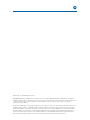 2
2
-
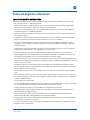 3
3
-
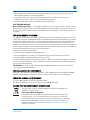 4
4
-
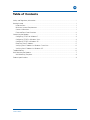 5
5
-
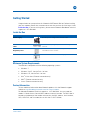 6
6
-
 7
7
-
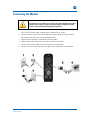 8
8
-
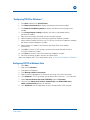 9
9
-
 10
10
-
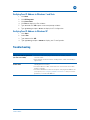 11
11
-
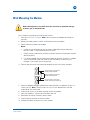 12
12
-
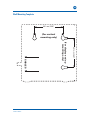 13
13
-
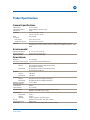 14
14
-
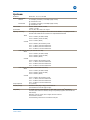 15
15
-
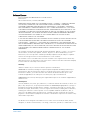 16
16
-
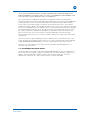 17
17
-
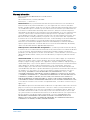 18
18
-
 19
19
-
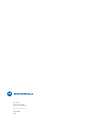 20
20
Cables to Go SB6180 User manual
- Category
- Networking
- Type
- User manual
- This manual is also suitable for
Ask a question and I''ll find the answer in the document
Finding information in a document is now easier with AI
Related papers
Other documents
-
Motorola SURFboard SB6182 User manual
-
Motorola SURFboard SB6182 User manual
-
Motorola SIGNAL SPLITTER - WARRANTY Warranty
-
Motorola SIGNAL BOOSTER - WARRANTY Warranty
-
Motorola SURFboard SVG2501U Installation guide
-
Motorola WARRANTY Safety And Regulatory Information Manual
-
Motorola VT2400 ADVANCED VOICE GATEWAY - SOFTWARE LICENSE WARRANTY User manual
-
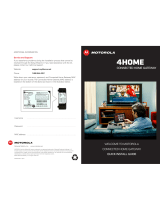 ARRIS Group 4home User manual
ARRIS Group 4home User manual
-
Cisco EPC2505 User manual
-
Motorola SURFboard SBV5122 Installation guide