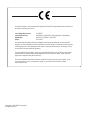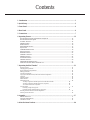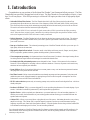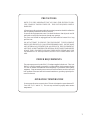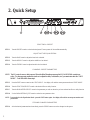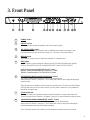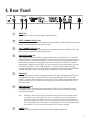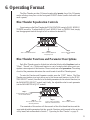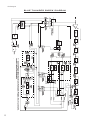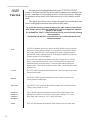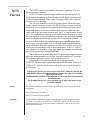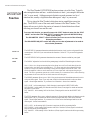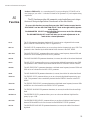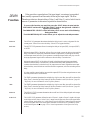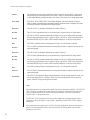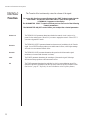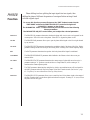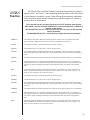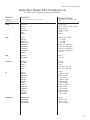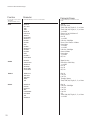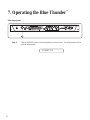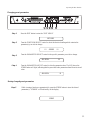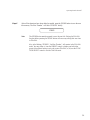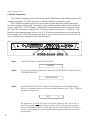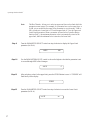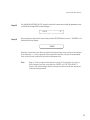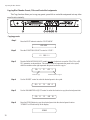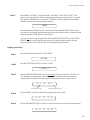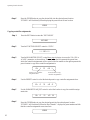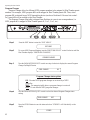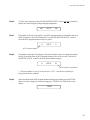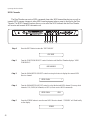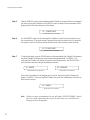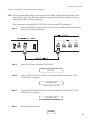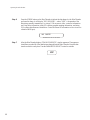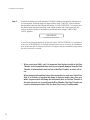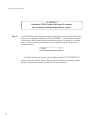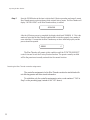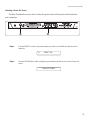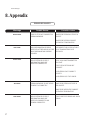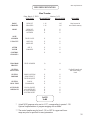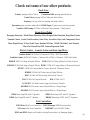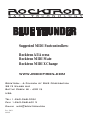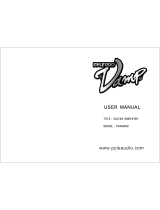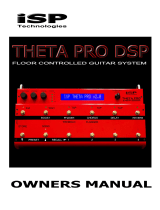Rocktron Blue Thunder Owner's manual
- Category
- Audio amplifiers
- Type
- Owner's manual
This manual is also suitable for


Copyright ©2003 GHS Corporation.
All rights reserved.
Your Blue Thunder
™
has been tested and complies with the following Standards and Directives as
set forth by the European Union:
Low Voltage Directive(s): 72/23/EEC
Council Directive(s): 89/336/EEC (93/68/EEC) Electromagnetic Compatibility
Standard(s): EN55013, EN50082-1, EN55020
Safety: IEC 60065
This means that this product has been designed to meet stringent guidelines on how much RF
energy it can emit, and that it should be immune from other sources of interference when properly
used. Improper use of this equipment could result in increased RF emissions, which may or may
not interfere with other electronic products.
To insure against this possibility, always use good shielded cables for all audio input and output
connections. Also, bundle audio cables separately from the AC power cables. These steps will
help insure compliance with the Directive(s).
For more information about other Rocktron products see the last section in this manual, or see
your local dealer or one of our importers closest to you (listed on the Rocktron website
www.rocktron.com).

Contents
1. Introduction ................................................................................................................................ 1
2. Quick Setup ................................................................................................................................. 3
3. Front Panel .................................................................................................................................. 4
4. Rear Panel ................................................................................................................................... 6
5. Connections ................................................................................................................................. 7
6. Operating Format..................................................................................................................... 12
Blue Thunder Functions and Parameter Descriptions ...................................................................... 12
Blue Thunder Block Diagram .......................................................................................................... 13
GLOBAL Function........................................................................................................................... 14
MIXER Function .............................................................................................................................. 15
HUSH Function ................................................................................................................................ 16
DISTORTION Function ................................................................................................................... 17
EQ Function ..................................................................................................................................... 18
COMPRESSOR Function ................................................................................................................ 19
DELAY Function.............................................................................................................................. 20
REVERB Function ........................................................................................................................... 22
TREMOLO Function ....................................................................................................................... 23
PHASER Function ........................................................................................................................... 24
FLANGER Function ........................................................................................................................ 25
CHORUS Function........................................................................................................................... 26
SPEAKER EXCITER Function ....................................................................................................... 27
Master Blue Thunder Effects Parameter List ................................................................................... 28
7. Operating the Blue Thunder™ ............................................................................................... 31
Selecting a preset .................................................................................................................................................. 31
Changing preset parameters ................................................................................................................................. 32
Storing changed preset parameters ....................................................................................................................... 32
Editing a preset title .............................................................................................................................................. 33
Controller Assignments ........................................................................................................................................ 35
Copying Blue Thunder Presets, Titles and Controller Assignments..................................................................... 39
Tap Delay.............................................................................................................................................................. 42
Program Changes.................................................................................................................................................. 43
MIDI Channels ..................................................................................................................................................... 45
MIDI Dump/Load................................................................................................................................................. 46
To dump a single Blue Thunder preset into another Blue Thunder ................................................... 46
To dump a single Blue Thunder preset into a sequencer ................................................................... 48
To reload user data from a sequencer ................................................................................................ 50
-Factory Restore ................................................................................................................................................... 52
Restoring a single factory preset: ...................................................................................................... 52
Restoring the Blue Thunder memory (all presets):............................................................................ 54
Restoring the Blue Thunder controller assignments:............................................................................................ 55
Selecting a Power On Preset................................................................................................................................. 56
8. Appendix.................................................................................................................................... 57
ERROR MESSAGES ........................................................................................................................................... 57
MIDI IMPLEMENTATION ................................................................................................................................. 58
TECHNICAL DATA ............................................................................................................................................ 59
9. Other Rocktron Products......................................................................................................... 60

1. Introduction
Congratulations on your purchase of the Rocktron Blue Thunder
™
bass Preamp and effects processor! The Blue
Thunder has been specifically designed and voiced for bass. The Blue Thunder is a live and studio tool that is a “must
have” for all bass players. 24-bit DSP processing via a Motorola DSP engine provides a host of high quality digital
effects.
• Selectable Hi Pass Filter Section - The Blue Thunder has a built-in Hi-Pass filter section before the effects
processing chain allows the user to choose one of four frequency (80Hz, 160Hz and 240Hz, 320Hz) cutoff points.
This allows lush effect mixing while maintaining everything below the selected cutoff point to be left un-effected.
The result is effects that leave the bottom end tight and punchy.
Example - when 160Hz Hi-Pass is selected, all signal content above 160Hz is passed into the effect processing
chain. When the direct (original) signal is mixed back in with the effected signal using the Blue Thunder’s mixer
section, the frequencies below 160Hz will remain virtually un-effected.
• Built-in Distortion - The Blue Thunder has built-in distortion that has been custom voiced for bass. The advance
processing power of the Blue Thunder allows you to dial in just the right amount of distortion without effecting
your overall clean tone.
• Run up to 10 effects at once - The advanced processing power of the Blue Thunder will allow you to run up to 10
high quality effects at the same time.
• High quality digital effects include - Distortion, multi-voiced delay and chorus, tremolo, flanger, reverb, phaser,
HUSH, compressor, speaker simulator, speaker modeling and mic position modeling
• Ultra transparent processing - the cleanest and most clear effects around. Rocktron’s direct signal routing allows
for mixing the direct signal with the effected signal to reached the desired effect.
• Pre-loaded with 128 professional presets custom designed for bass. Presets 1-64 are meant for live situations.
Presets 65-128 are designed for recording or direct connection situations. However, all presets can be used in any
situations and are completely user definable.
• Preset Spillover allows for reverb and delays from a current preset to carry over into the next preset and continue
decaying when a new preset has been selected.
• Real Time Control of delay times and modulation rates through tap tempo and rate parameters. Delay times and
modulation rates can be changed instantly by tapping the tap switch on the front panel or through the use of the
Rocktron All Access or MIDI Mate footcontrollers.
• HUSH
®
noise reduction operates only on incoming preamp noise, and does not affect the digital effects - which are
already ultra quiet.
• Rocktron’s SIMBiotic
™
EQ - is a custom designed EQ circuit providing the ultimate tool for tonal shaping of your
sounds. It includes four band full parametric EQ and complete mixing capabilities.
• Speaker Exciter - Adds a completely new dimension to your sound and tone in live and recording situations. It
enables you to modify the characteristics of your exisiting speaker cabinet allowing you to emulate different size
speakers and tonal response.
• Cabinet SIM - Allows you to record direct or plug directly into a PA system - eliminating the need to carry a heavy
amplifier to the gig! The Cabinet SIM is a special fequency response curve that re-creates the natural average
frequency response curve found with Bass speaker cabinets. Using the Speaker Exciter along with the Cabinet SIM
is the ultimate sound shaping tool for direct, live and recording situations.
For a thorough explanation of the Blue Thunder and all its features, please read this manual carefully and keep it for
future reference. After removing the Blue Thunder from the box, save all the packing materials in case it becomes
necessary to ship the unit.
1

PRECAUTIONS
NOTE: IT IS VERY IMPORTANT THAT YOU READ THIS SECTION TO PRO-
VIDE YEARS OF TROUBLE FREE USE. THIS UNIT REQUIRES CAREFUL
HANDLING.
All warnings on this equipment and in the operating instructions should be adhered to
and all operating instructions should be followed.
Do not use this equipment near water. Care should be taken so that objects do not fall
and liquids are not spilled into the unit through any openings.
The power cord should be unplugged from the outlet when left unused for a long
period of time.
DO NOT ATTEMPT TO SERVICE THIS EQUIPMENT. THIS EQUIPMENT
SHOULD BE SERVICED BY QUALIFIED PERSONNEL ONLY. DO NOT MAKE
ANY INTERNAL ADJUSTMENTS OR ADDITIONS TO THIS EQUIPMENT AT
ANY TIME. DO NOT TAMPER WITH INTERNAL ELECTRONIC COMPONENTS
AT ANY TIME. FAILURE TO FOLLOW THESE INSTRUCTIONS MAY VOID
THE WARRANTY OF THIS EQUIPMENT, AS WELL AS CAUSING SHOCK HAZ-
ARD.
POWER REQUIREMENTS
This unit accepts power from the 9VAC/1.5A adaptor supplied with the unit. This 9 volt
RMS AC voltage is internally processed by a voltage doubler which generates a bipolar
±15 volts to maintain the headroom and sound quality of professional, studio quality
equipment. Using an external power source such as this minimizes excessive noise and
hum problems often associated with internal transformers, providing optimal perfor-
mance for the user.
OPERATING TEMPERATURE
Do not expose this unit to excessive heat. This unit is designed to operate between 32°
F and 104° F (0° C and 40° C). This unit may not function properly under extreme
temperatures.
2

2. Quick Setup
SELECTING A PRESET
STEP 1 Turn the PRESET control to select the desired preset. The new preset will be recalled automatically.
ADJUSTING THE EQUALIZATION
STEP 2 Turn the BASS control to adjust the bass level as desired.
STEP 3 Turn the MIDDLE control to adjust the middle level as desired..
STEP 4 Turn the TREBLE control to adjust the treble level as desired.
CHANGING PRESET PARAMETERS
NOTE: The EQ controls serve a dual purpose. When the Blue Thunder powers up the EQUALIZATION controls are
active. To change preset parameters (such as to adjust the delay or distortion, etc.) you must enter into the “EDIT
MODE”. To do this follow these steps.
STEP 5 Press the EDIT button to enter into the “EDIT MODE” - the display will read the current preset number and “EDIT MODE”
STEP 6 Turn the FUNCTION SELECT control to the desired effect or utility function.
STEP 7 Turn the PARAMETER SELECT control to the parameter you wish to alter after you have selected an effect or utility function.
STEP 8 Use the PARAMETER ADJUST control to select the new parameter value.
NOTE: To return back to the Equalization Mode - press the EDIT button again - the display will read the current preset number and
preset name.
STORING CHANGED PARAMETERS
STEP 9 After the desired parameters have been edited, press the STORE button to store the changes into the preset.
3

3. Front Panel
1 POWER switch
2 PRESET control
This control scrolls through and instantly recalls the successive presets.
3 TAP (DELAY/RATE) button
This button is used to select a new delay time or modulation rate based on the length of time
occurring between two taps. See Section 7 (page 42): "Tap Delay" for more information.
4 DISPLAY panel
The DISPLAY panel provides 16 characters consisting of 14 segments each.
5 EDIT button
The EDIT button is used to change the function of the EQUALIZATION knobs (Bass, Middle,
Treble) to PARAMETER ADJUST, PARAMETER SELECT and FUNCTION SELECT.
BASS Control becomes PARAMETER ADJUST Control
MIDDLE Control becomes PARAMETER SELECT Control
TREBLE Control becomes FUNCTION SELECT Control
6 EQUALIZATION BASS/PARAMETER ADJUST control
This control is used to adjust the BASS LEVEL of the selected preset.
When in the EDIT MODE - (see point 5 - EDIT button) this control is used to adjust the displayed
parameter value.
When the bass level or parameter is altered from its stored value, the LED above the STORE button
will light until either (a) the new value is stored, (b) a new preset is selected or (c) the parameter is
returned to its original value.
7 STORE button/led
This button is used to store parameter values into the Blue Thunder
™
memory when altered. See
"Storing Changed Preset Parameters" in Chapter 7 (page 32) for more information on this procedure.
8 EQUALIZATION MIDDLE/PARAMETER SELECT control
This control is used to adjust the MIDDLE frequency level of the selected preset.
When in the EDIT MODE - (see point 5 - EDIT button) this control is used to scroll through the
available parameters under the current function heading.
In the "Title Edit" function, this control will scroll through the character locations to be edited.
4

Front Panel Desccription
9 EQUALIZATION TREBLE/FUNCTION SELECT control
This control is used to adjust the TREBLE LEVEL of the selected preset.
When in the EDIT MODE - (see point 5 - EDIT button) this control is used to select the
desired FUNCTION.
When in Edit mode this control allows access to each function of the Blue Thunder
™
.
These functions include:
Global Compressor Flanger Copy
Mixer Delay Chorus Program Changes
HUSH Reverb Speaker Exciter MIDI Channels
Distortion Tremolo Title Edit MIDI Dump/Load
EQ Phaser Controller Assign Factory Restore
10 BYPASS button/led
When lit, the effects are bypassed and only the input signal is passed to the Blue
Thunder
™
outputs.
11 INPUT LEVEL meter
These LEDs provide visual indication of the peak level of the input signal when the
preset number and title are displayed. For the optimal signal-to-noise ratio, it is best to
adjust the input level so that the last LED (0dB) is rarely lit. This will guard against the
possibility of overdriving the unit.
These LEDs also display the final digital mixer output levels when any other functions
are displayed. This will help you to guard against clipping the output of the mixer at the
digital-to-analog converter.
12 INPUT LEVEL control
This control adjusts the unit’s gain to match the signal level at the input of the Blue
Thunder
™
. Use the INPUT LEVEL meter to determine the setting of this control.
13 OUTPUT LEVEL control and CLIP LED
This control is used to adjust the overall output level of the unit.
The CLIP L.E.D. is part of the output section and, when lit, indicates that the final analog
output is being overdriven due to the Effects Level, Direct Level and Output Level being
set too high. If this should occur, reduce these levels until the L.E.D. does not light.
14 REFERENCE LEVEL switch
This switch adjusts the output range of the unit and may be set at either -10dB or +4dB.
In most situations it is recommended that the -10dB switch setting be used this would
include the following applications BASS GUITAR, EFFECTS LOOP and DIRECT
RECORDING. When more dirve is needed for descrete components such as power
amps the +4dBu position may be used.
5

4. Rear Panel
1 INPUT jack
This standard ¼" mono jack provides input to the Blue Thunder.
2 RIGHT CHANNEL OUTPUT jack
This standard ¼" mono jack provides an output for the right channel of the Blue Thunder. When using
the unit in a mono application either jack may be used
3 LEFT CHANNEL OUTPUT jack
This standard ¼" mono jack provides an output for the left channel of the Blue Thunder. When using
the unit in a mono application either jack may be used.
.
4 PHANTOM POWER jack
This 2.5mm PIN jack offers the ability to power Rocktron MIDI foot controllers from a 7-pin MIDI
cable which connects from the Rocktron MIDI foot controller to the MIDI IN jack on the rear panel of
the Blue Thunder
™
. This eliminates the need to find an AC outlet near where the footpedal would be
placed during a performance, or the need to run an extension cord out to the footswitch. Instead of
inserting the AC adaptor into the "POWER" jack of the footswitch as you would normally, plug it into
the "PHANTOM POWER" jack on the Blue Thunder
™
. This will power the Rocktron MIDI foot
controller through pins 6 and 7 of the MIDI cable connecting the two units. The Rocktron RMM900 7-
pin MIDI cable must be used in this operation and is available from your Rocktron dealer.
5 MIDI IN jack
This 7-pin DIN connector must be connected to the MIDI OUT jack of the transmitting MIDI device
via a standard MIDI cable, or to the MIDI THRU jack of the preceding MIDI device (if the Blue
Thunder
™
is within a chain of MIDI devices). Pins 6 and 7 of this connector carry phantom power to
power a Rocktron MIDI foot controller (MIDI XChange, All Access and MIDI Mate) when a 7-pin
MIDI cable is used.
6 MIDI THRU/OUT jack
This standard 5-pin DIN connector can be connected to the MIDI IN jack of another device via a
standard MIDI cable. There are limitations to the number of devices that can be chained (or series
connected) in this fashion.
Note: Inherently in MIDI there is a limit to the number of devices which can be chained together
(connected in series). With more than 3 devices, a slight distortion of the MIDI signal can
occur (due to signal degradation) which can cause an error in MIDI signal transmission.
Should this problem arise, a MIDI Thru box can be used which connects directly to the MIDI
device which transmits MIDI information and has multiple connectors for the multiple devices
receiving MIDI. MIDI cables should not exceed 50 feet (15 meters) in length.
7 POWER jack
This 2.5mm pin jack accepts power from the 9VAC adaptor supplied with the unit.
6

5. Connections
Using the Blue Thunder
™
with a power amp and cabinets
7

Using the Blue Thunder with a Bass Amplifier Head
8

Using the Blue Thunder with a Bass Combo Amplifier
9

Using the Blue Thunder with a MIDI Footcontroller
10

Using the Blue Thunder with a Phantom Powerable MIDI Footcontroller
11

The Blue Thunder provides 128 stored sounds called presets. Any of the 128 presets
can be called up at any time via the front panel PRESET control (used to both select and
recall a preset).
Blue Thunder Equalization Controls
Upon turning on the Blue Thunder the EQUALIZATION controls (BASS, MIDDLE,
TREBLE) are active. To adjust the BASS Level, MIDDLE level, or TREBLE level, simply
turn the appropriate knob to the right of left to achieve the desired EQ.
Blue Thunder Functions and Parameter Descriptions
Each Blue Thunder preset is divided into individual blocks called functions (such as
"Mixer", "Reverb", etc.). Within each function is a set of controls which allow you to ma-
nipulate various aspects of that function. These controls are called parameters. The setting
of each of the parameters determines the overall sound of each Blue Thunder preset.
To enter the Function and Parameter controls press the “EDIT” button. The Blue
Thunder user interface is set up to allow you to first access each function (via the FUNC-
TION SELECT control), then the list of available parameters for the selected function (via
the PARAMETER SELECT control) and, finally, the adjustable value for each parameter
(via the PARAMETER ADJUST control).
6. Operating Format
12
The remainder of this section will discuss each of the effect-based functions and the
associated adjustable parameters that they provide. Functions not discussed in this section are
utility-based, and are described in Section 7, "Operating the Blue Thunder" on page 31.
Step 4:
Turn to alter the value of the
selected parameter.
Step 3:
Turn to select a parameter
within the selected function.
Step 2:
Turn to select a function.
Step 1:
Turn to alter the BASS level
Step 2:
Turn to alter the MIDDLE
Frequency level
Step 3:
Turn to alter the TREBLE
level.
Step 1:
Pres the EDIT button to enter
into the EDIT MODE

blue thunder block diagram
Block Diagram
13

Functions and Parameter Descriptions
The first function displayed when turning the FUNCTION SELECT control
is the Global function. The parameters provided in this function affect all presets
(i.e. the settings stored for these parameters are the SAME for all presets).
To access this function you must first press the “EDIT” button to enter into the
“EDIT MODE” and turn the FUNCTION SELECT knob to the right until ***GLOBAL***
appears on the display.
The PARAMETER SELECT control will allow you to access each of the following
Global parameters:
The PARAMETER ADJUST control will allow you to adjust each of the GLOBAL
parameters:
GLOBAL
Function
)HP Filter
HP CUT
OUTPUT
HUSH OFFSET
MUTE
DIRECT
The HP FILTER parameter allows you to select (with the PARAMETER ADJUST control) either
ACTIVE or OFF for that particular preset.
Selecting ACTIVE will route the signal through the hi pass filter section (controlled by the HP CUT
parameter). Selecting OFF will bypass the HP CUT parameter (although the HP CUT parameter will
be displayed when adjusting the PARAMETER SELECT control, it will be bypassed).
The HP CUT parameter allows you to select (with the PARAMETER ADJUST control) the amount of
low frequency content that gets passed into the effects processing section of the Blue Thunder. The dry
signal content remains uneffected at full bandwidth, with EQ when DIGITAL is selected for the Dry
Path.
Selecting 80 HZ sends all frequency content above 80 HZ into the effects processing section.
Selecting 160 HZ sends all frequency content above 160 HZ into the effects processing section.
Selecting 240 HZ sends all frequency content above 240 HZ into the effects processing section.
Selecting 320 HZ sends all frequency content above 320 HZ into the effects processing section.
NOTE!!
While the HP FILTER ON/OFF parameter is global, the HP CUT selection is per preset.
The OUTPUT parameter determines whether the output of the Blue Thunder is a stereo (left and right)
signal or two mono signals.
The HUSH OFFSET parameter allows you to globally (all presets) adjust the HUSH
®
Expander
Threshold. This means that if this parameter is altered from 0dB to +3dB, the Expander Threshold will
be 3dB higher for all presets. This feature can be useful when switching from a quiet guitar with
passive electronics to a noisy guitar with active electronics - as the active guitar would require a higher
Threshold level in all presets.
The MUTE parameter allows you to mute the output of the Blue Thunder. This feature is especially
useful when changing guitars during a live set. When the Blue Thunder is muted, front panel controls
are disabled. However, a MIDI program change will disable the mute (mute = out) and execute the
program change. The MUTE parameter can be assigned to a MIDI controller number for use with a
MIDI device (such as a Rocktron All Access or Rocktron MIDI Mate).
The DIRECT parameter determines whether the direct signal is switched in or out of the signal path.
When using the Blue Thunder in a parallel effects loop, it is recommended that the direct signal is
switched out - thereby providing 100% wet (effect)output - allowing you to use the effects mix
control of your amplifier/preamp.
14

Functions and Parameter Descriptions
The next function displayed when turning the FUNCTION SELECT
control is the Mixer function. The Mixer function parameters are included in all
presets—regardless of which effects are active for the current preset - although
the parameter values stored in this function are only for the currently recalled
preset.
This digital mixer allows you to control the signal levels pertaining to each
preset’s configuration and stores those levels for each preset.
To access this function you must first press the “EDIT” button to enter into the
“EDIT MODE” and turn the FUNCTION SELECT knob to the right until ***MIXER***
appears on the display.
The PARAMETER SELECT control will allow you to access each of the following
Mixer parameters.
The PARAMETER ADJUST control will allow you to make adjustments to the
selected parameter:
MIXER
Function
The SETUP parameter allows you to select if the Blue Thunder will act as a preamp
with effects or just as effects processor. If you would like to use the Blue Thunder
as a preamp, select PREAMP. In this setup the direct signal is passed through the
digital HUSH circuitry and effects section. In this setup you should have your Blue
Thunder connected to a power amplifier.
If you would like to use the Blue Thunder in the effects loop section of your bass
head or combo amplifier select EFX LOOP. In this setup the direct signal is not
passed through any digital processing (i.e. the direct signal remains analog from
input to output). However, this setup can be done to taste - use the setup that sounds
the best to you.
The LEFT DIRECT parameter determines the level of the direct signal of the current
preset at the left output.
The RIGHT DIRECT parameter determines the level of the direct signal of the
current preset at the right output.
The EFFECT LEVEL parameter determines the volume of the overall effect signal
(Chorus, Flange, Phaser, etc.) level.
These DIR/EFF parameters determine the amount of direct signal input to each
individual effect relative to the amount of effect signal. A setting of "0" is 100%
direct signal, while a setting of "100" is 100% effect signal.
The VOLUME parameter determines the overall signal level of the current preset.
SETUP
LEFT DIR
RIGHT DIR
EFFECT LEVEL
PHS DIR/EFF
CHR DIR/EFF
FLN DIR/EFF
REV DIR/EFF
VOLUME
15

Functions and Parameter Descriptions
The HUSH
®
function is accessible in all presets—regardless of the con-
figuration currently recalled.
HUSH is Rocktron’s patented single-ended noise reduction system. The
HUSH system contained in the Blue Thunder is a fully digital implementation
of HUSH achieved through Digital Signal Processing (DSP), and is modeled
after the latest HUSH design.
The low level expander of the HUSH system operates like an electronic
volume control. The analog version of the HUSH utilizes a voltage-controlled
amplifier (VCA) circuit which can control the gain between the input and the
output from unity to 30, 40 or even 50dB of gain reduction. When the input
signal is above the user preset threshold point, the VCA circuit remains at unity
gain. (This means that the amplitude of the output signal will be equal to that of
the input signal.) As the input signal level drops below the user preset threshold
point, downward expansion begins. At this point the expander acts like an
electronic volume control and gradually begins to decrease the output signal
level relative to the input signal level. As the input signal drops further below
the threshold point, downward expansion increases. A drop in the input level by
20dB would cause the output level to drop approximately 40dB (i.e., 20dB of
gain reduction). In the absence of any input signal, the expander will reduce the
gain so that the noise floor becomes inaudible.
The HUSH circuit is located after the A/D converter in the signal chain to
reduce any noise generated from the bass, other effects and the A/D converter.
This ensures a quiet input signal to the Blue Thunder effects.
When the SETUP parameter under the Mixer function is set to
"PREAMP", the direct signal is passed through the HUSH circuit. When set to
"EFX LOOP”, the direct signal remains analog and does not pass through the
HUSH circuit.
To access this function you must first press the “EDIT” button to enter into the
“EDIT MODE” and turn the FUNCTION SELECT knob to the right until ***HUSH***
appears on the display.
The PARAMETER SELECT control will allow you to access each of the following
Hush parameters.
The PARAMETER ADJUST control will allow you to make adjustments to the
parameter selected:
HUSH
Function
HUSH I/O
EXP THRESH
The HUSH I/O parameter determines whether the HUSH circuit is active or bypassed for the
current preset.
Select IN and the HUSH is active.
Select OUT and the HUSH is bypassed.
The EXPANDER THRESHOLD parameter determines the level at which downward expan-
sion begins. For example, if the EXPANDER THRESHOLD was set at -27dB and the input
signal dropped below -27dB, downward expansion would begin. There will be more noise
reduction at higher settings.
16

The Blue Thunder DISTORTION has been custom voiced for Bass. Typically
when using distortion and bass - a subtle distortion is ideal - just enough to add some
“dirt” to your sound. Adding more gain distortion sounds awesome in a lot of
situations but, usually a slight distortion adds a great “edge” to your sound.
This is where the Blue Thunder’s distortion mixing capabilities comes into
play. The DIRMX is one of the most useful features in the Blue Thunder. This
feature allows you to dial in the precise of amount of desired distortion without
effecting your overall tone and low-end.
To access this function you must first press the “EDIT” button to enter into the “EDIT
MODE” and turn the FUNCTION SELECT control to the right until DISTORTION ap-
pears on the display.
The PARAMETER SELECT control will allow you to access each of the following
Distortion parameters.
The PARAMETER ADJUST control will allow you to make adjustments to be made to
the selected parameter:
DISTORTION
Function
The DISTORT I/O parameter determines whether the distortion circuit is active or bypassed for the
current preset. Select IN if you want activate the distortion. Select OUT if you want to bypass the
distortion.
The DISTORTION GAIN parameter determines the amount of distortion added to your signal
The VARIAC adjusts the level at which the preamp stage in the Blue Thunder begins to distort.
Note: A Variac is a voltage attenuating device that plugs into an AC wall outlet that adjusts the
voltage level to any device that is plugged into it. For years musician’s have plugged their tube
heads into a Variac and reduced the voltage coming into the amplifier from the AC outlet. This
allows the amplifier’s tubes to reach saturation at a lower input level and increases the gain pro-
duced. The Variac parameter operates in a similar manner as a conventional Variac where lowering
the parameter level lowers the level at which saturation will take place.
The DIRMX parameter allows you to “dial in” the precise amount of desired distortion and to mix it
with your direct signal. Thus, if you only want a little bit of distortion mixed in with your direct
signal - choose higher numbers. If you want a lot of distortion - choose lower numbers.
DST< 0 DRY - in this setting there is 100% distortion is sent into the DIRECT MIX buffer
DST<50>DRY - in this setting 50% distortion and 50% direct (Clean) signal is mixed and sent into
the DIRECT MIX buffer
DST 100>DRY - in this setting 100% of the direct (Clean) signal is sent into the DIRECT MIX
buffer.
The EFXX parameter allows you to adjust the amount of effected signal added to the distortion or the
direct signal Thus, if you want more effect on the direct signal and only a little on the distorted
signal - choose higher numbers. If you want a lot of effect on the distorted signal and less on the
direct signal - choose lower numbers.
DST< 0 DRY - in this setting 100% Distortion is sent into the effect processing buffer.
DST<50>DRY - in this setting 50% Distortion and 50% of the direct (Clean) signal is mixed and
sent into the effects processing buffer.
DST 100>DRY - in this setting 100% of the direct (Clean) signal is sent into the effects processing
buffer.
DISTORT I/O
DIST GAIN
VARIAC
DIRMX
EFXX
Functions and Parameter Descriptions
17
Page is loading ...
Page is loading ...
Page is loading ...
Page is loading ...
Page is loading ...
Page is loading ...
Page is loading ...
Page is loading ...
Page is loading ...
Page is loading ...
Page is loading ...
Page is loading ...
Page is loading ...
Page is loading ...
Page is loading ...
Page is loading ...
Page is loading ...
Page is loading ...
Page is loading ...
Page is loading ...
Page is loading ...
Page is loading ...
Page is loading ...
Page is loading ...
Page is loading ...
Page is loading ...
Page is loading ...
Page is loading ...
Page is loading ...
Page is loading ...
Page is loading ...
Page is loading ...
Page is loading ...
Page is loading ...
Page is loading ...
Page is loading ...
Page is loading ...
Page is loading ...
Page is loading ...
Page is loading ...
Page is loading ...
Page is loading ...
Page is loading ...
Page is loading ...
-
 1
1
-
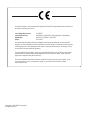 2
2
-
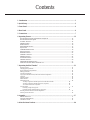 3
3
-
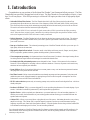 4
4
-
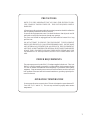 5
5
-
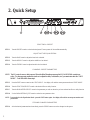 6
6
-
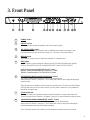 7
7
-
 8
8
-
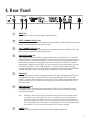 9
9
-
 10
10
-
 11
11
-
 12
12
-
 13
13
-
 14
14
-
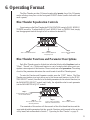 15
15
-
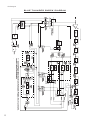 16
16
-
 17
17
-
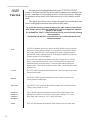 18
18
-
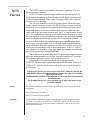 19
19
-
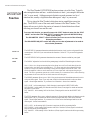 20
20
-
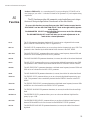 21
21
-
 22
22
-
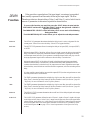 23
23
-
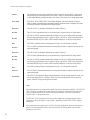 24
24
-
 25
25
-
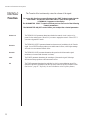 26
26
-
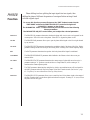 27
27
-
 28
28
-
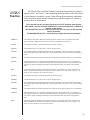 29
29
-
 30
30
-
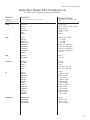 31
31
-
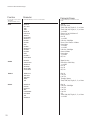 32
32
-
 33
33
-
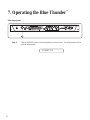 34
34
-
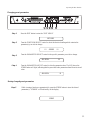 35
35
-
 36
36
-
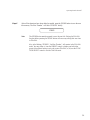 37
37
-
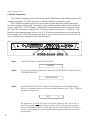 38
38
-
 39
39
-
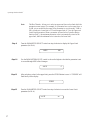 40
40
-
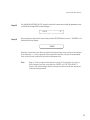 41
41
-
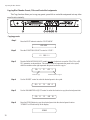 42
42
-
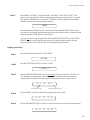 43
43
-
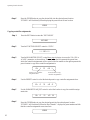 44
44
-
 45
45
-
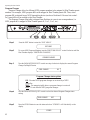 46
46
-
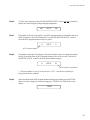 47
47
-
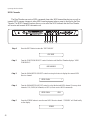 48
48
-
 49
49
-
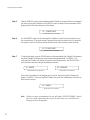 50
50
-
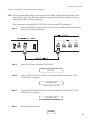 51
51
-
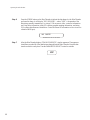 52
52
-
 53
53
-
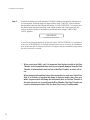 54
54
-
 55
55
-
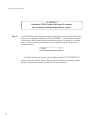 56
56
-
 57
57
-
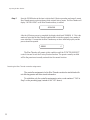 58
58
-
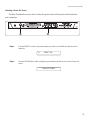 59
59
-
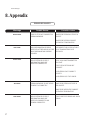 60
60
-
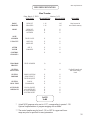 61
61
-
 62
62
-
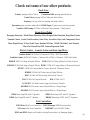 63
63
-
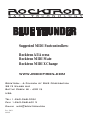 64
64
Rocktron Blue Thunder Owner's manual
- Category
- Audio amplifiers
- Type
- Owner's manual
- This manual is also suitable for
Ask a question and I''ll find the answer in the document
Finding information in a document is now easier with AI
Related papers
-
Rocktron Owner's manual
-
Rocktron Xpression Owner's manual
-
Rocktron Rampage RB 100 Owner's manual
-
Rocktron Metal Planet Distortion Owner's manual
-
Rocktron Short Timer Retro Digital Delay Owner's manual
-
Rocktron Rampage RB 30 Owner's manual
-
Rocktron Rampage RB 20 Owner's manual
-
Rocktron Widowmaker Owner's manual
-
Rocktron Patchmate Owner's manual
-
Rocktron HUSH User manual
Other documents
-
TC Electronic SPARK BOOSTER Quick start guide
-
Radio Shack PPG460A User manual
-
TC Electronic POLYTUNE 3 NOIR Quick start guide
-
Stagg 20 GA R User manual
-
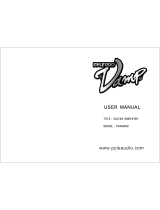 Pyle Pro PVAMP60 User manual
Pyle Pro PVAMP60 User manual
-
PylePro PVAMP60 User manual
-
Tascam HS-2 Owner's manual
-
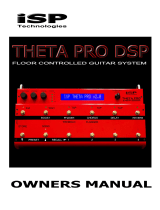 iSP Technologies THETA PRO DSP Owner's manual
iSP Technologies THETA PRO DSP Owner's manual
-
Stagg 40 GA DSP USA User manual
-
Peavey Austin 400 Owner's manual