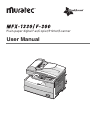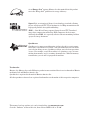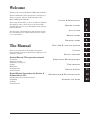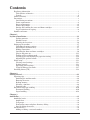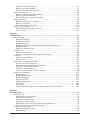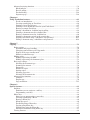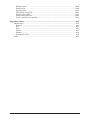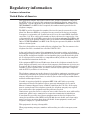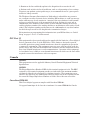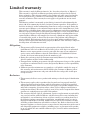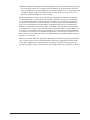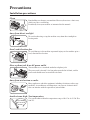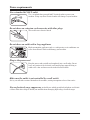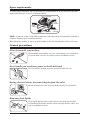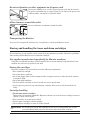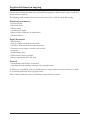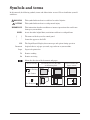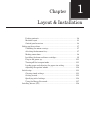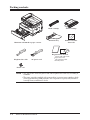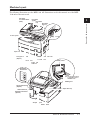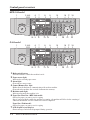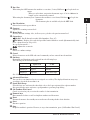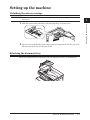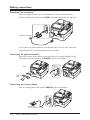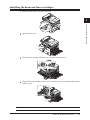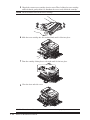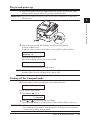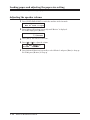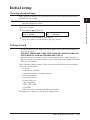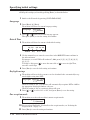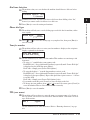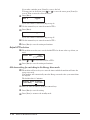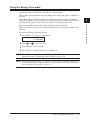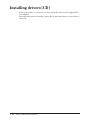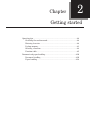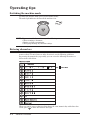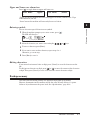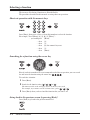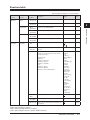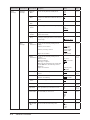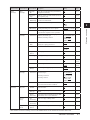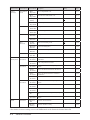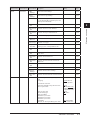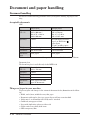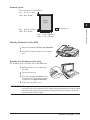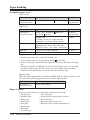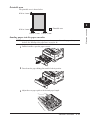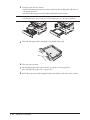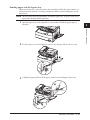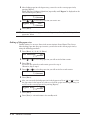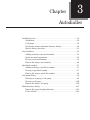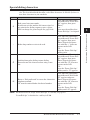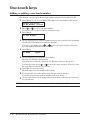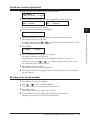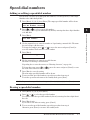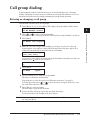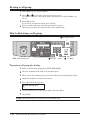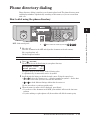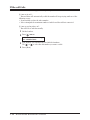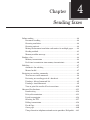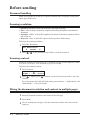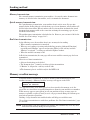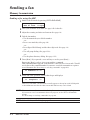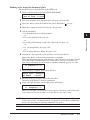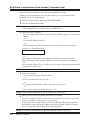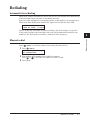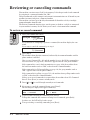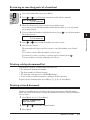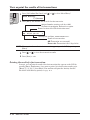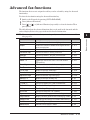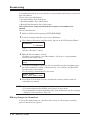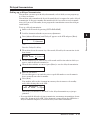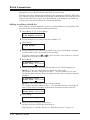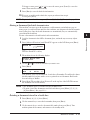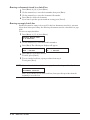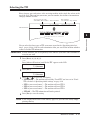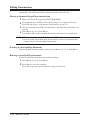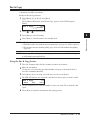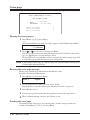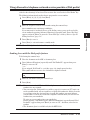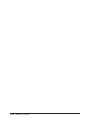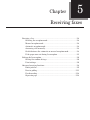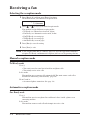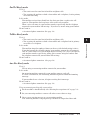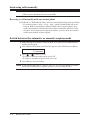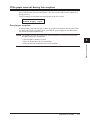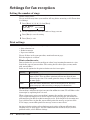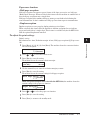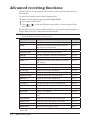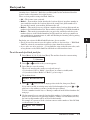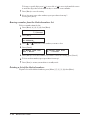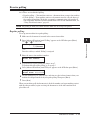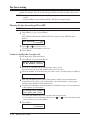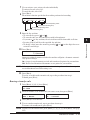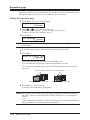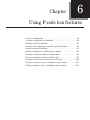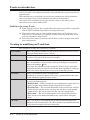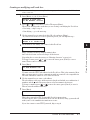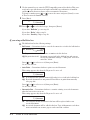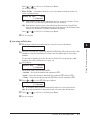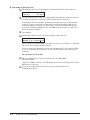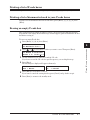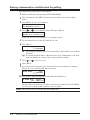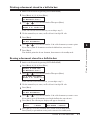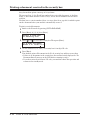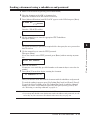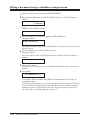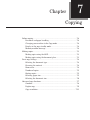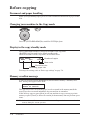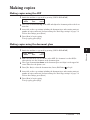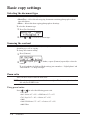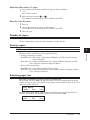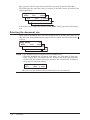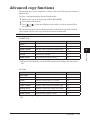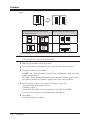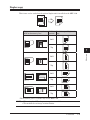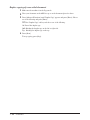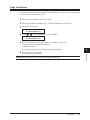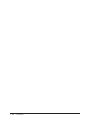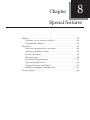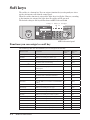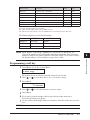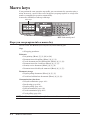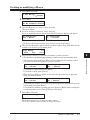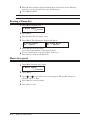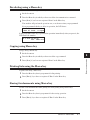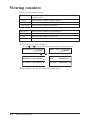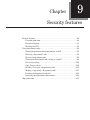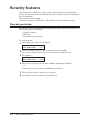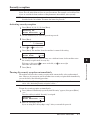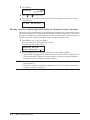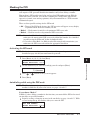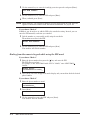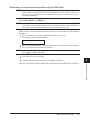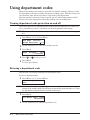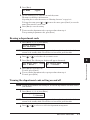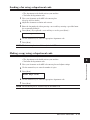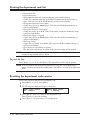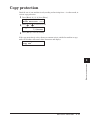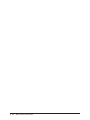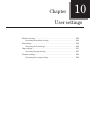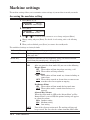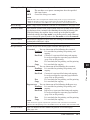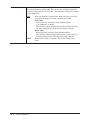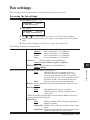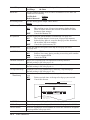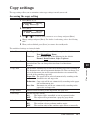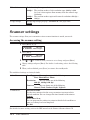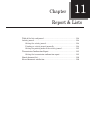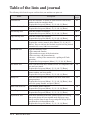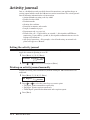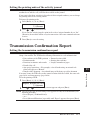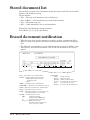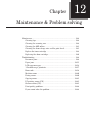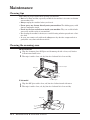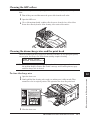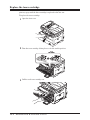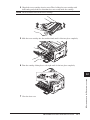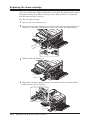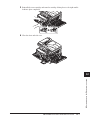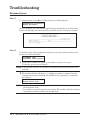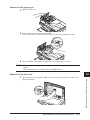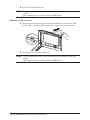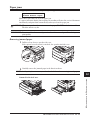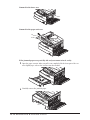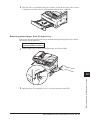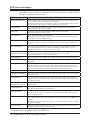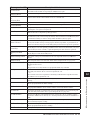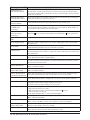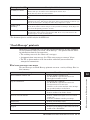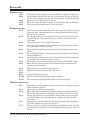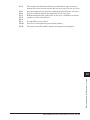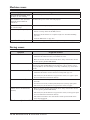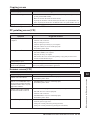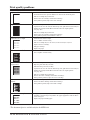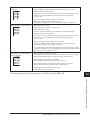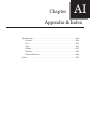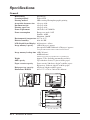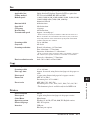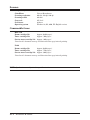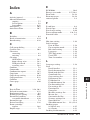Muratec F-300 User manual
- Category
- Multifunctionals
- Type
- User manual
This manual is also suitable for

XXXX-XXXX-XX
User Manual
Printed in China
Plain-paper digital Fax/Copier/Printer/Scanner
www.muratec.com
Muratec America, Inc.
3301 E, Plano Parkway, Suite 100
Plano, Texas 75074
DA7-90010-60MML item number:
OMF300MAI order number:
Muratec America, Inc. 2004
0 3 1 9 8 1 9 2 5 9 7 6

As an Energy Star
®
partner, Muratec has determined that this product
meets the Energy Star
®
guidelines for energy efficiency.
Super G3 is an extension of Group 3 fax technology standards, allowing
the use of high-speed ITU-T V.34 modems for 33.6 Kbps transmission and
high-speed protocols for rapid handshaking.
JBIG — Joint Bi-level Image experts Group, the new ITU-T standard
image data compression method. As JBIG compresses the data more
efficiently than MMR, it is especially effective when transmitting halftone
(grayscale) image document.
QuadAccess
QuadAccess is a more powerful version of what already is a pretty power-
ful feature, called dual access. While a fax with normal dual access allows
you to do two things at once, QuadAccess allows you to do four operations
at once. For example, even if the machine is (1) printing a copy, (2) trans-
mitting from memory and (3) scanning documents for a different memory
transmission, you can still (4) program the machine.
Trademarks
Muratec, the Muratec logo and all Muratec product names contained herein are trademarks of Murata
machinery, Ltd and Muratec America, Inc.
QuadAccess is registered trademark of Muratec America Inc.
All other products referenced are registered trademarks or trademarks of their respective companies.
This manual and any updates to it can be found online at www.muratec.com
Go to the “Products” section of this site, then click on “MFX-1330” or “F-300”.

Welcome
Thank you for choosing the Muratec MFX-1330 and F-300.
This User Manual describes the functions, operating proce
-
dures, precautions, and basic troubleshooting for the
Muratec MFX-1330 and F-300.
Before using this machine, be sure to read the User Manual
thoroughly in order to ensure that you use the machine
efficiently. After you have gone through the manual, keep it
handy at all times.
Note that some of the illustrations of the machine used in
the User Manual may be different from what you actually
see on your machine.
The Manual
There are two manuals for this machine, the printed
manual and the electronic manual. The description for each
manual is as follows:
Printed Manual (This operation manual)
Precautions
Setting the machine
Sending & receiving faxes
Copying
Maintenance
Troubleshooting
Useful functions
Digital Manual (located on the Printer &
Scanner driver CD)
Installing the printer and scanner driver
PC printing
Scanning
Useful functions
AI
12
11
10
9
8
7
6
5
4
3
2
1
LAYOUT & INSTALLATION
GETTING STARTED
AUTO DIALER
SENDING FAXES
RECEIVING FAXES
USING THE F-CODE BOX FEATURE
COPYING
SPECIAL FEATURES
RESTRICTING MACHINE ACCESS
USER SETTINGS
REPORT & LISTS
MAINTENANCE & TROUBLESHOOTING
APPENDIX AND INDEX

Contents
Regulatory information .....................................................................................................................i
United States of America .............................................................................................................
i
Canada .........................................................................................................................................
ii
Limited warranty .............................................................................................................................ii
i
Precautions .......................................................................................................................................
v
Installation precautions ..............................................................................................................
v
Power requirements ....................................................................................................................
vi
Space requirements ...................................................................................................................vi
i
General precautions ..................................................................................................................vi
i
Storing and handling the toner and drum cartridges ............................................................vii
i
Legal restrictions on copying .....................................................................................................
ix
Symbols and terms ...........................................................................................................................
x
Chapter 1
Layout & Installation ..........................................................................................................................1-
1
Packing contents .......................................................................................................................1-2
Machine layout .........................................................................................................................1-
3
Control panel overview .............................................................................................................1-
4
Setting up the machine .................................................................................................................1-
7
Unlocking the mirror carriage .................................................................................................1-
7
Attaching the document tray ...................................................................................................1-
7
Making connections ..................................................................................................................1-
8
Installing the drum and toner cartridges ................................................................................1-
9
Plug in and power up ..............................................................................................................1-1
1
Turning off the transport mode .............................................................................................1-1
1
Loading paper and adjusting the paper size setting ............................................................1-1
2
Adjusting the speaker volume ...............................................................................................1-1
2
Initial setup ..................................................................................................................................1-1
3
Clearing stored settings .........................................................................................................1-1
3
Getting started ........................................................................................................................1-1
3
Specifying initial settings .......................................................................................................1-1
4
Using the Energy Save mode .................................................................................................1-1
7
Installing drivers [CD] ................................................................................................................1-1
8
Chapter 2
Getting started ......................................................................................................................................2-
1
Operating tips ................................................................................................................................2-2
Switching the machine mode ...................................................................................................2-
2
Entering character ....................................................................................................................2-
2
Backup memory ........................................................................................................................2-
3
Selecting a function ..................................................................................................................2-
4
Function table ...........................................................................................................................2-
5
Document and paper handling ....................................................................................................2-1
0
Document handling ................................................................................................................2-1
0
Paper handling ........................................................................................................................2-1
2
Chapter 3
Autodialler .............................................................................................................................................3-
1
Autodialer basics ...........................................................................................................................3-2
Autodialers ................................................................................................................................3-
2
Call groups ................................................................................................................................3-
2
Destination names and phone directory dialing .....................................................................3-
2
Special dialing characters ........................................................................................................3-
3
One-touch
keys ...............................................................................................................................3-4
Adding or editing a one-touch number ....................................................................................3-
4

Quick one-touch registration ...................................................................................................3-5
Erasing a one-touch number ....................................................................................................3-
5
How to dial using a one-touch key ...........................................................................................3-
6
Speed-dial
numbers .......................................................................................................................3-7
Adding or editing a speed-dial number ...................................................................................3-
7
Erasing a speed-dial number ...................................................................................................3-
7
How to dial using a
speed-dial number ...................................................................................3-8
Call
group dialing ..........................................................................................................................3-9
Entering or changing a call group ...........................................................................................3-
9
Erasing a call group ................................................................................................................3-1
0
How to dial using a call group ...............................................................................................3-1
0
Phone
directory dialing ...............................................................................................................3-11
How to dial using the phone directory ..................................................................................3-1
1
If the call fails .........................................................................................................................3-1
2
Chapter 4
Sending faxes ........................................................................................................................................4-
1
Before sending ...............................................................................................................................4-2
Document handling ..................................................................................................................4-
2
Scanning resolution ..................................................................................................................4-
2
Scanning contrast .....................................................................................................................4-
2
Mixing the document resolution and contrast in multiple page
s ..........................................4-2
Sending method ........................................................................................................................4-
3
Memory overflow message .......................................................................................................4-
3
Sending a
fax ..................................................................................................................................4-4
Memory transmission ...............................................................................................................4-
4
Real-time transmission (
non memory transmission) .............................................................4-6
Redialing ........................................................................................................................................4-
7
Automatic fax redialing ............................................................................................................4-
7
Manual redial ............................................................................................................................4-
7
Reviewing or
canceling commands ...............................................................................................4-8
To review or cancel command ..................................................................................................4-
8
Reviewing or canceling parts of a broadcast ...........................................................................4-
9
Printing a delayed command list .............................................................................................4-
9
Printing a stored document ......................................................................................................4-
9
View or print the results of fax transactions ........................................................................4-1
0
Advanced
fax functions ...............................................................................................................4-11
Broadcasting ...........................................................................................................................4-1
2
Delayed transmission .............................................................................................................4-1
3
Batch transmission .................................................................................................................4-1
4
Selecting the TTI ....................................................................................................................4-1
7
Polling transmission ...............................................................................................................4-1
8
Fax & Copy ..............................................................................................................................4-1
9
Cover page ...............................................................................................................................4-2
0
Using alternative telephone network service providers (Dial prefix) ..................................4-2
1
Chapter 5
Receiving faxes .....................................................................................................................................5-
1
Receiving a fax ...............................................................................................................................5-2
Selecting the reception mode ...................................................................................................5-
2
Manual reception mode ............................................................................................................5-
2
Automatic reception mode ........................................................................................................5-
2
Answering calls manually ........................................................................................................5-
4
Switch between the automatic or manual reception mode ....................................................5-
4
If the paper runs out during fax reception ..............................................................................5-
5
Settings for fax
reception ..............................................................................................................5-6
Setting the number of rings .....................................................................................................5-
6
Print settings ............................................................................................................................5-
6

Advanced receiving functions .......................................................................................................5-8
Block junk fax ...........................................................................................................................5-
9
Receive polling ........................................................................................................................5-1
1
Fax forwarding ........................................................................................................................5-1
2
Separator page ........................................................................................................................5-1
4
Chapter 6
Using F-code box features ..................................................................................................................6-
1
F-code: an introduction .............................................................................................................6-2
Creating or modifying a
n F-code box .......................................................................................6-2
Printing a list of F-code boxes ..................................................................................................6-
7
Printing a list of documents stored in your F-code boxes .......................................................6-
7
Erasing an empty F-code box ...................................................................................................6-
7
Storing a document in a bulletin box for polling ....................................................................6-
8
Printing a document stored in a bulletin box .........................................................................6-
9
Erasing a document stored in a bulletin box ..........................................................................6-
9
Printing a document received in the security box ................................................................6-1
0
Sending a document using a subaddress and password ......................................................6-1
1
Polling a document using a subaddress and password ........................................................6-1
2
Chapter 7
Copying ...................................................................................................................................................7-
1
Before copying ................................................................................................................................7-2
Document and paper handling ................................................................................................7-
2
Changing your machine to the Copy mode .............................................................................7-
2
Display in the copy standby mode ...........................................................................................7-
2
Memory overflow message .......................................................................................................7-
2
Making
copies ................................................................................................................................7-3
Making copies using the ADF ..................................................................................................7-
3
Making copies using the document glass ................................................................................7-
3
Basic
copy settings .........................................................................................................................7-4
Selecting the document type ....................................................................................................7-
4
Scanning the contrast ...............................................................................................................7-
4
Zoom ratio .................................................................................................................................7-
4
Number of copies ......................................................................................................................7-
5
Sorting copies ............................................................................................................................7-
5
Selecting paper size ..................................................................................................................7-
5
Selecting the document size .....................................................................................................7-
6
Advanced
copy functions ...............................................................................................................7-7
Combine ....................................................................................................................................7-
8
Duplex copy ...............................................................................................................................7-
9
Copy resolution .......................................................................................................................7-1
1
Chapter 8
Special features ....................................................................................................................................8-
1
Soft keys .........................................................................................................................................8-2
Functions you can assign to
a soft key ....................................................................................8-2
Programming a soft key ...........................................................................................................8-
3
Macro keys .....................................................................................................................................8-
4
Steps you can program into a macro key ................................................................................8-
4
Creating or modifying a Macro ................................................................................................8-
5
Erasing a Macro key .................................................................................................................8-
6
Macro key speed ........................................................................................................................8-
6
Fax dialing using a Macro key .................................................................................................8-
7
Copying using Macro key .........................................................................................................8-
7
Printing lists using the Macro key ..........................................................................................8-
7
Storing fax documents using Macro key .................................................................................8-
7
Viewing
counters ...........................................................................................................................8-8

Chapter 9
Security features ..................................................................................................................................9-
1
Security features ............................................................................................................................9-2
Passcode protection ...................................................................................................................9-
2
Security reception .....................................................................................................................9-
3
Masking the PIN .......................................................................................................................9-
5
Using
department codes ................................................................................................................9-8
Turning department code protection on and off .....................................................................9-
8
Entering a department code .....................................................................................................9-
8
Erasing a department code ......................................................................................................9-
9
Turning the department code setting on and off ....................................................................9-
9
Fax charge setting ..................................................................................................................9-1
0
Copy charge setting ................................................................................................................9-1
0
Sending a fax using a department code ................................................................................9-1
1
Making a copy using a department code ...............................................................................9-1
1
Printing the department code list ..........................................................................................9-1
2
Resetting the department code counter ................................................................................9-1
2
Copy
protection ............................................................................................................................9-13
Chapter 10
User settings ........................................................................................................................................10-
1
Machine settings ..........................................................................................................................10-2
Accessing the machine setting ...............................................................................................10-
2
Fax
settings ..................................................................................................................................10-5
Accessing the fax setting
s ......................................................................................................10-5
Copy
settings ................................................................................................................................10-7
Accessing the copy setting ......................................................................................................10-
7
Scanner
settings ..........................................................................................................................10-8
Accessing the scanner setting ................................................................................................10-
8
Chapter 11
Report & Lists .....................................................................................................................................11-
1
Table of the lists and journal ......................................................................................................11-2
Activity
journal ............................................................................................................................11-4
Setting the activity journal ....................................................................................................11-
4
Printing an activity journal manually ...................................................................................11-
4
Setting the printing order of the activity journal .................................................................11-
5
Transmission
Confirmation Report ............................................................................................11-5
Setting the transmission confirmation report .......................................................................11-
5
Stored
document list ....................................................................................................................11-6
Erased document notification .....................................................................................................11-
6
Chapter 12
Maintenance & Problem solving .....................................................................................................12-
1
Maintenance .................................................................................................................................12-2
Cleaning tips ...........................................................................................................................12-
2
Cleaning the scanning area ...................................................................................................12-
2
Cleaning the ADF rollers .......................................................................................................12-
3
Cleaning the drum charge wire and the print head .............................................................12-
3
Replace the toner cartridge ....................................................................................................12-
4
Replacing the drum cartridge ................................................................................................12-
6
Troubleshooting ...........................................................................................................................12-
8
Document jams .......................................................................................................................12-
8
Paper jams .............................................................................................................................12-1
1
LCD error messages .............................................................................................................12-1
4
“Check Message” printouts ..................................................................................................12-1
7
Error code ..............................................................................................................................12-1
8

Machine errors ......................................................................................................................12-20
Faxing errors .........................................................................................................................12-2
0
Copying errors ......................................................................................................................12-2
1
PC printing errors [CD] ........................................................................................................12-2
1
Scanner errors [CD] ..............................................................................................................12-2
1
Print quality problems .........................................................................................................12-2
2
If you cannot solve the problem ...........................................................................................12-2
4
Appendix & Index .............................................................................................................................. AI-
1
Specifications ...............................................................................................................................AI-2
General ....................................................................................................................................AI-
2
Fax ...........................................................................................................................................AI-
3
Copy .........................................................................................................................................AI-
3
Printer .....................................................................................................................................AI-
3
Scanner ....................................................................................................................................AI-
4
Consumable items ..................................................................................................................AI-
4
Index .............................................................................................................................................AI-
5

i
1
2
3
4
5
7
6
9
8
11
10
12
A
Regulatory information
Customer information
United States of America
This equipment complies with Part 68 of FCC rules and the requirements adopted by
the ACTA. On the rear panel of this equipment is a label that contains, among other
information, a product identifier in the format US:DKUFA02B002C (for F-300) or US:
DKUFA02B003C (for MFX-1330). If required, this number must be provided to the
telephone company.
The REN is used to determine the number of devices that may be connected to a tele
-
phone line. Excessive RENs on a telephone line may result in the devices not ringing
in response to an incoming call. In most but not all areas, the sum of RENs should not
exceed five (5.0). To be certain of the number of devices that may be connected to a line,
as determined by the total RENs, contact the local telephone company. The REN for this
product is part of the product identifier that has the format US:DKUFA02B002C (for F-
300) or US:DKUFA02B003C (for MFX-1330). The digits represented by 02B are the REN
without a decimal point.
Your fax is designed for use on standard-device telephone lines. The fax connects to the
telephone line with a standard line called the USOC RJ-11C.
A plug and jack used to connect this equipment to the premises wiring and telephone
network must comply with the applicable FCC Part 68 rules and requirements adopted
by the ACTA. A compliant telephone cord and modular plug is provided with this prod
-
uct. It is designed to be connected to a compatible modular jack that is also compliant.
See installation instructions for details.
If the equipment MFX-1330 and F-300 causes harm to the telephone network, the tele
-
phone company will notify you in advance that temporary discontinuance of service may
be required. But if advance notice isn’t practical, the telephone company will notify the
customer as soon as possible. Also, you will be advised of your right to file a complaint
with the FCC if you believe it is necessary.
The telephone company may make changes in its facilities, equipment, operations or pro
-
cedures that could affect the operation of the equipment. If this happens the telephone
company will provide advance notice in order for you to make necessary modifications to
maintain uninterrupted service.
If trouble is experienced with the equipment MFX-1330 and F-300, see operating
instructions for details. For further repair or warranty information, please contact
Muratec Customer Support Center at 800-347-3296 (from the U.S. only). If the equip
-
ment is causing harm to the telephone network, the telephone company may request
that you disconnect the equipment until the problem is resolved.
Connection to party line service is subject to state tariffs. Contact the state public utility
commission, public service commission or corporation commission for information.
If your home has specially wired alarm equipment connected to the telephone line,
ensure the installation of the MFX-1330 and F-300 does not disable your alarm equip
-
ment. If you have questions about what will disable alarm equipment, consult your
telephone company or a qualified installer.
This equipment is hearing aid compatible.
When programming emergency numbers and/or making test calls to emergency num
-
bers:

ii
1) Remain on the line and briefly explain to the dispatcher the reason for the call.
2) Perform such activities in the off-peak hours, such as early morning or late evenings.
To protect your product against power surges, we recommend the use of a power protec
-
tion device (Surge arrestor).
The Telephone Consumer Protection Act of 1991 makes it unlawful for any person to
use a computer or other electronic device, including FAX machines, to send any message
unless such message clearly contains in a margin at the top or bottom of each transmit
-
ted page or on the first page of the transmission, the date and time it is sent and an
identification of the business or other entity, or other individual sending the message
and the telephone number of the sending machine or such business, other entity, or indi
-
vidual. (The telephone number provided may not be a 900 number or any other number
for which charges exceed local or long-distance transmission charges.)
For instructions on programming this information into your FAX machine, see “Initial
Setup” on pages 1-13 to 1-17 of this manual.
FCC Part 15
This equipment has been tested and found to comply with the limits for a Class A digital
devices, pursuant to Part 15 of the FCC Rules. These limits are designed to provide
reasonable protection against harmful interference when the equipment is operated in
a commercial environment. This equipment generates, uses, and can radiate radio fre
-
quency energy and, if not installed and used in accordance with the instruction manual,
may cause harmful interference to radio communications. Operation of this equipment
in a residential area is likely to cause harmful interference in which case the user will be
required to correct the interference at his own expense.
Canada
NOTICE:
This equipment meets the applicable Industry Canada Terminal Equipment Technical
Specifications.
NOTICE:
The Ringer Equivalence Number (REN) for this terminal equipment is 0.2. The REN
assigned to each terminal equipment provides an indication of the maximum number
of terminals allowed to be connected to a telephone interface. The termination on an
interface may consist of any combination of devices subject only to the requirement that
the sum of the Ringer Equivalence Numbers of all the devices does not exceed five.
Canadian ICES-003
This Class A digital apparatus complies with Canadian ICES-003.
Cet appareil numérique de la classe A est conforme à la norme NMB-003 du Canada.

iii
1
2
3
4
5
7
6
9
8
11
10
12
A
Limited warranty
This warranty is made by Muratec America, Inc. (hereafter referred to as “Muratec”).
This warranty is valid only on Muratec products purchased and used in the United
States of America. This warranty applies to the product only while owned and used by
the original purchaser (“Customer”). If ownership of the product is transferred, this
warranty terminates. This warranty does not apply to any product in use for rental
purposes.
This Muratec product is warranted against defects in material and workmanship for
ninety (90) days commencing the date of original Customer purchase. If the product is
defective in material and/or workmanship (normal wear and tear excepted) during the
warranty period, Muratec or its authorized representative will, during Muratec’s estab
-
lished service availability hours, make necessary adjustments and repairs, including, at
Muratec’s option, installation of replacement parts. Muratec’s service availability hours
are 8:30 am to 5:00 pm (Central time) Monday through Friday, excluding Muratec-rec
-
ognized holidays. Muratec will complete the necessary adjustments and repairs within
a reasonable time period, as dictated by the nature of the problem and by Muratec’s
service schedule. Replacement parts may have been used and/or reconditioned. Parts
that have been replaced will remain the property of Muratec. This warranty is subject to
the obligations and exclusions set forth.
Obligations
1. This warranty will be honored only on presentation of the original dated autho-
rized Muratec bill of sale or Muratec dealer bill of sale or sales slip to an authorized
Muratec service representative or service center. For the name of your authorized
service center, contact Muratec (from the United States, call 1-469-429-3350; from
Canada, check your in-box materials for the number to call).
2. During the warranty period, the Customer must notify Muratec by telephone of any
defective product material and/or workmanship.
3. Transportation (including prepayment of freight and insurance charges) of the product
to and from an authorized service center, designated by Muratec, is the responsibility
of the Customer.
4. If Muratec provides maintenance or responds to a call which is outside the scope of
this warranty, such maintenance shall be billed to the Customer at Muratec’s then-
current rates for maintenance and parts and shall be due and payable in full upon
receipt of invoice.
Exclusions
1. This warranty shall not cover a product with missing or altered original identification
marks.
2. This warranty applies only to products that the purchaser has properly installed,
adjusted and operated in accordance with the instructions set forth in or provided
with product literature. This warranty does not apply to any product which has been
subjected to tampering, alteration, misuse, abuse, neglect, improper installation or
transportation damage. Nor does it apply to costs for any service requested for demon
-
stration or to confirm proper operation of this product.
3. The warranty shall not apply to adjustments, repairs or replacements necessitated by
any cause beyond the control of Muratec (whether foreseeable or not) including, but
not limited to, any malfunction, defects or failure caused by or resulting from any of
the following: improper unpacking or installation, unauthorized service or parts, or
improper maintenance or cleaning, modification or repair by the Customer, accident
(including, without limitation, unavoidable accidents), fire, flood or other Acts of God,
improper telephone or electrical power or surges thereof, interconnection with or use of
non-compatible equipment or supplies (including paper), or placement of the product
in an area which does not conform to Muratec space, electrical and/or environmental
requirements.

iv
4. Muratec will not be required to make adjustments, repairs or replacements if the prod-
uct is installed or used at a location deemed by Muratec to be hazardous to health or
safety, or if Muratec is not provided with free and reasonable access to the product and
a telephone during service availability hours, or if the product location is not acces
-
sible by an authorized Muratec service vehicle.
EXCEPT AS EXPRESSLY SET FORTH ABOVE, AND EXCEPT TO THE EXTENT PROHIBITED BY APPLICABLE
LAW, MURATEC MAKES NO OTHER WARRANTIES, EXPRESS OR IMPLIED (INCLUDING, BUT NOT LIMITED
TO, ANY IMPLIED WARRANTIES OF MERCHANTABILITY OR FITNESS FOR A PARTICULAR PURPOSE, AND
ANY WARRANTY ARISING FROM COURSE OF DEALING OR USAGE OF TRADE), AND MURATEC EXPRESSLY
DISCLAIMS ALL WARRANTIES NOT STATED HEREIN. IN THE EVENT THE PRODUCT IS NOT FREE FROM
DEFECTS AS WARRANTED ABOVE, THE CUSTOMER’S SOLE REMEDY SHALL BE REPAIR OR REPLACEMENT
AS PROVIDED ABOVE. UNDER NO CIRCUMSTANCES SHALL MURATEC BE LIABLE TO THE CUSTOMER, OR TO
ANY USER, FOR ANY DAMAGES, INCLUDING ANY INCIDENTAL OR CONSEQUENTIAL DAMAGES, EXPENSES,
LOST PROFITS, LOST SAVINGS OR ANY OTHER DAMAGES ARISING OUT OF THE USE OR INABILITY TO USE
THE MURATEC PRODUCT, EVEN IF MURATEC OR ITS REPRESENTATIVES HAVE BEEN ADVISED OF THE POS-
SIBILITY OF SUCH DAMAGES.
Some States do not allow the exclusion or limitation of incidental or consequential dam-
ages, and some States do not allow limitations on how long an implied warranty lasts,
so the above limitations or exclusions may not apply to you. This warranty gives you
specific legal rights, and you may also have other rights which vary from State to State.

v
1
2
3
4
5
7
6
9
8
11
10
12
A
Precautions
Installation precautions
Clean
Dust buildup can damage your machine. However, do not use a dust cover,
which can cause overheating.
Periodically clean your machine as instructed in this manual.
Away from direct sunlight
To avoid overheating, set up the machine away from direct sunlight or
heating unitr.
Level, and vibration-free
To avoid damage to the machine orpersonal injury, set the machine up in a
level, vibration-free location.
Near a phone jack & an AC power outlet
Your machine uses a standard (modular) telephone jack.
The power cord is about 6.5 feet long when stretched to its limit, and the
power cord should never be stretched to its limit.
Away from a television or radio
Many appliances and office equipment, including televisions, radios, copy
machines, air conditioners and computers, can generate electronic noise
that can interfere with the operation of your machine.
Avoid extreme high / low temperature
50 F to 89.6 F
(
10 C to 32 C
)
Use your machine within the temperature range of 10 °C to 32 °C (50 °F to
89.6 °F).

vi
Power requirements
Use a standard AC 120 V outlet
AC 120V
Use a standard three-pronged 120 V electrical outlet to power your
machine. Using any other electrical outlet will damage to your machine.
Do not share an extension cord connector with other plugs
This could cause electrical shock.
Do not share an outlet with a large appliance
High-consumption appliances such as a refrigerator or air conditioner can
cause “draw-downs” which could damage your machine.
Plug in the power cord
Plug the power cord carefully and completely into a wall outlet. Do not
leave any portion of the electrical cord’s metal plugs exposed. Doing so
could cause a fire and increases the risk of electrical shock.
Make sure the outlet is not controlled by a wall switch
If it is, you will risk occasional shutoffs to the machine, causing interuption or loss of fax service.
Use an electrical surge suppressor, preferably one which guards both telephone and electri-
cal lines. This device helps to shield your machine from damaging high-voltage electrical surges.

vii
1
2
3
4
5
7
6
9
8
11
10
12
A
Space requirements
To ensure proper ventilation and easy operation, set up the machine in an area that meets the mini-
mum requirements for clearance as illustrated below.
3.9 in.
(10 cm)
3.9 in.
(10 cm)
11.8 in.
(30 cm)
15.7 in. (40 cm)
15.7 in. (40 cm)
NOTE: In order to enable easy machine maintenance and replacement of consumables, maintain an
adequate amount of space around the machine.
When lifting the machine, be sure to grab the handles on the left and right sides of the cassette tray.
General precautions
Never disassemble your machine
Disassembling your machine can cause serious injury to you and damage
to your machine. If service is required, contact your Muratec dealer.
Never handle your machine or power cord with wet hands
Never touch your machine or power cord if your hands are wet.
During electrical storms, disconnect the plug from the outlet
Electrical storms can cause electrical shock or damage to the machine.
Keep away from liquids
Keep liquids and metal pins or other objects away from your machine.
If something falls into the machine, remove the plug from the outlet, and
contact your Muratec dealer.

viii
Do not rest furniture or other equipment on the power cord
Do not put anything on or over the electrical power cord, and do not route
the power cord under rugs or carpets. Doing so can damage the power cord
and/or machine, causing fire or electrical shock.
Allow clearance around the outlet
Do not stack boxes or furniture around the outlet.
Transporting the Machine
If you need to transport the machine over a long distance, consult your Muratec dealer.
Storing and handling the toner and drum cartridges
To avoid damage to your machine and to assure the best performance possible, follow these guidelines
when storing and handling the toner and drum cartridges:
Use supplies manufactured specifically for Muratec machines
Using toner and drum cartridges or other supplies that are not manufactured specifically for your
machine may affect the operation of your unit.
Storing the cartridges
Store the cartridges in a location that meets the following requirements:
• Free from direct sunlight
• Away from dusty conditions
• Away from floppy disks or other computer media, computer screens, or other materials sensitive
to magnetic fields.
• Away from high humidityy
• Do not stand the cartridge on its end and do not store it upside down.
• Do not open the protective bag containing the cartridge until you are ready to install the car
-
tridge.
Cartridge handling
• Do not burn toner cartridges
Toner powder is extremely flammable. Exposure to flame can cause the toner cartridge to burn or
explode, causing serious injury.
• Keep cartridges away from water and oil.
• Do not expose cartridges to direct sunlight.
• Do not subject cartridges to static or electrical shock.
CAUTION: Be careful not to get the toner powder in your eyes. If toner powder gets in your
eyes, immediately flush your eyes with water and seek medical assistance.

ix
1
2
3
4
5
7
6
9
8
11
10
12
A
Legal restrictions on copying
Certain types of documents must not be copied with the purpose or intent to pass copies of such docu-
ments off as the originals.
The following is not a complete list, but is meant to be used as a guide to responsible copying.
Financial instruments
• Personal checks
• Travelers checks
• Money orders
• Certificates of deposit
• Bonds or other certificates of indebtedness
• Stock certificates
Legal documents
• Food stamps
• Postage stamps (canceled or uncanceled)
• Checks or drafts drawn by government agencies
• Internal revenue stamps (canceled or uncanceled)
• Passports
• Immigration papers
• Motor vehicle licenses and titles
• House and property titles and deeds
General
• Identification cards, badges, or insignias
• Copyrighted works without permission of the copyright owner
In addition, it is prohibited under any circumstances to copy domestic or foreign currencies, or works
of art, without permission of the copyright owner.
When in doubt about the nature of a document, consult with legal counsel.

x
Symbols and terms
In this manual, the following symbols, terms and abbreviation are used. Please familiarize yourself
with these.
WARNING
This symbol indicates how to avoid fatal or critical injuries.
CAUTION This symbol indicates how to avoid personal injury.
IMPORTANT
: This instruction describes conditions or incorrect operations that could cause
damage to your machine.
NOTE: A note describes helpful hints, restrictions and how to avoid problems.
[ ] The names of the keys on the control panel.
“ ” Items that appear on the LCD.
LCD The Liquid Crystal Display shows
messages and options during operation.
Document Original sheet(s) of paper you send, copy and scan on your machine.
Paper Paper to be printed on.
Tx Denotes sending.
Rx Denotes receiving.
, Shows the direction of the document and paper.
Direction mark Document placed on the ADF
or document glass*
Paper loaded in the
paper cassette
or
Nothing
Ex.) Letter
Ex.) Half-letter
* The document glass is available only for the MFX-1330.

1
Packing contents .................................................................................... 1-2
Machine layout ...................................................................................... 1-
3
Control panel overview ......................................................................... 1-
4
Setting up the machine ................................................................................. 1-
7
Unlocking the mirror carriage .............................................................. 1-
7
Attaching the document tray ................................................................ 1-
7
Making connections ............................................................................... 1-
8
Installing the drum and toner cartridges ............................................ 1-
9
Plug in and power up .......................................................................... 1-1
1
Turning off the transport mode .......................................................... 1-1
1
Loading paper and adjusting the paper size setting ......................... 1-1
2
Adjusting the speaker volume ............................................................ 1-1
2
Initial setup ................................................................................................. 1-1
3
Clearing stored settings ...................................................................... 1-1
3
Getting started .................................................................................... 1-1
3
Specifying initial settings ................................................................... 1-1
4
Using the Energy Save mode .............................................................. 1-1
7
Installing drivers [CD] ................................................................................ 1-1
8
Chapter
Layout & Installation

1-2 LAYOUT & INSTALLATION
Packing contents
Main unit with 500-sheet paper cassette
AC power cord
Documentation & labels
.
User's guide (this book)
.
Paper size label
.
One-touch key label
.
Soft key label
Printer & scanner
driver CD
Document tray
Telephone line cable
Ferrite core
Drum cartridge
Toner cartridge
NOTE: • The appearance of the AC power cord and telephone line cable vary according to
countries.
• The toner cartridge supplied with your machine is starter toner cartridge, which
yields approximately 3,000 printouts. You can purchase regular, full-yield toner
cartridge from your Muratec dealer.
Page is loading ...
Page is loading ...
Page is loading ...
Page is loading ...
Page is loading ...
Page is loading ...
Page is loading ...
Page is loading ...
Page is loading ...
Page is loading ...
Page is loading ...
Page is loading ...
Page is loading ...
Page is loading ...
Page is loading ...
Page is loading ...
Page is loading ...
Page is loading ...
Page is loading ...
Page is loading ...
Page is loading ...
Page is loading ...
Page is loading ...
Page is loading ...
Page is loading ...
Page is loading ...
Page is loading ...
Page is loading ...
Page is loading ...
Page is loading ...
Page is loading ...
Page is loading ...
Page is loading ...
Page is loading ...
Page is loading ...
Page is loading ...
Page is loading ...
Page is loading ...
Page is loading ...
Page is loading ...
Page is loading ...
Page is loading ...
Page is loading ...
Page is loading ...
Page is loading ...
Page is loading ...
Page is loading ...
Page is loading ...
Page is loading ...
Page is loading ...
Page is loading ...
Page is loading ...
Page is loading ...
Page is loading ...
Page is loading ...
Page is loading ...
Page is loading ...
Page is loading ...
Page is loading ...
Page is loading ...
Page is loading ...
Page is loading ...
Page is loading ...
Page is loading ...
Page is loading ...
Page is loading ...
Page is loading ...
Page is loading ...
Page is loading ...
Page is loading ...
Page is loading ...
Page is loading ...
Page is loading ...
Page is loading ...
Page is loading ...
Page is loading ...
Page is loading ...
Page is loading ...
Page is loading ...
Page is loading ...
Page is loading ...
Page is loading ...
Page is loading ...
Page is loading ...
Page is loading ...
Page is loading ...
Page is loading ...
Page is loading ...
Page is loading ...
Page is loading ...
Page is loading ...
Page is loading ...
Page is loading ...
Page is loading ...
Page is loading ...
Page is loading ...
Page is loading ...
Page is loading ...
Page is loading ...
Page is loading ...
Page is loading ...
Page is loading ...
Page is loading ...
Page is loading ...
Page is loading ...
Page is loading ...
Page is loading ...
Page is loading ...
Page is loading ...
Page is loading ...
Page is loading ...
Page is loading ...
Page is loading ...
Page is loading ...
Page is loading ...
Page is loading ...
Page is loading ...
Page is loading ...
Page is loading ...
Page is loading ...
Page is loading ...
Page is loading ...
Page is loading ...
Page is loading ...
Page is loading ...
Page is loading ...
Page is loading ...
Page is loading ...
Page is loading ...
Page is loading ...
Page is loading ...
Page is loading ...
Page is loading ...
Page is loading ...
Page is loading ...
Page is loading ...
Page is loading ...
Page is loading ...
Page is loading ...
Page is loading ...
Page is loading ...
Page is loading ...
Page is loading ...
Page is loading ...
Page is loading ...
Page is loading ...
Page is loading ...
Page is loading ...
Page is loading ...
Page is loading ...
Page is loading ...
Page is loading ...
Page is loading ...
Page is loading ...
Page is loading ...
Page is loading ...
Page is loading ...
Page is loading ...
Page is loading ...
Page is loading ...
Page is loading ...
Page is loading ...
Page is loading ...
Page is loading ...
Page is loading ...
Page is loading ...
Page is loading ...
Page is loading ...
Page is loading ...
Page is loading ...
Page is loading ...
-
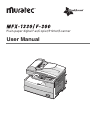 1
1
-
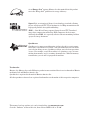 2
2
-
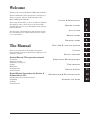 3
3
-
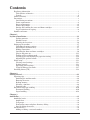 4
4
-
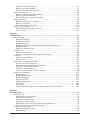 5
5
-
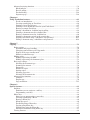 6
6
-
 7
7
-
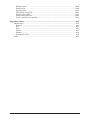 8
8
-
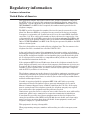 9
9
-
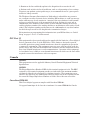 10
10
-
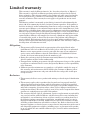 11
11
-
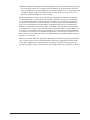 12
12
-
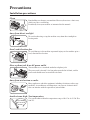 13
13
-
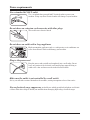 14
14
-
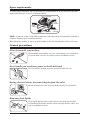 15
15
-
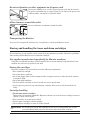 16
16
-
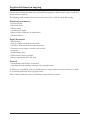 17
17
-
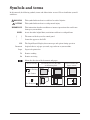 18
18
-
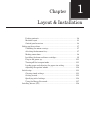 19
19
-
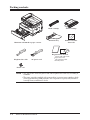 20
20
-
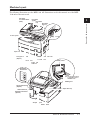 21
21
-
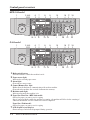 22
22
-
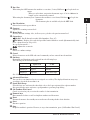 23
23
-
 24
24
-
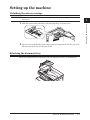 25
25
-
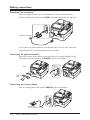 26
26
-
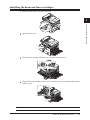 27
27
-
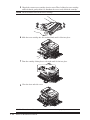 28
28
-
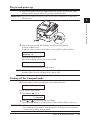 29
29
-
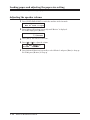 30
30
-
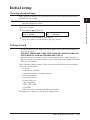 31
31
-
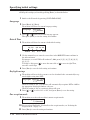 32
32
-
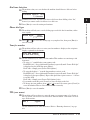 33
33
-
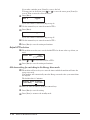 34
34
-
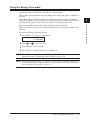 35
35
-
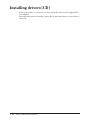 36
36
-
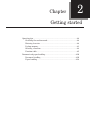 37
37
-
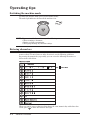 38
38
-
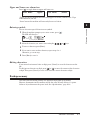 39
39
-
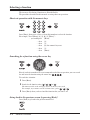 40
40
-
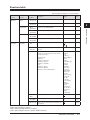 41
41
-
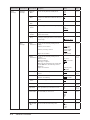 42
42
-
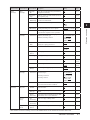 43
43
-
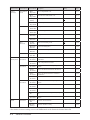 44
44
-
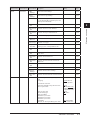 45
45
-
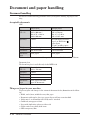 46
46
-
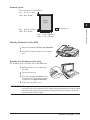 47
47
-
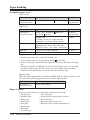 48
48
-
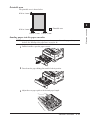 49
49
-
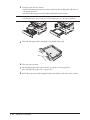 50
50
-
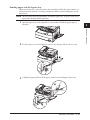 51
51
-
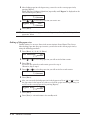 52
52
-
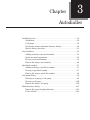 53
53
-
 54
54
-
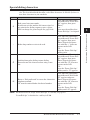 55
55
-
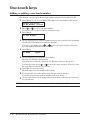 56
56
-
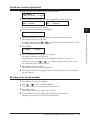 57
57
-
 58
58
-
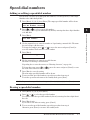 59
59
-
 60
60
-
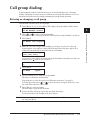 61
61
-
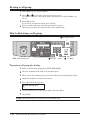 62
62
-
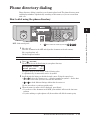 63
63
-
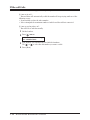 64
64
-
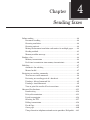 65
65
-
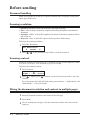 66
66
-
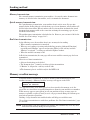 67
67
-
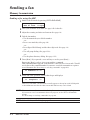 68
68
-
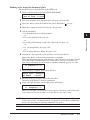 69
69
-
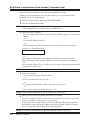 70
70
-
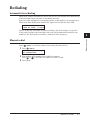 71
71
-
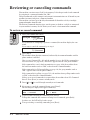 72
72
-
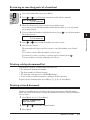 73
73
-
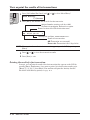 74
74
-
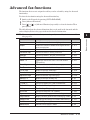 75
75
-
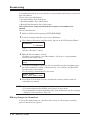 76
76
-
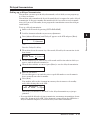 77
77
-
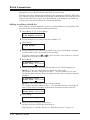 78
78
-
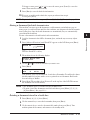 79
79
-
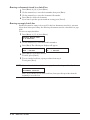 80
80
-
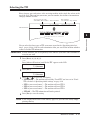 81
81
-
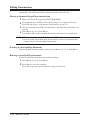 82
82
-
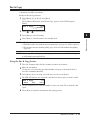 83
83
-
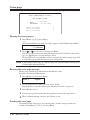 84
84
-
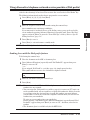 85
85
-
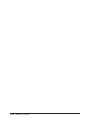 86
86
-
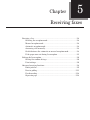 87
87
-
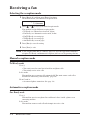 88
88
-
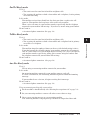 89
89
-
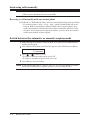 90
90
-
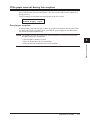 91
91
-
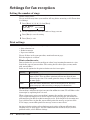 92
92
-
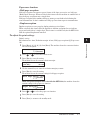 93
93
-
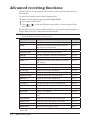 94
94
-
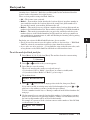 95
95
-
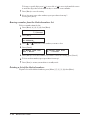 96
96
-
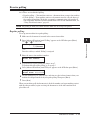 97
97
-
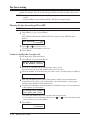 98
98
-
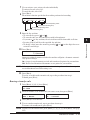 99
99
-
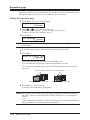 100
100
-
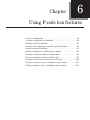 101
101
-
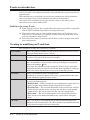 102
102
-
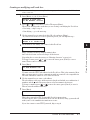 103
103
-
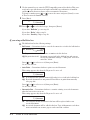 104
104
-
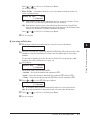 105
105
-
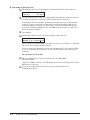 106
106
-
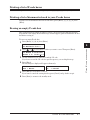 107
107
-
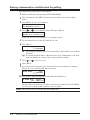 108
108
-
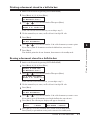 109
109
-
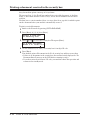 110
110
-
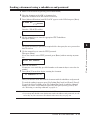 111
111
-
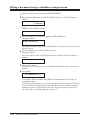 112
112
-
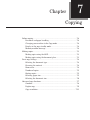 113
113
-
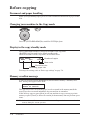 114
114
-
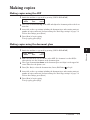 115
115
-
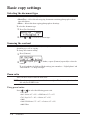 116
116
-
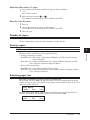 117
117
-
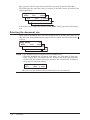 118
118
-
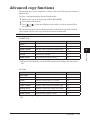 119
119
-
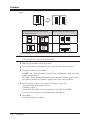 120
120
-
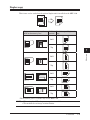 121
121
-
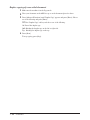 122
122
-
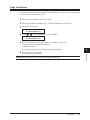 123
123
-
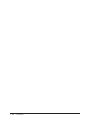 124
124
-
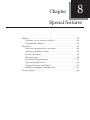 125
125
-
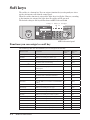 126
126
-
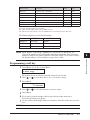 127
127
-
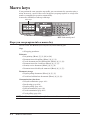 128
128
-
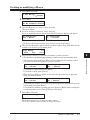 129
129
-
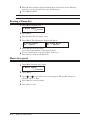 130
130
-
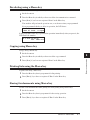 131
131
-
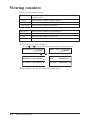 132
132
-
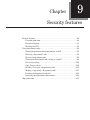 133
133
-
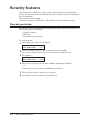 134
134
-
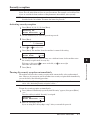 135
135
-
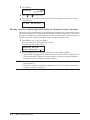 136
136
-
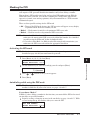 137
137
-
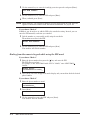 138
138
-
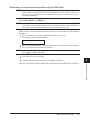 139
139
-
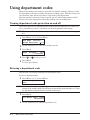 140
140
-
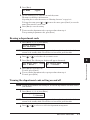 141
141
-
 142
142
-
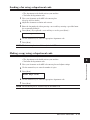 143
143
-
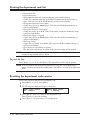 144
144
-
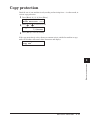 145
145
-
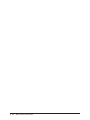 146
146
-
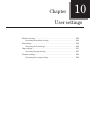 147
147
-
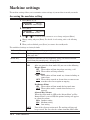 148
148
-
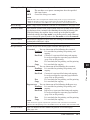 149
149
-
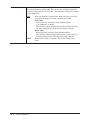 150
150
-
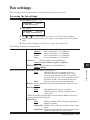 151
151
-
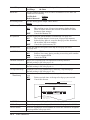 152
152
-
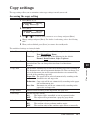 153
153
-
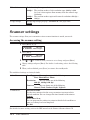 154
154
-
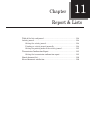 155
155
-
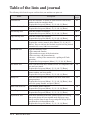 156
156
-
 157
157
-
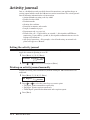 158
158
-
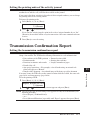 159
159
-
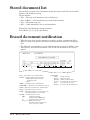 160
160
-
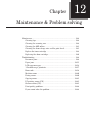 161
161
-
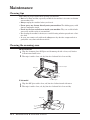 162
162
-
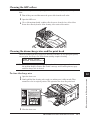 163
163
-
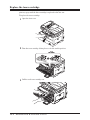 164
164
-
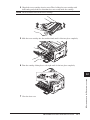 165
165
-
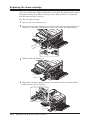 166
166
-
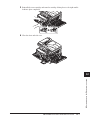 167
167
-
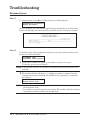 168
168
-
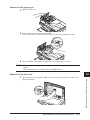 169
169
-
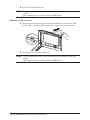 170
170
-
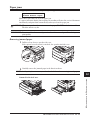 171
171
-
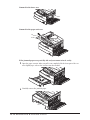 172
172
-
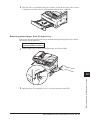 173
173
-
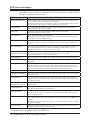 174
174
-
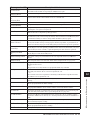 175
175
-
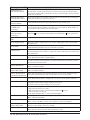 176
176
-
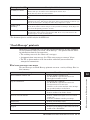 177
177
-
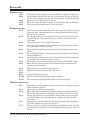 178
178
-
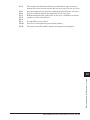 179
179
-
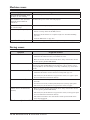 180
180
-
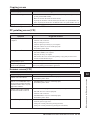 181
181
-
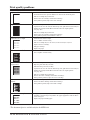 182
182
-
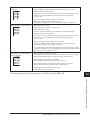 183
183
-
 184
184
-
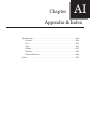 185
185
-
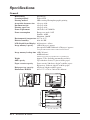 186
186
-
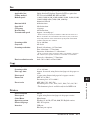 187
187
-
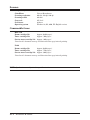 188
188
-
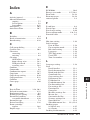 189
189
-
 190
190
-
 191
191
Muratec F-300 User manual
- Category
- Multifunctionals
- Type
- User manual
- This manual is also suitable for
Ask a question and I''ll find the answer in the document
Finding information in a document is now easier with AI
Related papers
-
Muratec F-305 User manual
-
Muratec MFX-1950 User manual
-
Muratec MFX-2500 Owner's manual
-
Muratec MFX-1500 User manual
-
Muratec Fax Machine F-320 User manual
-
321 Studios MFX- 1430 User manual
-
Muratec MFX-1300/1700 User manual
-
Muratec F-160 Owner's manual
-
Muratec Fax Machine MFX-2500 User manual
-
Muratec MFX-1500 User manual
Other documents
-
Murata M-1750 Operating Instructions Manual
-
Murata M-1900 Operating Instructions Manual
-
Samsung SCX-5312F User manual
-
Sharp FO-DC635 User manual
-
Sharp FO-DC550 User manual
-
Samsung SF-6900 User manual
-
Samsung Msys 6750 User manual
-
Samsung CF-6800 Owner's manual
-
Samsung SF-6800 User manual
-
Savin 9980 User manual