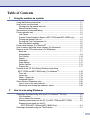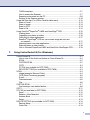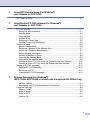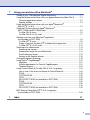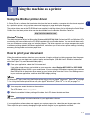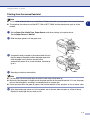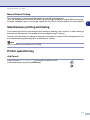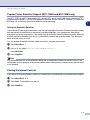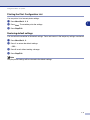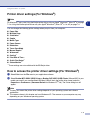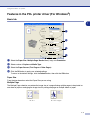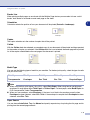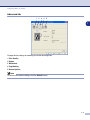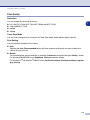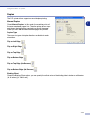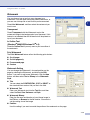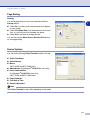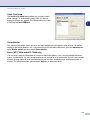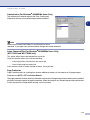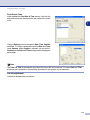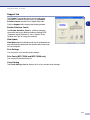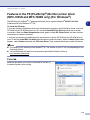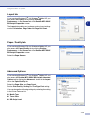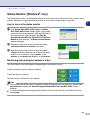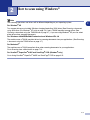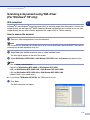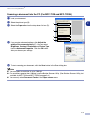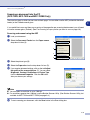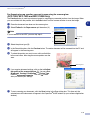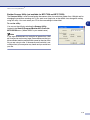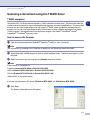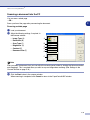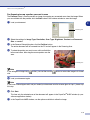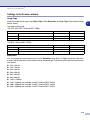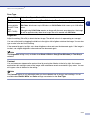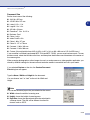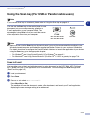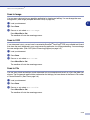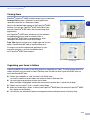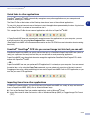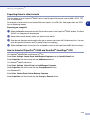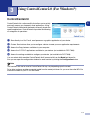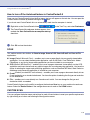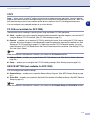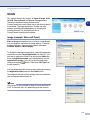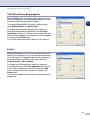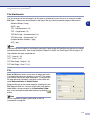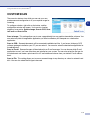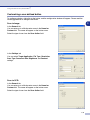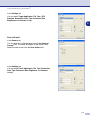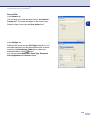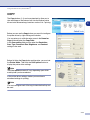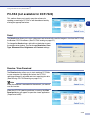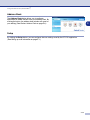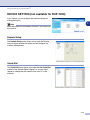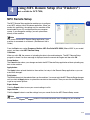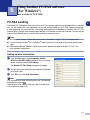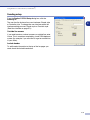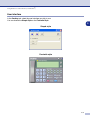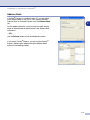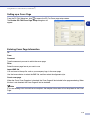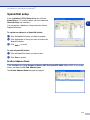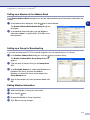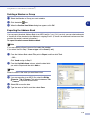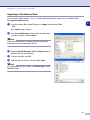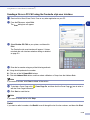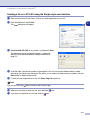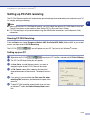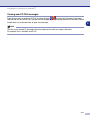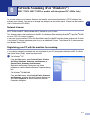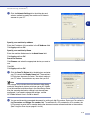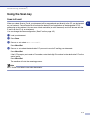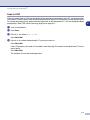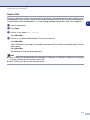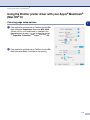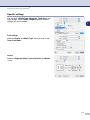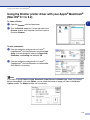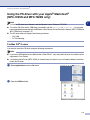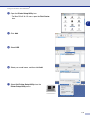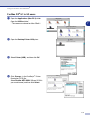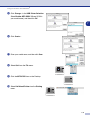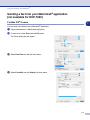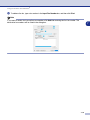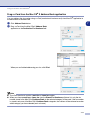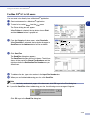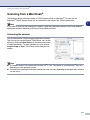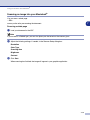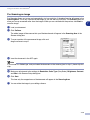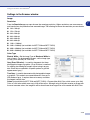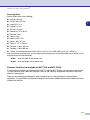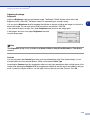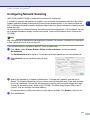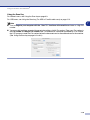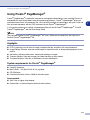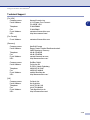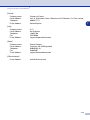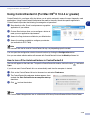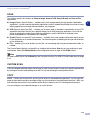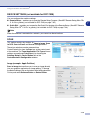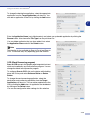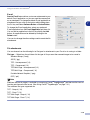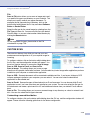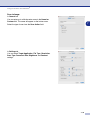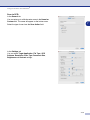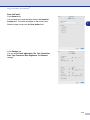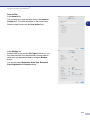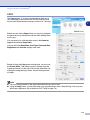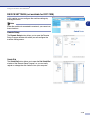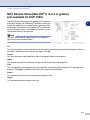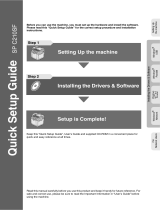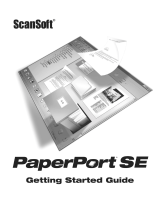SOFTWARE
USER’S GUIDE
DCP-7020
MFC-7220
MFC-7225N
MFC-7420
MFC-7820N
Version A

i
Table of Contents
1
Using the machine as a printer
Using the Brother printer driver ...............................................................................1-1
How to print your document.....................................................................................1-1
Printing from the manual feed slot......................................................................1-2
Manual Duplex Printing ......................................................................................1-3
Simultaneous printing and faxing ............................................................................1-3
Printer operation key ...............................................................................................1-3
Job Cancel .........................................................................................................1-3
Popular Printer Emulation Support (MFC-7225N and MFC-7820N only)...........1-4
Printing the Internal Font List .............................................................................1-4
Printing the Print Configuration List....................................................................1-5
Restoring default settings...................................................................................1-5
Printer driver settings (For Windows
®
) ....................................................................1-6
How to access the printer driver settings (For Windows
®
) ......................................1-6
Features in the PCL printer driver (For Windows
®
) .................................................1-7
Basic tab.............................................................................................................1-7
Advanced tab .....................................................................................................1-9
Print Quality......................................................................................................1-10
Duplex ..............................................................................................................1-11
Watermark........................................................................................................1-12
Page Setting.....................................................................................................1-13
Device Options .................................................................................................1-13
Support tab.......................................................................................................1-17
Features in the PS (PostScript
®
) Brother printer driver
(MFC-7225N and MFC-7820N only) (For Windows
®
).........................................1-18
Ports tab ...........................................................................................................1-18
Layout tab.........................................................................................................1-19
Paper / Quality tab............................................................................................1-19
Advanced Options ............................................................................................1-19
Status Monitor (Windows
®
only)............................................................................1-20
How to turn on the status monitor ....................................................................1-20
Monitoring and viewing the machine’s status...................................................1-20
2
How to scan using Windows
®
Scanning a document using WIA driver (For Windows
®
XP only)...........................2-2
WIA compliant ....................................................................................................2-2
How to access the scanner ................................................................................2-2
Scanning a document into the PC (For MFC-7220 and MFC-7225N) ...............2-3
Scanning a document into the PC
(DCP-7020, MFC-7420 and MFC-7820N Only)..............................................2-4
Scanning a document using the TWAIN driver........................................................2-7

ii
TWAIN compliant ...............................................................................................2-7
How to access the Scanner................................................................................2-7
Scanning a document into the PC......................................................................2-8
Settings in the Scanner window .......................................................................2-10
Using the Scan key (For USB or Parallel cable users)..........................................2-13
Scan to E-mail ..................................................................................................2-13
Scan to Image ..................................................................................................2-14
Scan to OCR ....................................................................................................2-14
Scan to File ......................................................................................................2-14
Using ScanSoft
®
PaperPort
®
9.0SE and OmniPage
®
OCR ..................................2-15
Viewing items ...................................................................................................2-16
Organizing your items in folders.......................................................................2-16
Quick links to other applications.......................................................................2-17
ScanSoft
®
OmniPage
®
OCR lets you convert image text into text
you can edit...................................................................................................2-17
Importing items from other applications ...........................................................2-17
Exporting items in other formats.......................................................................2-18
How to Uninstall PaperPort
®
9.0SE and ScanSoft
®
OmniPage
®
OCR ............2-18
3
Using ControlCenter2.0 (For Windows
®
)
ControlCenter2.0 .....................................................................................................3-1
How to turn off the AutoLoad feature in ControlCenter2.0 .................................3-2
SCAN .................................................................................................................3-2
CUSTOM SCAN.................................................................................................3-2
COPY .................................................................................................................3-3
PC-FAX (not available for DCP-7020)................................................................3-3
DEVICE SETTING (not available for DCP-7020)...............................................3-3
SCAN.......................................................................................................................3-4
Image (example: Microsoft Paint).......................................................................3-4
OCR (Word Processing program) ......................................................................3-5
E-mail .................................................................................................................3-5
File attachments.................................................................................................3-6
File......................................................................................................................3-6
CUSTOM SCAN......................................................................................................3-7
Customizing a user-defined button.....................................................................3-8
COPY ....................................................................................................................3-11
PC-FAX (not available for DCP-7020)...................................................................3-12
Send.................................................................................................................3-12
Receive / View Received..................................................................................3-12
Address Book ...................................................................................................3-13
Setup................................................................................................................3-13
DEVICE SETTING (not available for DCP-7020)..................................................3-14
Remote Setup ..................................................................................................3-14
Quick-Dial.........................................................................................................3-14

iii
4
Using MFC Remote Setup (For Windows
®
)
(not available for DCP-7020)
MFC Remote Setup.................................................................................................4-1
5
Using Brother PC-FAX software (For Windows
®
)
(not available for DCP-7020)
PC-FAX sending......................................................................................................5-1
Setting up user information ................................................................................5-1
Sending setup ....................................................................................................5-2
User interface .....................................................................................................5-3
Address Book .....................................................................................................5-4
Setting up a Cover Page ....................................................................................5-5
Entering Cover Page Information .......................................................................5-5
Speed-Dial setup.....................................................................................................5-6
Brother Address Book ........................................................................................5-6
Setting up a Member in the Address Book.........................................................5-7
Setting up a Group for Broadcasting..................................................................5-7
Editing Member information ...............................................................................5-7
Deleting a Member or Group..............................................................................5-8
Exporting the Address Book...............................................................................5-8
Importing to the Address Book ...........................................................................5-9
Sending a file as a PC-FAX using the Facsimile style user interface...............5-10
Sending a file as a PC-FAX using the Simple style user interface...................5-11
Setting up PC-FAX receiving.................................................................................5-12
Running PC-FAX Receiving.............................................................................5-12
Setting up your PC ...........................................................................................5-12
Viewing new PC-FAX messages......................................................................5-13
6
Network Scanning (For Windows
®
)
(MFC-7225N, MFC-7820N or models with the optional NC-2200w Only)
Network License.................................................................................................6-1
Registering your PC with the machine for scanning...........................................6-1
Using the Scan key..................................................................................................6-3
Scan to E-mail ....................................................................................................6-3
Scan to Image ....................................................................................................6-4
Scan to OCR ......................................................................................................6-5
Scan to File ........................................................................................................6-6

iv
7
Using your machine with a Macintosh
®
Setting up your USB-equipped Apple
®
Macintosh
®
.................................................7-1
Using the Brother printer driver with your Apple
®
Macintosh
®
(Mac OS
®
X)...........7-2
Choosing page setup options.............................................................................7-2
Specific settings .................................................................................................7-3
Using the Brother printer driver with your Apple
®
Macintosh
®
(Mac OS
®
9.1 to 9.2).............................................................................................7-4
Using the PS driver with your Apple
®
Macintosh
®
(MFC-7225N and MFC-7820N only).....................................................................7-5
For Mac OS
®
X users.........................................................................................7-5
For Mac OS
®
9.1 to 9.2 users ............................................................................7-7
Sending a fax from your Macintosh
®
application
(not available for DCP-7020) ................................................................................7-9
For Mac OS
®
X users.........................................................................................7-9
Drag a vCard from the Mac OS
®
X Address Book application .........................7-11
For Mac OS
®
9.1 to 9.2 users ..........................................................................7-12
Scanning from a Macintosh
®
.................................................................................7-13
Accessing the scanner .....................................................................................7-13
Scanning an image into your Macintosh
®
.........................................................7-14
Pre-Scanning an image....................................................................................7-15
Settings in the Scanner window .......................................................................7-16
Configuring Network Scanning..............................................................................7-19
Using Presto!
®
PageManager
®
..............................................................................7-21
Highlights..........................................................................................................7-21
System requirements for Presto!
®
PageManager
®
...........................................7-21
Technical Support ............................................................................................7-22
Using ControlCenter2.0 (For Mac OS
®
X 10.2.4 or greater) .................................7-24
How to turn off the AutoLoad feature in ControlCenter2.0 ...............................7-24
SCAN ...............................................................................................................7-25
CUSTOM SCAN...............................................................................................7-25
COPY ...............................................................................................................7-25
DEVICE SETTINGS (not available for DCP-7020) ..........................................7-26
SCAN ...............................................................................................................7-26
CUSTOM SCAN...............................................................................................7-29
COPY ...............................................................................................................7-34
DEVICE SETTINGS (not available for DCP-7020) ..........................................7-35
MFC Remote Setup (Mac OS
®
X 10.2.4 or greater)
(not available for DCP-7020) ..............................................................................7-36
I
Index I-1

1
1
1 - 1
Using the Brother printer driver
A Printer Driver is software that translates data from the format used by a computer into the format required
by a particular printer, using a printer command language or page description language.
The printer drivers are on the CD-ROM we have supplied. Install the drivers first by following the Quick Setup
Guide. Also, the latest printer driver can be downloaded from the Brother Solutions Center at:
Windows
®
Printing
The dedicated printer driver for Microsoft
®
Windows
®
98/98SE/Me/2000 Professional/XP and Windows NT
®
workstation 4.0 are available on the CD-ROM supplied with your Brother device. You can install them easily
into your Windows
®
system using our installer program. The driver supports our unique compression mode
to enhance printing speed in Windows
®
applications, and allows you to set various printer settings, including
economy printing mode and custom paper size.
How to print your document
When the machine receives data from your computer, it begins printing by picking up paper from the paper
tray. The paper tray can feed many types of paper and envelopes. (See the User’s Guide for information
about the Paper Tray and Recommended paper.)
1
From your application, select the Print command.
If any other printer drivers are installed on your computer, select
Brother MFC-XXXX
or
DCP-XXXX
(USB) Printer
(Where XXXX is your model name. If you are using a USB cable to connect your machine
then USB will be in the printer driver name) as your printer driver from the Print or Print Settings menu
in your software application, and then click
OK
to begin printing.
Note
For Macintosh
®
users, see Using the Brother printer driver with your Apple
®
Macintosh
®
(Mac OS
®
X) on page
7-2 or Using the Brother printer driver with your Apple
®
Macintosh
®
(Mac OS
®
9.1 to 9.2) on page 7-4.
2
Your computer sends the data to the machine.
The LCD shows
Receiving Data.
3
When the machine finishes printing all the data, the LCD shows the date and time.
Note
You can select the paper size and orientation in your application software.
If your application software does not support your custom paper size, select the next larger paper size.
Then adjust the print area by changing the right and left margins in your application software.
Using the machine as a printer
http://solutions.brother.com

Using the machine as a printer
1 - 2
1
Printing from the manual feed slot
Note
■
The machine automatically turns on the Manual Feed mode when you put paper in the manual feed slot.
■
The machine illustrations are of the MFC-7420 or MFC-7820N, but the descriptions apply to all the
models.
1
Set the
Paper Size
,
Media Type
,
Paper Source
, and other settings in the printer driver.
Set the
Paper Source
to
Manual
.
2
Slide the paper guides to fit the paper size.
3
Using both hands put paper in the manual feed slot until
the front edge of the paper touches the paper feed roller.
Hold the paper in this position until the printer
automatically feeds it in for a short distance, and then let
go of it.
4
Send the print data to the machine.
Note
■
Put the paper into the manual feed slot with the side to be printed face up.
■
Make sure that the paper is straight and in the proper position on the manual feed slot. If it is not, the paper
may not be fed properly, resulting in a skewed printout or a paper jam.
■
Do not put more than one piece of paper in the manual feed slot at any one time, as it may cause a jam.
5
After the printed page comes out of the machine, put in the next sheet of paper as in Step 3 above.
Repeat for each page that you want to print.

Using the machine as a printer
1 - 3
1
Manual Duplex Printing
The machine prints all the even-numbered pages on one side of the paper first.
Then, the Windows
®
driver instructs you (with a pop-up message) to reinsert the paper. Before reinserting
the paper, straighten it well, or you may get a paper jam. Very thin or very thick paper is not recommended.
Simultaneous printing and faxing
Your machine can print from your computer while sending or receiving a fax in memory, or while scanning a
document into the computer. Fax sending will not be stopped during PC printing.
However, when the machine is copying or receiving a fax on paper, it pauses the PC printing operation, and
then continues printing when copying or fax receiving has finished.
Note
The Fax function is not available for DCP-7020.
Printer operation key
Job Cancel
If the LCD shows Data Remaining, you can clear the data that is left
in the printer memory by pressing
Job Cancel
.

Using the machine as a printer
1 - 4
1
Popular Printer Emulation Support (MFC-7225N and MFC-7820N only)
The MFC-7225N and MFC-7820N support HP LaserJet (PCL level 6) and the BR-Script 3 (PostScript
®
3
™
)
printer emulation modes. If you use DOS application software, you can use the HP LaserJet (PCL level 6) or
BR-Script 3 (PostScript
®
3
™
) emulation mode for printer operations.
Setting the Emulation Selection
Your machine will receive print commands in a printer job language or Emulation. Different operating systems
and applications will send the print commands in different languages. Your machine can receive print
commands in a variety of emulations. This machine has an Automatic Emulation Selection setting. When the
machine receives information from the PC, it automatically chooses the emulation mode. This setting has
been set at the factory to AUTO.
You can change the default emulation mode manually by using the control panel.
1
Press
Menu/Set
,
4
,
1
.
2
Press
▲
or
▼
to select
Auto
,
HP LaserJet
or
BR-Script 3
.
Press
Menu/Set
.
3
Press
Stop/Exit
.
Note
We recommend that you set the emulation setting with your application software or network server. If the
setting does not work properly, select the required emulation mode manually using the control panel buttons
of the machine.
Printing the Internal Font List
You can print a list of the machine’s internal (or resident) fonts to see how each font looks before you select it.
1
Press
Menu/Set
,
4
,
2
,
1
.
2
Press
Start
. The machine prints the list.
3
Press
Stop/Exit
.

Using the machine as a printer
1 - 5
1
Printing the Print Configuration List
You can print a list of current printer settings.
1
Press
Menu/Set
,
4
,
2
,
2
.
2
Press
Start
. The machine prints the settings.
3
Press
Stop/Exit
.
Restoring default settings
You can return the machine to the default settings. Fonts and macros in the temporary settings are cleared.
1
Press
Menu/Set
,
4
,
3
.
2
Press
1
to restore the default settings.
—
OR
—
3
Press
2
to exit without making a change.
4
Press
Stop/Exit
.
Note
Only the printer settings will be returned to the default settings.

Using the machine as a printer
1 - 6
1
Printer driver settings (For Windows
®
)
Note
For Macintosh
®
users, see Using the Brother printer driver with your Apple
®
Macintosh
®
(Mac OS
®
X) on page
7-2 or Using the Brother printer driver with your Apple
®
Macintosh
®
(Mac OS
®
9.1 to 9.2) on page 7-4.
You can change the following printer settings when you print from your computer:
■
Paper Size
■
Multiple Page
■
Orientation
■
Copies
■
Media Type
■
Paper Source
■
Resolution
■
Toner Save Mode
■
Manual Duplex
*1
■
Watermark
*1
■
Scaling
*1
■
Print Date & Time
*1
■
Quick Print Setup
*1
■
Status Monitor
*1
*1
These settings are not available with the BR-Script driver.
How to access the printer driver settings (For Windows
®
)
1
Select
Print
from the
File
menu in your application software.
2
Select
Brother MFC-XXXX (USB) Printer
or
Brother DCP-XXXX (USB) Printer
(Where XXXX is your
model name and if you are connected USB then USB will be in the printer driver name)
and click
Properties
or
Preferences
. (
Document Default
for Windows NT
®
4.0). The Printer dialog box will
appear.
Note
■
The way you access the printer driver settings depends on your operating system and software
applications.
■
The screens shown in this chapter are from Windows
®
XP. The screens on your computer may vary
depending on your Windows
®
operating system.

Using the machine as a printer
1 - 7
1
Features in the PCL printer driver (For Windows
®
)
Basic tab
1
Select the Paper Size, Multiple Page, Border Line (if any) and Orientation.
2
Select number of Copies and Media Type.
3
Select the Paper Source (First Page and Other Pages).
4
Click the OK button to apply your selected settings.
To return to the default settings, click the Default button, then click the OK button.
Paper Size
From the drop-down box select the Paper Size you are using.
Multiple Page
The Multiple Page selection can reduce the image size of a page allowing multiple pages to be printed on
one sheet of paper or enlarging the image size for printing one page on multiple sheets of paper.
2
4
3
1
Ex. 4 in 1
Ex. 1 in 2 × 2 pages

Using the machine as a printer
1 - 8
1
Border Line
When printing multiple pages on one sheet with the Multiple Page feature you can select to have a solid
border, dash border or no border around each page on the sheet.
Orientation
Orientation selects the position of how your document will be printed (
Portrait
or
Landscape
).
Copies
The copies selection sets the number of copies that will be printed.
Collate
With the
Collate
check box selected, one complete copy of your document will be printed and then repeated
for the number of copies you selected. If the
Collate
check box is not selected, then each page will be printed
for all the copies selected before the next page of the document is printed.
Media Type
You can use the following types of media in your machine. For the best print quality, select the type of media
that you wish to use.
Note
■
When using ordinary plain paper (19 to 25 lb), select
Plain Paper
. When using heavier weight paper,
envelopes or rough paper select
Thick Paper
or
Thicker Paper
. For bond paper, select
Bond Paper
; for
OHP transparencies, select
Transparencies
.
■
When you use envelopes, select
Envelopes
. If the toner is not fixed to the envelope correctly when
Envelopes
has been selected, select
Env. Thick
. If the envelope is crumpled when
Envelopes
has been
selected, select
Env. Thin
.
Paper Source
You can choose
Auto Select
,
Tray 1
or
Manual
and specify separate trays for printing the first page and for
printing from the second page onwards.
Plain Paper Thin Paper Thick Paper Thicker Paper Bond Paper
Transparencies Envelopes Env. Thick Env. Thin Recycled Paper
Landscape
Portrait
Collate box checked
Collate box not checked

Using the machine as a printer
1 - 9
1
Advanced tab
Change the tab settings by selecting one of the following icons:
1
Print Quality
2
Duplex
3
Watermark
4
Page Setting
5
Device Options
Note
To return to the default settings, click the
Default
button.
1 2 3 4 5

Using the machine as a printer
1 - 10
1
Print Quality
Resolution
You can change the resolution as follows:
■
HQ 1200 (DCP-7020, MFC-7420, MFC-7820N and MFC-7225N)
■
1200 x 600 (MFC-7220)
■
600 dpi
■
300 dpi
Toner Save Mode
You can save running costs by turning on the Toner Save Mode, which reduces the print density.
Print Setting
You can manually change the Print setting.
■
Auto
Selecting the
Auto (Recommended)
button will allow automatic printing with the most suitable print
settings for your print job.
■
Manual
You can change the settings manually by selecting the
Manual
button and clicking the
Setting...
button.
For Windows
®
98/98SE/Me users:
Brightness
,
Contrast
and other settings.
For Windows NT
®
4.0, Windows
®
2000/XP users:
Use Printer Halftone
,
Use System Halftone
,
Improve
gray printing
.

Using the machine as a printer
1 - 11
1
Duplex
The PCL printer driver supports manual duplex printing.
Manual Duplex
Check
Manual Duplex
. In this mode, the machine prints all
the even numbered pages first. Then the printer driver stops
and shows the instructions required to re-install the paper.
When you click
OK
the odd numbered pages are printed.
Duplex Type
There are six types of duplex directions available for each
orientation.
Flip on Left Edge
Flip on Right Edge
Flip on Top Edge
Flip on Bottom Edge
Flip on Top Edge (No Reverse)
Flip on Bottom Edge (No Reverse)
Binding Offset
Check the Binding Offset option, you can specify the offset value of the binding side in inches or millimeters
(0 - 8 inches) [0 - 203.2 mm].

Using the machine as a printer
1 - 12
1
Watermark
You can place a logo or text into your document as a
Watermark. You can select one of the preset Watermarks, or
you can use a bitmap file or text file that you have created.
Check
Use Watermark
, and then select the watermark you
want to use.
Transparent
Check
Transparent
with the Watermark to print the
watermark image in the background of your document. If this
feature is not checked then the Watermark will be printed on
top of your document.
In Outline Text
(Windows
®
2000/XP/Windows NT
®
4.0)
Check
In Outline Text
if you only want to print an outline of
the watermark.
Print Watermark
The
Print Watermark
feature offers the following print choices:
■
On all pages
■
On first page only
■
From second page
■
Custom
Watermark Setting
You can change the Watermark’s size and position on the
page by selecting the Watermark, and clicking the
Edit
button. If you want to add a new Watermark, click the
New
button, and then select
Text
or
Bitmap
in the
Watermark
Style
.
■
Title
You can select the
CONFIDENTIAL
,
COPY
or
DRAFT
as
the standard title or enter a title you like in the field.
■
Watermark Text
Enter your Watermark text into the
Text
Box, and then
select the
Font
,
Size
,
Darkness
and
Style
.
■
Watermark Bitmap
Enter the file name and location of your bitmap image in
the
File
box, or
Browse
for the file location. You can also
set the scaling size of the image.
■
Position
Use this setting if you want to control the position of the watermark on the page.

Using the machine as a printer
1 - 13
1
Page Setting
Scaling
You can change the print size of your document with the
Scaling
feature.
■
Check
Off
if you want to print the document as it appears
on your screen.
■
Check
Fit to Paper Size
if your document has an unusual
size, or if you have only the standard size paper.
■
Check
Free
if you want to change the size.
You can also use the
Mirror Print
or
Reverse Print
feature
for your page setting.
Device Options
You can set the following
Printer Function
modes in this tab:
■
Quick Print Setup
■
Status Monitor
■
Macro
(MFC-7225N and MFC-7820N only)
■
Administrator
(For Windows
®
98/98SE/Me users only)
■
Insert Command/File
(For Windows
®
98/98SE/Me users only)
(MFC-7225N and MFC-7820N only)
■
Page Protection
■
Print Date & Time
■
Density adjustment
Note
The
Printer Function
list may differ depending on the model.

Using the machine as a printer
1 - 14
1
Quick Print Setup
The
Quick Print Setup
feature allows you to quickly select
driver settings. To view settings, simply click your mouse
button on the task tray icon. This feature can be set to
On
or
Off
from the
Device Options
.
Status Monitor
This reports the machine status (any error that may happen with the machine) when printing. The default
setting for the Status Monitor is off. If you would like to turn the Status Monitor on, go to the
Advanced
tab,
select
Device options
and then select
Status monitor
.
Macro (MFC-7225N and MFC-7820N only)
You can save a page of a document as a macro to the printer memory. Also, you can execute the saved
macro - in other words, you can use the saved macro as an overlay on any document. This will save time and
increase printing speed for often used information such as forms, company logos, letterhead formats or
invoices. For more information, please see the
Help
text in the printer driver.

Using the machine as a printer
1 - 15
1
Administrator (For Windows
®
98/98SE/Me Users Only)
The administrator selection permits the Copy, Scaling and
Watermark features to be locked and password protected.
Note
Record your password and keep it in a safe place for future
reference. If you forget your password these settings can not be accessed.
Insert Command/File (For Windows
®
98/98SE/Me Users Only)
(MFC-7225N and MFC-7820N only)
This option allows data to be inserted into a print job.
Using this function allows you to do the following.
• Insert a print file or tiff format file into a print job.
• Insert a text string into a print job.
Insert a macro, which is saved in printer memory, into a print job.
Page Protection
Page Protection refers to a setting that reserves additional memory for the creation of full page images.
Selections are
AUTO
,
OFF
and
Printer Default
.
The page protection feature allows the machine to create the full page image to be printed in memory before
physically moving the paper through the machine. When the image is very complicated and the machine has
to wait to process the image before printing, use this function.
Page is loading ...
Page is loading ...
Page is loading ...
Page is loading ...
Page is loading ...
Page is loading ...
Page is loading ...
Page is loading ...
Page is loading ...
Page is loading ...
Page is loading ...
Page is loading ...
Page is loading ...
Page is loading ...
Page is loading ...
Page is loading ...
Page is loading ...
Page is loading ...
Page is loading ...
Page is loading ...
Page is loading ...
Page is loading ...
Page is loading ...
Page is loading ...
Page is loading ...
Page is loading ...
Page is loading ...
Page is loading ...
Page is loading ...
Page is loading ...
Page is loading ...
Page is loading ...
Page is loading ...
Page is loading ...
Page is loading ...
Page is loading ...
Page is loading ...
Page is loading ...
Page is loading ...
Page is loading ...
Page is loading ...
Page is loading ...
Page is loading ...
Page is loading ...
Page is loading ...
Page is loading ...
Page is loading ...
Page is loading ...
Page is loading ...
Page is loading ...
Page is loading ...
Page is loading ...
Page is loading ...
Page is loading ...
Page is loading ...
Page is loading ...
Page is loading ...
Page is loading ...
Page is loading ...
Page is loading ...
Page is loading ...
Page is loading ...
Page is loading ...
Page is loading ...
Page is loading ...
Page is loading ...
Page is loading ...
Page is loading ...
Page is loading ...
Page is loading ...
Page is loading ...
Page is loading ...
Page is loading ...
Page is loading ...
Page is loading ...
Page is loading ...
Page is loading ...
Page is loading ...
Page is loading ...
Page is loading ...
Page is loading ...
Page is loading ...
Page is loading ...
Page is loading ...
Page is loading ...
Page is loading ...
Page is loading ...
Page is loading ...
Page is loading ...
Page is loading ...
Page is loading ...
Page is loading ...
Page is loading ...
Page is loading ...
Page is loading ...
-
 1
1
-
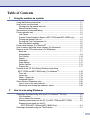 2
2
-
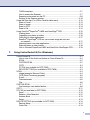 3
3
-
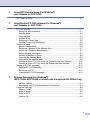 4
4
-
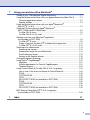 5
5
-
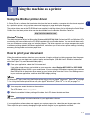 6
6
-
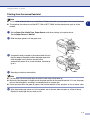 7
7
-
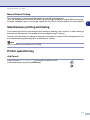 8
8
-
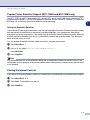 9
9
-
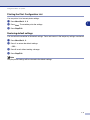 10
10
-
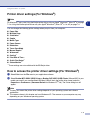 11
11
-
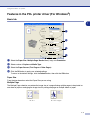 12
12
-
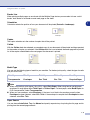 13
13
-
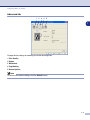 14
14
-
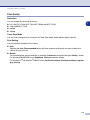 15
15
-
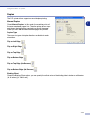 16
16
-
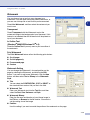 17
17
-
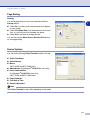 18
18
-
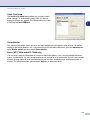 19
19
-
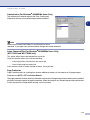 20
20
-
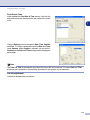 21
21
-
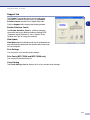 22
22
-
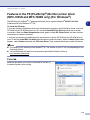 23
23
-
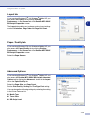 24
24
-
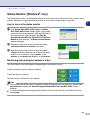 25
25
-
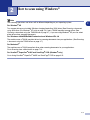 26
26
-
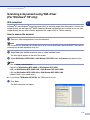 27
27
-
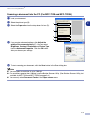 28
28
-
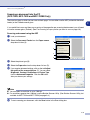 29
29
-
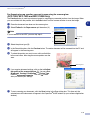 30
30
-
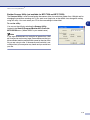 31
31
-
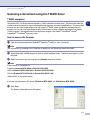 32
32
-
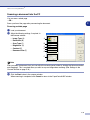 33
33
-
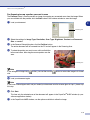 34
34
-
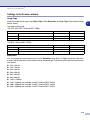 35
35
-
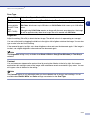 36
36
-
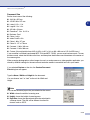 37
37
-
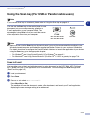 38
38
-
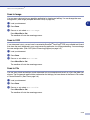 39
39
-
 40
40
-
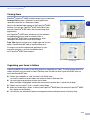 41
41
-
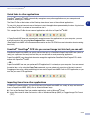 42
42
-
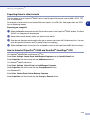 43
43
-
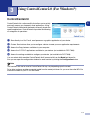 44
44
-
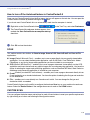 45
45
-
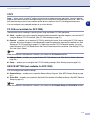 46
46
-
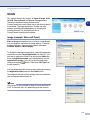 47
47
-
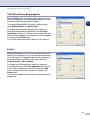 48
48
-
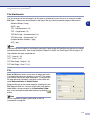 49
49
-
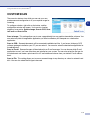 50
50
-
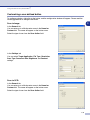 51
51
-
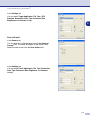 52
52
-
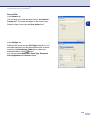 53
53
-
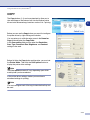 54
54
-
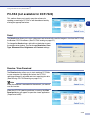 55
55
-
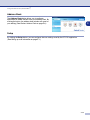 56
56
-
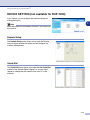 57
57
-
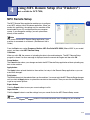 58
58
-
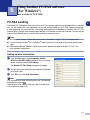 59
59
-
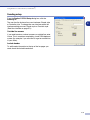 60
60
-
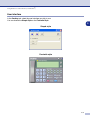 61
61
-
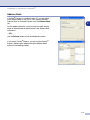 62
62
-
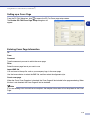 63
63
-
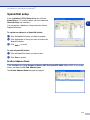 64
64
-
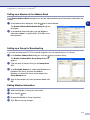 65
65
-
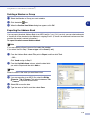 66
66
-
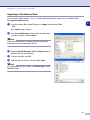 67
67
-
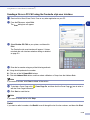 68
68
-
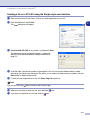 69
69
-
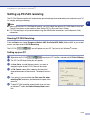 70
70
-
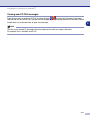 71
71
-
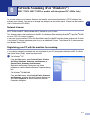 72
72
-
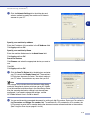 73
73
-
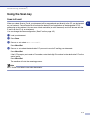 74
74
-
 75
75
-
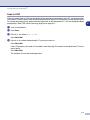 76
76
-
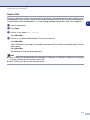 77
77
-
 78
78
-
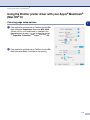 79
79
-
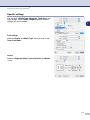 80
80
-
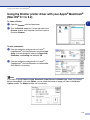 81
81
-
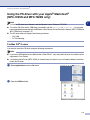 82
82
-
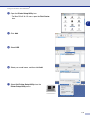 83
83
-
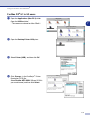 84
84
-
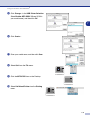 85
85
-
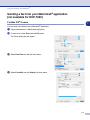 86
86
-
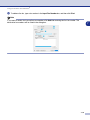 87
87
-
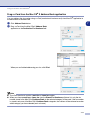 88
88
-
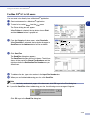 89
89
-
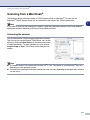 90
90
-
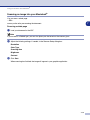 91
91
-
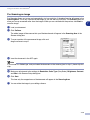 92
92
-
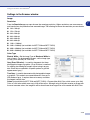 93
93
-
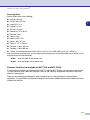 94
94
-
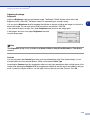 95
95
-
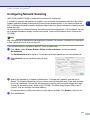 96
96
-
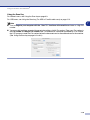 97
97
-
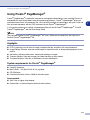 98
98
-
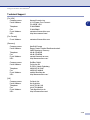 99
99
-
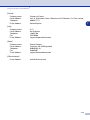 100
100
-
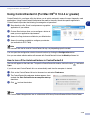 101
101
-
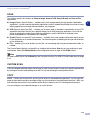 102
102
-
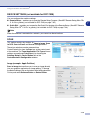 103
103
-
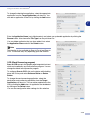 104
104
-
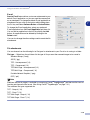 105
105
-
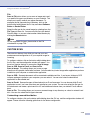 106
106
-
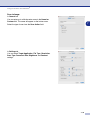 107
107
-
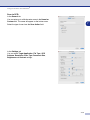 108
108
-
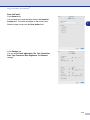 109
109
-
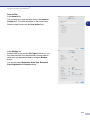 110
110
-
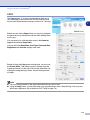 111
111
-
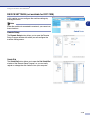 112
112
-
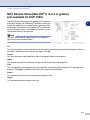 113
113
-
 114
114
-
 115
115
Ask a question and I''ll find the answer in the document
Finding information in a document is now easier with AI
Related papers
-
Brother FAX-2820 User guide
-
Brother MFC-7220 Quick Setup Manual
-
Brother MFC-7420 User manual
-
Brother MFC-9125CN User guide
-
Brother Brother User manual
-
Brother DCP-7020 Quick setup guide
-
Brother BDL4231CS User manual
-
Brother FAX-2900 User guide
-
Brother FAX-4100/FAX-4100e User guide
-
Brother MFC-9420CN Quick setup guide
Other documents
-
KYOCERA DC 2063 Operating instructions
-
Ricoh 1195L User manual
-
Sharp AL1644 Operating instructions
-
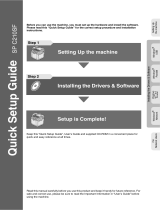 Aficio SPC210SF User manual
Aficio SPC210SF User manual
-
Xerox 2400 User manual
-
Nuance OMNIPAGE PRO X FOR MACINTOSH User manual
-
Nuance OmniPage Pro 12.0 User manual
-
Nuance PaperPort Deluxe User manual
-
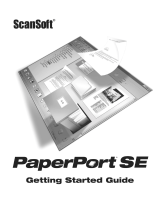 ScanSoft PaperPort SE Getting Started Manual
ScanSoft PaperPort SE Getting Started Manual
-
Sharp AR-M160 User manual