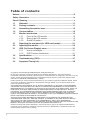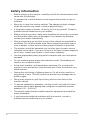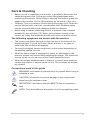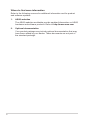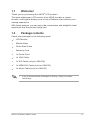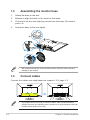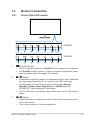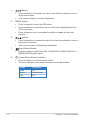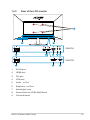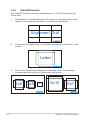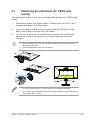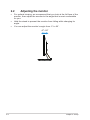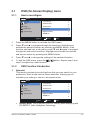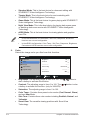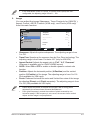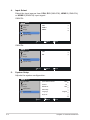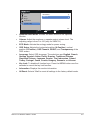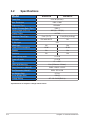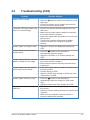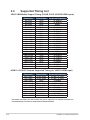VN247 Series
LCD Monitor
User Guide

ii
Copyright © 2012 ASUSTeK COMPUTER INC. All Rights Reserved.
No part of this manual, including the products and software described in it, may be reproduced,
transmitted, transcribed, stored in a retrieval system, or translated into any language in any form or by any
means, except documentation kept by the purchaser for backup purposes, without the express written
permission of ASUSTeK COMPUTER INC. (“ASUS”).
Product warranty or service will not be extended if: (1) the product is repaired, modied or altered, unless
such repair, modication of alteration is authorized in writing by ASUS; or (2) the serial number of the
product is defaced or missing.
ASUS PROVIDES THIS MANUAL “AS IS” WITHOUT WARRANTY OF ANY KIND, EITHER EXPRESS
OR IMPLIED, INCLUDING BUT NOT LIMITED TO THE IMPLIED WARRANTIES OR CONDITIONS OF
MERCHANTABILITY OR FITNESS FOR A PARTICULAR PURPOSE. IN NO EVENT SHALL ASUS, ITS
DIRECTORS, OFFICERS, EMPLOYEES OR AGENTS BE LIABLE FOR ANY INDIRECT, SPECIAL,
INCIDENTAL, OR CONSEQUENTIAL DAMAGES (INCLUDING DAMAGES FOR LOSS OF PROFITS,
LOSS OF BUSINESS, LOSS OF USE OR DATA, INTERRUPTION OF BUSINESS AND THE LIKE),
EVEN IF ASUS HAS BEEN ADVISED OF THE POSSIBILITY OF SUCH DAMAGES ARISING FROM ANY
DEFECT OR ERROR IN THIS MANUAL OR PRODUCT.
SPECIFICATIONS AND INFORMATION CONTAINED IN THIS MANUAL ARE FURNISHED FOR
INFORMATIONAL USE ONLY, AND ARE SUBJECT TO CHANGE AT ANY TIME WITHOUT NOTICE,
AND SHOULD NOT BE CONSTRUED AS A COMMITMENT BY ASUS. ASUS ASSUMES NO
RESPONSIBILITY OR LIABILITY FOR ANY ERRORS OR INACCURACIES THAT MAY APPEAR IN THIS
MANUAL, INCLUDING THE PRODUCTS AND SOFTWARE DESCRIBED IN IT.
Products and corporate names appearing in this manual may or may not be registered trademarks or
copyrights of their respective companies, and are used only for identication or explanation and to the
owners’ benet, without intent to infringe.
Table of contents
Notices ......................................................................................................... iii
Safety information ...................................................................................... iv
Care & Cleaning ........................................................................................... v
1.1 Welcome! ...................................................................................... 1-1
1.2 Package contents ......................................................................... 1-1
1.3 Assembling the monitor base ..................................................... 1-2
1.4 Connect cables ............................................................................. 1-2
1.5 Monitor introduction .................................................................... 1-3
1.5.1 Front of the LCD monitor ................................................ 1-3
1.5.2 Rear of the LCD monitor ................................................. 1-5
1.5.3 QuickFit Function ............................................................ 1-6
2.1 Detaching the arm/stand (for VESA wall mount) ...................... 2-1
2.2 Adjusting the monitor .................................................................. 2-2
3.1 OSD (On-Screen Display) menu ................................................. 3-1
3.1.1 How to recongure .......................................................... 3-1
3.1.2 OSD Function Introduction .............................................. 3-1
3.2 Specications ............................................................................... 3-6
3.3 Troubleshooting (FAQ) ................................................................ 3-7
3.4 Supported Timing List ................................................................. 3-8

iii
Notices
Federal Communications Commission Statement
This device complies with Part 15 of the FCC Rules. Operation is subject
to the following two conditions:
• This device may not cause harmful interference, and
• This device must accept any interference received including
interference that may cause undesired operation.
This equipment has been tested and found to comply with the limits for a
Class B digital device, pursuant to Part 15 of the FCC Rules. These limits
are designed to provide reasonable protection against harmful interference
in a residential installation. This equipment generates, uses and can
radiate radio frequency energy and, if not installed and used in accordance
with manufacturer’s instructions, may cause harmful interference to radio
communications. However, there is no guarantee that interference will
not occur in a particular installation. If this equipment does cause harmful
interference to radio or television reception, which can be determined by
turning the equipment off and on, the user is encouraged to try to correct
the interference by one or more of the following measures:
• Reorient or relocate the receiving antenna.
• Increase the separation between the equipment and receiver.
• Connect the equipment to an outlet on a circuit different from that to
which the receiver is connected.
• Consult the dealer or an experienced radio/TV technician for help.
As an Energy Star
®
Partner, our company has determined
that this product meets the Energy Star
®
guidelines for energy
efciency.
Canadian Department of Communications Statement
This digital apparatus does not exceed the Class B limits for radio
noise emissions from digital apparatus set out in the Radio Interference
Regulations of the Canadian Department of Communications.
This class B digital apparatus complies with Canadian ICES-003.

iv
Safety information
• Before setting up the monitor, carefully read all the documentation that
came with the package.
• To prevent fire or shock hazard, never expose the monitor to rain or
moisture.
• Never try to open the monitor cabinet. The dangerous high voltages
inside the monitor may result in serious physical injury.
• If the power supply is broken, do not try to fix it by yourself. Contact a
qualified service technician or your retailer.
• Before using the product, make sure all cables are correctly connected
and the power cables are not damaged. If you detect any damage,
contact your dealer immediately.
• Slots and openings on the back or top of the cabinet are provided for
ventilation. Do not block these slots. Never place this product near or
over a radiator or heat source unless proper ventilation is provided.
• The monitor should be operated only from the type of power source
indicated on the label. If you are not sure of the type of power supply to
your home, consult your dealer or local power company.
• Use the appropriate power plug which complies with your local power
standard.
• Do not overload power strips and extension cords. Overloading can
result in fire or electric shock.
• Avoid dust, humidity, and temperature extremes. Do not place the
monitor in any area where it may become wet. Place the monitor on a
stable surface.
• Unplug the unit during a lightning storm or if it will not be used for a
long period of time. This will protect the monitor from damage due to
power surges.
• Never push objects or spill liquid of any kind into the slots on the
monitor cabinet.
• To ensure satisfactory operation, use the monitor only with UL listed
computers which have appropriate configured receptacles marked
between 100 ~ 240V AC.
• The socket-outlet shall be installed near the equipment and shall be
easily accessible
• If you encounter technical problems with the monitor, contact a
qualified service technician or your retailer.

v
Care & Cleaning
• Before you lift or reposition your monitor, it is better to disconnect the
cables and power cord. Follow the correct lifting techniques when
positioning the monitor. When lifting or carrying the monitor, grasp the
edges of the monitor. Do not lift the display by the stand or the cord.
• Cleaning. Turn your monitor off and unplug the power cord. Clean the
monitor surface with a lint-free, non-abrasive cloth. Stubborn stains
may be removed with a cloth dampened with mild cleaner.
• Avoid using a cleaner containing alcohol or acetone. Use a cleaner
intended for use with the LCD. Never spray cleaner directly on the
screen, as it may drip inside the monitor and cause an electric shock.
The following symptoms are normal with the monitor:
• The screen may flicker during the initial use due to the nature of the
fluorescent light. Turn off the Power Switch and turn it on again to
make sure that the flicker disappears.
• You may find slightly uneven brightness on the screen depending on
the desktop pattern you use.
• When the same image is displayed for hours, an afterimage of the
previous screen may remain after switching the image. The screen will
recover slowly or you can turn off the Power Switch for hours.
• When the screen becomes black or flashes, or cannot work anymore,
contact your dealer or service center to fix it. Do not repair the screen
by yourself!
Conventions used in this guide
WARNING: Information to prevent injury to yourself when trying to
complete a task.
CAUTION: Information to prevent damage to the components
when trying to complete a task.
IMPORTANT: Information that you MUST follow to complete a
task.
NOTE: Tips and additional information to aid in completing a task.

vi
Wheretondmoreinformation
Refer to the following sources for additional information and for product
and software updates.
1. ASUS websites
The ASUS websites worldwide provide updated information on ASUS
hardware and software products. Refer to http://www.asus.com
2. Optional documentation
Your product package may include optional documentation that may
have been added by your dealer. These documents are not part of
the standard package.

1-1
ASUS LCD Monitor VN247 Series
1.1 Welcome!
Thank you for purchasing the ASUS
®
LCD monitor!
The latest widescreen LCD monitor from ASUS provides a crisper,
broader, and brighter display, plus a host of features that enhance your
viewing experience.
With these features, you can enjoy the convenience and delightful visual
experience that the monitor brings you!
1.2 Package contents
Check your package for the following items:
LCD Monitor
Monitor Base
Quick Start Guide
Warranty Card
1x Power Cord
1x VGA Cable
1x DVI Cable (only for VN247N)
1x HDMI-DVI Cable (only for VN247H)
1x Audio Cable (only for VN247H)
• If any of the above items is damaged or missing, contact your retailer
immediately.

1-2
Chapter 1: Product Introduction
1.3 Assembling the monitor base
1. Attach the base to the arm.
2. Beware to align the latch to the notch on the base.
3. The end of the arm will slightly protrude from the base. No need to
push it in.
4. Screw the base to the arm tightly.
4
2
1
3
• We recommend that you cover the table surface with soft cloth to prevent
damage to the monitor.
1.4 Connect cables
Connect the cables you need based on chapter 1.5.2, page 1-5.
• Flip upward the IO port cover to connect cables. After connected cables,
replace the cover and carefully push it upward to its original position with both
thumbs at both sides of the cover.

1-3
ASUS LCD Monitor VN247 Series
1.5 Monitor introduction
1.5.1 Front of the LCD monitor
7 8
5 6
3
1
2
VN247N
7 8
5 6
4
1
2
VN247H
1. QuickFit Button:
• This is a hotkey to activate the QuickFit function designed for alignment.
• The QuickFit function contains 7 pages of common grid patterns, paper
sizes, and photo sizes. See page 1-6 for details.
2. Button:
• Automatically adjust the image to its optimized position, clock, and phase
by long pressing this button for 2-4 seconds (for VGA mode only).
• Use this hotkey to switch from six video preset modes (Scenery,
Standard, Theater, Game, Night View, and sRGB Mode) with
SPLENDID™ Video Intelligence Technology.
• Exit the OSD menu or go back to the previous menu as the OSD menu is
active.
3. Button:
• Press this button to decrease the value of the function selected or move
to the next function.
• This is also a hotkey for Contrast adjustment.

1-4
Chapter 1: Product Introduction
4. Button:
• Press this button to decrease the value of the function selected or move
to the next function.
• This is also a hotkey for Volume adjustment.
5. MENU Button:
• Press this button to enter the OSD menu.
• Press this button to enter/select the icon (function) highlighted while the
OSD is activated.
• Press this button over five seconds to enable or disable the key lock
function.
6. Button:
• Press this button to increase the value of the function selected or move to
the previous functions.
• This is also a hotkey for Brightness adjustment.
7. Input Select Button:
• Use this hotkey to switch from VGA, DVI(VN247N), HDMI1(VN247H), or
HDMI2(VN247H) input signal.
8. Power Button/Power Indicator:
• Press this button to turn the monitor on/off.
• The color definition of the power indicator is as the below table.
Status Description
White ON
Amber Standby mode
OFF OFF

1-5
ASUS LCD Monitor VN247 Series
1.5.2 Rear of the LCD monitor
2
1
5
64
1
43
79
8
VN247N
VN247H
1. AC-IN port
2. HDMI port
3. DVI port
4. VGA port
5. Audio - in Port
6. Earphone - out Port
7. Kensington Lock
8. Screw Holes for VESA Wall Mount
9. Control buttons

1-6
Chapter 1: Product Introduction
1.5.3 QuickFit Function
The QuickFit function contains three patterns: (1) Grid (2) Paper size (3)
Photo size.
1. Grid pattern: Facilitates designers and users to organize content and
layout on one page and achieve a consistent look and feel.
Alignment Grid
2. Paper size: Provides users to view their documents in real size on the
screen.
Letter
3. Photo size: Provides photographers and other users to accurately
view and edit their photos in real size on the screen.
3x5
2x2
4x6
8x10
5x7

2-1
ASUS LCD Monitor VN247 Series
2.1 Detaching the arm/stand (for VESA wall
mount)
The detachable stand of this monitor is specially designed for VESA wall
mount.
1. Disconnect power and signal cables. Carefully put the front of the
monitor face down on a clean table.
2. Use your ngers to loosen the screw located at the bottom of the
base, and remove the base from the stand.
3. Or you may directly use a screwdriver to remove the screws that
secure the stand to the monitor, and detach the stand from the
monitor.
• We recommend that you cover the table surface with soft cloth to prevent
damage to the monitor.
• Hold the stand while removing the screws.
3
2
1
• The VESA wall mount kit ( 100 x 100 mm) is purchased separately.
• Use only the UL Listed Wall Mount Bracket with minimum weight/load 22.7kg
(Screw size: M4 x 10 mm).

2-2
Chapter 2: Setup
2.2 Adjusting the monitor
• For optimal viewing, we recommend that you look at the full face of the
monitor, then adjust the monitor to the angle that is most comfortable
for you.
• Hold the stand to prevent the monitor from falling while changing its
angle.
• You can adjust the monitor’s angle from -5˚ to 20˚.
-5 ~ 20

3-1
ASUS LCD Monitor VN247 Series
3.1 OSD (On-Screen Display) menu
3.1.1 Howtorecongure
VN247
Splendid
Color
Image
Input Select
Move Menu Exit
System Setup
Scenery Mode
Standard Mode
Theater Mode
Game Mode
Night View Mode
sRGB Mode
1. Press the MENU button to activate the OSD menu.
2. Press and to navigate through the functions. Highlight and
activate the desired function by pressing the MENU button. If the
function selected has a sub-menu, press and again to navigate
through the sub-menu functions. Highlight and activate the desired
sub-menu function by pressing the MENU button.
3. Press and to change the settings of the selected function.
4. To exit the OSD menu, press the button. Repeat step 2 and
step 3 to adjust any other function.
3.1.2 OSD Function Introduction
1. Splendid
This function contains six sub-functions that you can select for your
preference. Each mode has the Reset selection, allowing you to
maintain your setting or return to the preset mode.
VN247
Splendid
Color
Image
Input Select
Move Menu Exit
System Setup
Scenery Mode
Standard Mode
Theater Mode
Game Mode
Night View Mode
sRGB Mode
• Scenery Mode: This is the best choice for scenery photo displaying with
SPLENDID™ Video Intelligence Technology.

3-2
Chapter 3: General Instruction
• Standard Mode: This is the best choice for document editing with
SPLENDID™ Video Intelligence Technology.
• Theater Mode: This is the best choice for movie watching with
SPLENDID™ Video Intelligence Technology.
• Game Mode: This is the best choice for game playing with SPLENDID™
Video Intelligence Technology.
• Night View Mode: This is the best choice for playing dark-scene game
or watching dark-scene movie with SPLENDID™ Video Intelligence
Technology.
• sRGB Mode: This is the best choice for viewing photos and graphics
from PCs.
• In the Standard Mode, the Saturation, SkinTone, Sharpness, and ASCR
functions are not user-configurable.
• In the sRGB, the Saturation, Color Temp., SkinTone, Sharpness, Brightness,
Contrast and ASCR functions are not user-configurable.
2. Color
Select the image color you like from this function.
VN247
Splendid
Color
Image
Input Select
Move Menu Exit
System Setup
Brightness
Contrast
Saturation
Color Temp.
90
80
50
User Mode
Natural
OFF
Skin Tone
Smart View
• Brightness: The adjusting range is from 0 to 100. The button is
also a hotkey to activate this function.
• Contrast: The adjusting range is from 0 to 100. The button is also
a hotkey to activate this function. (only for VN247N)
• Saturation: The adjusting range is from 0 to 100.
• Color Temp.: Contains three preset color modes (Cool, Normal, Warm)
and one User Mode.
• Skin Tone: Contains three color modes including Reddish, Natural, and
Yellowish.
• Smart View: The versatile viewing positions with Smart View
Technology.

3-3
ASUS LCD Monitor VN247 Series
• In the User Mode, colors of R (Red), G (Green), and B (Blue) are user-
configurable; the adjusting range is from 0 ~ 100.
3. Image
You can adjust the image Sharpness, Trace Free(only for VN247H ),
Aspect Control, ASCR, Position (VGA only), and Focus (VGA only)
from this main function.
VN247
Splendid
Color
Image
Input Select
Move Menu Exit
System Setup
Focus
Sharpness
Trace Free
ASCR
40
60
Position
OFF
Aspect Control Full
• Sharpness: Adjusts the picture sharpness. The adjusting range is from
0 to 100.
• Trace Free: Speeds up the response time by Over Drive technology. The
adjusting range is from lower 0 to faster 100. (only for VN247H)
• Aspect Control: Adjusts the aspect ratio to “Full”, “4:3”,“Overscan”.
(Overscan is available only for VN247H HDMI source)
• ASCR: Select ON or OFF to enable or disable dynamic contrast ratio
function.
• Position: Adjusts the horizontal position (H-Position) and the vertical
position (V-Position) of the image. The adjusting range is from 0 to 100
(Only available for VGA input).
• Focus: Reduces Horizonal-line noise and Vertical-line noise of the image
by adjusting (Phase) and (Clock) separately. The adjusting range is from
0 to 100 (Only available for VGA input).
• Phase adjusts the phase of the pixel clock signal. With a wrong phase
adjustment, the screen shows horizontal disturbances.
• Clock (pixel frequency) controls the number of pixels scanned by one
horizontal sweep. If the frequency is not correct, the screen shows vertical
stripes and the image is not proportional.

3-4
Chapter 3: General Instruction
4. Input Select
Select the input source from VGA, DVI (VN247N), HDMI 1 (VN247H),
or HDMI 2 (VN247H) input signal.
VN247H:
VN247
Splendid
Color
Image
Input Select
Move Menu Exit
System Setup
VGA
HDMI 1
HDMI 2
VN247N:
VN247
Splendid
Color
Image
Input Select
Move Menu Exit
System Setup
VGA
DVI
5. System Setup
Adjusts the system conguration.
VN247
Splendid
Color
Image
Input Select
Move Menu Exit
System Setup
Splendid Demo Mode OFF
Language
Key Lock
50
OFF
English
1/2
Volume
ECO Mode
OSD Setup

3-5
ASUS LCD Monitor VN247 Series
VN247
Splendid
Color
Image
Input Select
Move Menu Exit
System Setup
2/2
All Reset
Information
• Splendid Demo Mode: Activate the demo mode for the Splendid
function.
• Volume: Adjust the earphone or speaker output volume level. The
adjusting range is from 0 to 100.(only for VN247H.)
• ECO Mode: Activate the ecology mode for power saving.
• OSD Setup: Adjusts the horizontal postition (H-Position), vertical
position (V-Position), OSD Timeout, DDD/CI, and Transparency of the
OSD screen.
• Language: Select OSD language. The selections are: English, French,
German, Spanish, Italian, Dutch, Russian, Traditional Chinese,
Simplified Chinese, Japanese, Persian, Thai, Indonesian, Poland,
Turkey, Portugal, Czech, Croatia, Hungary, Romania, and Korean.
• Key Lock: To disable all function keys. Press the MENU button over five
seconds to cancel the key lock function.
• Information: Displays the monitor information.
• All Reset: Selects “Yes” to revert all settings to the factory default mode.

3-6
Chapter 3: General Instruction
3.2 Specications
Model VN247N VN247H
Panel Size 23.6”W (59.9cm)
Max. Resolution 1920 x 1080
Brightness (Typ.) 250cd/m
2
Intrisinc Contrast Ratio (Typ.) 1000:1
Viewing Angle (CR≤10) 160°(V) ; 170°(H)
Display Colors 16.7 M
Response Time (Typ.) 5 ms (Tr+Tf) 1 ms (Gray to Gray)
DVI input DVI with HDCP No
D-Sub input Yes
HDMI input No Yes
Power ON Consumption 25 W 35 W
Speaker No Yes
Earphone No Yes
Power saving mode < 0.5 W
Power off mode < 0.5 W
Tilt -5° ~ +20°
VESA Wall Mounting Yes (100mm x 100mm)
Phys. Dimension (WxHxD) 548.6 x 394.9 x 194.2
Box Dimension (WxHxD) 602 x 478 x 128
Net Weight (Esti.) 3.7 kg
Gross Weight (Esti.) 5.8 kg
Voltage Rating AC 100~240V(Built-in)
*Specicationsaresubjecttochangewithoutnotice.
Page is loading ...
Page is loading ...
-
 1
1
-
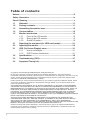 2
2
-
 3
3
-
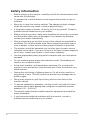 4
4
-
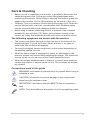 5
5
-
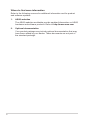 6
6
-
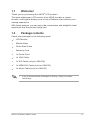 7
7
-
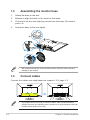 8
8
-
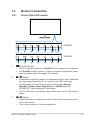 9
9
-
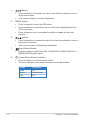 10
10
-
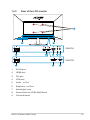 11
11
-
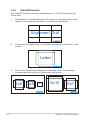 12
12
-
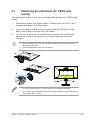 13
13
-
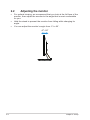 14
14
-
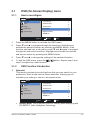 15
15
-
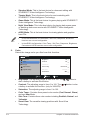 16
16
-
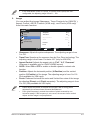 17
17
-
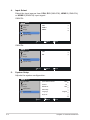 18
18
-
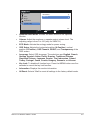 19
19
-
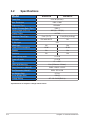 20
20
-
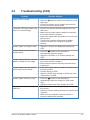 21
21
-
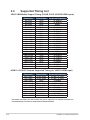 22
22
Ask a question and I''ll find the answer in the document
Finding information in a document is now easier with AI