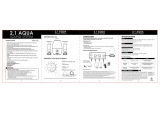Page is loading ...

Dynaudio Professional AIR reference manual – 2014-08-28 a
Table of contents
Important safety instructions 1
EMC/EMI 3
Before you begin 4
Your new Dynaudio Professional AIR monitors 5
About this manual 5
Operational overview 6
AIR setups 8
Stereo setup – digital or analog 10
Stereo setup with mono
subwoofer(s) – digital or analog 11
Stereo setup with two subwoofers –
digital or analog 12
5.1 setup – digital 13
5.1 setup – analog 14
5.3 setup – digital 15
5.3 setup – analog 16
6.1 setup – analog 17
5.1 setup with Digital AES/EBU card 19
Stereo setup with chains on left and right 20
7.1 setup – analog or digital 21
5.1 setup – digital – 192 kHz 23
6.1 setup – digital – 192 kHz 24
The AIR concept 25
Introduction 26
The master/slave concept 27
The Master unit 27
The Slave and subwoofer units 28
Initializing the network 28
Remote control using AIR Remote or
AIR Control software 29
Common features for both the
Master and Slave units 29
Standby, Power Save mode and
powering down your AIR system 30
Other AIR features 30
Rear panel controls and connections 31
AIR Master unit with analog inputs – rear panel 32
Slave/Sub – rear panel 33
Digital I/O card (optional) 33
Operating your AIR monitors 34
The AIR display and keys 35
Basic navigation/operation 35
AIR Menu structure and parameters 36
Home screen 37
Conguring bass management 38
Setup menu – Basics 39
Setup menu ► Setup selection 40
Setup menu ► Monitor tasks setup 41
Setup menu ► External clock setup 42
Setup menu ► Analog input sensitivity 43
Setup menu ► Monitor calibration 44
Setup menu ► Clear setup for entire network 46
Recalling and storing presets 47
Recalling presets 48
Storing presets 48
Parameter storage 48
Placing the monitors 49
Overview 50
General considerations: symmetry 51
Front monitors, left and right 52
Center front monitor 52
Surround monitors, left and right 52
Monitor positions 53
Checking the placement of the monitors 54
Overview 55
Assigning monitor positions 55
Phase checking 55
Checking monitor placement 56
Equalizing the monitors 57
Calibrating the main monitors 58
Placing the subwoofer 60
Checking subwoofer placement 61
Calibrating the subwoofers with the main monitors 62
AIR Remote 64
AIR Remote – introduction 65
AIR Control software 67
AIR Control software – introduction 68
AIR Control software main features 68
AIR Control software system requirements 68
Obtaining AIR Control software 69
Installing AIR Control software 69
Setting up AIR Control software 70
Global and local parameters 71
Basic editing procedures 71
AIR Control software version information 71
Global – Main page 72
File page 72
Bass management page 74
EQ Link page 75
Lock page 76
Preferences page 77
Selecting monitors for conguration 78
Monitor Setup page 79
Monitor EQ page 81
Monitor Firmware page 82
Monitor Log page 82
Cables 83
TC LINK via standard Cat 5 cables 84
AES/EBU cables 84

Dynaudio Professional AIR reference manual – 2014-08-28 b
Custom serial to CAT 5 cable 85
USB to COM 9 pin adapter 85
Presets 86
Reset procedures 88
Error messages 90
Warranty 92
Exceptions 93
Technical specications 94
AIR 6 & AIR 15 (Master and Slave) 95
AIR 20 & AIR 25 (Master and Slave) 96
AIR-Base-1 & AIR-Base-2 97
AIR Base 12 98
AIR Base 24 99
Room size and typical listening distance 100
General specications for AIR 6,
AIR 15, AIR 20, AIR 25, AIR-Base-1,
AIR-Base-2, AIR-Base 12 & AIR Base 24 101
AIR Remote 102
General specications for all products 103
Delay in system 104
Certicate of conformity 105
Appendix: Acoustics 107
Introduction 108
Sabine’s formula 109
Absorbers 110
Diffusors 111
Standing waves 112
Comb ltering 114
Rear wall cancellation 116
Subwoofers 117
Bass management 118
The LFE Channel 119
Delaying monitors 120
Line-up and calibration 121
Measuring sound pressure 123
Links 124
Support resources 125
Dynaudio Professional on… 125
Dynaudio Professional newsletter 125

Important safety instructions
Dynaudio Professional AIR reference manual – 2014-08-28 2
The lightning ash with an arrowhead symbol
within an equilateral triangle is intended to alert
the user to the presence of uninsulated “danger-
ous voltage” within the product’s enclosure that
may be of sufcient magnitude to constitute a
risk of electric shock to persons.
The exclamation point within an equilateral tri-
angle is intended to alert the user to the pres-
ence of important operating and maintenance
(servicing) instructions in the literature accom-
panying the product.
1. Read these instructions.
2. Keep these instructions.
3. Heed all warnings.
4. Follow all instructions.
5. Do not use this apparatus near water.
6. Clean only with dry cloth.
7. Install in accordance with the manufacturer’s in-
structions.
8. Do not install near any heat sources such as ra-
diators, heat registers, stoves, or other appara-
tus (including ampliers) that produce heat.
9. Do not defeat the safety purpose of the polar-
ized or grounding-type plug. A polarized plug
has two blades with one wider than the other. A
grounding type plug has two blades and a third
grounding prong. The wide blade or the third
prong are provided for your safety. If the pro-
vided plug does not t into your outlet, consult
an electrician for replacement of the obsolete
outlet.
10. Protect the power cord from being walked on
or pinched particularly at plugs, convenience
receptacles, and the point where they exit from
the apparatus.
11. Only use attachments/accessories spe cied by
the manufacturer.
12. Use only with the cart, stand, tripod, bracket, or
table specied by the manufacturer, or sold with
the apparatus. When a cart is used, use caution
when moving the cart/apparatus combi-
nation to avoid injury from tip-over.
13. Unplug this apparatus during lightning storms or
when unused for long periods of time.
14. Refer all servicing to qualied service person-
nel. Servicing is required when the apparatus
has been damaged in any way, such as pow-
er-supply cord or plug is damaged, liquid has
been spilled or objects have fallen into the appa-
ratus, the apparatus has been exposed to rain
or moisture, does not operate normally, or has
been dropped.
Warning!
►
To reduce the risk of re or electrical shock, do not
expose this equipment to dripping or splashing and
ensure that no objects lled with liquids, such as
vases, are placed on the equipment.
►
This apparatus must be earthed.
►
Use a three wire grounding type line cord like the
one supplied with the product.
►
Be advised that different operating voltages require
the use of different types of line cord and attach-
ment plugs.
►
Check the voltage in your area and use the correct
type. See table below:
Voltage Line plug according to standard
110-125V UL817 and CSA C22.2 no 42.
220-230V CEE 7 page VII, SR section 107-2-D1/IEC 83
page C4.
240V BS 1363 of 1984. Specication for 13A fused
plugs and switched and unswitched socket
outlets.
►
This equipment should be installed near the socket
outlet and disconnection of the device should be
easily accessible.
►
To completely disconnect from AC mains, discon-
nect the power supply cord from the AC receptacle.
►
The mains plug of the power supply shall remain
readily operable.
►
Do not install in a conned space.
►
Do not open the unit – risk of electric shock inside.
►
For use at altitude 2000 m or lower
►
Mains ground must be connected.
►
Norwegian:
Apparatet må tilkoples jordet stikkontakt.
►
Swedish:
Apparaten skall anslutas till jordat uttag.
►
Finnish:
Laite on liitettävä suojakoskettimilla varus-tettuun
pistorasiaan.

Important safety instructions
Dynaudio Professional AIR reference manual – 2014-08-28 3
Caution
You are cautioned that any change or modications not
expressly approved in this manual could void your au-
thority to operate this equipment.
Service
►
There are no user-serviceable parts inside.
►
All service must be performed by qualied person-
nel.
EMC/EMI
This equipment has been tested and found to comply
with the limits for a Class B Digital device, pursuant to
part 15 of the FCC rules.
These limits are designed to provide reasonable protec-
tion against harmful interference in residential installa-
tions. This equipment generates, uses and can radiate
radio frequency energy and, if not installed and used
in accordance with the instructions, may cause harmful
interference to radio communications. However, there
is no guarantee that interference will not occur in a par-
ticular installation. If the equipment does cause harmful
interference to radio or television reception, which can
be determined by turning the equipment off an on, the
user is encouraged to try to correct the interference by
one or more of the following measures.
►
Reorient or relocate the receiving antenna.
►
Increase the separation between the equipment
and receiver.
►
Connect the equipment into an outlet on a circuit
different from that to which the receiver is connect-
ed.
►
Consult the dealer or an experienced radio/TV
technician for help.
For customers in Canada:
This Class B digital apparatus complies with Canadian
ICES-003.
Cet appareil numérique de la classe B est conforme à
la norme NMB-003 du Canada.

Before you begin
Dynaudio Professional AIR reference manual – 2014-08-28 5
Your new Dynaudio Professional AIR monitors
Congratulations on your purchase of the Dynaudio Pro-
fessional AIR active monitor system. With the right care
and attention, it will provide many years of excellent
and trouble-free audio reproduction.
Care
Components of the highest quality are used in your Dy-
naudio Professional AIR speakers. This assures years
of trouble-free operation. Following precautions should
still be made though.
►
Avoid running the system into severe clipping.
Although there is an advanced protection system,
you may be able to destroy your speakers by se-
verely overpowering them. The limiter works over
a certain range, but exceeding this level may send
a severely clipped signal to your drivers. When a
noticeable distortion occurs, please turn down the
level to your speakers.
►
Avoid hot-plugging the equipment connected to
the monitors. Always turn off the speaker and other
equipment when plugging or unplugging signals, or
switching equipment on or off.
►
Do not touch the drive units by hand.
Break-in time
The transducers of your Dynaudio Professional AIR
monitor will achieve better sound quality after breaking
in. Especially after the rst hours of use you may notice
a signicant advance in sound quality, and further sub-
tle improvements in subsequent hours of use.
Downloading test tone sets
To set up, congure and calibrate your Dynaudio Pro-
fessional monitors, we have created two sets of test
tones in WAV format – a stereo set and a multichannel
set. Throughout this manual, we will refer to these test
tones by their numbers.
You can download both sets of test tones from this
page:
dynaudioprofessional.com/pages/choosing-by-ear/
Service
There are no user serviceable parts inside the monitor.
Getting support
If you still have questions about the product after read-
ing this manual, please get in touch with Dynaudio Pro-
fessional Support:
dynaudioprofessional.com/support/
About this manual
Read this manual to learn how to set up and operate
your Dynaudio Professional AIR monitors.
To get the most from this manual, please read it from
start to nish, or you may miss important information.
This manual is only available as a PDF download from
the Dynaudio Professional website.
Of course, you can print this manual, but we encourage
you to use the PDF version, which has both internal
and external hyperlinks. For example, clicking the logo
in the upper left corner of each page will take you back
to the table of contents.
To download the most current version of this manual,
visit
dynaudioprofessional.com/support/

Operational overview
Dynaudio Professional AIR reference manual – 2014-08-28 7
This overview shows the AIR parameter structure accessible via the AIR monitor set as System Controller. Default values are highlighted.
[Serial No.] [Monitor task]
Volume -50.0 dB
Home screen –
see “Home screen” on page 37.
Press the Enter key to navigate the menus structure shown below.
Bass Management X-over *Select Mode: Off / X-over 50Hz / X-over 80Hz
/ X-over Ext 50Hz / X-over Ext 80Hz / X-over
THX 80Hz / X-over SC 120Hz
Setup Menu Setup “xxxx” *Select setup: Empty / Custom / Stereo analog / Stereo digital / 5.1 analog / 5.1 digital / 6.1 ana-
log / 6.1 digital / 5.3 analog / 5.3 digital / 5.1 digital/6 Master
Set monitor tasks – *Select AIR Master “xxxx” *Select task: No task / L Front / R Front / Center / (C) SUB / L Sur / R Sur / C Sur / L SUB / R
SUB / L Chain / R Chain / L Inner / Custom 1-4
External clock
BNC Sync “xxx”
*Select clock: BNC Input Off / BNC Input On
Input Sensitivity
A-Input Gain
*Sensitivity A-Input: +9 dBu / +15 dBu / +21 dBu / +27 dBu
Calibrate monitor – *Select AIR Master “xxxx” For AIR monitors:
Pink Noise: Off/On
Calib: 0.0 dB
Rel. Lev: -5.0 dB
Position: Neutral / Wall / Corner / Console C. / Wall C. / Corn
Bass: 0.0 dB
Treble: 0.0 dB
For AIR BASE subwoofers:
Pink Noise: Off / On
Calib: 0.0 dB
Rel. Lev: -5.0 dB
LFE LP: Off / On
LFE Gain: 0 to 14 dB
Polarity: 0/180 degrees
Phase: 0 to 180 degrees
Recall Preset *Select preset 1 User Preset locations: User presets (1 to 15) and factory presets (16 to 32)
Store Preset *Select preset 1 User Storage locations for user presets: 1 to 15
Utility Menu Duration before Standby:
15 min / 30 min / 1 h / 1.5 h / off
Powersave: 1 h / 1.5 h / 2.5 h / 3 h / 5 h / off
Backlight: on / auto / off
Autosave volume: on / off
Navigating these menus is described in “Basic navigation/operation” on page 35.

AIR setups
Dynaudio Professional AIR reference manual – 2014-08-28 9
The setups shown in this chapter will only oper-
ate correctly if all connections are made exactly as
seen in the illustrations!
Important: Master monitor setting
►
In each setup, one specic Master monitor must be
set as the System Controller.
►
To set a Master monitor as System Controller, the
TC LINK button on the rear panel of this monitor
must be set to the Out position.
►
The TC LINK button on all other Master monitors
must be set to the In position.
Reading the setup illustrations
►
The AIR Remote shown in most setups is an op-
tional hardware remote control. For more informa-
tion, see “AIR Remote” on page 64.
►
Audio signals are represented by solid lines:
►
TC link signals are represented by dashed lines:

AIR setups
Dynaudio Professional AIR reference manual – 2014-08-28 10
Stereo setup – digital or analog
Stereo setup – digital or analog
Master
Left
System Ctrl.
L + R
Digital (AES) or analog audio signals
Slave
Right
Fig. 1: This illustration shows how to connect a standard stereo setup.
Understanding and using this setup
►
The left monitor is set as the System Controller by
setting the TC Link button on the rear panel to the
“out” position.
►
The left monitor receives both the left and right
input signals.
►
The right monitor receives audio via the TC-LINK
RJ-45 connection.
►
The AIR Remote or a computer running the AIR
Control software can be connected to any available
TC LINK Out connection.

AIR setups
Dynaudio Professional AIR reference manual – 2014-08-28 11
Stereo setup with mono subwoofer(s) – digital or analog
Stereo Setup with 1 subwoofer – digital or analog
Master
Left
System Ctrl.
L + R Digital (AES) or analog audio signals
Slave
Right
Sub
Subwoofer
Fig. 2: This illustration shows how to connect a stereo setup with one subwoofer.
Understanding and using this setup
►
The left monitor is set as the System Controller by
setting the TC Link button on the rear panel to the
“out” position.
►
The left monitor receives both the left and right
input signals.
►
The right monitor and the subwoofer receive audio
via the TC-LINK RJ-45 connection from the left
monitor.
►
With no bass management, no signal is sent to the
subwoofer.
►
With bass management activated, low-frequency
information is extracted from the left and right
channels below the set crossover frequency and
fed to the subwoofer.
►
The AIR Remote or a computer running the AIR
Control software can be connected to any available
TC LINK Out connection.

AIR setups
Dynaudio Professional AIR reference manual – 2014-08-28 12
Stereo setup with two subwoofers – digital or analog
Stereo setup with 2 subs – digital or analog
Master
Left
System Ctrl.
L + R AES or analog signal
Slave
Right
Sub
Right
subwoofer
Sub
Left
subwoofer
Fig. 3: This illustration shows how to connect a stereo setup with two subwoofers.
Understanding and using this setup
►
The left monitor is set as the System Controller by
setting the TC Link button on the rear panel to the
“out” position.
►
The left monitor receives both the left and right
input signals.
►
The right monitor and the subwoofers receive
audio via the TC-LINK RJ-45 connection from the
left monitor.
►
With no bass management, no signal is sent to the
subwoofers.
►
With bass management activated, low-frequency
information is extracted from the left and right
channels below the set crossover frequency.
Low-frequency information from the left channel
is sent to the left subwoofer, and low-frequency
information from the right channel is sent to the
right subwoofer.
►
The AIR Remote or a computer running the AIR
Control software can be connected to any available
TC LINK Out connection.

AIR setups
Dynaudio Professional AIR reference manual – 2014-08-28 13
5.1 setup – digital
5.1 setup – digital
Master
Left
System Ctrl.
Master
Left
Surround
Master
Center
L + R C + LFELS + RS
Slave
Right
Surround
Sub
Subwoofer
Slave
Right
Fig. 4: This illustration shows how to connect a 5.1 digital setup.
Understanding and using this setup
►
The left monitor is set as the System Controller by
setting the TC Link button on the rear panel to the
“out” position.
►
The left monitor receives both the left and right
input signals.
►
The right monitor receives audio via the TC-LINK
RJ-45 connection from the left monitor.
►
The left surround monitor (LS) receives both the
left and right surround channel signals.
►
The right surround monitor receives audio via the
TC-LINK RJ-45 connection from the left surround
monitor.
►
The center monitor (C) receives both center and
LFE channels.
►
The LFE monitor receives audio via the RJ-45
connection from the center monitor.
►
The AIR Remote or a computer running the AIR
Control software can be connected to any available
TC LINK Out connection.
►
Bass management is only available in this digital
setup if the optional Digital input cards are in-
stalled.
►
On the System controller (C), set setup to “5.1
digital/Digi 6”.

AIR setups
Dynaudio Professional AIR reference manual – 2014-08-28 14
5.1 setup – analog
L
L
LR
R
R
5.1 setup – analog
Master
Left
Sytem Ctrl.
Master
Left
Surround
Master
Center
L R C
LFE
LS RS
Slave
Right
Surround
Sub
Subwoofer
Slave
Right
Fig. 5: This illustration shows how to connect a 5.1 analog setup.
Understanding and using this setup
►
The left monitor is set as the System Controller by
setting the TC Link button on the rear panel to the
“out” position.
►
The left monitor receives both the left and right
input signals.
►
The right monitor receives audio via the TC-LINK
RJ-45 connection from the left monitor.
►
The left surround monitor (LS) receives both the
left and right surround channel signals.
►
The right surround monitor receives audio via the
TC-LINK RJ-45 connection from the left surround
monitor.
►
The center monitor (C) receives both center and
LFE channels.
►
The LFE monitor receives audio via the RJ-45
connection from the center monitor.
►
With no bass management, the subwoofer will play
only the LFE channel.
►
With bass management activated, low-frequency
information from the ve main channels is extract-
ed and sent to the subwoofer, where it is summed
with the LFE channel.
►
The AIR Remote or a computer running the AIR
Control software can be connected to any available
TC LINK Out connection.

AIR setups
Dynaudio Professional AIR reference manual – 2014-08-28 15
5.3 setup – digital
5.3 setup – digital
Master
Left
Slave
Left
surround
Master
Center
System Ctrl.
Slave
Right
surround
Sub
Left
subwoofer
Sub
Center
subwoofer
Sub
Right
subwoofer
Slave
Right
C + LFEL + LS R + RS
Fig. 6: This illustration shows how to connect a digital 5.3 setup.
Understanding and using this setup
►
The center monitor (C) is set as the System
Controller by setting the TC Link button on the rear
panel to the “out” position.
►
The left monitor receives both the left and left sur-
round input signals.
►
The right monitor receives both the right and right
surround input signals.
►
The left surround monitor is fed via the TC LINK
RJ-45 connection from the left monitor.
►
The right surround monitor is fed via the TC LINK
RJ-45 connection from the right monitor.
►
The center monitor (C) receives both center and
LFE channels.
►
The LFE monitor receives audio via the RJ-45
connection from the center monitor.
►
With bass management off, the left and right sub-
woofers will receive no signal.
►
With bass management on, …
►
low-frequency information is extracted from the
left and left surround signals and fed to the left
subwoofer.
►
low-frequency information is extracted from the
right and right surround signals and fed to the
right subwoofer.
►
low-frequency information is extracted from the
center signal, summed with the LFE channel
and fed to the center subwoofer.
►
The AIR Remote or a computer running the AIR
Control software can be connected to any available
TC LINK Out connection.

AIR setups
Dynaudio Professional AIR reference manual – 2014-08-28 16
5.3 setup – analog
5.3 setup – analog
Master
Left
Slave
Left
surround
Master
Center
System Ctrl.
Slave
Right
surround
Sub
Left
subwoofer
Sub
Center
subwoofer
Sub
Right
subwoofer
Slave
Right
L LS C LFE R RS
L R L R L R
Fig. 7: This illustration shows how to connect an analog 5.3 setup.
Understanding and using this setup
Please see the description of the digital 5.3 setup re-
garding bass management, but make analog connec-
tions as explained in this section:
►
The left input of the left monitor receives the left
signal.
►
The right input of the left monitor receives the left
surround signal.
►
The left input of the center monitor receives the
center signal.
►
The right input of the center monitor receives the
LFE signal.
►
The left input of the right monitor receives the right
signal.
►
The right input of the right monitor receives the
right surround signal.
►
The AIR Remote or a computer running the AIR
Control software can be connected to any available
TC LINK Out connection.

AIR setups
Dynaudio Professional AIR reference manual – 2014-08-28 17
6.1 setup – analog
L
L
LR
R
R
6.1 setup – analog
Master
Left
Master
Left
surround
Master
Center
System Ctrl.
L R C
LFE
LS RS CS
Slave
Right
surround
Sub
Subwoofer
Slave
Right
Master
Center
surround
Fig. 8: This illustration shows how to connect an analog 6.1 setup.
Understanding and using this setup
►
The left monitor is set as the System Controller by
setting the TC Link button on the rear panel to the
“out” position.
►
The left monitor receives both the left and right
input signals.
►
The right monitor receives audio via the TC-LINK
RJ-45 connection from the left monitor.
►
The center monitor (C) receives both the center
and LFE channels.
►
The LFE monitor receives audio via the RJ-45
connection from the center monitor.
►
The left surround monitor (LS) receives both the
left and right surround channel signals.
►
The right surround monitor receives audio via the
TC-LINK RJ-45 connection from the left surround
monitor.
►
The center surround monitor receives only the
center surround signal.
►
Center Chain: Starting with AIR software version
1.10, it is possible to connect one or more Center
Chain monitors.
►
With no bass management, only the LFE signal is
fed to the subwoofer.
►
With bass management activated, low-frequency
information from the ve main channels is extract-
ed below the set crossover frequency and sent to
the subwoofer, where it is summed with the LFE
channel.
►
The AIR Remote or a computer running the AIR
Control software can be connected to any available
TC LINK Out connection.
►
Channels must be connected as follows:
►
Left channel to the left input on the left monitor.
►
Right channel to the right input on the left mon-
itor.
/