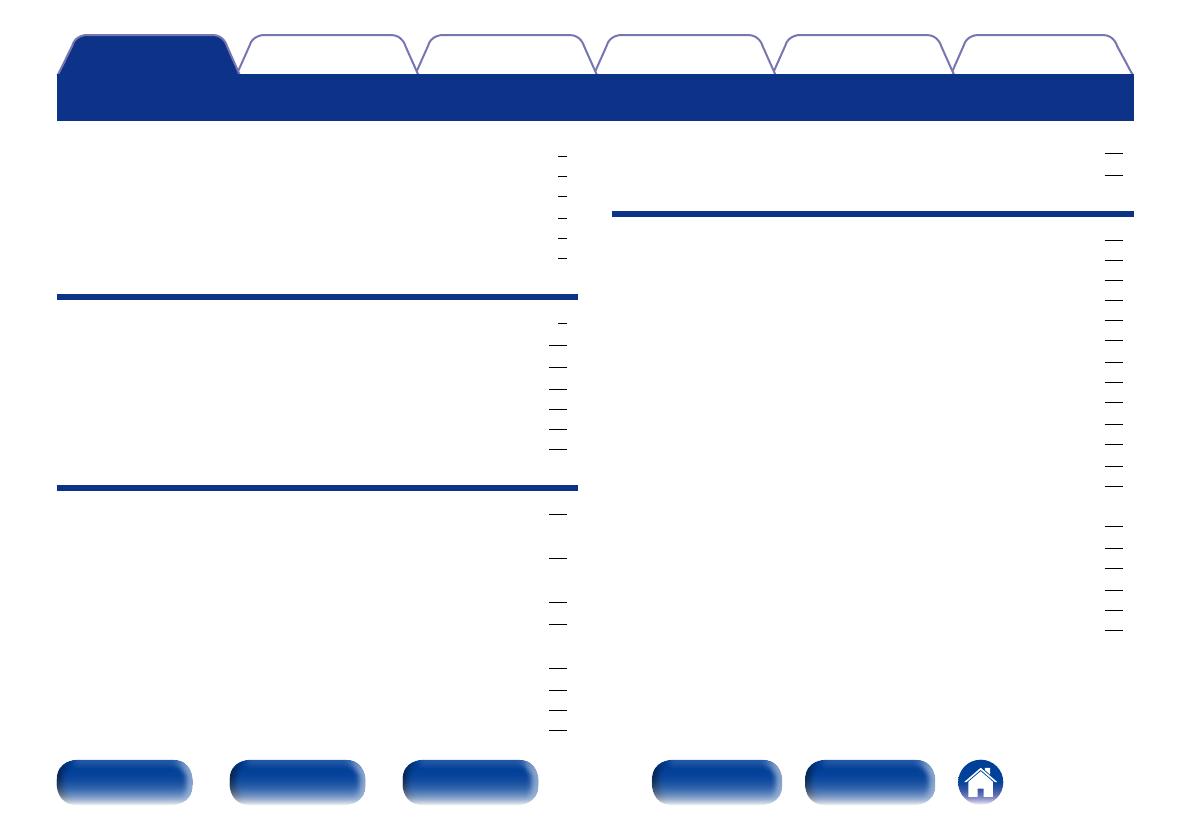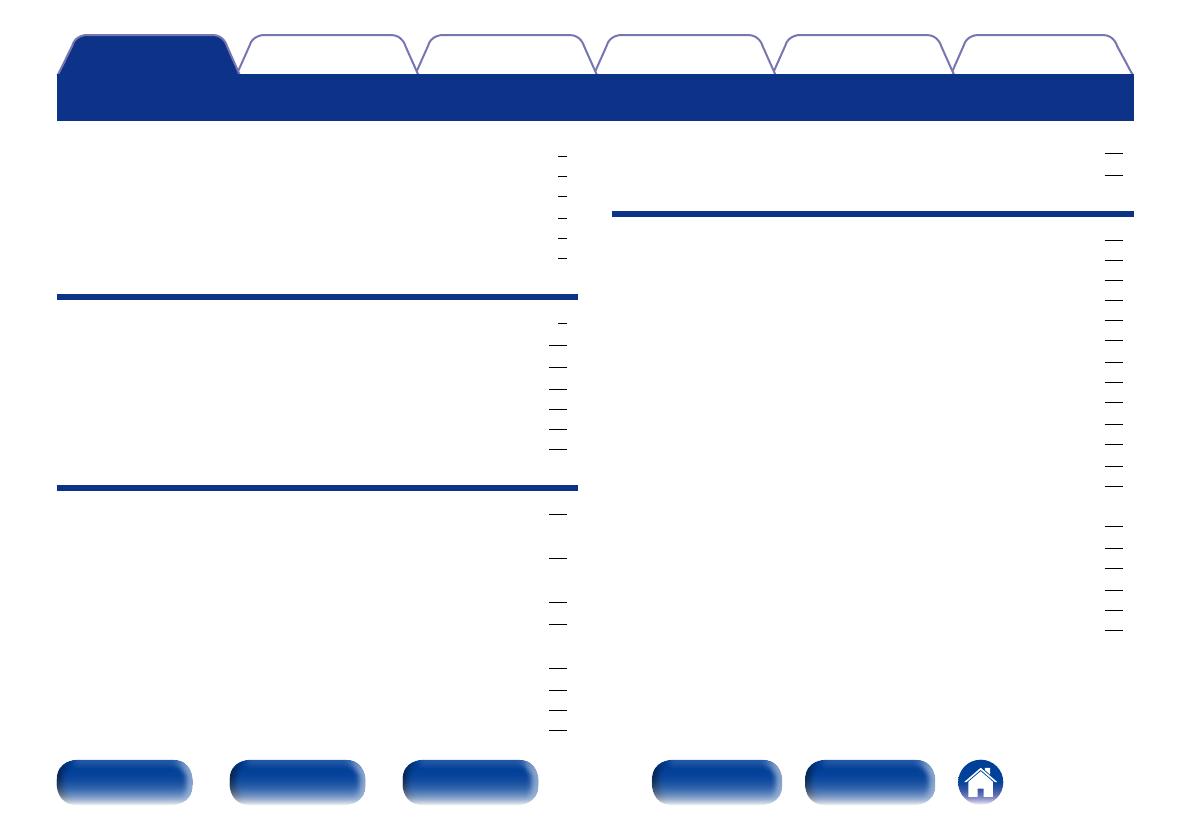
2
Appendix
TipsSettingsPlaybackConnections
Front panel Display Rear panel IndexRemote
Contents
Accessories ························································································ 4
Inserting the batteries ······································································ 5
Operating range of the remote control unit ····································· 5
Features ······························································································ 6
High quality sound ············································································ 6
High performance ············································································ 6
Part names and functions
Front panel ························································································ 8
Display ······························································································ 10
Rear panel ························································································ 11
Remote control unit ······································································ 12
CD player operations ······································································ 12
Amplifier operations ······································································· 15
Network audio player operations ··················································· 16
Connections
Connecting an amplifier ······························································ 18
Connecting a device equipped
with digital audio input connectors
········································· 19
Connecting a device equipped
with digital audio output connectors
······································ 20
Connecting a PC or Mac ······························································ 21
Connecting an iPod or USB memory device
to the USB port
·············································································· 22
Remote control connection ························································ 24
Connection ····················································································· 24
Setting ···························································································· 24
Contents
Connecting the timer device ······················································ 25
Connecting the power cord ························································ 26
Playback
Basic operation ·············································································· 28
Turning the power on ····································································· 28
Select the playback media mode ··················································· 29
Switching the display’s brightness ················································· 29
Stopping digital outputs ································································· 29
Setting the top priority playback layer for Super Audio CDs ·········· 30
Playing CDs/Super Audio CDs ··················································· 31
Playing CDs and Super Audio CDs ················································· 31
Playing tracks in a specific order (Program playback) ····················· 33
Playing DATA CDs ········································································· 34
Playing files ···················································································· 35
Playing an iPod ··············································································· 37
Listening to music on an iPod ························································ 38
Setting operation mode
(Remote iPod mode) ······································································ 39
Playing a USB memory device ················································· 41
Playing files stored on USB memory device ·································· 42
Using as a D/A converter ···························································· 44
Connecting and playing back from a computer (USB-DAC) ··········· 45
Connect and playback from a digital device (Coaxial/Optical) ········ 51