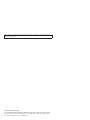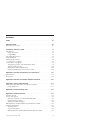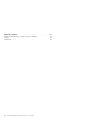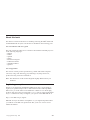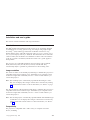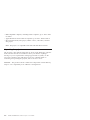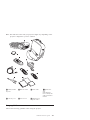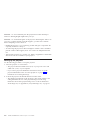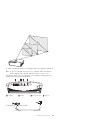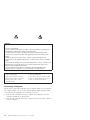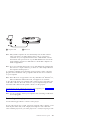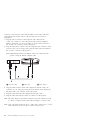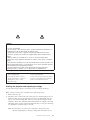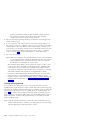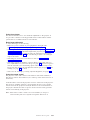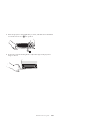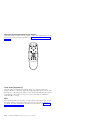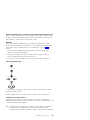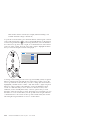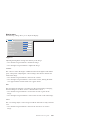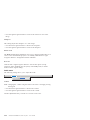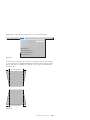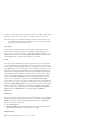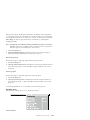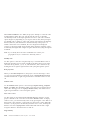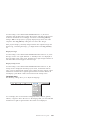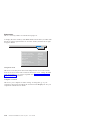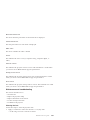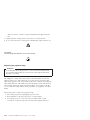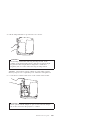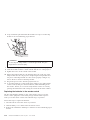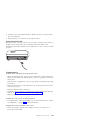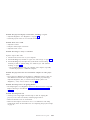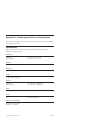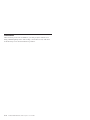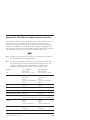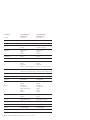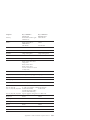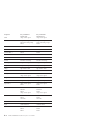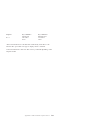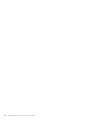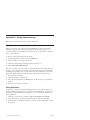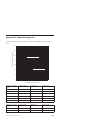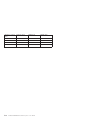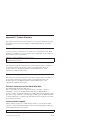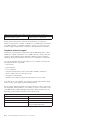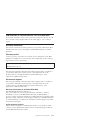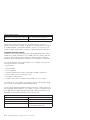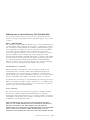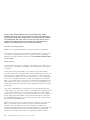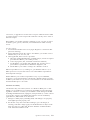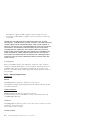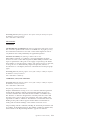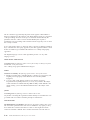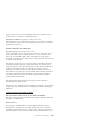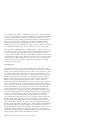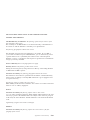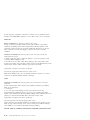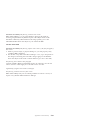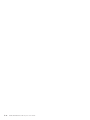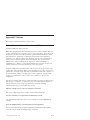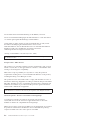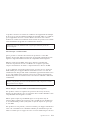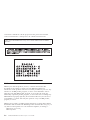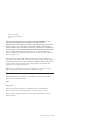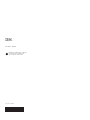iLV200/iLC200 IBM
Data/Video Projector
User’s Guide
OPTIONS
by IBM

Note: Before using this information and the product it supports, read the information
under the Appendixes.
First Edition (January 2002)
© Copyright International Business Machines Corporation 2002. All rights reserved.
US Government Users Restricted Rights – Use, duplication or disclosure restricted by
GSA ADP Schedule Contract with IBM Corp.
Page is loading ...
Page is loading ...

Contents
Safety........................iii
About this book ....................vii
Registering your option ..................vii
Installation and user’s guide................1-1
Introduction ......................1-1
Imageresolution...................1-1
Compatibility ....................1-1
Unpacking the projector ..................1-2
Usage guidelines ....................1-3
Setting up the projector ..................1-4
Connecting a computer .................1-6
Connecting a video player .................1-7
Starting the projector and adjusting the image .........1-9
Turning off the projector ................1-10
Maintenance and troubleshooting .............1-25
Replacing the batteries in the remote control..........1-28
Appendix A. Product specifications and accessories .......A-1
Specifications .....................A-1
Accessories ......................A-2
Appendix B. Portable and mobile computer activation ......B-1
Appendix C. Using video mirroring .............C-1
Using video mirroring with a PowerBook computer ........C-1
Using Simulscan ...................C-1
Appendix D. Projected image size..............D-1
Appendix E. Product Warranty ...............E-1
Warranty Period ....................E-1
Service and support ...................E-1
WarrantyinformationontheWorldWideWeb.........E-1
Online technical support.................E-1
Telephone technical support ...............E-2
IBM Statement of Limited Warranty Z125-4753-06 8/2000.......E-3
Warrantyinformation...................E-3
Warranty period ...................E-3
Service and support ..................E-3
IBM Statement of Limited Warranty Z125-4753-06 8/2000......E-5
© Copyright IBM Corp. 2002 v

About this book
This manual contains instructions for installing and using the IBM
®
ilV200 and
iLC200 Multimedia Projectors. The manual is divided into the following parts:
Part 1: Installation and user’s guide
This CD contains the online User’s Guide for the iLV200 and iLC200 projectors
in the following languages:
v English
v French
v Spanish
v Italian
v Brazilian Portuguese
v Traditional Chinese
v Simplified Chinese
v Japanese
Part 2: Appendixes
This section contains product specifications, portable and mobile computer
activation, using video mirroring, projected image size, help and service,
product warranty, and notice information.
Note: The illustrations in this manual might be slightly different from your
hardware.
Registering your option
Thank you for purchasing OPTIONS by IBM. Please take a few moments to
register your product and provide us with information that will help IBM to
better serve you in the future. Your feedback is valuable to us in developing
products and services that are important to you, as well as in developing better
ways to communicate with you. Register your option on the IBM Web site at
http://www.ibm.com/pc/register
IBM will send you information and updates on your registered product unless
you indicate on the Web site questionnaire that you do not want to receive
further information.
© Copyright IBM Corp. 2002 vii

viii iLV200/iLC200 IBM Data/Video Projector: User’s Guide

Installation and user’s guide
This section contains installation and usage information.
Introduction
The IBM
®
iLV200 and iLC200 Data/Video Projectors are specifically designed
for multipurpose use. They generate crisp, clear images using Digital Light
Processing
™
(DLP) technology and feature an M1-DA connector for easy,
built-in digital/analog and USB connectivity. They are easy to connect, easy to
use, easy to transport, and easy to maintain. The iLV200 has native SVGA 800
x 600 resolution, the iLC200 has XGA 1024x768 resolution. The user-interfaces
of the two products are identical; information in this user’s guide applies to
both products.
The projectors are compatible with these major broadcast video standards:
NTSC, NTSC 4.43, PAL, PAL-M, PAL-N, PAL-60, and SECAM. They
automatically adjust to optimize its performance for the incoming video.
Image resolution
The SVGA resolution of the iLV200 projected image is 800x600. The projector is
compatible with screen resolutions up to 1280x1024. If your computer screen
resolution is higher than 1280x1024, reset it to a lower resolution before you
connect the projector.
Note: The iLV200 projector automatically expands 640 x480 images to 800 x
600. You can display these images at their native resolutions by turning
off the Auto Resize feature. For more information, see ″Resize″ on page
1-20.
The XGA resolution of the iLC200 projected image is 1024x768. The projector is
compatible with screen resolutions up to 1280x1024. If your computer screen
resolution is higher than 1280x1024, reset it to a lower resolution before you
connect the projector.
Note: The iLC200 projector automatically expands 640x480 and 800x600 images
to 1024x768. You can display these images at their native resolutions by
turning off the Auto Resize feature. For more information, see ″Resize″
on 1-20.
Compatibility
The projector is compatible with a wide variety of computers and video
devices, including:
© Copyright IBM Corp. 2002 1-1

v IBM-compatible computers, including mobile computers, up to 1280 x 1024
resolution.
v Apple Macintosh and PowerBook computers up to 1280 x 1024 resolution.
v Most standard VCRs, DVD players, HDTV sources, camcorders, and laser
disc players.
Note: The projector is compatible with 1080i and 720P HDTV formats.
Unpacking the projector
The projector comes with the items that are shown in the illustration. Check to
make sure that all items are included. Contact your dealer if anything is
missing. If you are experienced in setting up presentation systems, use the
Quick Start card that comes with the projector. For complete details on
connecting and operating the projector, refer to the User’s Guide.
Attention: This product contains a Metal Arc Lamp which contains Mercury.
Dispose of it as required by local ordinances and regulations.
1-2 iLV200/iLC200 IBM Data/Video Projector: User’s Guide

Note: The items that come with your projector might vary depending on the
projector configuration you have ordered.
d
a
t
a
v
i
d
e
o
k
e
y
s
t
o
n
e
f
o
r
w
a
r
d
b
a
c
k
m
e
n
u
/
s
e
l
e
c
t
1iLV200/iLC200
Projector
4Remote control 7Audio cable 10Quick-Start
card,
multi-language
User’s Guide, and
Safety information
manual
2Soft carry case 5Power Cord 8MI-DA analog
computer cable
Usage guidelines
Observe the following guidelines when using the projector.
Installation and user’s guide 1-3

Attention: Do not look directly into the projection lens when the lamp is
turned on. The bright light might harm your eyes.
Attention: Do not block the grills on the projector. Restricting the airflow can
cause it to overheat and turn off. If this happens, you must wait a minute
before attempting to turn it back on.
v Handle the projector as you would any product with glass components. Be
especially careful not to drop it.
v Avoid leaving the projector in direct sunlight or extreme cold for extended
periods of time. If this happens, allow it to reach room temperature before
use.
v Transport the projector in a carrying case. Refer to Appendix A to determine
what accessories are available for your projector.
Setting up the projector
Use the following procedure to set up the projector:
1. Place the projector on a flat surface.
v The projector must be within 10 feet (3 m) of your power source and
within 6 ft. (1.8 m) of your computer.
v If you want to project from behind a translucent screen, set up the
projector behind the screen. See “Rear projection” on page 1-22 for
instructions for reversing the image.
2. Position the projector the desired distance from the screen.
v The distance from the lens of the projector to the screen and the zoom
setting determine the size of the projected image. The following
illustration shows three projected image sizes. For more information
about image size, see Appendix D, ″Projected image size,″ on page 15.
1-4 iLV200/iLC200 IBM Data/Video Projector: User’s Guide

3.0 ft.
5
ft.
1
2
ft.
2
0
ft.
7.1 ft.
11.8 ft.
3. Make sure that the projector is unplugged and your computer is turned off.
Note: If you are connecting the projector to a computer, make sure that the
distance between the computer and the projector is six ft. or less.
Connect the cables to the corresponding control panel by matching the icons.
Reference the following two illustrations.
1Computer 2S-Video 3Composite video 4Audio in
To USB mouse
To computer video
To computer To projector
Installation and user’s guide 1-5

DANGER
Electrical current from power, telephone, and communication cables is hazardous.
To avoid a shock hazard:
— Do not connect or disconnect any cables or perform installation, maintenance, or
reconfiguration of this product during an electrical storm.
— Connect all power cords to a properly wired and grounded electrical outlet.
— Connect to properly wired outlets any equipment that will be attached to this
product.
— When possible, use one hand only to connect or disconnect signal cables.
— Never turn on any equipment when there is evidence of fire, water, or structural
damage.
— Disconnect the attached power cords, telecommunications systems, networks, and
modems before you open the device covers, unless instructed otherwise in the
installation and configuration procedures.
— Connect and disconnect cables as described in the following table when
installing, moving, or opening covers on this product or attached devices.
To connect: To disconnect:
1. Turn everything OFF. 1. Turn everything OFF.
2. First attach all cables to devices. 2. First, remove power cords from outlet.
3. Attach signal cables to connectors. 3. Remove signal cables from connectors.
4. Attach power cords to outlet. 4. Remove all cables from devices.
5. Turn device ON.
Connecting a computer
The projector comes with an M1-DA analog computer cable. If your computer
has a digital output, you can use the optional M1-DA digital computer cable,
sold separately. See Appendix A for ordering accessories.
1. Plug the end of the M1-DA analog computer cable (marked A) into the
connector marked AD on the projector.
2. Plug the end of the M1-DA analog computer cable into the video connector
on your computer.
1-6 iLV200/iLC200 IBM Data/Video Projector: User’s Guide

1Computer cable 2USB mouse
Note: Many mobile computers do not automatically turn on their external
video port when a secondary display device such as a projector is
connected. See your computer manual for the command that activates
the external video port. Press F7 on your IBM ThinkPad to activate the
external display. Activation commands for some mobile computers are
listed in Appendix B.
Note: If you are connecting the projector to an older Macintosh computer that
does not have a 15-pin connector, you must use a Mac adapter between
the computer and the projector.
To control the computer mouse from the projector remote control or keypad,
plug the end of the M1-DA analog computer cable into the mouse connector
on your computer.
Note: The USB mouse is supported for use only with Microsoft
®
Windows
®
98,
Microsoft Windows 2000 Professional, and Apple OS 8.5 and later.
To play the audio from your computer audio on the projector, plug either end
of the audio cable into the audio connector on your computer. Plug the other
end of the audio cable into the speaker connector on the projector.
For information about starting the projector and computer, go to “Starting the
projector and adjusting the image” on page 1-9.
Note: You do not need to restart your computer after connecting a USB mouse.
It is hot-pluggable.
Connecting a video player
Use the following procedure to connect a video player.
If your video player uses a round, one-prong composite video connector, you’ll
need only the audio cable, audio adapter, and composite video cable that
comes with the projector. If your video player uses a round, four-prong S-video
Installation and user’s guide 1-7

connector, you’ll need an S-video cable in addition to the audio cable and
audio adapter. The S-video cable is sold separately. See Accessories in
Appendix A.
1. Plug the yellow connector of the composite video cable into the
“video-out” connector on your video player. This connector might be
labeled “To Monitor.” Or, if you are using an S-video cable, connect it to
the “S-video out” connector on the video player.
2. Plug the other yellow connector into the composite video connector on the
projector. Or, if you are using S-video, plug the other end of the cable into
the “S-video” connector on the projector.
Note: High Definition Television (HDTV) sources are connected to the
projector using the M1-DA computer cable.
1Composite cable 2Audio cable 3Audio adapter
3. Plug the white connector of the audio adapter into the left “audio out”
connector on your video player. Plug the red connector of the adapter into
the right “audio out” connector on the video player.
4. Plug the other end of the audio adapter into the audio cable.
5. Plug the audio cable into the “audio in” connector on the projector.
Note: The audio adapter is provided so that the same audio cable that is used
to connect a computer can be used with the adapter to connect a VCR.
Note: Your video player might also have a “Video Out” connector for a coaxial
cable connection. Do not use this to connect to the projector.
1-8 iLV200/iLC200 IBM Data/Video Projector: User’s Guide

DANGER
Electrical current from power, telephone, and communication cables is hazardous.
To avoid a shock hazard:
— Do not connect or disconnect any cables or perform installation, maintenance, or
reconfiguration of this product during an electrical storm.
— Connect all power cords to a properly wired and grounded electrical outlet.
— Connect to properly wired outlets any equipment that will be attached to this
product.
— When possible, use one hand only to connect or disconnect signal cables.
— Never turn on any equipment when there is evidence of fire, water, or structural
damage.
— Disconnect the attached power cords, telecommunications systems, networks, and
modems and modems before you open the device covers, unless instructed otherwise
in the installation and configuration procedures.
— Connect and disconnect cables as described in the following table when
installing, moving, or opening covers on this product or attached devices.
To connect: To disconnect:
1. Turn everything OFF. 1. Turn everything OFF.
2. First attach all cables to devices. 2. First, remove power cords from outlet.
3. Attach signal cables to connectors. 3. Remove signal cables from connectors.
4. Attach power cords to outlet. 4. Remove all cables from devices.
5. Turn device ON.
Starting the projector and adjusting the image
Use the following procedure to start the projector and adjust the image.
Note: Always use the power cord that comes with the projector.
1. Remove the lens cap.
2. Plug the power cord into the side of the projector, and then plug it into an
electrical outlet. A surge-protected power strip is recommended. The fans
start to run, and the Lamp LED on the top of the projector lights orange
until the software has initialized. When initialization is complete, the Lamp
LED lights green. A green Lamp LED indicates that you can press the lamp
on/off button to turn the lamp on and off.
Note: The first time you connect your computer to the projector, the
computer might display a message stating that new hardware was
Installation and user’s guide 1-9

found. The Add New Hardware Wizard window might open. Use
the wizard to install the correct device driver (the computer
considers the projector a Plug and Play monitor).
3. Turn on the lamp by pressing the lamp on/off button on the keypad. The
startup window opens.
4. If you connected a video player, turn it on. The video image displays on
the projection screen. If a computer source is active, press the source button
on the keypad or the video button on the remote control to display your
video image. You can select a default source to determine which source the
projector examines first during power-up for active video; see “Default
source” on page 1-22. Use the volume buttons to adjust the volume.
5. Turn on your computer.
Note: With some computers, the order in which you turn on the equipment
is very important. Most computers should be turned on last, after all
other peripheral devices have been turned on. See your computer
documentation to determine the correct order.
v The computer image displays on the projection screen. If a video source
is active, press the source button on the keypad or the computer button
on the remote control to display the computer image. Make sure that
your notebook computer’s external video port is activated; see “Portable
and mobile computer activation chart” in Appendix B for details.
v If necessary, make adjustments to the image using the on-screen menus
of the projector. To open the menus, press the menu button on the
keypad or remote control, then select the Display or Image submenu. For
information about the menus, see “Using the on-screen menus” on
page 1-15.
Turning off the projector
If you want to turn off the projector for a short period of time, press the
standby button on the keypad or remote control. This removes the image from
the screen for 15 minutes, but keeps the projector running. (You can change the
amount of time the projector stays in standby mode; see “Standby time” on
page 1-22 for details.) After 15 minutes, the lamp turns off and the projector
keeps running. To exit from standby mode, press the standby button again. It
might take several seconds for the projection lamp to reach full power and
project the image again.
Note: Lamp life will be extended if you turn the lamp off and then wait one
minute while the lamp cools before you unplug the projector. The Lamp
LED will light green when the lamp has cooled.
1-10 iLV200/iLC200 IBM Data/Video Projector: User’s Guide

Using the projector
This section describes how to use and make adjustments to the projector. It
also provides a reference to the keypad and remote-control buttons and the
options that are available from the on-screen menus.
Basic image adjustment
To adjust the image, do the following.
v Make sure you have turned on your equipment in the right order.
See“Starting the projector and adjusting the image” on page 1-9.
v If the image is not displayed completely, zoom the image (see “Adjusting the
projector” on page 1-12), adjust the height of the projector (see“Adjusting the
projector” on page 1-12) or center the image by adjusting its horizontal or
vertical position (see page 1-21). Be sure that the projector is at a 90-degree
angle to the screen.
v If the image is out of focus, rotate the focus lens (see “Adjusting the
projector” on page 1-12.
v If the image appears to shimmer or if it has blurry vertical bars after you
have adjusted the focus, turn Auto Image (see page 1-20) off and on again to
reset the automatic sync and tracking option. If that does not improve the
image, turn Auto Image off, and adjust the manual sync (see page 1-20), the
tracking (see page 1-20), or both.
v If the colors do not display correctly, adjust the brightness (see page 1-17).
Using the remote control
The projector comes with a remote control that has four function buttons, a
disk mouse, and two mouse buttons (one on the top of the remote and one on
the bottom).
Point the remote control at the projection screen or at the front of the projector.
The range for optimum operation is approximately 25 feet. If you point the
remote control at the projection screen, the distance to the screen and back to
the projector must be less than or equal to 25 feet. For best results, point the
remote control directly at the projector.
Note: If the remote control is inactive for several minutes, it “sleeps” to
conserve battery life. Press any button except the disk mouse to
Installation and user’s guide 1-11

reactivate the remote control.
To use the forward and backward buttons on the remote to advance slides in
PowerPoint
®
, connect the USB connector on the computer cable to the
computer. You must install the USB drivers on your computer to enable USB
connectivity. To configure the PowerPoint for this, click Options from the Tools
menu, click the View tab, deselect the Popup Menu on Right Mouse Click
option in the Slide Show section, and then click OK. Then, when you are in
the PowerPoint Slide Show mode, click the left mouse button to advance to the
next slide, and click the right mouse button to return to the previous slide
(other PowerPoint modes are not affected).
Adjusting the projector
To focus the image, rotate the focus ring 2(see the following illustration)
until the image is clear. To zoom the image, rotate the zoom ring1. This
adjusts the image size without affecting focus.
1
2
The projector is equipped with a self-locking, quick-release elevator foot and
button. To raise the projector:
1. Press and hold the elevator button 1(see the following illustration).
1-12 iLV200/iLC200 IBM Data/Video Projector: User’s Guide

2. Raise the projector to the height that you want, and then release the button
to lock the elevator foot 2 into position.
3. If necessary, turn the leveling knob to adjust the angle of the projected
image as shown.
Installation and user’s guide 1-13

Using the keypad and remote control buttons
While the menus are displayed, the volume, source, and standy buttons on the
keypad act as menu navigation buttons. See “Using the on-screen menus” on
page 1-15.
Lamp on/off (keypad only)
Press the lamp on/off button to turn the lamp on or off. The Lamp LED
indicates the state of the lamp. When the Lamp LED lights green, you can turn
the lamp on, or the lamp is currently on. An orange LED indicates the software
is initializing or the lamp is cooling. Do not press the lamp on/off button
when the LED is orange.
Menu
Press the menu button to open the on-screen menus. Press menu again to close
the menus. When you close the menus, the projector saves any changes that
you made. For more information about the on-screen menus, see “Using the
on-screen menus” on page 1-15.
1-14 iLV200/iLC200 IBM Data/Video Projector: User’s Guide
Page is loading ...
Page is loading ...
Page is loading ...
Page is loading ...
Page is loading ...
Page is loading ...
Page is loading ...
Page is loading ...
Page is loading ...
Page is loading ...
Page is loading ...
Page is loading ...
Page is loading ...
Page is loading ...
Page is loading ...
Page is loading ...
Page is loading ...
Page is loading ...
Page is loading ...
Page is loading ...
Page is loading ...
Page is loading ...
Page is loading ...
Page is loading ...
Page is loading ...
Page is loading ...
Page is loading ...
Page is loading ...
Page is loading ...
Page is loading ...
Page is loading ...
Page is loading ...
Page is loading ...
Page is loading ...
Page is loading ...
Page is loading ...
Page is loading ...
Page is loading ...
Page is loading ...
Page is loading ...
Page is loading ...
Page is loading ...
Page is loading ...
Page is loading ...
Page is loading ...
Page is loading ...
Page is loading ...
Page is loading ...
Page is loading ...
Page is loading ...
Page is loading ...
Page is loading ...
Page is loading ...
Page is loading ...
-
 1
1
-
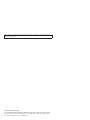 2
2
-
 3
3
-
 4
4
-
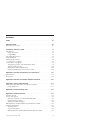 5
5
-
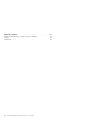 6
6
-
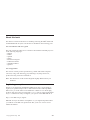 7
7
-
 8
8
-
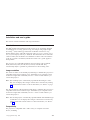 9
9
-
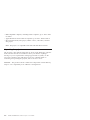 10
10
-
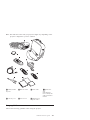 11
11
-
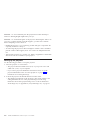 12
12
-
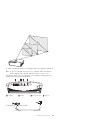 13
13
-
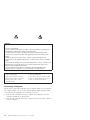 14
14
-
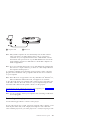 15
15
-
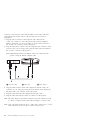 16
16
-
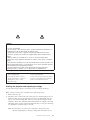 17
17
-
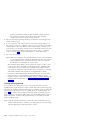 18
18
-
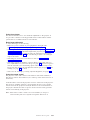 19
19
-
 20
20
-
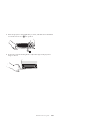 21
21
-
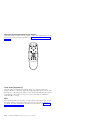 22
22
-
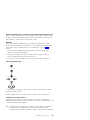 23
23
-
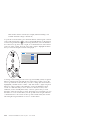 24
24
-
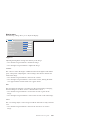 25
25
-
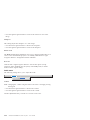 26
26
-
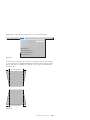 27
27
-
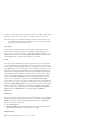 28
28
-
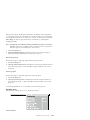 29
29
-
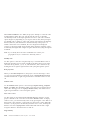 30
30
-
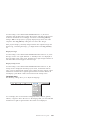 31
31
-
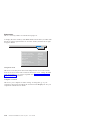 32
32
-
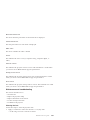 33
33
-
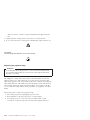 34
34
-
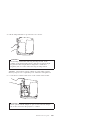 35
35
-
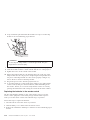 36
36
-
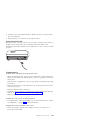 37
37
-
 38
38
-
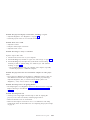 39
39
-
 40
40
-
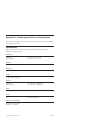 41
41
-
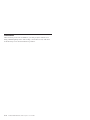 42
42
-
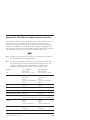 43
43
-
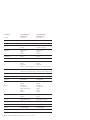 44
44
-
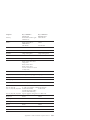 45
45
-
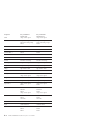 46
46
-
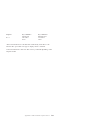 47
47
-
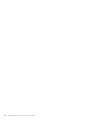 48
48
-
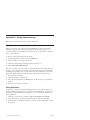 49
49
-
 50
50
-
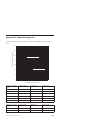 51
51
-
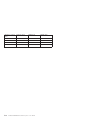 52
52
-
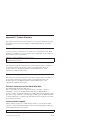 53
53
-
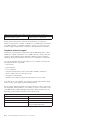 54
54
-
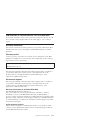 55
55
-
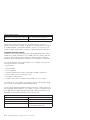 56
56
-
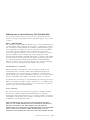 57
57
-
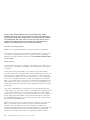 58
58
-
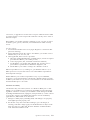 59
59
-
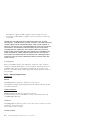 60
60
-
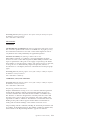 61
61
-
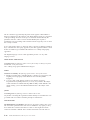 62
62
-
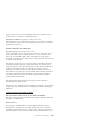 63
63
-
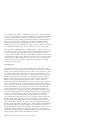 64
64
-
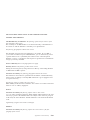 65
65
-
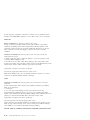 66
66
-
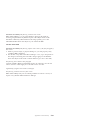 67
67
-
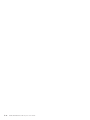 68
68
-
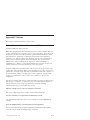 69
69
-
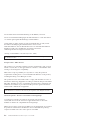 70
70
-
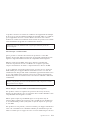 71
71
-
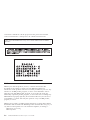 72
72
-
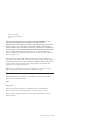 73
73
-
 74
74
-
 75
75
-
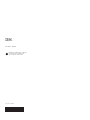 76
76
Ask a question and I''ll find the answer in the document
Finding information in a document is now easier with AI