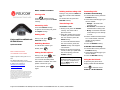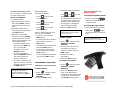Polycom 1725-30960-001 User manual
- Category
- IP phones
- Type
- User manual
Polycom 1725-30960-001 is a versatile conference phone with a range of features designed to enhance communication and collaboration.
Key capabilities include:
- Multi-party conferencing: Host conference calls with up to three participants, allowing for seamless collaboration and efficient decision-making.
- Call forwarding and transfer: Easily redirect incoming calls to another number or transfer them to a colleague, ensuring that important calls are always handled promptly.
- Mute function: Mute your microphone during calls to eliminate background noise and ensure privacy when needed.
Polycom 1725-30960-001 is a versatile conference phone with a range of features designed to enhance communication and collaboration.
Key capabilities include:
- Multi-party conferencing: Host conference calls with up to three participants, allowing for seamless collaboration and efficient decision-making.
- Call forwarding and transfer: Easily redirect incoming calls to another number or transfer them to a colleague, ensuring that important calls are always handled promptly.
- Mute function: Mute your microphone during calls to eliminate background noise and ensure privacy when needed.

Polycom SoundStation IP 5000 Quick User Guide. 1725-30960-001 Rev. A / March, 2010 Edition
Polycom® SoundStation®
IP 5000 Phone
Quick User Guide
BASIC PHONE FEATURES
CUSTOMIZING YOUR PHONE
Applies to phones running SIP 3.2.3 or
later.
For detailed information, see the
User Guide for the Polycom SoundStation
IP 5000 Phone available at:
www.polycom.com/support/
soundstation_ip5000/
©2010 Polycom, Inc. All rights reserved.
POLYCOM
®
, the Polycom “Triangles” logo and the names and marks
associated with Polycom’s products are trademarks and/or service marks
of Polycom, Inc. and are registered and/or common law marks in the
United States and various other countries. All other trademarks are
property of their respective owners. No portion hereof may be
reproduced or transmitted in any form or by any means, for any purpose
other than the recipient’s personal use, without the express written
permission of Polycom.
BASIC PHONE FEATURES
Placing Calls
Press , enter the phone
number, and then press the Send
soft key.
Answering Calls
Press the Answer soft key.
To ignore an incoming call, press
the Reject soft key.
Ending Calls
During a call, press or the
End Call soft key.
Redialing Numbers
To call the last number you
dialed, press .
Muting the Microphone
During a call, press . The
console LEDs will glow red.
You can hear all other parties
while Mute is enabled. The other
parties cannot hear you.
To turn off Mute, press
again.
Holding and Resuming Calls
During a call, press the Hold soft
key. The console LEDs will blink
red.
To resume the call, press the
Resume soft key.
Transferring Calls
To transfer a call:
1. During a call, press the Trnsfer
soft key. The active call is
placed on hold.
2. Enter the number of the party
to which you want to transfer
the call, and then press the
Send soft key.
To cancel the transfer before
the call connects, press the
Cancel soft key. The original
call resumes.
3. When you hear the ring-back
sound, or after you speak with
the second party, press the
Trnsfer soft key.
Forwarding Calls
To enable call forwarding:
1. From the idle screen, press the
Forward soft key.
2. Select the forwarding type you
want to enable:
• Always—To forward all
incoming calls.
• No Answer—To forward all
unanswered incoming calls.
• Busy—To forward calls that
arrive when you are already
in a call.
3. Enter a number to forward calls
to. For No Answer, enter the
number of rings before
forwarding.
4. Press the Enable soft key.
To disable call forwarding:
1. From the idle screen, press the
Forward soft key.
2. Select the forwarding type you
want to disable.
3. Press the Disable soft key.
Using Do Not Disturb
To prevent your phone from
ringing, enable Do Not Disturb.
Press
, and then select
Features > Do Not Disturb.
You can automatically transfer the
call without speaking to the second
party. After you complete step 1,
press the Blind soft key. Then,
complete step 2.

Polycom SoundStation IP 5000 Quick User Guide. 1725-30960-001 Rev. A March, 2010 Edition
Hosting Conference Calls
You can create a conference with
up to two other parties.
To host a conference:
1. Call the first party.
2. After the first party answers,
press the Confrnc soft key.
The active call is placed on
hold.
3. Enter the number of the
second party, and then press
the Send soft key.
4. When the second party
answers, press the Confrnc
soft key. All parties are now
joined in the conference. You
can do the following:
• To put the conference on
hold, press the Hold soft
key. To resume the
conference, press the
Resume soft key.
• To end the conference,
press the End Call soft key.
(The other parties will
remain connected.)
• To end the conference and
split the conference into two
separate calls on hold, press
the Split soft key.
Using Call Lists
From the idle display:
• Press
to access the
Placed Calls list.
• Press to access the
Received Calls list.
• Press to access the
Missed Calls list.
Select a call from the list. Then,
you can do the following:
• To place a call, press the
Dial soft key.
• To change the phone number
before dialing, press the
Edit soft key.
• To remove the call from the list,
press the Clear soft key.
• To store the contact in your
Contact Directory, press the
Save soft key.
• To view information about the
call, press the Info soft key.
CUSTOMIZING YOUR PHONE
Updating Contact Directory
To add a contact:
1. Press , and then select
Features > Contact
Directory.
2. Press the Add soft key.
3. Enter the contact information
(use and to scroll
between fields):
For example, enter the first and
last name of the contact, the
contact’s phone number and
the ring type or change the
speed dial index number.
4. Press the Save soft key.
To edit a contact:
1. Press , and then select
Features > Contact
Directory.
2. Scroll to the contact whose
information you want to
update, and then press the
Edit soft key.
3. Update the contact
information.
4. Press the Save soft key.
To search for a contact:
1. Press , and then select
Features > Contact
Directory.
2. Press the Search soft key.
Then, enter the first few
characters of the contact’s first
or last name, and then press
the Search soft key again.
Adjusting Speaker and
Ringer Volume
To change the speaker volume:
• During a call, press
(either the volume down or
volume up side).
To change the ringer volume:
• When the phone is in the idle
state, press (either
the volume down or volume up
side).
If you have an active call and a call
on hold, you can create a
conference between all three
parties by pressing the Join soft
key.
You can add contacts to your
Contact Directory from call lists.
See Using Call Lists.
You can also prevent your phone
from ringing (enable Do Not
Disturb—see Using Do Not Disturb).
-
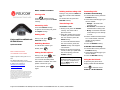 1
1
-
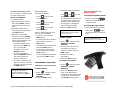 2
2
Polycom 1725-30960-001 User manual
- Category
- IP phones
- Type
- User manual
Polycom 1725-30960-001 is a versatile conference phone with a range of features designed to enhance communication and collaboration.
Key capabilities include:
- Multi-party conferencing: Host conference calls with up to three participants, allowing for seamless collaboration and efficient decision-making.
- Call forwarding and transfer: Easily redirect incoming calls to another number or transfer them to a colleague, ensuring that important calls are always handled promptly.
- Mute function: Mute your microphone during calls to eliminate background noise and ensure privacy when needed.
Ask a question and I''ll find the answer in the document
Finding information in a document is now easier with AI
Related papers
-
Polycom SoundStation IP 5000 Owner's manual
-
Polycom SoundStation IP 5000 User guide
-
Polycom SoundStation IP 5000 Quick User Manual
-
Polycom SoundStation IP 5000 Quick User Manual
-
Polycom IP 6000 Quick start guide
-
Polycom SoundStation IP 5000 Quick User Manual
-
Polycom SoundStation IP 5000 User manual
-
Polycom IP 7000 Quick start guide
-
Polycom SoundStation Quick User Manual
-
Polycom SoundStation IP 5000 User manual