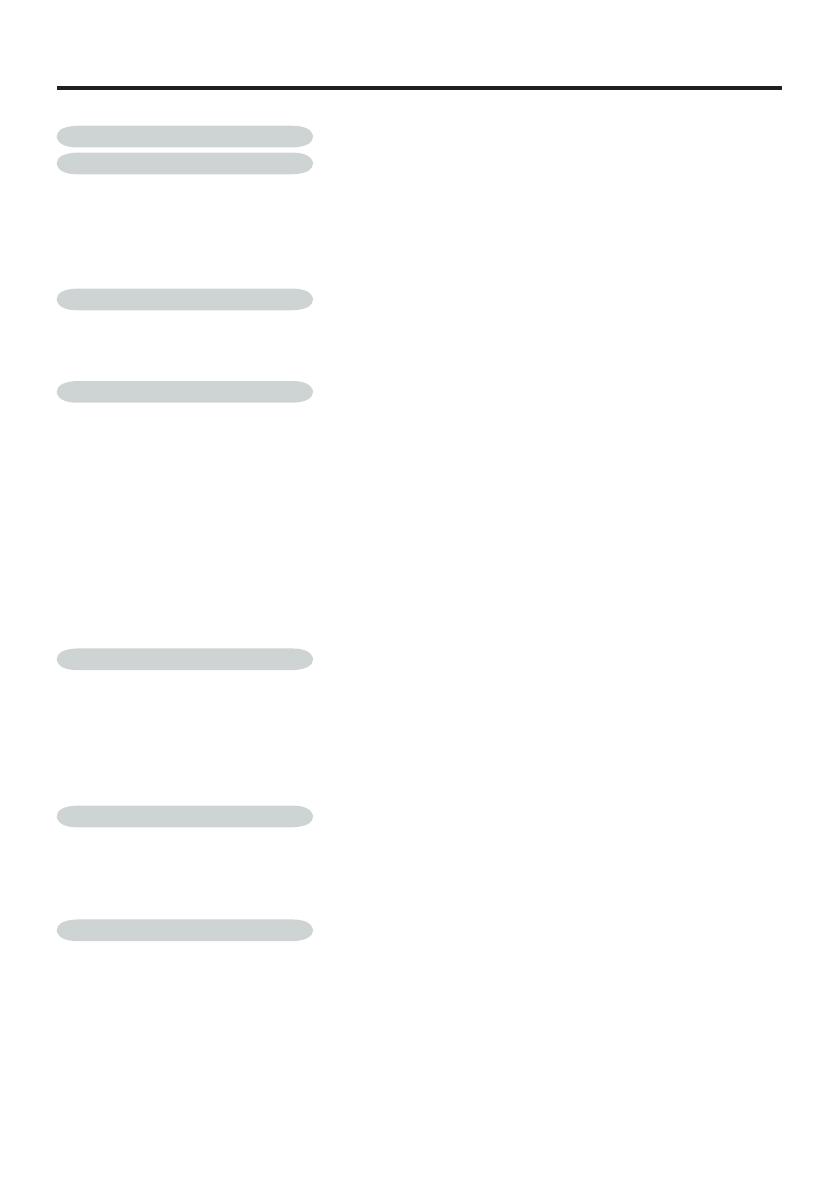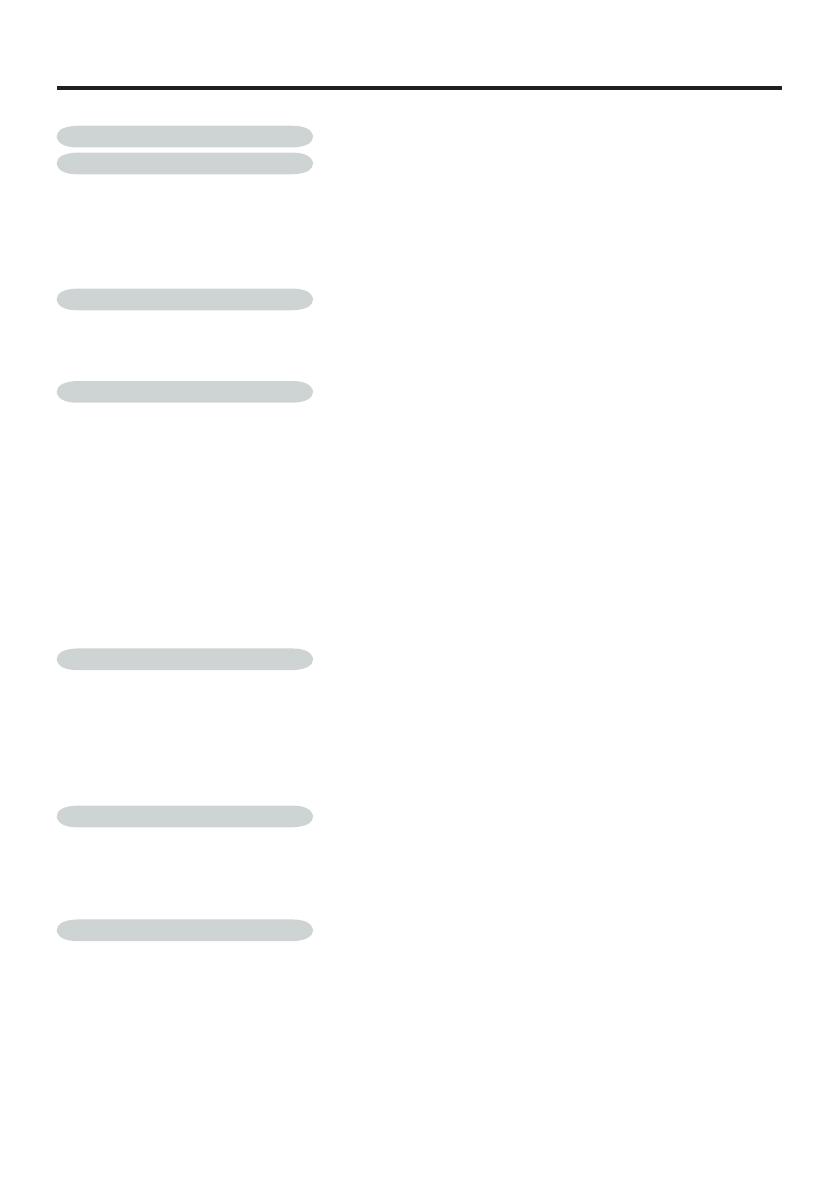
13
Table of Contents
Table of Contents ....................................................................................... 13
Introduction ................................................................................................ 14
Package Overview .............................................................................................14
Product Overview ...............................................................................................15
Main Unit ......................................................................................................................15
Control Panel ...............................................................................................................16
Connection Ports .........................................................................................................17
User Controls ............................................................................................. 18
Control Panel & Remote Control ........................................................................18
Preparing and using the remote control .............................................................20
Operating a computer using the remote control .................................................22
Installation .................................................................................................. 23
Connecting the Projector ....................................................................................23
Turning the power on and off .............................................................................24
Connecting the power cord ..........................................................................................24
Removing the lens cover .............................................................................................24
Turning the power on Press the ON / STANDBY button .............................................24
Turning the power off ...................................................................................................25
Adjusting the Projested Image ...........................................................................26
Adjusting the Projector Image Height ..........................................................................26
Adjusting the Projector Zoom / Focus ..........................................................................27
Adjusting Projection Image Size ..................................................................................27
Adjusting the screen size and focus ............................................................................28
Using the menus ........................................................................................ 29
How to use the menus ........................................................................................29
The image adjustment menu ..............................................................................30
The display setting menu ...................................................................................31
The default setting menu ....................................................................................32
Manual adjustments and settings .......................................................................33
Displaying Information (Status display) ..............................................................34
Appendices ................................................................................................ 35
Trouble shooting .................................................................................................35
Replacing the lamp .............................................................................................38
Computer Compatibility (Analog) .......................................................................40
Specifi cations .....................................................................................................
41
About Lamp ................................................................................................ 42
About Lamp ........................................................................................................42
Immediately replace the lamp when a sign appears on the screen ...................42
When the lamp is broken ....................................................................................42
Lamp replacement ..............................................................................................43
Lens cleaning .....................................................................................................43
Main unit cleaning ..............................................................................................43