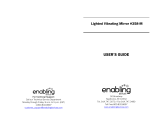Page is loading ...

I
I
N
N
S
S
T
T
R
R
U
U
C
C
T
T
I
I
O
O
N
N
M
M
A
A
N
N
U
U
A
A
L
L

INTRODUCTION ............................................................................................................................... 4
W
W
A
A
R
R
N
N
I
I
N
N
G
G
..................................................................................................................................................... 4
QUICK SETUP .................................................................................................................................. 7
Assembling the NexStar ................................................................................................................. 9
Mounting the Telescope to the Tripod ..................................................................................................... 9
Powering the NexStar............................................................................................................................ 10
The Hand Control.................................................................................................................................. 10
The Star Diagonal.................................................................................................................................. 10
The Eyepiece.......................................................................................................................................... 11
The Star Pointer Finderscope................................................................................................................ 11
HAND CONTROL............................................................................................................................13
Hand Control Operation........................................................................................................................ 14
Alignment Procedures ........................................................................................................................... 15
Auto Two-Star Align.......................................................................................................................................... 15
Two-Star Alignment........................................................................................................................................... 16
EQ Alignments................................................................................................................................................... 17
Re-Alignment..................................................................................................................................................... 17
Object Catalog....................................................................................................................................... 17
Finding Planets...................................................................................................................................... 18
Tour Mode ............................................................................................................................................. 18
Direction Buttons................................................................................................................................... 19
Rate Button ............................................................................................................................................ 19
Setup Procedures................................................................................................................................... 19
Tracking Mode ................................................................................................................................................... 19
Tracking Rate ..................................................................................................................................................... 20
View Time-Site .................................................................................................................................................. 20
User Defined Objects ......................................................................................................................................... 20
Get RA/DEC ...................................................................................................................................................... 21
Goto R.A/Dec..................................................................................................................................................... 21
Scope Setup Features............................................................................................................................. 21
Setup Time-Site.................................................................................................................................................. 21
Anti-backlash ..................................................................................................................................................... 21
Slew Limits ........................................................................................................................................................ 21
Filter Limits........................................................................................................................................................ 21
Direction Buttons ............................................................................................................................................... 21
Goto Approach ................................................................................................................................................... 22
Autoguide Rate................................................................................................................................................... 22
Cordwrap............................................................................................................................................................ 22
Utility Features...................................................................................................................................... 22
GPS On/Off ........................................................................................................................................................ 22
Wedge Align ...................................................................................................................................................... 22
Light Control...................................................................................................................................................... 22
Factory Settings.................................................................................................................................................. 22
Version ............................................................................................................................................................... 22
Get Alt-Az.......................................................................................................................................................... 22
Goto Alt-Az........................................................................................................................................................ 23
Hibernate............................................................................................................................................................ 23
TELESCOPE BASICS .................................................................................................................... 25
Image Orientation.................................................................................................................................. 25
Focusing ................................................................................................................................................ 26
Calculating Magnification..................................................................................................................... 26
Determining Field of View..................................................................................................................... 26
General Observing Hints....................................................................................................................... 27

3
ASTRONOMY BASICS................................................................................................................... 28
The Celestial Coordinate System........................................................................................................... 28
Motion of the Stars................................................................................................................................. 29
Polar Alignment (with optional Wedge) ................................................................................................ 30
Finding the North Celestial Pole ........................................................................................................... 31
CELESTIAL OBSERVING .............................................................................................................. 32
Observing the Moon .............................................................................................................................. 32
Observing the Planets............................................................................................................................ 32
Observing the Sun.................................................................................................................................. 32
Observing Deep Sky Objects.................................................................................................................. 33
Seeing Conditions .................................................................................................................................. 33
Transparency......................................................................................................................................... 33
Sky Illumination..................................................................................................................................... 33
Seeing .................................................................................................................................................... 33
CELESTIAL PHOTOGRAPHY ....................................................................................................... 35
Short Exposure Prime Focus Photography ........................................................................................... 35
Eyepiece Projection............................................................................................................................... 36
Long Exposure Prime Focus Photography............................................................................................ 37
Terrestrial Photography ........................................................................................................................ 39
CCD Imaging......................................................................................................................................... 39
TELESCOPE MAINTENANCE ....................................................................................................... 40
Care and Cleaning of the Optics ........................................................................................................... 40
Collimation ............................................................................................................................................ 40
OPTIONAL ACCESSORIES...........................................................................................................43
APPENDIX A – TECHNICAL SPECIFICATIONS .......................................................................... 46
APPENDIX B – GLOSSARY OF TERMS....................................................................................... 48
APPENDIX C –LONGITUDES AND LATITUDES.......................................................................... 51
APPENDIX D – RS-232 CONNECTION ......................................................................................... 56
APPENDIX E – TIME ZONE MAPS................................................................................................ 57
SKY MAPS ...................................................................................................................................... 59

4
Congratulations on your purchase of the Celestron NexStar! The NexStar i-series telescopes are precision
scientific instruments that will allow you to enjoy viewing numerous objects in the night sky — planets,
nebulae, star clusters, galaxies and more. Equipped with high speed motors and hand control, the NexStar-i
allows you to remotely move your telescope to desired objects quickly and accurately. At a touch of a button,
you can move your telescope across the sky in a matter of seconds and track objects remotely as the Earth
rotates beneath them. The NexStar-i is fully upgradeable and can be equipped with the optional NexStar
Hand Control with a database of over 40,000 objects (see the Computerized Hand Control section of this
manual) for fully automated operation.
Some of the many standard features of the NexStar include:
• Incredible 6°/second (or faster) slew speed.
• Fully enclosed motors on both axes.
• Integrated hand controller – built into the side of the fork arm.
Many other high performance features!
The NexStar’s deluxe features combine with Celestron’s legendary Schmidt-Cassegrain optical system to
give amateur astronomers one of the most versatile and easy to use telescopes available on the market
today.
Your NexStar telescope is designed to give you years of fun and rewarding observations. However, there are
a few things to consider before using your telescope that will ensure your safety and protect your equipment.
W
W
a
a
r
r
n
n
i
i
n
n
g
g
Never look directly at the sun with the naked eye or with a telescope (unless you have the proper
solar filter). Permanent and irreversible eye damage may result.
Never use your telescope to project an image of the sun onto any surface. Internal heat build-up can
damage the telescope and any accessories attached to it.
Never use an eyepiece solar filter or a Herschel wedge. Internal heat build-up inside the telescope can
cause these devices to crack or break, allowing unfiltered sunlight to pass through to the eye.
Never leave the telescope unsupervised, either when children are present or adults who may not be
familiar with the correct operating procedures of your telescope
.

5
1 Optical Tube 7 Accessory Tary
2 Star Pointer Finderscope 8 Tripod
3 Eyepiece 9 ON/OFF Switch / 12v power
4 Star Diagonal 10 Fork Arm
5 Focuser Knob 11 Hand Control
6 Battery Compartment 12 Schmidt Corrector Plate (not shown)
Figure 1-A - The NexStar 8i SE
1
2
3
4
5
11
10
9
12
6
7
8

7
A) Attach the included accessories. Loosen the
thumb screws on the side of the visual back
and remove the protective plastic cap. Insert
the star diagonal and eyepiece into the barrel of
the visual back and tighten down all thumb
screws. B) Twist and remove the front lens
cover from the end of the telescope. C) Attach
the Star Pointer and turn it on by rotating the
dial on the side. (For more information on
attaching the accessories, see the Assembly
section of manual
)
.
1
2
4
3
Remove the battery cover in the center of the
base by gently lifting up on the round
portion of the cover. Insert 8 AA batteries
(user supplied) into the battery compartment
of the base. Replace the cover.
Battery Compartment
Turn on the power to the NexStar by turning
the switch located at the bottom portion of
the fork arm, to the "On" position.
On/Off Switch
StarPointer
Findersco
p
e
Eyepiece
Star
Diagonal
Visual Back
Remove the NexStar from its packaging and
attach the base to the tripod. Remove the
accessories from their individual boxes. Rotate
the optical tube so that you can access the
battery compartment.

8
5
6
7
8
With the NexStar powered on, press ENTER to
begin an alignment.
Up and Down
Scroll Buttons
Direction
Buttons
a) Use the Up and Down scroll buttons to get to the Auto
Two-Star Align menu and press ENTER. b) Input the
necessary date and time information as instructed by the
hand control. (See Hand Control section for complete
instruction on entering data). c) The first time the NexStar
is used from a new location, the longitude and latitude
must be entered into the hand control. When asked for
your coordinates , use Appendix C to look up the
longitude and latitude of your nearest city and enter it
into the hand control.
APPENDIX C LONGITUDE LATITUDE
degrees min degrees min
Torrance 118 19.8 33 48
Travis AFB 121 55.8 38 16.2
Tahoe 120 7.8 39 19.2
Based on the inputted information, the NexStar will
automatically choose a second alignment star and slew
the telescope close to that star. Once there, the display
will ask you to use the arrow buttons to aim the Star
Pointer at the star. If the star is not visible (perhaps
behind a tree), press UNDO to select a new star. Next,
center the star in the eyepiece and press ALIGN. When
complete, display will read "Alignment Successful".
Once the SELECT STAR 1 message appears on the
display, use the Up and Down scroll keys (10) to select
the star you wish to use for the first alignment star.
Press ENTER. Use the direction buttons to slew the
telescope to the alignment star and carefully center the
star in the finderscope and eyepiece. Once centered
in the e
y
e
p
iece
p
ress ALIGN.

9
The NexStar comes completely pre-assembled and can be operational in a matter of minutes. The NexStar and
its accessories are conveniently packaged in one reusable shipping carton that contains the following
accessories:
• 25mm Plossl Eyepiece – 1¼"
• Star Diagonal - 1¼"
• Star Pointer Finderscope and Mounting Bracket
• Visual Back - 1¼" (attached to the optical tube)
• Computerized Hand Control
A
A
s
s
s
s
e
e
m
m
b
b
l
l
i
i
n
n
g
g
t
t
h
h
e
e
N
N
e
e
x
x
S
S
t
t
a
a
r
r
Start by removing the telescope from its shipping carton and setting the round base on a flat table or surface. It is
best to carry the telescope by holding it from the lower portion of the fork arm and from the bottom of the base.
Remove all of the accessories from their individual boxes. Remember to save all of the containers so that they
can be used to transport the telescope.
M
M
o
o
u
u
n
n
t
t
i
i
n
n
g
g
t
t
h
h
e
e
T
T
e
e
l
l
e
e
s
s
c
c
o
o
p
p
e
e
t
t
o
o
t
t
h
h
e
e
T
T
r
r
i
i
p
p
o
o
d
d
1. Remove the tripod and accessory tray from its box.
2. Pull the legs apart until the legs are fully extended and press it down flat
against the ground.
3. Place the accessory tray over the center support rod so that each arm
of the accessory tray is pushing out against the inside of each leg.
4. Tighten with the leg brace locking knob until the leg brace firmly presses out
against each leg.
5. The tripod will now stand by itself.
Your tripod has height adjustable legs. To adjust the height of the tripod:
1. Locate the tightening screw on the bottom of each tripod leg.
2. Rotate the knob counterclockwise until the inside portion of the tripod leg slides
out.
3. Extend the center portion of the tripod leg to the desired height.
Tighten the knob to hold the tripod leg in place.
Positioning
Pin
Mounting
Holes
Accessory
Tray
Lockin
g
Knob
Center
Su
pp
ort Rod
Figure 1-1
Figure 1-2

10
P
P
o
o
w
w
e
e
r
r
i
i
n
n
g
g
t
t
h
h
e
e
N
N
e
e
x
x
S
S
t
t
a
a
r
r
The NexStar can be powered by eight user supplied AA batteries or with an optional AC adapter or cigarette
lighter adapter. The battery compartment is located in the center of the telescope's base (see figure 1-3).
To power the NexStar with batteries:
1. Slowly rotate the optical tube upwards so that you
have easy access to the battery compartment.
2. Remove the battery cover from the center of the base
by gently lifting up on the round portion of the cover.
3. Insert the batteries into the battery compartment of
the base.
4. Reattach the battery compartment door by gently
pushing down on the cover until it snaps into place.
5. Turn on the power to the NexStar by flipping the
switch, located at the bottom portion of the fork
arm, to the "On" position.
T
T
h
h
e
e
H
H
a
a
n
n
d
d
C
C
o
o
n
n
t
t
r
r
o
o
l
l
The hand control is located on the side of the fork arm and can be removed and used remotely or used while
attached to the fork. The hand control attaches to the fork arm by resting on two posts, located on the bottom of
the hand control cradle, and a clip inside the fork arm. To remove the hand control from the fork arm cradle,
gently lift the hand control upwards and pull out. To return the hand control into the fork arm, lower the hand
control into the cradle so that the opening in the back of the hand control slides over the clip inside the fork arm.
Once the telescope is powered up, use the hand control to move the optical tube to the horizontal position, this
will make it more convenient to attach the necessary accessories as well as remove the front lens cover.
In case of a loss of power, the optical tube can be moved by hand. However, when powered on, the
telescope should always be controlled via the hand control.
T
T
h
h
e
e
S
S
t
t
a
a
r
r
D
D
i
i
a
a
g
g
o
o
n
n
a
a
l
l
The star diagonal diverts the light at a right angle from the light path of
the telescope. For astronomical observing, this allows you to observe
in positions that are more comfortable than if you were to look straight
through. To attach the star diagonal:
1. Turn the thumbscrew on the visual back until its tip no longer extends
into (i.e., obstructs) the inner diameter of the visual back.
2. Slide the chrome portion of the star diagonal into the visual back.
3. Tighten the thumbscrew on the visual back to hold the star diagonal in
place
.
If you wish to change the orientation of the star diagonal, loosen the
thumbscrew on the visual back until the star diagonal rotates freely.
Rotate the diagonal to the desired position and tighten the
thumbscrew.
Figure 1-3: The NexStar can be powered
with 8 AA batteries.
Battery Compartment
NOTE
Figure 1-4 - The Visual Accessories
StarPointer
Finderscope
Eyepiece
Star
Diagonal
Visual Back

11
T
T
h
h
e
e
E
E
y
y
e
e
p
p
i
i
e
e
c
c
e
e
The eyepiece, or ocular, is the optical element that magnifies the image focused by the telescope. The eyepiece
fits into either the visual back directly or the star diagonal. To install the eyepiece:
1. Loosen the thumbscrew on the star diagonal so it does not obstruct the inner diameter of the eyepiece end of the
diagonal.
2. Slide the chrome portion of the eyepiece into the star diagonal.
3. Tighten the thumbscrew to hold the eyepiece in place.
To remove the eyepiece, loosen the thumbscrew on the star diagonal and slide the eyepiece out.
Eyepieces are commonly referred to by focal length and barrel diameter. The focal length of each eyepiece is
printed on the eyepiece barrel. The longer the focal length (i.e., the larger the number) the lower the eyepiece
power or magnification; and the shorter the focal length (i.e., the smaller the number) the higher the
magnification. Generally, you will use low-to-moderate power when viewing. For more information on how to
determine power, see the section on “Calculating Magnification.”
Barrel diameter is the diameter of the barrel that slides into the star diagonal or visual back. The NexStar uses
eyepieces with a standard 1-1/4" barrel diameter.
T
T
h
h
e
e
S
S
t
t
a
a
r
r
P
P
o
o
i
i
n
n
t
t
e
e
r
r
F
F
i
i
n
n
d
d
e
e
r
r
s
s
c
c
o
o
p
p
e
e
The Star Pointer is the quickest and easiest way to point your telescope exactly at a desired object in the sky. It's
like having a laser pointer that you can shine directly onto the night sky. The Star Pointer is a zero magnification
pointing tool that uses a coated glass window to superimpose the image of a small red dot onto the night sky.
While keeping both eyes open when looking through the Star Pointer, simply move your telescope until the red
dot, seen through the Star Pointer, merges with the object as seen with your unaided eye. The red dot is
produced by a light-emitting diode (LED); it is not a laser beam and will not damage the glass window or your
eye. The Star Pointer comes equipped with a variable brightness control, two axes alignment control and two
quick-release dovetail mounting brackets (one for the NexStar telescope and one for mounting the Star Pointer
on other sized telescopes). Before the Star Pointer is ready to be used, it must be attached to the telescope tube
and properly aligned:
Star Pointer Installation
1. First, remove the two 8-32 x ¼" screws located on the top portion of the telescope's rear cell.
Azimuth Control
Knob
Dovetail Mounting Bracket
Mounting Track
ON/OFF
Variable Brightness
Control
Altitude Control
Knob
Figure 1-5: The Star Pointer Finderscope with Mounting Bracket
Glass Window

12
2. Locate the square dovetail bracket that has the proper curvature for the NexStar tube and align the holes
with the two holes in the telescope body.
3. Use the two 8-32 x ¼" screws to tighten down the bracket to the rear cell.
4. Once the bracket is mounted, slide the mounting track at the bottom of the Star Pointer over the dovetail
portion of the bracket. It may be necessary to loosen the two screws on the side of the mounting track
before sliding it over the dovetail. The end of the Star Pointer with the glass window should be facing out
towards the front of the telescope.
5. Tighten the two screws on the side of the mounting track to secure the Star Pointer to the dovetail bracket.
Star Pointer Operation
The star pointer is powered by a long life 3-volt lithium battery (#CR2032) located underneath the front portion of
the Star Pointer. Like all finderscopes, the Star Pointer must be properly aligned with the main telescope before
it can be used. This is a simple process using the azimuth and altitude control knobs located on the side and
bottom of the Star Pointer. The alignment procedure is best done at night since the LED dot will be difficult to
see during the day.
1. To turn on the Star Pointer, rotate the variable brightness control (see figure 1-5) clockwise until you here a
"click". To increase the brightness level of the red dot, continue rotating the control knob about 180º until it
stops.
2. Locate a bright star or planet and center it in a low power eyepiece in the main telescope.
3. With both eyes open, look through the glass window at the alignment star.
If the Star Pointer is perfectly aligned, you will see the red LED dot overlap the alignment star. If the Star Pointer
is not aligned, take notice of where the red dot is relative to the bright star.
4. Without moving the main telescope, turn the Star Pointer's azimuth and altitude alignment controls until the
red dot is directly over the alignment star.
If the LED dot is brighter than the alignment star, it may make it difficult to see the star. Turn the variable
brightness control counterclockwise until the red dot is the same brightness as the alignment star. This will make
it easier to get an accurate alignment. The Star Pointer is now ready to be used . Remember to always turn
the power off after you have found an object. This will extend the life of both the battery and the LED.

13
The NexStar Computerized Hand Control gives you instant access to all the functions your telescope has to
offer. With automatic slewing to over 40,000 objects, and common sense menu descriptions, even a beginner
can master its variety of features in just a few observing sessions. Below is a brief description of the individual
components of the computerized hand controller:
1. Liquid Crystal Display (LCD) Window: Has a dual-line, 16 character display screen that is backlit for
comfortable viewing of telescope information and scrolling text.
2. Align: Instructs the NexStar to use a selected star or object as an alignment position.
3. Direction Keys: Allows complete control of the NexStar in any direction. Use the direction keys to
move the telescope to the initial alignment stars or for centering objects in the eyepiece.
1
2
3
4
5
6
7
8
11
12
9
10
Figure 2-1
The NexStar Computerized Hand Control

14
4. Catalog Keys: The NexStar has keys on the hand control to allow direct access to each of the
catalogs in its database. The NexStar contains the following catalogs in its database:
Messier – Complete list of all Messier objects.
NGC – Complete list of all the deep-sky objects in the Revised New General Catalog.
Caldwell – A combination of the best NGC and IC objects.
Planets - All 8 planets in our Solar System plus the Moon and Sun.
Stars – A compiled list of the brightest stars from the SAO catalog.
List – For quick access, all of the best and most popular objects in the NexStar
database have been broken down into customized lists based on their type and/or
common name:
Named Stars
Common name listing of the brightest stars in the
sky.
Named Objects
Alphabetical listing of over 50 of the most popular
deep sky objects.
Double Stars
Numeric-alphabetical listing of the most visually
stunning double, triple and quadruple stars in the
sky.
Variable Stars
Select list of the brightest variable stars with the
shortest period of changing magnitude.
Asterisms
A unique list of some of the most recognizable star
patterns in the sky.
CCD Objects
A custom list of many interesting galaxy pairs, trios
and clusters that are well suited for CCD imaging.
IC Objects
A complete list of all the Index Catalog deep-sky
objects.
Abell Objects
A complete list of all the Abell Catalog deep-sky
objects.
5. Info: Displays coordinates and useful information about objects selected from the NexStar database.
6. Tour: Activates the tour mode, which seeks out all the best objects for the current date and time, and
automatically slews the NexStar to those objects.
7. Enter: Pressing Enter allows you to select any of the NexStar functions and accept entered parameters.
8. Undo: Undo will take you out of the current menu and display the previous level of the menu path.
Press Undo repeatedly to get back to a main menu or use it to erase data entered by mistake.
9. Menu: Displays the many setup and utilities functions such as tracking rate and user defined objects
and many others.
10. Scroll Keys: Used to scroll up and down within any of the menu lists. A double-arrow will appear on the
right side of the LCD when there are sub-menus below the displayed menu. Using these keys will scroll
through those sub-menus.
11. Rate: Instantly changes the rate of speed of the motors when the direction buttons are pressed.
12. RS-232 Jack: Allows you to interface with a computer and control the NexStar remotely.
H
H
a
a
n
n
d
d
C
C
o
o
n
n
t
t
r
r
o
o
l
l
O
O
p
p
e
e
r
r
a
a
t
t
i
i
o
o
n
n
This section describes the basic hand control procedures needed to operate the NexStar. These procedures are
grouped into three categories: Alignment, Setup and Utilities. The alignment section deals with the initial
telescope alignment as well as finding objects in the sky; the setup section discusses changing parameters such
as tracking mode and tracking rate; finally, the last section reviews all of the utilities functions such as the slew
limits, database filter limits and backlash compensation.

15
A
A
l
l
i
i
g
g
n
n
m
m
e
e
n
n
t
t
P
P
r
r
o
o
c
c
e
e
d
d
u
u
r
r
e
e
s
s
In order for the NexStar to accurately point to objects in the sky, it must first be aligned to two known positions
(stars) in the sky. With this information, the telescope can create a model of the sky, which it uses to locate any
object with known coordinates. There are many ways to align the NexStar with the sky depending on what
information the user is able to provide: Auto Two-Star Align will ask the user to input date and location
information and identify one star in order to locate a second alignment star; Two-Star Alignment does require
the user to identify and manually slew the telescope to the two alignment stars. Finally, EQ North and EQ South
alignments are designed to assist you in aligning the NexStar when polar aligned using an equatorial wedge.
Each alignment method is discussed in detail below.
Auto Two-Star Align
Auto Two-Star Align allows the user to input all the necessary time/site information needed to align the
telescope. After choosing Auto Two-Star Align, NexStar will ask you to input first the local time and date, then it
will ask for your location. Once this information is received, NexStar will prompt you to slew the telescope and
point at one known star in the sky. The NexStar now has all the information it needs to choose a second
alignment star that will assure the best possible alignment.
With the NexStar set up outside with all accessories attached and the tripod leveled, follow the steps below to
Align the NexStar:
1. Once the NexStar is powered on, the hand control will read NexStarSE Ready. Press ENTER to begin
alignment.
2. Use the Up and Down scroll keys (10) to select Auto Two-Star Align and press ENTER.
3. The hand control will then display the following information for you to accept or modify. Use the Up and
Down scroll buttons (10) to scroll through the information. If any of the parameters need to be updated,
press the UNDO button and enter the current information. If all the information is correct, press ENTER
to accept.
(Note: the NexStar will always retain the most recent time/site information entered into the hand control unless
the optional CN16 GPS accessory is being used. When using the CN16, the GPS receiver will update local time
and location information automatically)
Time - Enter the current local time for your area. You can enter either the local time (i.e. 08:00), or you can
enter military time (i.e. 20:00 ).
• Select PM or AM. If military time was entered, the hand control will bypass this step.
• Choose between Standard time or Daylight Savings time. Use the Up and Down scroll buttons
(10) to toggle between options.
• Select the time zone that you are observing from. Again, use the Up and Down buttons (10) to
scroll through the choices. Refer to Time Zone map in Appendix E for more information.
Date - Enter the month, day and year of your observing session.
If the wrong information has been input into the hand control, the UNDO button will act as a backspace allowing
the user to re-enter information.
4. Finally, you must enter the longitude and latitude of the location of your observing site. Use the table in
Appendix C to locate the closest longitude and latitude for your current observing location and enter
those numbers when asked in the hand control, pressing ENTER after each entry. Remember to select
"West" for longitudes in North America and "North" for latitudes in the North Hemisphere. For
international cities, the correct hemisphere is indicated in the Appendix listings.
5. The SELECT STAR 1 message will appear in the top row of the display. Use the Up and Down scroll keys
(10) to select the star you wish to use for the first alignment star. Press ENTER.
6. NexStar then asks you to center in the eyepiece the alignment star you selected. Use the direction
buttons to slew the telescope to the alignment star and carefully center the star in the eyepiece.
Helpful
Hint

16
Based on this information, the NexStar will automatically select a second bright star that is above the horizon and
slew towards it. At this point the telescope is only roughly aligned, so the alignment star should only be near the
field of view of the Star Pointer finderscope. Once finished slewing, the display will ask you to use the arrow
buttons to align the selected star with the red dot in the center of the Star Pointer. If for some reason the chosen
star is not visible (perhaps behind a tree or building) you can press UNDO to select and slew to a different star.
Once centered in the Star Pointer, press ENTER. The display will then instruct you to center the star in the field
of view of the eyepiece. When the star is centered, press ALIGN to accept this star as your second alignment
star. When the telescope has been aligned to both stars the display will read Alignment Successful, and
you are now ready to find your first object.
If the wrong star was centered and aligned to, the NexStar display will read Alignment Failed and scroll the
message, "the positions of the alignment stars did not match the database". Should this occur, press the UNDO
button and re-align the telescope. Remember the alignment star will always be the brightest star nearest the
field of view of the finderscope.
For the best possible pointing accuracy, always center the alignment stars using the up arrow button and the
right arrow button. Approaching the star from this direction when looking through the eyepiece will eliminate
much of the backlash between the gears and assure the most accurate alignment possible. However, if the “Goto
Approach” of the telescope has been changed (see ”Goto Approach” later in this section), then remember to
always center the alignment stars in the same direction that the telescope centers objects when completing a
slew.
Two Star Alignment
With the two-star alignment method, the NexStar requires the user to know the positions of only two bright stars
in order to accurately align the telescope with the sky and begin finding objects. Here is an overview of the two-
star alignment procedure:
1. Once the NexStar is powered on, use the Up and Down scroll keys (10) to select Two-Star Align,
and press ENTER.
2. The hand control will then display the date/time information for you to accept or modify. Use the Up and
Down scroll buttons (10) to scroll through the information. If any of the parameters need to be updated,
press the UNDO button and enter the current information. If all the information is correct, press ENTER
to accept.
3. The SELECT STAR 1 message will appear in the top row of the display. Use the Up and Down scroll keys
(10) to select the star you wish to use for the first alignment star. Press ENTER.
4. NexStar then asks you to center in the eyepiece the alignment star you selected. Use the direction
buttons to slew the telescope to the alignment star and carefully center the star in the eyepiece.
In order to accurately center the alignment star in the eyepiece, it will be necessary to decrease the slew rate of
the motors for fine centering. This is done by pressing the RATE key (11) on the hand controller then selecting
the number that corresponds to the speed you desire. (9 = fastest , 1 = slowest).
5. Once the alignment star is centered in the field of view of the eyepiece, press the ALIGN key (2) to
accept this position.
6. NexStar will then ask you to select and center a second alignment star and press the ALIGN key. It is
best to choose alignment stars that are a good distance away from one another. Stars that are at least
40º to 60º apart from each other will give you a more accurate alignment than stars that are close to
each other.
Once the second star alignment is completed properly, the display will read Alignment Successful, and you will
hear the tracking motors turn-on and begin to track.
Helpful
Hint
Trouble
Shooting
Observing
T
T
i
i
p
p

17
EQ North / EQ South Alignment
EQ North and EQ South Alignments assist the user in aligning the
telescope when polar aligned on an optional equatorial wedge.
Just as with the Altazimuth alignments described earlier, the EQ
alignments gives you the choice of performing an AutoAlign or a
Two-Star alignment.
• The EQ AutoAlign follows many of the same steps as
the Alt-Az Auto Two-Star Align, except it will ask you to
position the tube so that the index markers are aligned,
and then rotate the telescope base until the tube is
pointed towards the Meridian (see figure 2-2).
• The EQ Two-Star Align requires the user to locate and
align the telescope on two bright stars. When selecting
alignment stars it is best to choose stars that, a) have a
large separation in azimuth and b) both are either
positive or negative in declination. Following these two
guidelines will result in a more accurate EQ Two-Star
alignment.
NexStar Re-Alignment
The NexStar has a re-alignment feature which allows you to
replace either of the two original alignment stars with a new star or
celestial object. This can be useful in several situations for
example:
If you are observing over a period of a few hours, you may notice that your original two alignment stars have
drifted towards the west considerably. (Remember that the stars are moving at a rate of 15º every hour).
Aligning on a new star that is in the eastern part of the sky will improve your pointing accuracy, especially on
objects in that part of the sky.
To replace an existing alignment star with a new alignment star:
1. Select the desired star (or object) from the database and slew to it.
2. Carefully center the object in the eyepiece.
3. Once centered, press the UNDO button until you are at the main menu.
4. With NexStar Ready displayed, press the ALIGN key on the hand control.
5. The display will then ask you which alignment star you want to replace. Use the UP and Down scroll
keys to select the alignment star to be replaced. It is usually best to replace the star closest to the new
object. This will space out your alignment stars across the sky.
6. Press ALIGN to make the change.
O
O
b
b
j
j
e
e
c
c
t
t
C
C
a
a
t
t
a
a
l
l
o
o
g
g
Selecting an Object
Now that the telescope is properly aligned, you can choose an object from any of the catalogs in the NexStar's
extensive database. The hand control has a key (4) designated for each of the catalogs in its database. There
are two ways to select objects from the database: scrolling through the named object lists and entering object
numbers.
Figure 2-2
The Meridian is an imaginary line in the sky that
starts at the North celestial pole and ends at the
South celestial pole and passes through the
zenith. If you are facing South, the meridian
starts from your Southern horizon and passes
directl
y
overhead to the North celestial
p
ole.

18
Pressing the LIST key on the hand control will access all objects in the database that have common names or
types. Each list is broken down into the following categories: Named Stars, Named Object, Double Stars,
Variable Stars, Asterisms and CCD Objects. Selecting any one of these catalogs will display a numeric-
alphabetical listing of the objects under that list. Pressing the Up and Down keys (10) allows you to scroll
through the catalog to the desired object.
When scrolling through a long list of objects, holding down either the Up or Down key will allow you to scroll
through the catalog at a rapid speed.
Pressing any of the other catalog keys (M, CALD, NGC, or STAR) will display a blinking cursor below the name
of the catalog chosen. Use the numeric key pad to enter the number of any object within these standardized
catalogs. For example, to find the Orion Nebula, press the "M" key and enter "042".
Slewing to an Object
Once the desired object is displayed on the hand control screen, choose from the following options:
• Press the INFO Key. This will give you useful information about the selected object such as R.A. and
declination, magnitude size and text information for many of the most popular objects.
• Press the ENTER Key. This will automatically slew the telescope to the coordinates of the object.
Caution: Never slew the telescope when someone is looking into the eyepiece. The telescope can move at fast slew
speeds and may hit an observer in the eye.
If you slew to an object that is below the horizon, NexStar will notify you by displaying a message reminding you
that you have selected an object outside of your slew limits (see Slew Limits in the Utility Features section of the
manual). Press UNDO to go back and select a new object. Press ENTER to ignore the message and continue
the slew.
Object information can be obtained without having to do a star alignment. After the telescope is powered on,
pressing any of the catalog keys allows you to scroll through object lists or enter catalog numbers and view the
information about the object as described above.
F
F
i
i
n
n
d
d
i
i
n
n
g
g
P
P
l
l
a
a
n
n
e
e
t
t
s
s
The NexStar can located all 8 of our solar systems planets plus the Moon and Sun. However, the hand control
will only display the solar system objects that are above the horizon (or within its filter limits). To locate the
planets, press the PLANET key on the hand control. The hand control will display all solar system objects that
are above the horizon:
• Use the Up and Down keys to select the planet that you wish to observe.
• Press INFO to access information on the displayed planet.
• Press ENTER to slew to the displayed planet.
T
T
o
o
u
u
r
r
M
M
o
o
d
d
e
e
The NexStar includes a tour feature which automatically allows the user to choose from a list of interesting
objects based on the date and time in which you are observing. The automatic tour will display only those objects
that are within your set filter limits (see Filter Limits in the Setup Procedures section of the manual). To activate
the Tour mode, press the TOUR key (6) on the hand control. The NexStar will display the best objects to observe
that are currently in the sky.
• To see information and data about the displayed object, press the INFO key.
• To slew to the object displayed, press ENTER.
• To see the next tour object, press the Up key.
Helpful
Hint

19
D
D
i
i
r
r
e
e
c
c
t
t
i
i
o
o
n
n
B
B
u
u
t
t
t
t
o
o
n
n
s
s
The NexStar has four direction buttons (3) in the center of the hand control which control the telescope's motion
in altitude (up and down) and azimuth (left and right). The telescope can be controlled at nine different speed
rates.
R
R
a
a
t
t
e
e
B
B
u
u
t
t
t
t
o
o
n
n
Pressing the RATE key (11) allows you to instantly change the speed rate of the motors from high speed slew
rate to precise guiding rate or anywhere in between. Each rate corresponds to a number on the hand controller
key pad. The number 9 is the fastest rate (6º per second, depending on power source) and is used for slewing
between objects and locating alignment stars. The number 1 on the hand control is the slowest rate (1x sidereal)
and can be used for accurate centering of objects in the eyepiece and photographic guiding. To change the
speed rate of the motors:
• Press the RATE key on the hand control. The LCD will display the current speed rate.
• Press the number on the hand control that corresponds to the desired speed. The number will appear
in the upper-right corner of the LCD display to indicate that the rate has been changed.
The hand control has a "double button" feature that allows you to instantly speed up the motors without having to
choose a speed rate. To use this feature, simply press the arrow button that corresponds to the direction that
you want to move the telescope. While holding that button down, press the opposite directional button. This will
increase the slew rate to the maximum slew rate.
When pressing the Up and Down arrow buttons in the slower slew rates (6 and lower) the motors will move the
telescope in the opposite direction than the faster slew rates (7 thru 9). This is done so that an object will move
in the appropriate direction when looking into the eyepiece (i.e. pressing the Up arrow button will move the star
up in the field of view of the eyepiece). However, if any of the slower slew rates (rate 6 and below) are used to
center an object in the finderscope, you may need to press the opposite directional button to make the telescope
move in the correct direction.
1 = 1x (sidereal) 6 = 128x
2 = 2x 7 = 1.5º / sec
3 = 8x 8 = 3º / sec
4 = 16x 9 = 6º / sec
5 = 64x
S
S
e
e
t
t
u
u
p
p
P
P
r
r
o
o
c
c
e
e
d
d
u
u
r
r
e
e
s
s
The NexStar contains many user defined setup functions designed to give the user control over the telescope's
many advanced features. All of the setup and utility features can be accessed by pressing the MENU key and
scrolling through the options:
Tracking Mode This allows you to change the way the telescope tracks depending on the type of mount
being used to support the telescope. The NexStar has three different tracking modes:
Alt-Az
This is the default tracking rate and is used when the telescope is
placed on a flat surface or tripod without the use of an equatorial
wedge. The telescope must be aligned with two stars before it
can track in altazimuth (Alt-Az).
Nine available slew speeds

20
EQ North
Used to track the sky when the telescope is polar aligned using an
equatorial wedge in the Northern Hemisphere.
EQ South
Used to track the sky when the telescope is polar aligned using an
equatorial wedge in the Southern Hemisphere.
Off
When using the telescope for terrestrial (land) observation, the
tracking can be turned off so that the telescope never moves.
Tracking Rate In addition to being able to move the telescope with the hand control buttons, the NexStar
will continually track a celestial object as it moves across the night sky. The tracking rate can be changed
depending on what type of object is being observed:
Sidereal
This rate compensates for the rotation of the Earth by moving the
telescope at the same rate as the rotation of the Earth, but in the
opposite direction. When the telescope is polar aligned, this can
be accomplished by moving the telescope in right ascension only.
When mounted in Alt-Az mode, the telescope must make
corrections in both altitude and azimuth.
Lunar
Used for tracking the moon when observing the lunar landscape.
Solar
Used for tracking the Sun when solar observing.
View Time-Site - Displays the last saved time and location information as well as other relevant time-site
information like time zone, daylight saving and local sidereal time. Local sidereal time (LST) is useful for knowing
the right ascension of celestial objects that are located on the meridian at that time. If you are using the optional
CN16 GPS module, View Time-Site will always display the current information downloaded from the GPS
receiver.
User Defined Objects - The NexStar can store up to 400 different user defined objects in its memory. The
objects can be daytime land objects or an interesting celestial object that you discover that is not included in the
regular database. There are several ways to save an object to memory depending on what type of object it is:
Save Sky Object: The NexStar stores celestial objects to its database by saving its right ascension and
declination in the sky. This way the same object can be found each time the telescope is
aligned. Once a desired object is centered in the eyepiece, simply scroll to the "Save Sky
Obj" command and press ENTER. The display will ask you to enter a number between 1-
200 to identify the object. Press ENTER again to save this object to the database.
Save Land Object: The NexStar can also be used as a spotting scope on terrestrial objects. Fixed land
objects can be stored by saving their altitude and azimuth relative to the location of the
telescope at the time of observing. Since these objects are relative to the location of the
telescope, they are only valid for that exact location. To save land objects, once again
center the desired object in the eyepiece. Scroll down to the "Save Land Obj" command
and press ENTER. The display will ask you to enter a number between 1-200 to identify the
object. Press ENTER again to save this object to the database.
Enter R.A. - Dec: You can also store a specific set of coordinates for an object just by entering the R.A. and
declination for that object. Scroll to the "Enter RA-DEC " command and press ENTER.
The display will then ask you to enter first the R.A. and then the declination of the desired
object.
GoTo Object: To go to any of the user defined objects stored in the database, scroll down to either GoTo
Sky Obj or Goto Land Obj and enter the number of the object you wish to select and
press ENTER. NexStar will automatically retrieve and display the coordinates before
slewing to the object.

21
To replace the contents of any of the user defined objects, simply save a new object using one of the existing
identification numbers; NexStar will replace the previous user defined object with the current one.
Get RA/DEC - Displays the right ascension and declination for the current position of the telescope.
Goto R.A/ Dec - Allows you to input a specific R.A. and declination and slew to it.
S
S
c
c
o
o
p
p
e
e
S
S
e
e
t
t
u
u
p
p
F
F
e
e
a
a
t
t
u
u
r
r
e
e
s
s
Setup Time-Site - Allows the user to customize the NexStar display by
changing time and location parameters (such as time zone and daylight savings).
Anti-backlash – All mechanical gears have a certain amount of backlash or play
between the gears. This play is evident by how long it takes for a star to move in the
eyepiece when the hand control arrow buttons are pressed (especially when
changing directions). The NexStar's anti-backlash features allows the user to
compensate for backlash by inputting a value which quickly rewinds the motors just
enough to reduce the play between gears. The amount of compensation needed
depends on the slewing rate selected; the slower the slewing rate the longer it will
take for the star to appear to move in the eyepiece. Therefore, the anti-backlash
compensation will have to be set higher. You will need to experiment with different
values; a value between 20 and 50 is usually best for most visual observing,
whereas a higher value may be necessary for photographic guiding.
To set the anti-backlash value, scroll down to the anti-backlash option and press
ENTER. Enter a value from 0-99 for both azimuth and altitude and press ENTER
after each one to save these values. NexStar will remember these values and use
them each time it is turned on until they are changed.
Slew Limits – Sets the limits in altitude that the telescope can slew without
displaying a warning message. By default the slew limits are set to 0º to 90º and will
only display a warning message if an object is below the horizon. However, the
slew limits can be customized depending on your needs. For example, if you have
certain photographic accessories attached to your telescope preventing it from
pointing straight-up, you can set the maximum altitude limit to read 80º, thus
preventing the telescope from pointing to any objects that are greater than 80º in
altitude without warning.
Filter Limits – When an alignment is complete, the NexStar automatically knows
which celestial objects are above the horizon. As a result, when scrolling through
the database lists (or selecting the Tour function), the NexStar hand control will
display only those objects that are known to be above the horizon when you are
observing. You can customize the object database by selecting altitude limits that
are appropriate for your location and situation. For example, if you are observing
from a mountainous location where the horizon is partially obscured, you can set
your minimum altitude limit to read +20º. This will make sure that the hand control
only displays objects that are higher in altitude than 20º. If you manually enter an
object that is below the horizon using the numeric keypad, the hand control will
display a warning message before slewing to the object.
If you want to explore the entire object database, set the maximum altitude limit to
90º and the minimum limit to –90º. This will display every object in the database
lists regardless of whether it is visible in the sky from your location.
Direction Buttons –The direction a star moves in the eyepiece varies
depending on the accessories being used. This can create confusion when guiding
on a star using an off-axis guider versus a straight through guide scope. To compensate for this, the direction of
Observing
Tip!
SETUP TIME-SITE
AZM POSITIV
E
AZM NEGATIVE
ALT POSITIVE
ALT NEGATIV
E
ANTI-BACKLASH
SLEW ALT MAX
SLEW ALT MIN
SLEW LIMITS
ALTMAX IN LIST
ALTMIN IN LIST
FILTER LIMITS
DIRECTION BUTTONS
AZM APPROACH
ALT APPROACH
GOTO APPROACH
AZM RATE
ALT RAT
E
AUTOGUIDE RATES
CORDWRAP
SCOPE SETUP
GPS ON/OFF*
WEDGE ALIGN
LIGHT CONTROL
PRESS UNDO
PRESS "0
"
FACTORY SETTING
VERSION
GET ALT-AZ
GOTO ATL-AZ
HIBERNATE
UTILITIES
MENU
* Indicates features that require
the use of the optional CN16 GPS
accessory
/