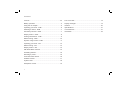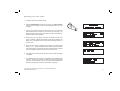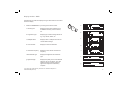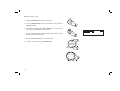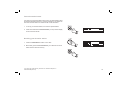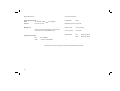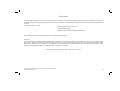DAB/FM RDS digital portable radio
Please read this manual before use
ROBERTS
Enjoy Listening

Controls ........................................................................... 2-3
Battery operation .................................................................4
Using the AC adaptor ..........................................................5
Operating your radio - DAB .................................................6
Selecting a station - DAB ....................................................7
Secondary services - DAB ..................................................7
Display modes - DAB ..........................................................8
Finding new stations - DAB .................................................9
Manual tuning - DAB .........................................................10
Dynamic range control - DAB ............................................11
Operating your radio - FM .................................................12
Manual tuning - FM ...........................................................13
Display modes - FM...........................................................14
FM Stereo/Mono function ..................................................14
Presetting stations .............................................................15
Recalling a preset ..............................................................15
Favourite station button .....................................................16
Software version ................................................................17
System reset .....................................................................18
Headphone socket ............................................................19
Contents
Line out socket ..................................................................19
Display backlight ...............................................................19
General ..............................................................................20
Specifi cations ....................................................................21
Circuit features ..................................................................21
Guarantee .........................................................................22
1

If you need any further advice, please call our Technical Helpline on :-
020 8758 0338 (Mon-Fri)
2
Controls
1. Preset buttons 1-4.
2. DAB / FM button
3. Volume control
4. On / Off button
5. Mains On indicator
6. Auto Tune button
7. Info button
(Top)
8. Menu button
9. Tuning Up button
10. Tuning Down button
11. Select button
12. Favourite button
13. LCD display
9
1
7
3
2
456 8
10
12 11
13

3
Controls
14. DC input socket
15. Line output socket
16. Headphone socket
18
17. Telescopic aerial
18. Battery compartment
(Back)
14
15
16
17

If you need any further advice, please call our Technical Helpline on :-
020 8758 0338 (Mon-Fri)
4
Battery operation
1. Remove the battery cover on the back of the unit by sliding the cover
in the direction of the arrow.
2. Insert six LR14 (C size) batteries into the spaces in the compartment.
Take care to ensure all batteries are inserted with the correct polarity as
shown inside the battery compartment. Replace the battery cover.
3. Reduced power, distortion and a ‘stuttering’ sound are all signs that
the batteries may need replacing.
4. If the radio is not to be used for any extended period of time it is
recommended that the batteries are removed from the radio.
We would recommend for economy that the radio is used via the AC
adaptor whenever possible with battery operation for occasional or
stand-by use only.
IMPORTANT: The batteries should not be exposed to excessive heat
such as sunshine, fi re or the like. After use, disposable batteries should
if possible be taken to a suitable recycling centre. On no account
should batteries be disposed of by incineration.
1

Using the AC adaptor
1. Place your radio on a fl at surface and plug the mains adaptor into the
DC input socket located on the rear of your radio (marked 'DC in')
ensuring that the plug is pushed fully into the socket.
2. Plug the other end of the mains adaptor into a standard 13A mains
socket outlet and switch on the wall socket. Whenever the adaptor is
used the batteries are automatically disconnected.
The AC adaptor should be disconnected from the mains supply and
from the radio when not in use.
IMPORTANT: The mains adaptor is used as the means of connecting the
radio to the mains supply. The mains socket used for the radio must remain
accessible during normal use. In order to disconnect the radio from the
mains completely, the mains adaptor should be removed from the mains
socket outlet completely.
5

If you need any further advice, please call our Technical Helpline on :-
020 8758 0338 (Mon-Fri)
6
Operating your radio - DAB
1. Carefully extend the telescopic aerial.
2. Press the On/Off button to switch on your radio. The mains indicator
will light and the display will show "Roberts digital radio" for a few
seconds.
3. If this is the fi rst time the radio is used a quick scan of UK Band III
DAB channels will be carried out. This is known as "Auto tune". The
display will show "Now tuning". If the radio has been used before the
last used station will be selected.
4. During Auto tune, the display will show "Scanning" and as each
group of stations is detected the station count will be updated. The
bottom line of the display shows a bar graph indicating progress of
the Auto tune.
5. When the Auto tune is completed the fi rst station (in numeric-alpha
order 0...9...A....Z) will be selected. The fi rst station in the list of stations
found will be played. The display will show the station name in the fi rst
line of the display and other information in the second line.
6. If the station list is still empty after the Auto tune your radio will display
"No Signal".
7. If no stations are found, "Station not available" will be displayed and
it may be necessary to relocate your radio to a position giving better
reception. You should then carry out an auto tune to fi nd stations as
described on page 9 (see Finding new stations on page 9).
2

7
Selecting a station - DAB
1. The top line of the display shows the name of the station currently
selected.
2. Press the Tuning Up or Down buttons to scroll through the list of
available stations.
3. Press and release the Select button to select the station. The display
may show "Now tuning" while your radio fi nds the new station.
4. Rotate the Volume control to the required setting.
Note: If after selecting a station the display shows "Station not available"
it may be necessary to relocate your radio to a position giving better
reception.
4
Secondary services - DAB
1. Certain radio stations have one or more secondary services associated
with them. If a station has a secondary service associated with it the
display will show ">>" next to the station name on the station list. The
secondary service will then appear immediately after the primary
service as you press the Tuning Up button.
2. Press the Select button to select the station.
2
2
3
2

If you need any further advice, please call our Technical Helpline on :-
020 8758 0338 (Mon-Fri)
8
Display modes - DAB
In DAB mode your radio can display a range of information on the bottom
line of the display.
1. Press the Info button to cycle through the various modes.
a. Scrolling text Displays scrolling text messages such
as artist/track name, phone in number,
etc.
b. Programme type Displays type of station being listened to
e.g. Pop, Classic, News, etc.
c. Multiplex Name Displays name of multiplex to which the
current station belongs.
d. Time and date Displays current time and date.
e. Channel & frequency Displays current channel number and
frequency.
f. Bit rate/audio type Displays the digital bit rate and audio
type.
g. Signal strength Displays the quality of the received DAB
signal for the current station. The clear
unfi lled rectangle indicates minimum
signal level required for satisfactory
reception.
a
d
b
f
c
1
e
g

9
1
Finding new stations - DAB
As time passes new stations may become available. To fi nd new stations
proceed as follows:-
1. Press and release the Auto Tune button, your radio will perform a
scan of the UK DAB frequencies. As new stations are found the station
counter on the right-hand side of the display will increase and stations
will be added to the list.
2. To carry out a full scan of the entire DAB Band III frequencies press
and hold down the Auto Tune button for more than 2 seconds and
then release. The station counter on the right-hand side of the display
will increase and stations will be added to the list.
2

If you need any further advice, please call our Technical Helpline on :-
020 8758 0338 (Mon-Fri)
10
Manual Tuning - DAB
Manual tuning allows you to tune directly to the various DAB Band III
channels. UK DAB stations located in the range 11B to 12D.
1. Press and release the Menu button so that the display shows "Manual
tune".
2. Press and release the Select button.
3. Press either the Tuning Up or Down buttons to select the required
DAB channel.
4. Press and release the Select button to select the required DAB
channel. The open bar in the middle shows you the minimum signal
strength needed for good DAB reception. The signal strength bars will
go up and down showing the changing signal strength as you adjust
the telescopic aerial on your radio.
5. When a DAB signal is found, the display will show the name of the
DAB multiplex. Any new radio stations found will be added to the list
stored in the radio.
6. Press and release the Select button to return to normal tuning.
2
1
3
3
4,6

11
1
Dynamic Range Control (DRC) settings - DAB
DRC can make quieter sounds easier to hear when your radio is used in
a noisy environment.
1. Press the On/Off button to switch on your radio.
2. Press and release the Menu button the display will show “Manual
tune.”
3. Press the Tuning Up or Down buttons until the display shows "DRC
value".
4. Press and release the Select button to enter adjustment mode.
5. Press the Tuning Up or Down buttons to select required DRC setting
(default is 0) .
DRC 0 DRC is switched off, Broadcast DRC will be ignored.
DRC 1/2 DRC level is set to 1/2 that sent by broadcaster.
DRC 1 DRC is set as sent by broadcaster.
6. Press and release the Select button to confi rm the setting. The display
will return to normal tuning mode.
Note: Not all DAB broadcasts use the DRC function. If the broadcast
does not provide DRC information, then the DRC setting in the radio will
have no effect.
2
3,5
3,5
4,6

If you need any further advice, please call our Technical Helpline on :-
020 8758 0338 (Mon-Fri)
12
Operating your radio - FM
1. Carefully extend the telescopic aerial.
2. Press the On/Off button to switch on your radio. The display will show
"Roberts digital radio" for a few seconds.
3. Press the DAB/FM button to select the FM band.
4. Press the Tuning Up button and then press the Auto Tune button.
Your radio will scan in an upwards direction (low frequency to high
frequency) and stop automatically when it fi nds a station of suffi cient
strength.
5. After a few seconds the display will update and show station name.
6. Press the Tuning Down button and then press the Auto Tune button
to scan the FM band in a downwards direction (high frequency to low
frequency).
7. When the waveband end is reached your radio will recommence tuning
from the opposite waveband end.
8. Rotate the Volume control to the required setting.
9. To switch off your radio press the On/Off button.
3
2
4
6
4,6

13
Manual tuning - FM
1. Press the On/Off button to switch on your radio.
2. Press the DAB/FM button to select the FM band. Fully extend the
Telescopic aerial.
3. Press either the Tuning Up or Down buttons to tune to a station.
The frequency will change in steps of 50kHz.
4. When the waveband end is reached the radio will recommence tuning
from the opposite waveband end.
5. Rotate the Volume control to the required setting.
6. To switch off your radio press the On/Off button.
5
2
1
3
3

If you need any further advice, please call our Technical Helpline on :-
020 8758 0338 (Mon-Fri)
14
Display modes - FM
In FM mode your radio can display a range of information on the bottom
line of the display.
1. Press the Info button to cycle through the various modes.
a. Scrolling text Displays scrolling text messages such
as artist/track name, phone in number
etc.
b. Program Type Displays type of station being listened to
e.g. Pop, Classic, News, etc.
c. Time and date Displays current time and date.
d. Frequency & Displays frequency of the station being
audio mode listened to and displays the audio mode,
Auto (stereo) or mono.
FM Stereo/Mono (headphones only)
1. If a station being received is weak, some hiss may be audible. To
reduce the hiss, press and release the Select button until the display
shows "Mono", your radio will switch to mono mode.
2. To return to stereo mode, press and release the Select button until
the display shows "Auto", your radio will switch to stereo mode.
a
b
c
d
1
1,2

15
Presetting stations
There are 4 memory presets for each of the two wavebands which
allow you to quickly tune the radio to your favourite stations. Presets are
stored in a memory which remembers the settings even when the radio
is switched off.
1. Press the On/Off button to switch on your radio.
2. Tune to the required station as previously described.
3. Press and hold the required Preset button until the display shows e.g.
Preset 1 saved. The station will be stored under the chosen preset
button. Repeat this procedure for the remaining presets.
4. Stations stored in the memories may be overwritten by following the
above procedure.
Recalling a preset
1. Press the On/Off button to switch on your radio.
2. Select the required waveband.
3. Momentarily press the required Preset button, your radio will tune to
the station stored in preset memory.
1
3
3
1

If you need any further advice, please call our Technical Helpline on :-
020 8758 0338 (Mon-Fri)
16
Favourite station button
Your radio has a Favourite Station button which can automatically select
the required waveband and tune to your favourite station. This button can
store one favourite station from either the FM or DAB waveband.
1. To set up your favourite station, tune into the required station.
2. Press and hold down the Favourite button (3-4 sec) until the display
shows "Favourite stored".
Recalling your favourite station
1. Press the On/Off button to switch on the radio.
2. Momentarily press the Favourite button, your radio will tune to the
station stored in favourite memory.
1
2
2

17
Software version
The software display cannot be altered and is just for your reference.
1. In FM mode, press the Menu button, the software version will appear
on the display.
2. In DAB mode, press the Menu button and then press the Tuning Up
or Down buttons until the software version appears on the display.
1,2
2
2

If you need any further advice, please call our Technical Helpline on :-
020 8758 0338 (Mon-Fri)
18
System reset
If your radio fails to operate correctly, or some digits on the display are
missing or incomplete carry out the following procedure.
1. Press and hold down the Menu button for 2 seconds the display
shows "Press SELECT to confi rm reset".
2. Press in and release the Select button to select System reset. A full
reset will then be applied to your radio. All presets and station lists
will be erased.
3. After a system reset a scan of the DAB band will be performed.
In case of malfunction due to electrostatic discharge, reset the product
(reconnection of power source may be required) to resume normal
operation.
If a problem persists our technical staff would be pleased to offer
any assistance on operating the radio. Our technical helpline number
is 020 8758 0338.
2
1

19
Headphone socket
A 3.5mm Headphone Socket located on the rear of your radio is provided
for use with either headphones or an earpiece. Inserting a plug automati-
cally mutes the internal loudspeaker.
IMPORTANT: Excessive sound pressure from earphones and headphones
can cause hearing loss.
Display backlight
1. When using your radio on batteries, the display backlight will be switched
on for approximately 12 seconds when any button is pressed.
2. When your radio is powered by AC mains the display backlight will
always be switched on.
Line out socket
A 3.5mm Line out socket located on the rear of your radio is provided
for connecting the audio signal to an external amplifi er. Inserting a plug
into the line output socket will not mute the internal loudspeaker. Set the
volume control to adjust the speaker volume level as required.
Page is loading ...
Page is loading ...
Page is loading ...
Page is loading ...
-
 1
1
-
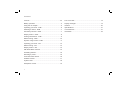 2
2
-
 3
3
-
 4
4
-
 5
5
-
 6
6
-
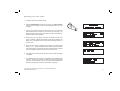 7
7
-
 8
8
-
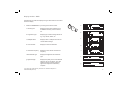 9
9
-
 10
10
-
 11
11
-
 12
12
-
 13
13
-
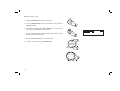 14
14
-
 15
15
-
 16
16
-
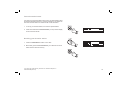 17
17
-
 18
18
-
 19
19
-
 20
20
-
 21
21
-
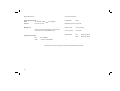 22
22
-
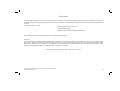 23
23
-
 24
24
Roberts Elise( Rev.1) User manual
- Category
- Radios
- Type
- User manual
Ask a question and I''ll find the answer in the document
Finding information in a document is now easier with AI
Related papers
-
Roberts Elise( Rev.2) User guide
-
Roberts Radio Revival RD60( Rev.2) User manual
-
Roberts Sovereign User guide
-
Roberts duologic User guide
-
Roberts unologic User guide
-
Roberts RD-25 User guide
-
Roberts Gemini 55 RD-55 User guide
-
Roberts Gemini RD31( Rev.1) User guide
-
Roberts Blutune( Rev.1) User guide
-
Roberts Radio RD-76 User manual
Other documents
-
Roberts Radio ClassicLite User manual
-
Roberts Radio RD-21 User manual
-
Roberts Radio MP3 Docking Station MP-SOUND 43 User manual
-
Roberts Radio Radio RD-46 User manual
-
Roberts Radio Revwal User manual
-
Eaton PW103BA0UC02 Datasheet
-
Roberts Radio Classic 928 User manual
-
Logik L3DAB12 User manual
-
Roberts Radio SRC985 User manual
-
Bush Classic User manual