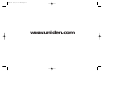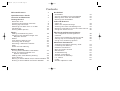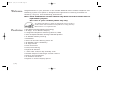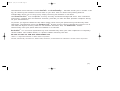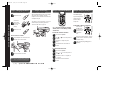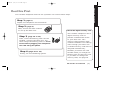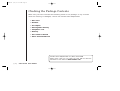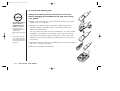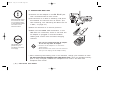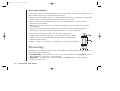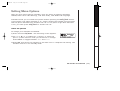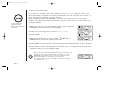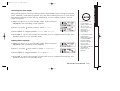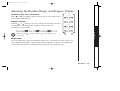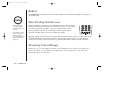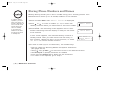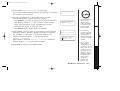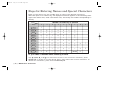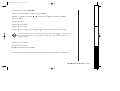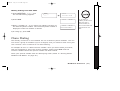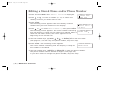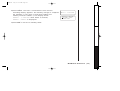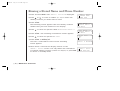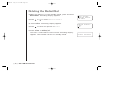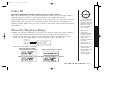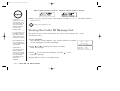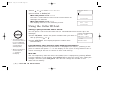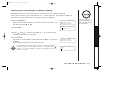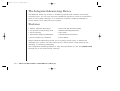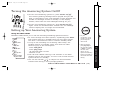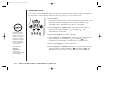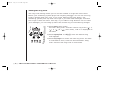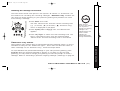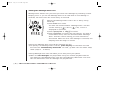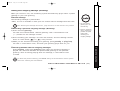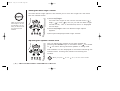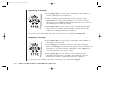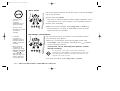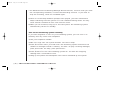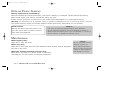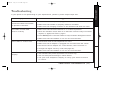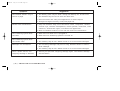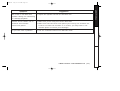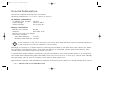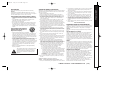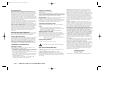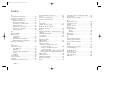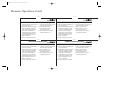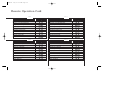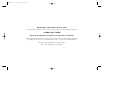Uniden EXAI378 User manual
- Category
- Answering machines
- Type
- User manual
This manual is also suitable for

EXAI378 2/8/2 6:57 PM Page i

www.uniden.com
EXAI378 2/8/2 6:57 PM Page ii

Contents
Welcome/Features 2
Quick Reference Guide 4
Controls and Functions 5
Getting Started
Read this First 7
Checking the Package Contents 8
Setting up the Phone 9
Mounting the Base Unit on a Wall 13
Terminology 14
Setting Menu Options 15
Basics
Making and Receiving Calls 18
Adjusting the Handset Ringer and
Earpiece Volume 19
Redial 20
Tone Dialing Switch-over 20
Traveling Out-of-Range 20
Selecting a Different Channel 21
Page 21
Flash and Call Waiting 21
Memory Dialing
Storing Phone Numbers and Names 22
Steps for Entering Names and
Special Characters 24
Making Calls with Memory Dialing 26
Chain Dialing 27
Editing a Stored Name and/or Phone Number 28
Erasing a Stored Name and Phone Number 30
RocketDial
RocketDial 31
Storing and Editing the RocketDial 31
Making Calls with the RocketDial 31
Deleting the RocketDial 32
Caller ID Features
Caller ID 33
When the Telephone Rings 33
Viewing the Caller ID Message List 34
Deleting Information from the Caller ID List 35
Using the Caller ID List 36
The Integrated Answering Device
The Integrated Answering Device 38
Features 38
Turning the Answering System On/Off 39
Setting Up Your Answering System 39
Using Your Answering System 47
Additional Information
Changing the Digital Security Code 53
Installing the Beltclip 53
Headset Installation 53
Note on Power Sources 54
Maintenance 54
Troubleshooting 55
General Information 58
Precautions & Warranty 59
I.C. Notice 61
Index 62
Remote Operation Card
EXAI378 2/8/2 6:57 PM Page 1

[ 2 ]
Welcome
Congratulations on your purchase of the Uniden EXAI378 series cordless telephone and
answering system. This phone is designed and engineered to exacting standards for
reliability, long life, and outstanding performance.
Note: Some illustrations in this manual may differ from the actual unit for
explanation purpose.
The color of your cordless phone may vary.
Features
• 900 MHz Extended Range Technology
• 16 Digit, 3-line Backlit Display
• Integrated Telephone Answering Device (ITAD)
• Voice Prompted Guidance through ITAD Setup Menu
• 10 Number Memory Dialing
• RocketDial
• Caller ID and Call Waiting Caller ID
• 30 Number Caller ID Memory
• 32 Digit Redial
• Flash and Pause
• Pulse/Tone Dialing
• Page/Find Handset
• 7 Hour Talk Time/14 Day Standby Time
• Handset Earpiece and Ringer Volume Control
• Hearing Aid Compatible
• 20 Channel Autoscan
• English or French Display Option
As an ENERGY STAR
®
Partner, Uniden has determined that this product or
product models meets the E
NERGY STAR
®
guidelines for energy efficiency.
E
NERGY STAR
®
is a U.S. registered mark.
EXAI378 2/8/2 6:57 PM Page 2

[ 3 ]
The EXAI378 series features include AutoTalk
TM
and AutoStandby
TM
. AutoTalk allows you to answer a call
by just removing the handset from the base so you don't have to waste time pushing buttons.
AutoStandby allows you to hang up by simply returning the handset to the base.
The
UltraClear Plus
TM
true compander circuitry virtually eliminates background noise. This innovative
technology, together with 20 different channels, provides you with the best possible reception during
all your conversations.
To protect you against misbilled calls which might result from your phone being activated by other
equipment, the EXAI378 series has
Random Code
TM
digital security which automatically selects one of
over 262,000 digital security codes for the handset and base. Also, the
AutoSecure
TM
feature
electronically locks your phone when the handset is in the base.
RocketDial
TM
is a one touch speed dial key that automatically dials your most important or frequently
called number. The number dialed, is a preset number stored by the user.
Be sure to visit our web site: www.uniden.com
Uniden
®
is a registered trademark of Uniden America Corporation.
AutoTalk, AutoStandby, UltraClear Plus, Random Code, AutoSecure, and RocketDial are trademarks of Uniden America Corporation.
EXAI378 2/8/2 6:57 PM Page 3

[ 4 ] QUICK REFERENCE GUIDE
QUICK REFERENCE GUIDE
Step 1 Charging the Battery
TO INSTALL THE HANDSET BATTERY
Step 2 Connecting Step 3
Setting Up the Caller ID/Language
Step 4
Setting Up the Answering System
CONNECT TO A PHONE LINE
When the handset battery pack is fully charged,
after 15-20 hours of charging, plug the
telephone cord into the base unit and then into
a telephone wall jack.
Your phone is set for tone dialing. If your local
network requires pulse dialing, please see
“Choose the dial mode” on page 17.
1
Remove the cover.
TO CHANGE CALLER ID OPTIONS
1
Press and hold cid/menu.
2
Press or to move the pointer to
an option.
3
Press select to change the option
setting.
TURN THE ANSWERING SYSTEM ON
TO RECORD A PERSONAL GREETING
1
Press and hold
greeting until
you hear “Record
greeting” and a
confirmation
tone.
2
Record your personal greeting. (Position
yourself as near to the base as possible
and speak clearly.)
3
When finished press greeting again or
play/stop.
4
Press end and return the handset to
the base.
TO CHOOSE THE LANGUAGE
1
Press and hold cid/menu.
2
Press or to move the pointer to
Language.
3
Press select to select Eng (English) or
Fr. (French).
4
Press end or return the handset to
the base.
1
Plug AC adapter cord into the base unit
and then into a 120V AC outlet.
2
Place the handset on the base.
2
Connect the
battery pack
connector with
the correct
polarity.
3
Replace the cover.
TO PLUG INTO AC POWER
Note: You must charge the battery continuously
for 15 - 20 hours before using the phone.
Note: Three Caller ID options are available:
AutoTalk, Caller ID on Call Waiting (CIDCW),
and Area Code.
Press answer on/off.
A pre-recorded greeting
will play and your
system is ready to
accept calls.
status
status
EXAI378 2/8/2 6:57 PM Page 4

[ 5 ]CONTROLS AND FUNCTIONS
Controls and Functions
1
2
3
4
5
6
7
8
9
10
11
12
20
19
18
17
16
15
14
13
1. Handset antenna
2. Beltclip holes
3. Optional headset jack
4. Handset battery compartment
5. Handset earpiece
6. LCD display
7. Caller ID (cid)/menu key
8. Talk/flash key
9.
*
/tone/left cursor ( ) key
10. Redial/pause (p) key
11. Select key
12. Handset microphone and
ringer speaker
13. Volume up ( ) key
14. RocketDial key
15. End key
16. Volume down ( ) key
17. #/right cursor ( ) key
18. Memory (mem) key
19. Delete/channel (ch) key
20. Handset charging contacts
EXAI378 2/8/2 6:57 PM Page 5

CONTROLS AND FUNCTIONS[ 6 ]
21 22
30
32
31
34
33
3525
24
23
26
27
28
29
36
37
38
39
40
21. Telephone line jack
22. DC IN 9V jack
23. Handset retainer clip
24. Set/ringer key
25. Delete key
26. Repeat/rewind (rew) key
27. Find hs key
28. Memo key
29. Base charging contacts
30. Base speaker
31. Speaker volume keys
32. Menu key
33. Status LED
34. Message counter display
35. Play/stop key
36. Skip/fast forward (ff) key
37. Answer on/off key
38. Greeting key
39. Microphone
40. Base antenna
EXAI378 2/8/2 6:57 PM Page 6

GETTING STARTED [ 7 ]
GETTING STARTED
About the digital security code
This cordless telephone uses a
digital security code to
prevent unauthorized access
to your base unit. This
security code prevents other
cordless handsets from making
calls through your base unit.
A random security code will be
assigned automatically
between your base unit and
handset when you charge the
battery pack for the first time.
If you want to change the
security code, see page 53.
Read this First
Step 1 (page 8)
Unpack the telephone and accessories.
Step 2 (page 9)
Next, choose the best location
to set up the base unit.
Step 3 (page 10 to 13)
Then, insert the battery pack into the
handset. Connect the base unit. You
must charge the battery pack for
15-20
hours before plugging into telephone
line and using the phone
.
This cordless telephone must be set up before use. Follow these steps:
Step 4 (page 38 to 46)
Finally, set the answering system.
EXAI378 2/8/2 6:57 PM Page 7

[ 8 ]
Checking the Package Contents
Uniden Parts Department at (800) 554-3988
Hours: M-F 7:00 a.m. to 5:00 p.m. CST. We can also be
reached on the web at
www.uniden.com
Make sure you have received the following items in the package. If any of these
items are missing or damaged, contact the Uniden Parts Department.
GETTING STARTED
• Base unit
• Handset
• AC adapter
• Rechargeable battery
• Telephone cord
• Beltclip
• This Owner’s Manual
• Other Printed Material
EXAI378 2/8/2 6:57 PM Page 8

[ 9 ]
GETTING STARTED
GETTING STARTED
Setting up the Phone
Do the following steps:
A. Choose the best location C. Connect the base unit
B. Install the battery pack
A. Choose the best location
Before choosing a location for your new phone, read the INSTALLATION
CONSIDERATIONS included in the PRECAUTIONS AND IMPORTANT SAFETY
INSTRUCTIONS. Here are some important guidelines you should consider:
• The location should be close to both a phone jack and a continuous power outlet
which is not switchable.
• Keep the base and handset away from sources of electrical noise such as motors,
microwave ovens, and fluorescent lighting.
• Be sure there is sufficient space to raise the base antenna to a vertical position.
• The base can be placed on a desk, tabletop, or mounted on a standard wall plate.
Avoid excessive moisture,
extremely low temperatures,
dust, mechanical vibration, or shock
Avoid heat sources, such as
radiators, air ducts, and sunlight
Avoid television sets and
other electronic
equipment
Avoid noise sources such as a window
by a street with heavy traffic
Avoid microwave ovens
Avoid personal computers
Avoid other cordless telephones
Choose a central location
EXAI378 2/8/2 6:57 PM Page 9

B. Install the battery pack
Charge the battery pack for at least 15-20 hours
before plugging the telephone jack and start using
your phone.
1)Press in on the battery cover release and slide the cover
down until it comes off.
2)Connect the battery pack connector observing correct
polarity (black and red wires) to the jack inside the
battery compartment.
Do not exert any force on this connection. It could cause
damage to the battery or handset. Once you are certain
that you have made a good connection, then insert the
battery pack into the battery compartment. Do not pinch
the wires.
3)Securely close the battery compartment cover by sliding it
up until it snaps into place.
4)Place the handset on the base.
• Use only the Uniden
battery (BT-905)
supplied with your
phone.
Replacement
batteries are also
available through the
Uniden Parts
Department (see page
8).
• Recharge your phone
on a regular basis by
returning the handset
to the base after each
phone call.
[ 10 ] GETTING STARTED
EXAI378 2/8/2 6:57 PM Page 10

[ 11 ]
GETTING STARTED
GETTING STARTED
Battery use time (per charge)
From fully charged (15-20 hours charge time)
• Seven hours continuous use.
• Fourteen days when the handset is in the standby mode.
Low battery alert
When the battery pack is very low and needs to be charged,
the phone is programmed to eliminate functions in order to
save power. If the phone is not in use, “
Low Battery”
appears on the LCD and none of the keys will operate.
If the phone is in use, “
Low Battery” flashes and the
handset beeps. Complete your conversation as quickly as
possible and return the handset to the base unit for
charging.
Cleaning the battery charging contacts
To maintain a good charge, it is important to clean
the battery contacts on the handset and base unit
with a dry cloth or a pencil eraser about once a
month. Do not use any liquids or solvents.
The last number dialed in the redial memory and the
numbers stored in the memory locations are retained for
up to 30 minutes while you replace the battery pack.
EXAI378 2/8/2 6:57 PM Page 11

Place the power cord so
that it does not create
a trip hazard or where
it could become chafed
and create a fire or
electrical hazard.
[ 12 ] GETTING STARTED
C. Connect the base unit
1)Connect the AC adapter to the DC IN 9V jack
and a standard 120V AC wall outlet.
2)Set the base on a desk or tabletop, and place
the handset on the base unit as shown. (For
wall mounting, see "Mounting the Base Unit on
a Wall", on page 13.)
3)Raise the antenna to a vertical position.
4)Make sure the
status LED illuminates. If the
LED does not illuminate, check to see that the
AC adapter is plugged in and the handset
makes good contact with the base charging
contacts.
• Use only the supplied AD-420 AC adapter.
Do not use any other AC adapter.
• Connect the AC adapter to a continuous
power supply.
• Place the base unit close to the AC outlet so
that you can unplug the AC adapter easily.
The handset can be
placed face up or
face down in the base
for charging.
• After installing the battery pack in the handset, charge your handset at least
15-20 hours before plugging into the phone line. Once the handset battery
pack is fully charged, connect the telephone line cord to the base and
telephone wall outlet.
EXAI378 2/8/2 6:57 PM Page 12

[ 13 ]
GETTING STARTED
GETTING STARTED
If your telephone outlet isn't
modular, contact your telephone
company for assistance.
Modular
5)Connect the telephone line cord to the TEL
LINE
jack and a telephone outlet once the
handset is fully charged.
Mounting the Base Unit on a Wall
DO NOT use an AC
outlet controlled by a
wall switch.
Standard wall plate mounting
This phone can be mounted on any standard wall plate.
1)Plug the the AC adapter to the
DC IN 9V jack.
2)Wrap the AC adapter cord inside the molded wiring
channel as shown.
3)Plug the AC adapter into a standard 120V AC wall outlet.
4)Plug the telephone line cord into the
TEL LINE jack.
Wrap the cord inside the molded wiring channel
as shown.
5)Plug the telephone line cord into the telephone outlet.
6)Raise the antenna to a vertical position.
7)Align the mounting slots on the base with the mounting
posts on the wall. Then push in and down until the
phone is firmly seated.
EXAI378 2/8/2 6:57 PM Page 13

Terminology
Throughout this manual, terms such as Standby and Talk Mode are used. Below is
the terminology explanation.
• Standby Mode - The handset is not in use, off the base, and talk/flash has not
been pressed. A dial tone is not present.
• Talk Mode - The handset is off the base and talk/flash has been pressed
enabling a dial tone.
[ 14 ] GETTING STARTED
Direct wall mounting
If you don't have a standard wall plate, you can mount your phone directly to the
wall. Before doing this, consider the following:
• Avoid electrical cables, pipes, or other items behind the mounting location that
could cause a hazard when inserting screws into the wall.
• Try to mount your phone within 5 feet of a working phone jack to avoid
excessive cord lengths.
• Make sure the wall material is capable of supporting the weight of the base
and handset.
• Use #10 screws (minimum length of 1-3/8 inches) with anchoring devices
suitable for the wall material where the base unit will be placed.
1)Insert two mounting screws into the wall, (with their
appropriate anchoring device), 3-15/16 inches apart. Allow
about 1/8 of an inch between the wall and screw heads for
mounting the phone.
2)Refer to steps 1 through 7 on page 13 to mount the telephone.
EXAI378 2/8/2 6:57 PM Page 14

[ 15 ]GETTING STARTED
GETTING STARTED
Setting Menu Options
There are five setup options available. They are Caller ID options [AutoTalk,
CIDCW (Caller ID on Call Waiting), and Area Code], Dial Mode and Language.
AutoTalk allows you to answer the phone without pressing the
talk/flash button.
If the phone rings when AutoTalk is on, simply remove the handset from the base
and the phone automatically answers the call. If the phone rings when AutoTalk
is off, you must press
talk/flash to answer the call.
Caller ID options
To change your AutoTalk and CIDCW:
1)Press and hold
cid/menu. The following screen appears.
2)Use or , or a number key (1 and 2) to move the
pointer to the selection that you would like to change.
Press
select to toggle between “On” and “Off”.
3)Press
end and return the handset to the base unit to complete the setting. The
handset returns to the standby mode.
EXAI378 2/8/2 6:57 PM Page 15

[ 16 ]
To enter your Area Code
If you enter a 3-digit area code number in the
Area Code option, your local
area code does not appear in Caller ID messages. Do not program this option, if
your calling area requires 10-digit dialing.
When reviewing Caller ID messages, you will see only the local seven digit
number. For calls received from outside your local area code, you will see a full
10-digit number.
1)When the phone is in the standby mode, press and hold
cid/menu. The following screen appears.
2)Press
3 or press twice to select “Area Code”.
3)Press
select.
4)Use the number keys (
0 to 9), #/,
*
/tone
/,
or
delete/ch to enter the 3-digit area code.
5)Press
select. A confirmation tone sounds and the displayed area code is entered.
6)Press
end or return the handset to the base unit to complete the setting. The
handset returns to the standby mode.
When the area code has already been stored in memory, the
stored area code will be displayed. To change it, use the
delete/ch and number keys to enter the new area code.
Then press
select. A confirmation tone sounds.
To complete the setting, press
end or return the handset
to the base unit.
If your calling area
requires 10-digit
dialing, do not program
this option.
EXAI378 2/8/2 6:57 PM Page 16

GETTING STARTED [ 17 ]
GETTING STARTED
Choosing the dial mode
Most phone systems use tone dialing which sends DTMF tones through the phone
lines. However, some phone systems still use pulse dialing such as in rural areas.
The default setting is tone dialing. Depending on your dialing system, set the
mode as follows:
1)When the phone is in the standby mode, press and hold
cid/menu. The following screen appears.
2)Press 4 or press three times to select “
Dial”.
3)Press
select to toggle between “Tone” and “Pulse”.
4)Press
end or return the handset to the base unit to complete the setting. The
handset returns to the standby mode.
Setting the language
1)When the phone is in the standby mode, Press and hold
cid/menu. The following screen appears.
2)Press 5 or press four times to select “
Language”.
3)Press
select to toggle between “Eng” and “Fr.”.
4)Press
end or return the handset to the base unit to complete the setting. The
handset returns to the standby mode.
• If you are not sure
of your dialing
system, make a trial
call. If the call
connects, leave the
setting as is,
otherwise set for
pulse dialing.
• If your phone system
requires pulse
dialing and you need
to send the DTMF
tones for certain
situations during a
call, you may
“switch-over” to
tone dialing (refer to
“Tone Dialing
Switch-over” on
page 20).
EXAI378 2/8/2 6:57 PM Page 17

Making and Receiving Calls
Pick up the handset (AutoTalk),
or pick up the handset and press
talk/flash.
1)Pick up the handset.
2)Press
talk/flash.
3)Listen for the dial tone.
4)Dial the number.
OR
1)Pick up the handset.
2)Dial the number, then press
talk/flash.
1)Pick up the handset.
2)Press
talk/flash.
3)Listen for the dial tone.
4)Press
redial/p.
OR
1)Pick up the handset.
2)Press
redial/p,then press
talk/flash.
Press
talk/flash, any number,
*
/tone/ or #/ .
1)Press
talk/flash.
2)Listen for the dial tone.
3)Dial the number.
OR
Dial the number, then press
talk/flash.
1)Press
talk/flash.
2)Listen for the dial tone.
3)Press
redial/p.
OR
Press redial/p, then press
talk/flash.
Handset On Base Handset Off Base
To answer
a call
To make
a call
To hang up
To redial
Refer to page 15
"Setting menu options"
to turn on the AutoTalk
feature if desired.
[ 18 ] BASICS
Press end or return the handset to the base (AutoStandby).
EXAI378 2/8/2 6:57 PM Page 18
Page is loading ...
Page is loading ...
Page is loading ...
Page is loading ...
Page is loading ...
Page is loading ...
Page is loading ...
Page is loading ...
Page is loading ...
Page is loading ...
Page is loading ...
Page is loading ...
Page is loading ...
Page is loading ...
Page is loading ...
Page is loading ...
Page is loading ...
Page is loading ...
Page is loading ...
Page is loading ...
Page is loading ...
Page is loading ...
Page is loading ...
Page is loading ...
Page is loading ...
Page is loading ...
Page is loading ...
Page is loading ...
Page is loading ...
Page is loading ...
Page is loading ...
Page is loading ...
Page is loading ...
Page is loading ...
Page is loading ...
Page is loading ...
Page is loading ...
Page is loading ...
Page is loading ...
Page is loading ...
Page is loading ...
Page is loading ...
Page is loading ...
Page is loading ...
Page is loading ...
Page is loading ...
Page is loading ...
Page is loading ...
-
 1
1
-
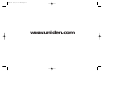 2
2
-
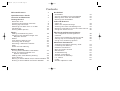 3
3
-
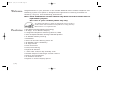 4
4
-
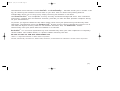 5
5
-
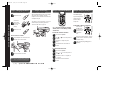 6
6
-
 7
7
-
 8
8
-
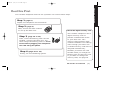 9
9
-
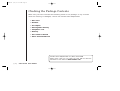 10
10
-
 11
11
-
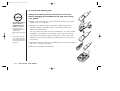 12
12
-
 13
13
-
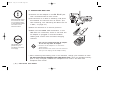 14
14
-
 15
15
-
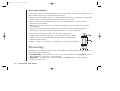 16
16
-
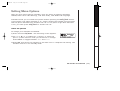 17
17
-
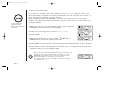 18
18
-
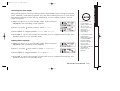 19
19
-
 20
20
-
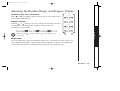 21
21
-
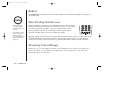 22
22
-
 23
23
-
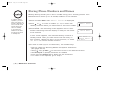 24
24
-
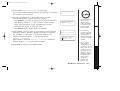 25
25
-
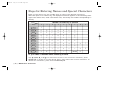 26
26
-
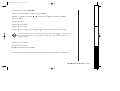 27
27
-
 28
28
-
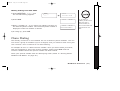 29
29
-
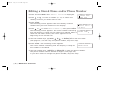 30
30
-
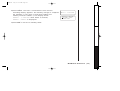 31
31
-
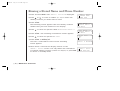 32
32
-
 33
33
-
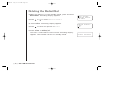 34
34
-
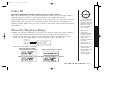 35
35
-
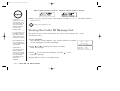 36
36
-
 37
37
-
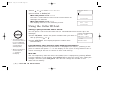 38
38
-
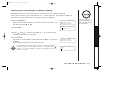 39
39
-
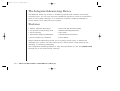 40
40
-
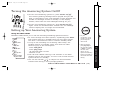 41
41
-
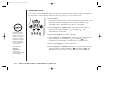 42
42
-
 43
43
-
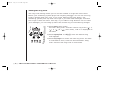 44
44
-
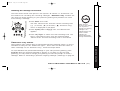 45
45
-
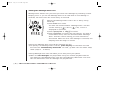 46
46
-
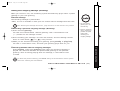 47
47
-
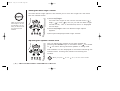 48
48
-
 49
49
-
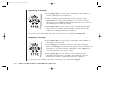 50
50
-
 51
51
-
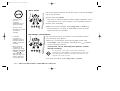 52
52
-
 53
53
-
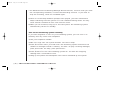 54
54
-
 55
55
-
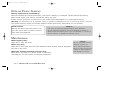 56
56
-
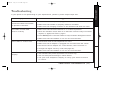 57
57
-
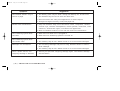 58
58
-
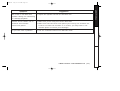 59
59
-
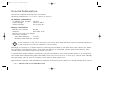 60
60
-
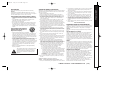 61
61
-
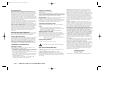 62
62
-
 63
63
-
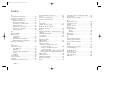 64
64
-
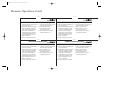 65
65
-
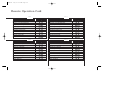 66
66
-
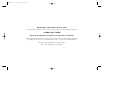 67
67
-
 68
68
Uniden EXAI378 User manual
- Category
- Answering machines
- Type
- User manual
- This manual is also suitable for
Ask a question and I''ll find the answer in the document
Finding information in a document is now easier with AI