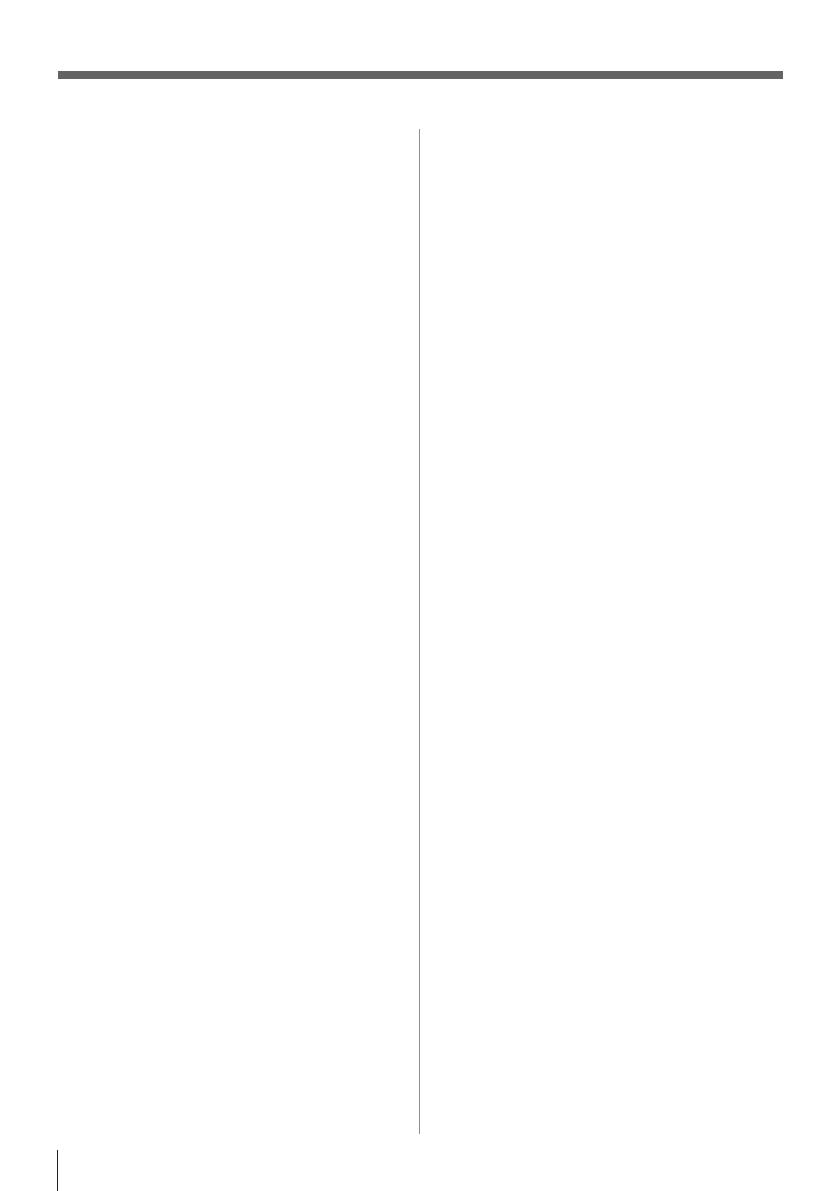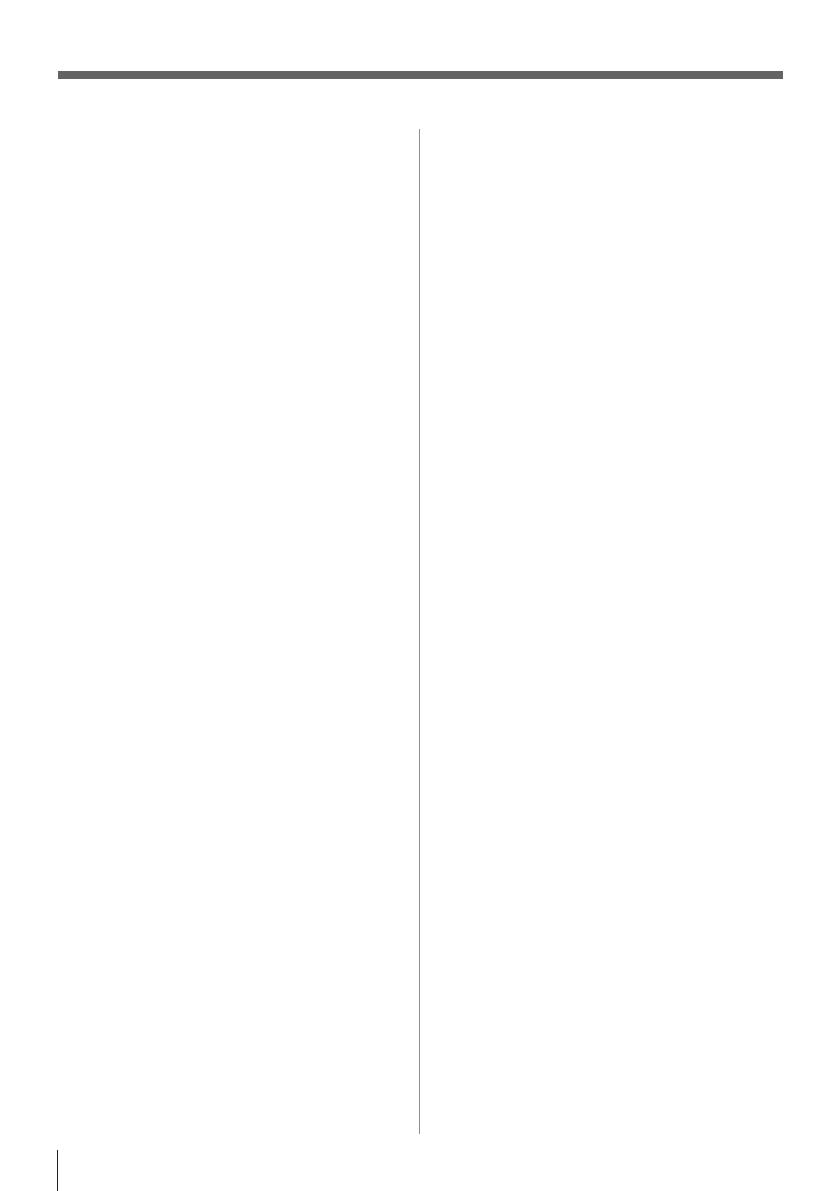
10
Important Safety Instructions ...........................3
Installation, Care, and Service .........................3
Chapter 1: Introduction ................................ 12
Features ......................................................................................12
Overview of installation, setup, and use ....................................12
TV front and side panel controls and connections ....................13
TV back panel connections ........................................................14
Chapter 2: Connecting your TV ....................... 15
Overview of cable types .............................................................15
About the connection illustrations .............................................15
Connecting a VCR and antenna, Cable TV or Camcorder .......16
Connecting a DVD player with ColorStream
®
(component video), a VCR, or a satellite receiver .............17
Connecting an HDMI
®
or DVI device to the HDMI input .......18
Using the TV remote and HDMI
®
CEC Control
to control other devices ......................................................19
Connecting an HDMI audio system ..........................................19
Connecting a digital audio system .............................................20
Connecting a personal computer (PC) .......................................20
Connecting a home network ......................................................21
Chapter 3: Using the remote control ................. 23
Controlling other devices ...........................................................23
Installing batteries ......................................................................23
Remote control effective range ..................................................23
Learning about the Remote Control ..........................................24
Chapter 4: Initial Setup and Menu ................... 25
Initial Setup ................................................................................25
Navigating the menu system ......................................................26
Main menu layout ......................................................................27
Quick menu ................................................................................28
Chapter 5: Setting up your TV ......................... 29
Changing Initial settings ............................................................29
Menu language .......................................................................29
Local Time Setting .................................................................29
Location ..................................................................................29
ANT/CABLE IN ....................................................................29
Storing channels in memory (optional) .....................................29
Auto Tuning ............................................................................29
Manual Tuning .......................................................................30
Skipping channels ......................................................................30
Skipping video inputs ................................................................30
Labeling channels ......................................................................31
Labeling video inputs .................................................................31
Configuring shared inputs ..........................................................31
Setting the Auto Input feature ....................................................32
Chapter 6: Basic features ..............................33
Tuning channels .........................................................................33
Setting the Channel Tuning Mode .........................................33
Tuning in to the next programmed channel ...........................33
Tuning in to a specific channel
(programmed or unprogrammed) ...............................33
Using the Channel Browser
™
.................................................33
Using Channel Return ............................................................35
Using SurfLock
™
....................................................................35
Selecting the video input to view ...............................................35
Using closed captions ................................................................36
Analog CC mode ....................................................................36
Digital CC settings .................................................................36
Setting the PIN code ..................................................................37
Entering a new PIN code .......................................................37
Changing or deleting your PIN code .....................................37
Forgotten PIN code ................................................................37
Using parental controls ..............................................................37
Blocking TV programs and movies by rating (V-Chip) ........37
Downloading an additional rating system .............................38
Displaying ratings ..................................................................39
Unlocking programs ...............................................................39
Locking specific channels ..........................................................39
Locking video input ...............................................................39
Setting a time limit for games ................................................40
Locking the control panel ......................................................40
Using HDMI
®
CEC Control ......................................................40
Controlling HDMI
®
CEC playback devices ..........................40
HDMI
®
CEC Control input source selection .........................41
Adjusting the amplifier’s audio ..............................................41
Other HDMI
®
CEC Control functions ...................................41
Using the HDMI
®
settings feature .............................................42
Viewing the HDMI
®
signal information ....................................42
Using your PC with the TV .......................................................42
Adjusting the image ...............................................................42
Setting the PC audio ...............................................................42
Setting the timer to turn on the TV ............................................43
Setting the sleep timer ................................................................43
Setting Automatic Power Down ................................................44
Setting No Signal Power Down .................................................44
Displaying TV status information .............................................44
Viewing support information .....................................................45
Resetting to Factory Defaults ....................................................45
Power failure ..............................................................................45
Chapter 7: Picture and sound controls .............. 46
Selecting the picture size ...........................................................46
Scrolling the picture ...................................................................48
Using the Auto Aspect feature ...................................................48
Using the 4:3 Stretch ..................................................................48
Freezing the picture ....................................................................48
Adjusting the picture ..................................................................49
Selecting the picture mode .....................................................49
Adjusting the picture quality ..................................................49
Using the advanced picture settings features.............................50
Edge Enhancer........................................................................50
Dynamic Contrast...................................................................50
DynaLight
™
............................................................................50
Static Gamma .........................................................................50
MPEG NR ..............................................................................50
DNR..................................................................................... 50
Auto Brightness Sensor ..........................................................51
Backlight Adjustment Pro ......................................................51
ColorMaster
™
.........................................................................51
Base Color Adjustment ..........................................................51
Color temperature ...................................................................51
Resetting to the factory default ..............................................51
Setting the Expert Picture Settings ............................................52
Test Pattern .............................................................................52
RGB Filter ..............................................................................52
White Balance ........................................................................52
Resetting to the factory default ..............................................52
Locking the picture settings .......................................................52
Adjusting the audio ....................................................................53
Muting the sound ....................................................................53
Selecting stereo/SAP broadcasts ............................................53
Adjusting the audio balance ...................................................53
Contents