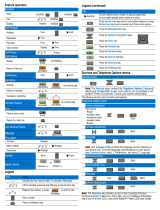Page is loading ...
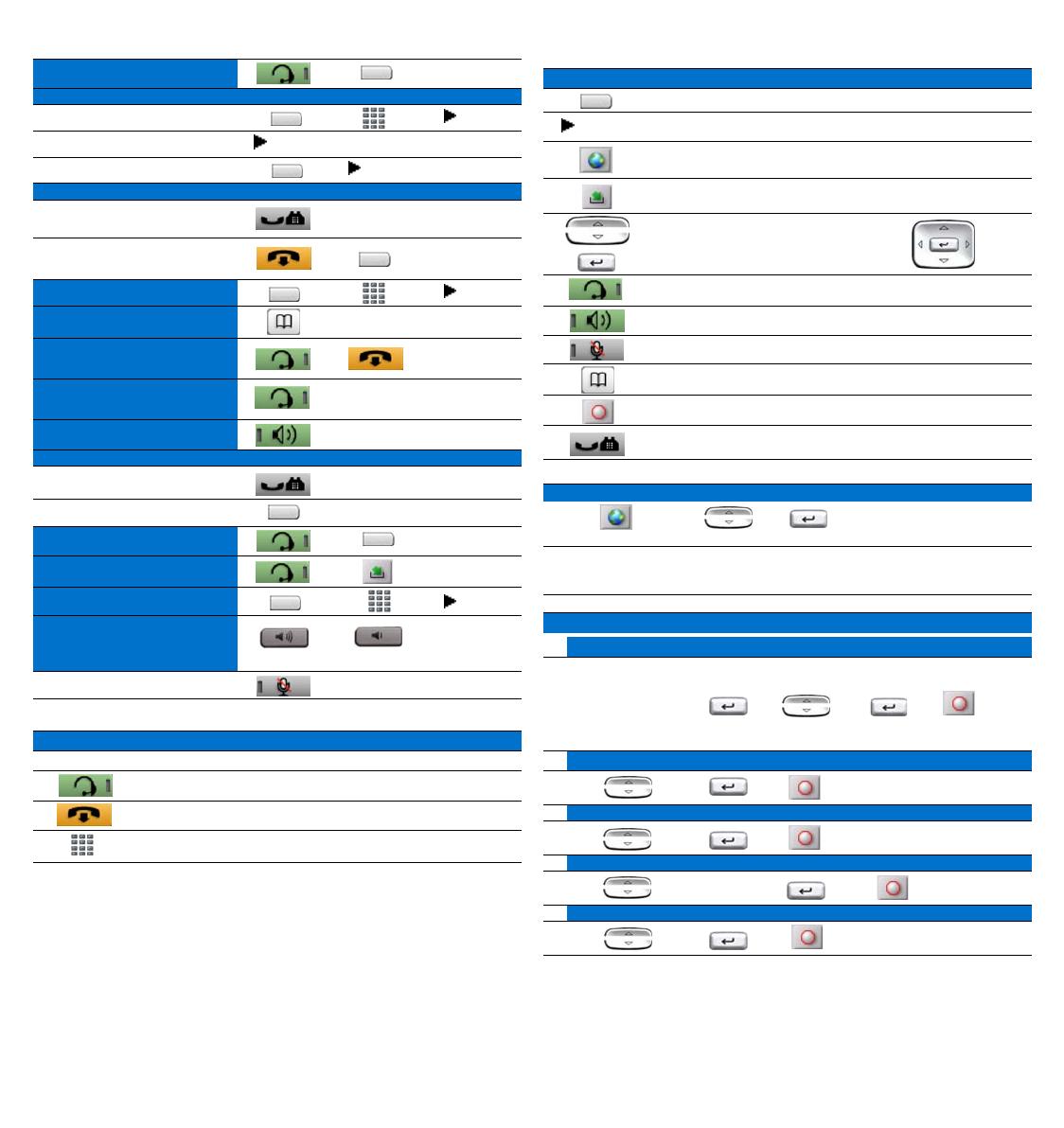
Feature operation
Legend
Legend (continued)
Services and Telephone Options menus
Note: The Directory button provides access to the Corporate Directory and
Personal Directory. For additional information about your IP Softphone 2050,
consult the IP Softphone 2050 User Guide.
* To use a headset equipped with Bluetooth
®
wireless technology, you must first
configure the headset and your phone to work together. Consult the IP Softphone
2050 User Guide (NN43119-101).
Call Answer
Call Forward
Activate
Deactivate
Reinstate
Call Waiting
Answer
Return to first call
Conference
Directory
Activate Headset
Activate or deactivate
Bluetooth® technology headset*
Activate Speaker (Handsfree)
Hold
Place a call on hold
Return to a held call
Last Number Redial
Messages
Transfer
Adjust volume
or
Mute microphone
Icon
Action
( )
Indicates the text label. For example: (Message).
Activate the headset or click the Line (DN) button.
Click Goodbye to end the call.
Dial a number.
Fwd
Fwd
Fwd
Call Waiting
Conf
Trans
(Volume +)
(Volume -)
Icon
Action
Click a line/soft key button.
An icon flashes when a feature is being programmed.
An icon lights steadily when a feature is active.
Click the Services button for softphone features.
Click the Message/Inbox button.
Click the Up/Down Navigation buttons
Click the Enter button
()
Click the Headset button.
Click the Speaker button.
Click the Mute (on/off) button.
Click the Directory button.
Click the Quit/Stop button.
Click the Hold button.
Services menu
(Services)
Note: The Services menu contains a list of available network services. Some
options are not available on all IP Softphone 2050 phones. Consult your system
administrator.
The following are commonly used options:
Telephone Options menu
Volume adjustment
Pick one of:
Ringer
Handset Listen
Handsfree Listen
Headset Listen
Buzzer
Name Display
Local DialPad Tone
Ring type
Play
OnHook default path
AutoDial
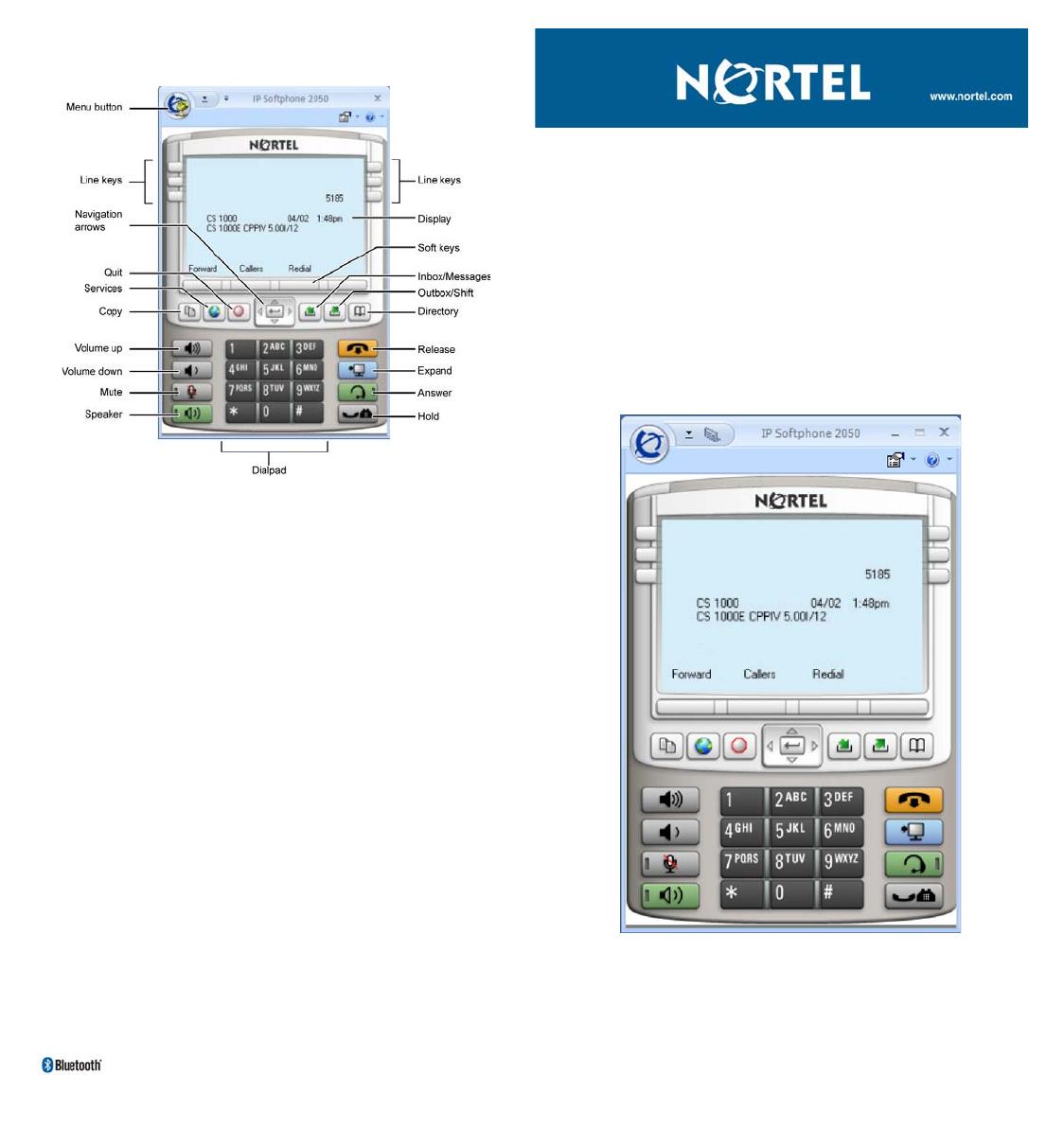
Date: May 2009
Document Release: Stand
ard 02.01
Document Number: NN43119-105
Copyright © 2009 Nortel Networks
All Rights Reserved.
* Nortel, the Nortel logo, and the Globemark are trademarks of Nortel Networks.
The Bluetooth word mark and logos are owned by the Bluetooth SIG, Inc. and any
use of such marks by Nortel Networks is under license. Other trademarks and
trade names are those of their respective owners.
IP Softphone 2050
IP Softphone 2050
For Nortel Communication Server 1000
Quick Reference Card
/