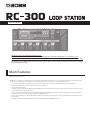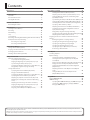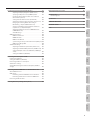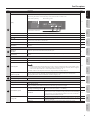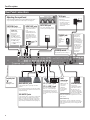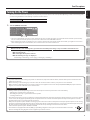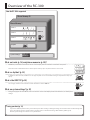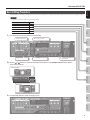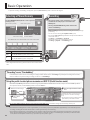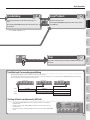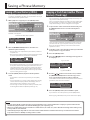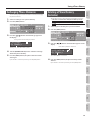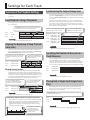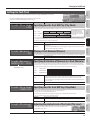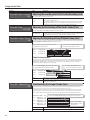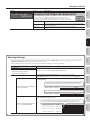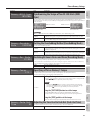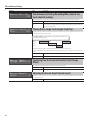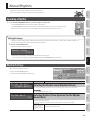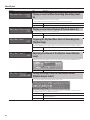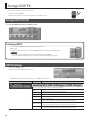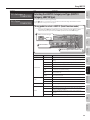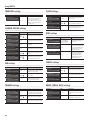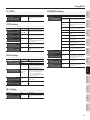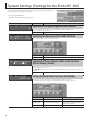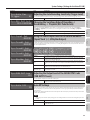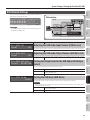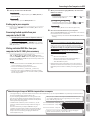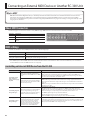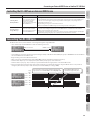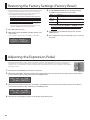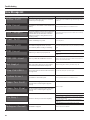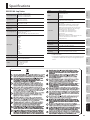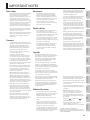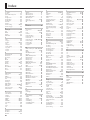Boss Audio Systems Boss Loop Station RC-300 User manual
- Category
- Digital pianos
- Type
- User manual
This manual is also suitable for

* This device contains demo data (Phrase Memory 90–99).
Once you delete these, they cannot be recovered. Please back them up as described in “Backing up to your computer” (p. 37).
* With the factory settings, the RC-300’s power will automatically be switched o 10 hours after you stop playing or operating the unit.
If you want to have the power remain on all the time, change the “Auto O” setting to “OFF” as described on “Auto O Settings” (p. 33).
The settings you were editing will be lost when the power is turned o. If you want to keep your settings, you must save your settings
before turning the power o.
Main Features
Welcome to the Loop Station!
The RC-300 is a pedal-type recorder that lets you record audio phrases from your guitar or vocal etc., and play them back by operating the pedal.
You can create a wide variety of performances by layering sound while you record and carry out play back in real time.
• You can save a maximum of approximately 3 hours of stereo sound (*total for all phrase memory) and up to 99 phrase memories.
• Three-track recording allows a wide range of performance possibilities.
• You can input audio in stereo.
• In addition to guitar (INST) input, a MIC input and AUX IN jacks are also provided. You can connect a microphone and loop-record your voice, or
record sound from your digital audio player.
• You can easily connect the RC-300 to your computer using a single USB cable. Once connected, you gain a digital audio connection with your
computer and the ability to export/import loop phrases (WAV les) (p. 36).
• You can apply an eect that is synchronized with the tempo of tracks while you play it back. You can use the EXP (expression) pedal to control
eects (p. 28).
• Two RC-300 units can be synchronized after connecting them together using a MIDI cable (p. 39).
Owner’s Manual

2
Contents
Main Features . . . . . . . . . . . . . . . . . . . . . . . . . . . . . . . . . . . . . . . . . . . . . . . . . . . 1
Panel Descriptions . . . . . . . . . . . . . . . . . . . . . . . . . . . . . . . . . . . . . . . . . . . . . . . 4
Top Panel . . . . . . . . . . . . . . . . . . . . . . . . . . . . . . . . . . . . . . . . . . . . . . . . . . . . . . . 4
Rear Panel Connections . . . . . . . . . . . . . . . . . . . . . . . . . . . . . . . . . . . . . . . . . 6
Turning On the Power . . . . . . . . . . . . . . . . . . . . . . . . . . . . . . . . . . . . . . . . . . . 7
Overview of the RC-300 . . . . . . . . . . . . . . . . . . . . . . . . . . . . . . . . . . . . . . . . . . 8
Basic Editing Procedure . . . . . . . . . . . . . . . . . . . . . . . . . . . . . . . . . . . . . . . . . 9
Basic Operation . . . . . . . . . . . . . . . . . . . . . . . . . . . . . . . . . . . . . . . . . . . . . . . .10
Selecting a Phrase Memory. . . . . . . . . . . . . . . . . . . . . . . . . . . . . . . . . . . . .10
Recording . . . . . . . . . . . . . . . . . . . . . . . . . . . . . . . . . . . . . . . . . . . . . . . . . . . . .10
Overdubbing . . . . . . . . . . . . . . . . . . . . . . . . . . . . . . . . . . . . . . . . . . . . . . . . . .11
Stop . . . . . . . . . . . . . . . . . . . . . . . . . . . . . . . . . . . . . . . . . . . . . . . . . . . . . . . . . . .11
Loop Playback . . . . . . . . . . . . . . . . . . . . . . . . . . . . . . . . . . . . . . . . . . . . . . . . .11
Cancelling a Recording/Overdubbing (Undo/Redo/Track Clear) .12
Example of Actual Loop Recording . . . . . . . . . . . . . . . . . . . . . . . . . . . . .12
Recording on a Single Track . . . . . . . . . . . . . . . . . . . . . . . . . . . . . .13
Recording on Multiple Tracks . . . . . . . . . . . . . . . . . . . . . . . . . . . . .13
Saving a Phrase Memory . . . . . . . . . . . . . . . . . . . . . . . . . . . . . . . . . . . . . . . .14
Saving a Phrase Memory (Write) . . . . . . . . . . . . . . . . . . . . . . . . . . . . . . . .14
Copying a Track from Another Phrase Memory (Track Copy) . . . . .14
Exchanging Phrase Memories . . . . . . . . . . . . . . . . . . . . . . . . . . . . . . . . . .15
Deleting a Phrase Memory (Initialize) . . . . . . . . . . . . . . . . . . . . . . . . . . .15
Settings for Each Track . . . . . . . . . . . . . . . . . . . . . . . . . . . . . . . . . . . . . . . . . .16
Overview of the Playback Settings . . . . . . . . . . . . . . . . . . . . . . . . . . . . . .16
Loop Playback Settings (Play Mode) . . . . . . . . . . . . . . . . . . . . . .16
Aligning the Beginning of Loop Playback (Loop Sync) . . . . .16
Synchronizing the Tempo (Tempo Sync) . . . . . . . . . . . . . . . . . .16
Specifying the Number of Measures in a Track (Measure) . .16
Playing Only a Single Track (Single Track Play) . . . . . . . . . . . . .16
Settings for Each Track . . . . . . . . . . . . . . . . . . . . . . . . . . . . . . . . . . . . . . . . .17
Specifying How the Track Will Play (Play Mode) . . . . . . . . . . . .17
Playing a Track Backward (Reverse) . . . . . . . . . . . . . . . . . . . . . . .17
Specifying the Number of Measures in a Track (Measure) . .17
Specifying How the Track Will Stop (Stop Mode) . . . . . . . . . . .17
Adjusting the playback level of the Tracks (Play Level) . . . . .17
Adjusting the recording level of the Tracks (Recording
Level) . . . . . . . . . . . . . . . . . . . . . . . . . . . . . . . . . . . . . . . . . . . . . . . . . . . .18
Adjusting the Positioning of the Track’s Sound (Pan) . . . . . . .18
Aligning the Beginning of Loop Playback (Loop Sync) . . . . .18
Synchronizing the Tempo (Tempo Sync) . . . . . . . . . . . . . . . . . .18
Assigning a Track’s Output Jacks (Output Select) . . . . . . . . . .19
Phrase Memory Settings . . . . . . . . . . . . . . . . . . . . . . . . . . . . . . . . . . . . . . . .20
Naming Phrase Memories (Memory Names) . . . . . . . . . . . . . .20
Adjusting the Phrase Memory Volume (Memory Level) . . . .20
Setting the Output Jacks for the Sounds Being Input
(Input Output Select) . . . . . . . . . . . . . . . . . . . . . . . . . . . . . . . . . . . . .20
Synchronizing the Tempo of Two RC-300 Units (MIDI Sync) 21
Setting the Overdubbing Method (Overdubbing Mode) . . .21
Switching Between Stereo and Mono (Recording Mode) . .21
Specifying a Phrase Memory’s Tempo . . . . . . . . . . . . . . . . . . . . .21
Adjusting the Time Used to Fade Out (Fade-Out Time) . . . . .21
Simultaneously Starting Recording When Sounds are
Input (Auto Recording) . . . . . . . . . . . . . . . . . . . . . . . . . . . . . . . . . . .22
Playing Only a Single Track (Single Track Play) . . . . . . . . . . . . .22
Specifying how the Track will Switch (Track Change Mode) 22
Adjusting the Reverb Depth (Reverb Level) . . . . . . . . . . . . . . .22
Assigning the Function of Pedals and External Controllers
(Assign) . . . . . . . . . . . . . . . . . . . . . . . . . . . . . . . . . . . . . . . . . . . . . . . . . . . . . . . .23
Enabling Assignments 1–8 (Assign Switch) . . . . . . . . . . . . . . . .23
Specifying the Assignment Target (Assign Target) . . . . . . . . .23
Specifying the Target Range (Target Range) . . . . . . . . . . . . . . .23
Specifying the Controller (Assign Source) . . . . . . . . . . . . . . . . .23
Specifying the Type of Operation (Source Mode) . . . . . . . . . .24
Connecting to External Pedals . . . . . . . . . . . . . . . . . . . . . . . . . . . .24
About Rhythm . . . . . . . . . . . . . . . . . . . . . . . . . . . . . . . . . . . . . . . . . . . . . . . . . .25
Sounding a Rhythm . . . . . . . . . . . . . . . . . . . . . . . . . . . . . . . . . . . . . . . . . . . .25
Rhythm Settings . . . . . . . . . . . . . . . . . . . . . . . . . . . . . . . . . . . . . . . . . . . . . . .25
Selecting the Rhythm Sound (Rhythm Pattern) . . . . . . . . . . . .25
Selecting the Beat (Time Signature) for the Rhythm
Sound (Beat) . . . . . . . . . . . . . . . . . . . . . . . . . . . . . . . . . . . . . . . . . . . . .25
Playing a Count-In When Recording (Recording Count-In) .26
Playing a Count-In for Playback (Playback Count-In) . . . . . . .26
Stopping the Rhythm When the First Recording Ends
(Rhythm Stop) . . . . . . . . . . . . . . . . . . . . . . . . . . . . . . . . . . . . . . . . . . .26
Adjusting the Volume of the Rhythm Sound (Rhythm
Level) . . . . . . . . . . . . . . . . . . . . . . . . . . . . . . . . . . . . . . . . . . . . . . . . . . . .26
Setting the Output Jacks for the Rhythm Sound
(Rhythm Output Select) . . . . . . . . . . . . . . . . . . . . . . . . . . . . . . . . . .26
Using LOOP FX . . . . . . . . . . . . . . . . . . . . . . . . . . . . . . . . . . . . . . . . . . . . . . . . .28
Turning LOOP FX On/O . . . . . . . . . . . . . . . . . . . . . . . . . . . . . . . . . . . . . . .28
LOOP FX Settings . . . . . . . . . . . . . . . . . . . . . . . . . . . . . . . . . . . . . . . . . . . . . .28
Specifying What LOOP FX Will Apply To (LOOP FX Target) . .28
Selecting the LOOP FX Category and Type (LOOP FX
Category, LOOP FX Type) . . . . . . . . . . . . . . . . . . . . . . . . . . . . . . . . .29
Before using this unit, carefully read the sections entitled: “USING THE UNIT SAFELY” (p. 44) and “IMPORTANT NOTES” (p. 45). These sections provide important information
concerning the proper operation of the unit.
Additionally, in order to feel assured that you have gained a good grasp of every feature provided by your new unit, Owner’s Manual should be read in its entirety. The manual
should be saved and kept on hand as a convenient reference.

Contents
3
Overview Basic Operation Saving Track
Phrase Memory
Rhythm LOOP FX System Settings USB MIDI Appendix
System Settings (Settings for the Entire RC-300) . . . . . . . . . . . . . . . . . .32
Adjusting the Display’s Brightness (LCD Contrast) . . . . . . . . .32
Specifying the Operation of the [LOOP FX] Pedal . . . . . . . . . .32
Limiting the Phrase Memories That can be Switched
(Phrase Memory Extent) . . . . . . . . . . . . . . . . . . . . . . . . . . . . . . . . . .32
Setting the Knob/Slider Functions (Knob Mode) . . . . . . . . . . .32
Adjusting the Auto Recording Sensitivity (Trigger Level) . . .33
Changing the Switching Order of Recording g
Overdubbing g Playback (REC Pedal Action) . . . . . . . . . . . . . .33
Using the Same Output Jacks for All Phrase Memories
(Input/Track 1, 2, 3/Rhythm Output) . . . . . . . . . . . . . . . . . . . . . . .33
Adjusting the Output Level of the SUB OUTPUT Jacks
(SUB OUTPUT Level) . . . . . . . . . . . . . . . . . . . . . . . . . . . . . . . . . . . . . .33
Auto O Settings . . . . . . . . . . . . . . . . . . . . . . . . . . . . . . . . . . . . . . . . .33
MIDI-Related Settings . . . . . . . . . . . . . . . . . . . . . . . . . . . . . . . . . . . . . . . . . .34
MIDI Receive Channel . . . . . . . . . . . . . . . . . . . . . . . . . . . . . . . . . . . .34
MIDI Omni Mode . . . . . . . . . . . . . . . . . . . . . . . . . . . . . . . . . . . . . . . . .34
MIDI Transmit Channel . . . . . . . . . . . . . . . . . . . . . . . . . . . . . . . . . . .34
Synchronizing the Tempo of Two RC-300 Units (MIDI Sync) .34
MIDI Program Change Out . . . . . . . . . . . . . . . . . . . . . . . . . . . . . . . .34
USB-Related Settings . . . . . . . . . . . . . . . . . . . . . . . . . . . . . . . . . . . . . . . . . . .35
Adjusting the USB Audio Input Volume (USB In Level) . . . . .35
Adjusting the USB Audio Output Volume (USB Out Level) . .35
Setting the Output Jacks for the USB Audio (USB Output
Select) . . . . . . . . . . . . . . . . . . . . . . . . . . . . . . . . . . . . . . . . . . . . . . . . . . .35
Setting the USB Mode (USB Mode) . . . . . . . . . . . . . . . . . . . . . . . .35
Connecting to Your Computer via USB . . . . . . . . . . . . . . . . . . . . . . . . . . .36
Installing the USB driver . . . . . . . . . . . . . . . . . . . . . . . . . . . . . . . . . . . . . . . .36
Setting the USB Mode (USB Mode) . . . . . . . . . . . . . . . . . . . . . . . . . . . . . .36
Connecting the RC-300 to a Computer . . . . . . . . . . . . . . . . . . . . . . . . . .36
USB Function Settings . . . . . . . . . . . . . . . . . . . . . . . . . . . . . . . . . . . . . . . . . .36
Using USB to Exchange Files with Your Computer (USB Mass
Storage) . . . . . . . . . . . . . . . . . . . . . . . . . . . . . . . . . . . . . . . . . . . . . . . . . . . . . . .36
Connecting an External MIDI Device or Another RC-300 Unit . . . . . .38
About MIDI Connectors . . . . . . . . . . . . . . . . . . . . . . . . . . . . . . . . . . . . . . . .38
MIDI settings . . . . . . . . . . . . . . . . . . . . . . . . . . . . . . . . . . . . . . . . . . . . . . . . . . .38
Controlling an External MIDI Device from the RC-300 . . . . . .38
Controlling the RC-300 from an External MIDI Device . . . . . .39
Connecting Two RC-300 Units . . . . . . . . . . . . . . . . . . . . . . . . . . . . . . . . . .39
Restoring the Factory Settings (Factory Reset) . . . . . . . . . . . . . . . . . . . .40
Adjusting the Expression Pedal . . . . . . . . . . . . . . . . . . . . . . . . . . . . . . . . . .40
Troubleshooting . . . . . . . . . . . . . . . . . . . . . . . . . . . . . . . . . . . . . . . . . . . . . . . .41
Error Message List . . . . . . . . . . . . . . . . . . . . . . . . . . . . . . . . . . . . . . . . . . . . . .42
Specications . . . . . . . . . . . . . . . . . . . . . . . . . . . . . . . . . . . . . . . . . . . . . . . . . . .43
USING THE UNIT SAFELY . . . . . . . . . . . . . . . . . . . . . . . . . . . . . . . . . . . . . . . . .44
IMPORTANT NOTES . . . . . . . . . . . . . . . . . . . . . . . . . . . . . . . . . . . . . . . . . . . . .45
Index . . . . . . . . . . . . . . . . . . . . . . . . . . . . . . . . . . . . . . . . . . . . . . . . . . . . . . . . . . .46

4
Panel Descriptions
Name Explanation Page
1
MASTER
MASTER [LEVEL] knob
Adjusts the volume of the entire RC-300 (MAIN OUTPUT jacks).
* The MASTER [LEVEL] knob does not aect the SUB OUTPUT jacks or USB audio.
2
TRACK
p. 17
TRACK [1]–[3] sliders Adjust the volume of the tracks.
STATUS indicators Lights when there is data in a track. p. 10
TRACK [EDIT] buttons Used to make settings for each track. p. 17
3
RHYTHM
p. 25
RHYTHM [LEVEL] knob This adjusts the volume level of the rhythm sound.
RHYTHM [ON/OFF] button This button turns the rhythm sound on/o.
[TAP TEMPO] button Press this button at the desired timing to set the tempo of the rhythm (phrase memory tempo: p. 21).
RHYTHM [EDIT] button Press this button to make rhythm settings.
1 2 3 4 5 6
87
Top Panel

Panel Descriptions
5
Basic Operation Saving Track
Phrase Memory
Rhythm LOOP FX System Settings USB MIDI AppendixOverview
Name Explanation Page
4
MEMORY
p. 10
Display
This indicates the current phrase memory number, or various other information.
The following information is shown in the Play screen, which is the RC-300’s main screen.
INIT MEMORY
Phrase memory number
Level meters for each track
Phrase memory name
[MEMORY EDIT] button Press this button to make phrase memory settings. p. 20
[SYSTEM] button Press this button to edit the system settings. p. 32
[
] /[ ] buttons
Use these buttons to select the parameter shown in the display. p. 9
[MEMORY/VALUE] knob
In the Play screen, use this knob to select the desired phrase memory.
In edit screens, use this knob to edit the value.
p. 10
p. 9
[WRITE] button Press this to save the phrase memory. p. 14
[EXIT] button
Press this button to exit an edit screen and return to the Play screen. You can also press this button to cancel an
operation.
p. 9
5
INPUT LEVEL
p. 6
[AUX] knob
[INST] knob
[MIC] knob
Adjusts the input level from the INPUT (AUX, INST, MIC) jacks.
PEAK indicator
Adjust each [INPUT LEVEL] knob so that the PEAK indicator lights only occasionally, when the level of the input is at its
highest.
6
LOOP FX
p. 28
[LOOP FX] button Use this button to edit the LOOP FX settings.
LOOP FX indicators The indicator for the category of the currently selected LOOP FX will light.
[LOOP FX] pedal
Turns LOOP FX on/o.
MEMO
If you hold down the [LOOP FX] pedal for two seconds or longer, you will then be able to use the TRACK 1 pedal
to select a phrase memory, and use the TRACK 3 pedal to select the LOOP FX type. For details, refer to “Using the
pedals to select phrase memories or LOOP FX (Pedal Function mode)” (p. 10).
[LOOP FX] on/o is not the only function that can be assigned to the [LOOP FX] pedal (p. 23).
[EXP 1] pedal
(Expression 1 pedal)
Controls the LOOP FX according to the depth to which you depress the pedal.
You can assign the operation of the [EXP 1] pedal independently for each phrase memory. For details, refer to
“Assigning the Function of Pedals and External Controllers (Assign)” (p. 23).
7
ALL START/STOP
p. 11
[ALL START/STOP] pedal Plays/stops all tracks simultaneously.
8
TRACK 1–3 pedals
p. 10
REC (red) indicators Lights during recording.
PLAY (green) indicators
Lights during playback.
During overdubbing, both the REC (red) indicator and the PLAY (green) indicator will light.
[REC/DUB/PLAY] pedals
Switches the unit between
recording/overdubbing/playback
If the track is empty: recording g overdubbing g playback
If the track contains data: playback g overdubbing
p. 10
Undo/Redo
During playback or overdubbing, hold down the [REC/DUB/PLAY] pedal for two
or more seconds to undo (cancel the recording or the most recent overdubbing).
To carry out a redo, once again depress the pedal for two or more seconds (the
sound that was eliminated will be restored).
p. 12
[STOP] pedals
Stop Stops the track currently being recording/overdubbing/playback. p. 11
Tap tempo
Press the [STOP] pedal repeatedly to set the phrase memory tempo to the timing
at which you pressed it.
p. 21
Track clear To clear the track, hold down the [STOP] pedal for at least two seconds. p. 12

Panel Descriptions
6
Security slot
(
)
http://www.
kensington.com/
Adjusting the input level
Adjust each [INPUT LEVEL] knob so that the PEAK indicator lights
only occasionally, when the level of the input is at its highest.
DC IN jack
Connect the included AC
adaptor here.
* Use only the included
AC adaptor. Using any
other adaptor may
cause overheating and
malfunction.
INPUT MIC jack
Connect your microphone here.
MAIN OUTPUT jacks
Connect these jacks to your amp or monitor
speakers.
If your system is monaural, use only the OUTPUT
L jack. Sound that was input in stereo will also be
output monaurally.
SUB OUTPUT jacks
Connect these jacks to your mixer or other equip-
ment. The sound of a specic track, the audio
input, or sound from a computer connected via
USB can be output from the SUB OUTPUT jacks
independently of the MAIN OUTPUT jacks (p. 33).
Rear Panel Connections
PHONES jack
Connect
a set of
headphones
(sold
separately)
here.
CTL 1, 2/EXP 2 jack
CTL 3, 4/EXP 3 jack
You can connect EXP pedals
(EV-5, etc. ; sold separately) or
foot switches (FS-5U, FS-6; sold
separately) here, and use them
to control a variety of parameters
(p. 24).
MIDI
connectors
For connecting
MIDI device (p. 38).
You can also
connect an
additional
RC-300 unit for
synchronized
playback.
[POWER] switch
This turns the power on/o (p. 7).
INPUT INST jacks
Connect your guitar, bass,
or eects unit to these
jacks.
Use the INPUT L jack
and INPUT R jack when
connecting a stereo-
output eects unit. Use
only the INPUT L jack if
you’re using a monaural
source.
INPUT AUX jack
Use a stereo mini-plug cable to
connect your audio player here.
To prevent the
inadvertent
disruption of
power to your
unit (should the
plug be pulled out
accidentally), and
to avoid applying
undue stress to
the DC IN jack,
anchor the power
cord using the
cord hook, as
shown in the
illustration.
[PHANTOM]
switch setting
If you’re using
a condenser
microphone, choose
the “ON” setting. If
you’re using a dynamic
microphone, choose
the “OFF” setting.
* Ordinarily, this is set
to “OFF.”
USB connector
You can use a
commercially available
USB cable to connect
the RC-300 to your
computer, and use the
computer to read/write
RC-300 tracks (WAV les).
You can play sounds
from your computer through the RC-300 via USB
audio (p. 36).
About USB cap
If you want to connect a USB cable, detach the
USB cap that covers the USB connector. Leave the
USB cap in place when you’re not using the USB
connector.

Panel Descriptions
7
Basic Operation Saving Track
Phrase Memory
Rhythm LOOP FX System Settings USB MIDI AppendixOverview
Turning On the Power
Once the connections have been completed, turn on power to your various devices in the order specied. By turning on devices in the wrong order,
you risk causing malfunction and/or damage to speakers and other devices.
When powering up Turn on the power to your amp last.
When powering down Turn o the power to your amp rst.
1. Turn the [POWER] switch ON.
* This unit is equipped with a protection circuit. A brief interval (a few seconds) after power up is required before the unit will operate normally.
Also, for a short period of time, phantom power won’t be switched on for the INPUT MIC connector.
* Before switching the power on/o, always be sure to turn the volume down. Even with the volume turned down, you might hear some sound
when switching the power on/o. However, this is normal and does not indicate a malfunction.
Caution when turning o the power
While the RC-300 is in the following states, you must never turn o the power. Doing so may cause all the saved data to be lost.
• While recording/overdubbing/playing back
• While undoing/redoing
• While switching between phrase memories
• While the following messages are displayed
“Now working..”, “Now writing...”, “Now copying..”, “Exchanging..”, “Initializing...”
Caution when connecting
* To prevent malfunction and/or damage to speakers or other devices, always turn down the volume, and turn o the power on all devices before
making any connections.
* Before connecting or disconnecting any connection cables, be sure all the volume controls in your system are set to minimum.
* When connection cables with resistors are used, the volume level of equipment connected to the inputs (AUX/INST/MIC jacks) may be low. If this
happens, use connection cables that do not contain resistors.
Caution when using a microphone
* Howling could be produced depending on the location of microphones relative to speakers. This can be remedied by:
• Changing the orientation of the microphone(s).
• Relocating microphone(s) at a greater distance from speakers.
• Lowering volume levels.
* If the amp and microphone are close together, the sound played back from the amp may be picked up by the microphone. If you record or overdub
in such a state, the amp playback picked up by the microphone will also be recorded. You should separate the amp and microphone so that the
playback from the amp is not picked up by the microphone.
* Always turn the phantom power o when connecting any device other than condenser microphones that require phantom power. You risk causing
damage if you mistakenly supply phantom power to dynamic microphones, audio playback devices, or other devices that don’t require such power.
Be sure to check the specications of any microphone you intend to use by referring to the manual that came with it.
(This instrument’s phantom power: 48 V DC, 10 mA Max)
* This instrument is equipped with balanced (XLR) type jacks. Wiring diagrams for these jacks are shown below. Make connections
after rst checking the wiring diagrams of other equipment you intend to connect.

8
Phrase Memory 99
How the RC-300 is organized
Phrase Memory 1
Rhythm
System Settings
Track 1
Track 2
Track 3
LOOP FX
What are tracks (p. 16) and phrase memories (p. 20)?
The RC-300 provides three “tracks” that are used to record and play back the sound of an instrument or microphone.
These three tracks combined form what is called a “phrase memory.” Up to 99 phrase memories can be stored.
What is a rhythm? (p. 25)
In addition to the three tracks, the RC-300 can also play a “rhythm.” You can record while listening to a rhythm at the tempo you
specify.
What is the LOOP FX? (p. 28)
You can apply an eect to the sound of each track. This eect is called a “LOOP FX.”
What are system settings? (p. 32)
Settings that apply to the entire RC-300, such as those for the contrast of the display and the auto o function, are called “system
settings.”
Overview of the RC-300
Saving your data (p. 14)
If you select a dierent phrase memory or turn o the power after recording or editing the settings, the recorded content or edited settings will
be lost. If you want to preserve a phrase memory, you must save it as described in “Saving a Phrase Memory (Write)” (p. 14).
However, system settings are saved as soon as you edit them.

Overview of the RC-300
9
Basic Operation Saving Track
Phrase Memory
Rhythm LOOP FX System Settings USB MIDI AppendixOverview
Basic Editing Procedure
Editing the RC-300’s settings is a simple and consistent procedure. Before you continue, please take a moment to learn the basic editing procedures.
Reference
For details on each item, refer to the pages listed below.
Item Page
Settings for each track p. 16
Phrase memory settings p. 20
Rhythm settings p. 25
LOOP FX settings p. 28
System settings p. 32
1. Press the button for the type of item you want to edit.
Settings for each track Phrase memory settings
Rhythm settings System settings
LOOP FX settings
2. Use the [ ] /[ ] buttons to select the desired parameter. Then use the [MEMORY/VALUE] knob to edit the
value of that parameter.
Memory:Level
100
Select a parameter
Edit the value
3. Press the [EXIT] button to return to the play screen.

10
“Recording” versus “Overdubbing”
In this manual, we refer to the act of recording to an empty track for the rst time as “recording.” Any subsequent recordings that are made,
which are added on top of the existing recording, we refer to as “overdubbing.”
Recording
Record your guitar or bass performance, or the
sound from an audio player connected to the
AUX IN jack.
Pressing the [REC/DUB/PLAY] pedal switches the
unit to overdubbing.
Basic Operation
Selecting a Phrase Memory
Use the [MEMORY/VALUE] knob to select a phrase
memory (1–99).
INIT MEMORY
EMPTY
Phrase memory number
If all tracks are empty, this indicates “EMPTY”
Phrase memory name
The STATUS indicators show whether each track contains data.
Indicator Explanation
Unlit
Empty track
Press the [REC/DUB/PLAY] pedal to start recording
Lit
Data exists
Press the [REC/DUB/PLAY] pedal to start playback
To perform recording, overdubbing, and playback, press the [REC/DUB/PLAY] pedal as shown in the diagram.
Using the pedals to select phrase memories or LOOP FX (Pedal Function mode)
Hold down the [LOOP FX] pedal for two seconds or longer to put the RC-300 in Pedal Function mode; now you can use the TRACK 1 pedals to
select phrase memories, and the TRACK 3 pedals to select the LOOP FX.
NOTE
* The minimum recording time for a track is approximately 1.5 seconds. If you press the pedal within approximately 1.5 seconds after you start
recording, recording will continue until the track is at least approximately 1.5 seconds long.
* The maximum recording time is approximately 3 hours (total for all phrase memories). When the maximum recording time is exceeded, the
display will show “Memory Full!” to indicate that internal memory is full, and recording or overdubbing may end before you intended. If this
occurs, delete unneeded phrase memories (p. 15) and then try the operation again.
• When shipped from the factory, phrase memories 90–99 contain demo
data.
• Auto recording (p. 22) lets you start recording the moment you begin
performing.
• You can also record along with rhythm sounds (p. 25).
• Pressing the [REC/DUB/PLAY] pedal will normally switch the RC-300’s
state in the order of
recording g overdubbing g playback.
However, if desired, you can change this order to
recording g playback g overdubbing (p. 33).
Hold for 2 seconds or longer
Select a phrase
memory
Press once again to return to normal
mode
1
2
3
10
Blink
* If you select a dierent phrase memory, any unsaved content will be lost. For details on saving a phrase memory, refer to p. 14.
In Pedal Function mode, you can also use the
TRACK 3 pedals to select the LOOP FX type
(p. 29).
* The current phrase memory number selected
by the TRACK 1 pedals will be cancelled.

Basic Operation
11
Overview Saving Track
Phrase Memory
Rhythm LOOP FX System Settings USB MIDI AppendixBasic Operation
Loop Playback
Play back track as loops.
Pressing the [REC/DUB/PLAY] pedal switches the unit to
overdubbing.
Overdubbing
Layer your performances while the track plays as a
loop.
Pressing the [REC/DUB/PLAY] pedal switches the unit
to playback.
Stop
Regardless of the timing, pressing the [STOP] pedal will stop
the track.
Available tracks for recording/overdubbing
Recording/overdubbing can be performed on only one track at a time.
For example, if all tracks in the phrase memory are empty, and you’re recording track 1, pressing the track 2 [REC/DUB/PLAY] pedal will switch
track 1 to playback, and recording will occur on track 2.
Track 1
Track 2
Track 3
Recording
Recording
Recording
Playback
Playback
Track 3 pedalTrack 2 pedalTrack 1 pedal
Starting all tracks simultaneously (All Start)
• Press the [ALL START/STOP] pedal when you want all tracks to start playing
simultaneously.
• Likewise, press the [ALL START/STOP] pedal when you want all tracks to stop
simultaneously.
• If all tracks are empty, nothing will happen when you press the [ALL START/STOP]
pedal.
• You can Undo and Redo (p. 12).
Press the [STOP] pedal
11

Basic Operation
12
Cancelling a Recording/Overdubbing (Undo/Redo/Track Clear)
You can undo/redo by holding down the [REC/DUB/PLAY] pedal for two seconds or longer. You can clear the track by holding down the [STOP] pedal
for two seconds or longer.
Operation Explanation
Undo
If you hold down the [REC/DUB/PLAY] pedal for two seconds or longer during recording, overdubbing or playback, the recording or
the most recent overdub on each track will be cancelled.
“U1,” “U2,” or “U3” will be displayed at the lower left of the screen to indicate the track number for which the Undo has been carried
out. A Redo can be carried out with respect to a track for which this indication appears.
INIT MEMORY
U1
Redo
If you want to restore the cancelled sound, hold down the [REC/DUB/PLAY] pedal for at least two seconds while playback once
again.
* Redo is only available for overdubbing.
Track
clear
Holding down the [STOP] pedal for two seconds or longer will clear the track. (This Clear operation is temporary; the track saved in
the phrase memory will not be erased.)
If you want to restore the contents of a track that has been cleared, reselect the phrase memory. However, if a track has not been
saved, you won’t be able to restore its contents.
Example of Actual Loop Recording
How let’s try loop-recording the following simple 8-beat phrase of vocal percussion (using your voice to imitate the sounds of a drum set) via a
microphone.
Bass drum
“Dun!”
Snare drum
“Pah!”
Hi-hat
“Chi!”
Preparations
1. Connect your microphone, and adjust the input level (p. 6).
2. Select an empty phrase memory (the lower left of the display will indicate “EMPTY”) (p. 10).
INIT MEMORY
EMPTY
Record while listening to the rhythm sound
In addition to its three tracks, the RC-300 can sound a “rhythm.” By recording while you listen to a rhythm at the
tempo you’ve specied, you can record at an accurate tempo. For details, refer to “About Rhythm” (p. 25).

Basic Operation
13
Overview Saving Track
Phrase Memory
Rhythm LOOP FX System Settings USB MIDI AppendixBasic Operation
The sound will
automatically
start over at the
end of the second
measure.
Recording on a Single Track
With this method, you’ll overdub all of the sounds on track 1.
Recording on Multiple Tracks
With this method, you’ll record the bass drum sound on track 1, the snare drum sound on track 2, and the hi-hat sound on track 3. By recording these
sounds on three separate tracks, you can gain additional performance options, such as stopping just the hi-hat (track 3).
Press the track 1 [REC/DUB/PLAY] pedal
to start recording.
Press the track 1 [REC/DUB/PLAY] pedal
to switch to loop playback.
Press the track 1 [REC/DUB/PLAY] pedal
to start recording.
Record your vocal into the microphone:
“Dun! Dun! Dun! ...”
Record your vocal into the microphone:
“Dun! Dun! Dun! ...”
1
1
2
2
3
5
4
4
6
5
6
Overdub your vocal into the
microphone:
“Pah! Pah! Pah!”
Record your vocal into
the microphone:
“Pah! Pah! Pah!”
Record your vocal into
the microphone:
“Chi! Chi! Chi!”
Overdub your vocal into the
microphone:
“Chi! Chi! Chi!”
Loop Playback
When two measures have ended,
press the track 1 [REC/DUB/PLAY]
pedal to loop the sound at that
point.
3
When two measures have ended, press the track 2
[REC/DUB/PLAY] pedal to loop the sound at that
point, and change the recording track to track 2.
Press the track 3
[REC/DUB/PLAY] pedal
to loop the sound at that
point, and change the
recording track to track 3.
Recording
Overdubbing
Track 1
Track 2
Track 3
7
Press the track 3 [REC/DUB/PLAY] pedal to
loop the sound at that point.

14
Saving a Phrase Memory
Saving a Phrase Memory (Write)
If you select a dierent phrase memory or turn o the power after
recording or overdubbing, the data you recorded will be lost. If you
want to keep the data, you must save it.
1. While playback is stopped, press the [WRITE] button.
The Write screen appears.
Write to 12
INIT MEMORY
Save-Destination Phrase Memory Number
Save-Destination Phrase Memory Name
2. Turn the [MEMORY/VALUE] knob to select the save-
destination phrase memory.
• This procedure is not required if the phrase memory number is
acceptable as is.
• Phrase memory numbers in which data has already been saved
are shown in parentheses, and cannot be overwritten.
Write to ( 13)
My Memory
• The maximum recording time is a total of approximately 3 hours
for all phrase memories (including the track that has not been
saved). If the phrase memory cannot be saved because there is
insucient free memory, the display indicates “Memory Full!”
In this case, delete unneeded phrase memories (p. 15) and then
try the recording operation again.
3. Press the [WRITE] button; the phrase memory will be
saved.
• If you decide to cancel the save operation, press the [EXIT]
button.
• You can’t overwrite (i.e., save to) a phrase memory that already
contains data. If the display indicates “Not Empty!”, select an
empty phrase memory in which to save your data.
• You can assign a name to the phrase memory. For details, refer
to “Naming Phrase Memories (Memory Names)” (p. 20).
Copying a Track from Another Phrase
Memory (Track Copy)
You can then take a specic track from that phrase memory and
copy it to the current phrase memory.
This is a convenient method to use when you need a pattern with
the same backing, as it allows you to prepare tracks simply and
easily without having to start recording from scratch again.
1. To prevent loss of the content of the current work, press
the [WRITE] button twice to save the current phrase
memory.
Since you need to conrm the sound of the current source track,
you must select the copy-source phrase memory once in Track
Copy. Save the phrase memory so the content of the current
operation is not lost.
2. In the Play screen, select the phrase memory in which the
track you want to copy is recorded.
3. Press the [WRITE] button.
4. Press the [ ]/[ ] buttons until “Copy Track” appears in
the display.
Copy Track1 to
Memory12 Track1
Copy-Source Track
Copy-Destination Track
Copy-Destination Phrase memory
5. Use the [ ]/[ ] buttons to move the cursor, and turn
the [MEMORY/VALUE] knob to enter the copy-source
track, copy-destination phrase memory and track.
Track numbers in which data has already been saved are shown in
parentheses, and cannot be overwritten.
Copy Track1 to
Memory13(Track2)
6. Press the [WRITE] button; the track will be copied.
If you decide to cancel the operation, press the [EXIT] button.
When copying is nished, the Play screen returns to the display.
NOTE
* Please be aware that the contents of memory can be irretrievably lost as a result of a malfunction or improper operation of the unit. You
should back up important data as described in “Backing up to your computer” (p. 37).
* All due care is taken during repairs to avoid the loss of data. However, in certain cases, such as when there is damage to the memory, it may
not be possible to restore the data.
* Unfortunately, it may be impossible to restore the contents of data that was stored in the unit’s memory once it has been lost. Roland
Corporation assumes no liability concerning such loss of data.

Saving a Phrase Memory
15
Overview Basic Operation Track
Phrase Memory
Rhythm LOOP FX System Settings USB MIDI AppendixSaving
Exchanging Phrase Memories
You can exchange phrase memories with one another, rearranging
the phrase memories.
1. Select an exchange-source phrase memory.
2. Press the [WRITE] button.
3. Press the [ ]/[ ] buttons until “Exchange” appears in
the display.
Exchange 13
My Memory
Exchange-Destination Phrase Memory Number
Exchange-Destination Phrase Memory Name
4. Turn the [MEMORY/VALUE] knob to select the exchange-
destination phrase memory.
5. Press the [WRITE] button; the phrase memories will be
exchanged.
If you decide to cancel the operation, press the [EXIT] button.
Deleting a Phrase Memory
(Initialize)
This operation erases a phrase memory and initializes its settings.
* This device contains demo data (Phrase Memory 90–99).
Once you delete these, they cannot be recovered. Please
back them up as described in “Backing up to your computer”
(p. 37).
1. Select the phrase memory that you want to delete.
2. Press the [WRITE] button.
3. Press the [ ]/[ ] buttons until “Initialize” appears in the
display.
Initialize 13
My Memory
Phrase Memory Number to be Deleted
Phrase Memory Name to be Deleted
4. Press the [WRITE] button; the phrase memory will be
deleted.
If you decide to cancel the operation, press the [EXIT] button.

16
Overview of the Playback Settings
The RC-300 lets you specify the playback method independently for
each track.
Loop Playback Settings (Play Mode)
For each track, you can specify either loop playback or one-shot
(i.e., not looped).
Loop
One Shot
Loop
Track 1
Track 2
Track 3
If one-shot playback is selected, playback will stop when
it reaches the end of the phrase (it will not loop).
Reference
Refer to the track setting “Play Mode” (p. 17).
Aligning the Beginning of Loop Playback
(Loop Sync)
If you turn Loop Sync on for two or more tracks, loop playback of
those tracks will be synchronized at the beginning of the longest
phrase with Tempo Sync on among these tracks.
Loop Sync: ON
Loop Sync: ON
Loop Sync: OFF
Track 1
Track 2
Track 3
Play repeatedly, starting in synchroniza-
tion with the beginning of the longest
phrase.
For tracks whose Loop Sync is
o, playback will repeat at the
length of the phrase.
Playback starting location
If you turn Loop Sync on, the beginning of the tracks will always
be aligned. This means that if tracks are already playing back, the
playback start location of the other tracks will become “the current
location of the phrase being played.” The following illustration is an
example of how playback will occur with three tracks that contain
the identical melody but have dierent loop sync settings.
Loop Sync: ON
Loop Sync: ON
Loop Sync: OFF
Track 1
Track 2
Track 3
For a track with Loop Sync on,
playback starts midway through the
phrase (from the current location).
For a track with Loop Sync o,
playback always starts at the
beginning of the phrase.
Reference
Refer to the track setting “Loop Sync” (p. 18).
Automatically Adjusting the Phrase Length (Loop Quantize)
If the rhythm is on, or if there is an already-recorded track whose
Tempo Sync is turned on, this function will automatically adjust
the length of the phrase to match the tempo and the time
signature of the rhythm, even if the timing at which recording
ended was not quite accurate.
Recorded phrase
Start Stop
Even if the timing is slightly
inaccurate, the phrase
length will automatically
be adjusted to the precise
measure interval.
Synchronizing the Tempo (Tempo Sync)
Each track saves the tempo at which that track was recorded. This is
called the “original tempo” (p. 19) of the track. The phrase memory
also has a “phrase memory tempo” (p. 21) that is shared by all tracks
1, 2, and 3.
Normally, you should leave Tempo Sync on, so all tracks will play
at the same tempo (the phrase memory tempo). If you turn Tempo
Sync o for tracks for which you don’t want the tempo to change
(such as those with special eects), you’ll be able to obtain playback
that is always at the original tempo.
Tempo Sync: ON
Tempo Sync: ON
Tempo Sync: OFF
Playback Tempo: 120
Playback Tempo: 120
Playback Tempo: 80
Track 1
Track 2
Track 3
Tracks for which Tempo Sync is on will
play at the phrase memory tempo.
Tracks for which Tempo Sync is
o will play at the original tempo.
Phrase Memory Tempo: 120
Original Tempo: 140
Original Tempo: 100
Original Tempo: 80
Reference
Refer to the track setting “Tempo Sync” (p. 18).
Specifying the Number of Measures in a
Track (Measure)
You can specify the number of measures for each track. When
recording rhythm sounds or when recording along with other
tracks, it’s convenient to specify the number of measures before you
record, so that looping will occur at the specied measure length,
even if you don’t operate the pedal when you’ve nished recording.
One measure
Four measures
Eight measures
Track 1
Track 2
Track 3
Reference
Refer to the track setting “Measure” (p. 17).
Playing Only a Single Track (Single Track
Play)
Normally, the RC-300 plays back its three tracks simultaneously.
However, if you turn on the phrase memory’s “Single Track Play”
setting, only one track will play.
Track 1
Track 2
Track 3
If Single Track Play is on, the track that’s currently playing will stop when you
start playback of another track.
Reference
Refer to the phrase memory setting “Single Tr Play” (p. 22).
Settings for Each Track

Settings for Each Track
17
Overview Basic Operation Saving
Phrase Memory
Rhythm LOOP FX System Settings USB MIDI AppendixTrack
Settings for Each Track
Here you can specify the playback method and other settings individually for each track.
First press the [EDIT] button of the track that you want to edit.
For details, refer to “Basic Editing Procedure” (p. 9).
Parameter Value Explanation
Track1:Play Mode
LOOP
Specifying How the Track Will Play (Play Mode)
This species whether the track playback will be looped or one-shot (i.e., not looped).
Loop
One Shot
Loop
Track 1
Track 2
Track 3
If one-shot playback is
selected, playback will
stop when it reaches the
end of the phrase (it will
not loop).
* Recording/overdubbing cannot be carried out with respect to tracks that are set to “ONE SHOT.” To create a track
intended for one-shot playback, you rst need to carry out recording/overdubbing while it is set to “LOOP” and save
it. Then, you should change its setting to “ONE SHOT.”
LOOP Conventional loop playback.
ONE SHOT
The phrase will play only once from the beginning to the end of the track, and then stop
automatically.
If you press the [REC/DUB/PLAY] pedal during playback, playback will begin again from the
beginning of the track (Retrigger Playback).
Track1:Reverse
OFF
Playing a Track Backward (Reverse)
This species whether the track will play forward in the conventional manner, or play backward in time (reverse playback).
OFF Playback is normal.
ON Playback is reversed.
Track1:Measure
(BPM120.0) AUTO
Original Tempo (p. 19)
Specifying the Number of Measures in a Track (Measure)
You can specify the number of measures for each track. When recording rhythm sounds or when recording along
with other tracks, it’s convenient to specify the number of measures before you record, so that looping will occur at
the specied measure length, even if you don’t operate the pedal when you’ve nished recording.
One measure
Four measures
Eight measures
Track 1
Track 2
Track 3
AUTO
Tracks that are set to AUTO will have the same number of measures. The number of
measures is determined by the rst-recorded track of the tracks that are set to AUTO. For
example, if all tracks are set to AUTO, the value set as the number of measures for the
second and subsequent tracks will be identical to the number of measures in the rst track
that was recorded.
FREE
The number of measures will be set automatically, corresponding to the length of the recording.
1, 2, 3... The number of measures will be set manually.
Track1:Stop Mode
IMMEDIATE
Specifying How the Track Will Stop (Stop Mode)
This species how the track will stop when you press the [STOP] pedal.
• The PLAY indicator will blink until playback stops.
• If you press the [STOP] pedal once again before playback stops, playback will stop immediately.
* You can’t overdub during the time until playback stops.
IMMEDIATE Playback will stop immediately.
FADE OUT Playback will fade out and then stop.
LOOP END Playback will continue to the end of the loop, and then stop.
Track1:PlayLevel
100
Adjusting the playback level of the Tracks (Play Level)
You can adjust the playback level of the tracks. You can also change this value
with the TRACK [1]–[3] sliders.
0–200 Playback level of the track.

Settings for Each Track
18
Parameter Value Explanation
Track1:Rec Level
100
Adjusting the recording level of the Tracks (Recording Level)
You can adjust the recording level of the tracks.
0–200
If you set the recording level at 100 (default value), the volume of the performance and that
of the recording will be identical.
If you set the recording level to a value lower than 100, the volume of the recording will be
lower than that of the performance. As a result, the sound of the performance won’t get
buried by the recorded sound, even if you record a multiple number of times.
Track1:Pan
CENTER
Adjusting the Positioning of the Track’s Sound (Pan)
You can adjust the positioning (panning) of the track’s sound.
L50–CENTER–R50
With the “CENTER” setting, the sound will be heard from the center.
“L” settings position the sound toward the left, and “R” settings position the sound toward
the right. With a setting of L50, the sound will be heard only from the left.
Track1:Loop Sync
ON
Aligning the Beginning of Loop Playback (Loop Sync)
If you turn Loop Sync on for two or more tracks, loop playback of those tracks will be synchronized at the beginning
of the longest phrase with Tempo Sync on among these tracks.
Loop Sync: ON
Loop Sync: ON
Loop Sync: OFF
Track 1
Track 2
Track 3
Play repeatedly, starting in synchronization with the
beginning of the longest phrase.
For tracks whose Loop Sync is o, playback
will repeat at the length of the phrase.
Playback starting location
If you turn Loop Sync on, the beginning of the tracks will always be aligned. This means that if tracks are already
playing back, the playback start location of the other tracks will become “the current location of the phrase being
played.” The following illustration is an example of how playback will occur with three tracks that contain the
identical melody but have dierent loop sync settings.
Loop Sync: ON
Loop Sync: ON
Loop Sync: OFF
Track 1
Track 2
Track 3
For a track with Loop Sync on, playback starts midway
through the phrase (from the current location).
For a track with Loop Sync o, playback
always starts at the beginning of the phrase.
OFF Playback will loop at the length of the phrase.
ON
Playback will loop in synchronization with the start of the longest phrase of the tracks for
which Loop Sync is turned on.
Track1:TempoSync
ON
Synchronizing the Tempo (Tempo Sync)
Each track saves the tempo at which that track was recorded. This is called the “original tempo” of the track. The
phrase memory also has a “phrase memory tempo” that is shared by all tracks 1, 2, and 3.
Normally, you should leave Tempo Sync on, so all tracks will play at the same tempo (the phrase memory tempo).
If you turn Tempo Sync o for tracks for which you don’t want the tempo to change (such as those with special
eects), you’ll be able to obtain playback that is always at the original tempo (track 3 in the illustration below).
Tempo Sync: ON
Tempo Sync: ON
Tempo Sync: OFF
Playback Tempo: 120
Playback Tempo: 120
Playback Tempo: 80
Track 1
Track 2
Track 3
Tracks for which Tempo Sync is on will play at the phrase memory tempo.
Tracks for which Tempo
Sync is o will play at the
original tempo.
Phrase Memory Tempo: 120
Original Tempo: 140
Original Tempo: 100
Original Tempo: 80
OFF The track will play at its own original tempo.
ON The track will play at the phrase memory tempo.

Settings for Each Track
19
Overview Basic Operation Saving
Phrase Memory
Rhythm LOOP FX System Settings USB MIDI AppendixTrack
Parameter Value Explanation
Track1:Output
MAIN+SUB
Assigning a Track’s Output Jacks (Output Select)
For each track, you can specify the jacks from which its sound will be output.
If desired, you can also make this setting apply to all phrase memories. g “Using the
Same Output Jacks for All Phrase Memories (Input/Track 1, 2, 3/Rhythm Output)” (p. 33)
MAIN The sound is output from the MAIN OUTPUT and PHONES jacks.
SUB
The sound is output from the SUB OUTPUT jacks. The sound is not output from the MAIN
OUTPUT and PHONES jacks.
MAIN+SUB
The sound is output from the MAIN and SUB OUTPUT jacks and the PHONES jack.
About original tempo
Each track saves the tempo at which that track was recorded. This is called the “original tempo” of the track. The phrase memory also has a
“phrase memory tempo” (p. 21) that is shared by all tracks 1, 2, and 3.
When recording ends, the original tempo is automatically calculated according to the following conditions.
Condition Original tempo value to be saved
Rhythm is playing
Original tempo will be set from the “phrase memory tempo” (p. 21).
Other tracks have phrases with the following settings
• Play Mode at LOOP, Loop Sync ON
• Play Mode at LOOP, Tempo Sync ON
Cases other than the above
The original tempo is automatically calculated according to the following conditions.
Phrase Memory Tempo will be set to the same value as the automatically calculated original tempo.
The track’s number of measures (Measure:
p. 17) has been specied
The original tempo is calculated according to the rhythm’s time signature (Beat: p. 25) and the number of
measures (Measure).
4 measures
2 measures
4/4 time signature
4/4 time signature
For example, if the time signature (Beat) is “4/4,” the number of measures (Measure)
is “4,” and you’ve recorded for six seconds, the calculated tempo will be “160.”
If the number of measures (Measure) is set to “2,” the calculated tempo will be “80.”
The track’s number of measures (Measure:
p. 17) is not specied (AUTO/FREE)
The recorded number of measures is assumed to be “1, 2, 4, 8, 16... measures,” and the original tempo
will be calculated in the range of “80–160.”
For example, if “4/4” is specied as the time signature (Beat), and you record for eight seconds,
the calculated tempo will be “120” (a tempo in the range of “80–160” will be selected).
In the case of 1 measure… Tempo: 30
In the case of 2 measures… Tempo: 60
In the case of 3 measures… Tempo: 120
In the case of 4 measures… Tempo: 240

20
Here you can make settings that apply to the entire phrase memory.
First press the [MEMORY EDIT] button.
For details, refer to “Basic Editing Procedure” (p. 9).
Parameter Value Explanation
Memory:Name
INIT MEMORY
Naming Phrase Memories (Memory Names)
You can give names to phrase memories (memory names) using up to 16 characters.
To access the memory name screen, press the [MEMORY EDIT] button and then press the [
] button.
MEMO
Normally, the [ ]/[ ] buttons are used to select parameters, but in the memory name screen they are used
to move the cursor. When the cursor is located at the far right, pressing the [
] button once again will take
you to the next parameter.
Use the [
]/[ ] buttons to move the cursor to the character that you want to edit, and turn the [MEMORY/
VALUE] knob to edit the character. You can also use the following buttons.
Button Function
CAPS (RHYTHM EDIT)
Alternately switches the letter at the cursor position between uppercase and
lowercase.
INS (RHYTHM ON/OFF) Inserts a blank space at the cursor position.
DEL (RHYTHM TAP TEMPO)
Deletes the character at the cursor position and shifts all characters after it to the
left.
Memory:Level
100
Adjusting the Phrase Memory Volume (Memory Level)
You can adjust the phrase memory volume.
This is convenient when you want to adjust the output volume for both the MAIN OUTPUT and SUB OUTPUT jacks
simultaneously.
Normally, this is set to the center with a level of 100.
0–200 Volume of the phrase memory
Memory:Input Out
MAIN+SUB
Setting the Output Jacks for the Sounds Being Input
(Input Output Select)
This selects the output jacks to be used for the output of sounds arriving at the INPUT jacks (AUX, INST, MIC).
If desired, you can also make this setting apply to all phrase memories. g “Using the Same Output Jacks for All
Phrase Memories (Input/Track 1, 2, 3/Rhythm Output)” (p. 33)
MAIN The sound is output from the MAIN OUTPUT and PHONES jacks.
SUB
The sound is output from the SUB OUTPUT jacks. The sound is not output from the MAIN
OUTPUT and PHONES jacks.
MAIN+SUB
The sound is output from the MAIN and SUB OUTPUT jacks and the PHONES jack.
MUTE
The input sound will not be output.
* Tracks will be recorded.
Phrase Memory Settings
Page is loading ...
Page is loading ...
Page is loading ...
Page is loading ...
Page is loading ...
Page is loading ...
Page is loading ...
Page is loading ...
Page is loading ...
Page is loading ...
Page is loading ...
Page is loading ...
Page is loading ...
Page is loading ...
Page is loading ...
Page is loading ...
Page is loading ...
Page is loading ...
Page is loading ...
Page is loading ...
Page is loading ...
Page is loading ...
Page is loading ...
Page is loading ...
Page is loading ...
Page is loading ...
Page is loading ...
Page is loading ...
-
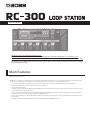 1
1
-
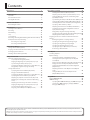 2
2
-
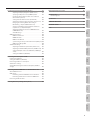 3
3
-
 4
4
-
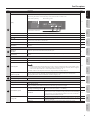 5
5
-
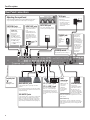 6
6
-
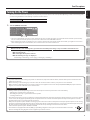 7
7
-
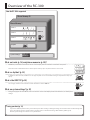 8
8
-
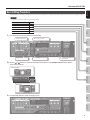 9
9
-
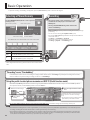 10
10
-
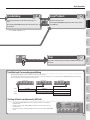 11
11
-
 12
12
-
 13
13
-
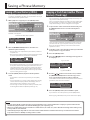 14
14
-
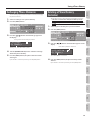 15
15
-
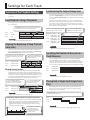 16
16
-
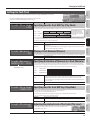 17
17
-
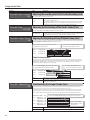 18
18
-
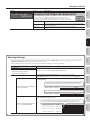 19
19
-
 20
20
-
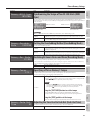 21
21
-
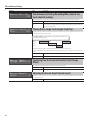 22
22
-
 23
23
-
 24
24
-
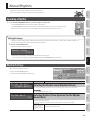 25
25
-
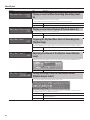 26
26
-
 27
27
-
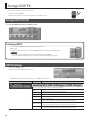 28
28
-
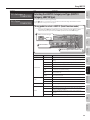 29
29
-
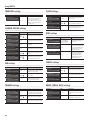 30
30
-
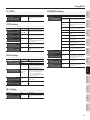 31
31
-
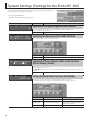 32
32
-
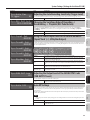 33
33
-
 34
34
-
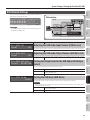 35
35
-
 36
36
-
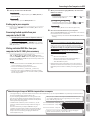 37
37
-
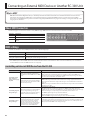 38
38
-
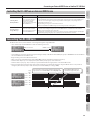 39
39
-
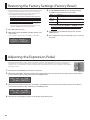 40
40
-
 41
41
-
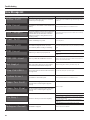 42
42
-
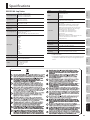 43
43
-
 44
44
-
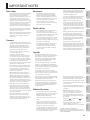 45
45
-
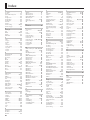 46
46
-
 47
47
-
 48
48
Boss Audio Systems Boss Loop Station RC-300 User manual
- Category
- Digital pianos
- Type
- User manual
- This manual is also suitable for
Ask a question and I''ll find the answer in the document
Finding information in a document is now easier with AI
Related papers
Other documents
-
Boss RC-300 Loop Station Owner's manual
-
Boss RC-300 User manual
-
Boss RC-300 Loop Station Owner's manual
-
Roland 04672434 User manual
-
Roland PIANO User manual
-
Roland RC-30 Owner's manual
-
Boss RC-30 Dual Track Looper Owner's manual
-
Boss RC-500 Owner's manual
-
Boss RC-600 Owner's manual
-
Roland VS-2000CD Owner's manual