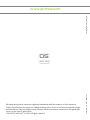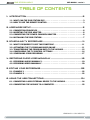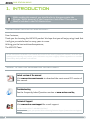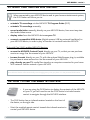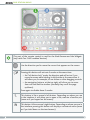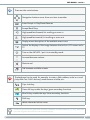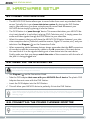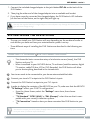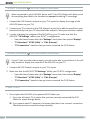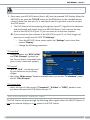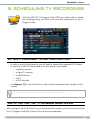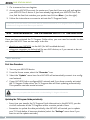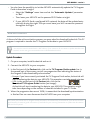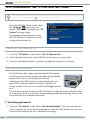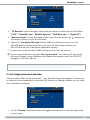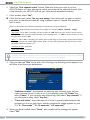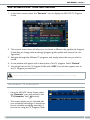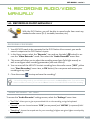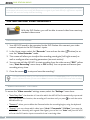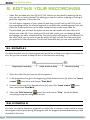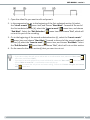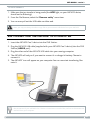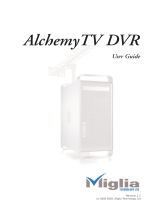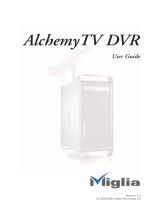ENGLISH
User Manual
.......................................................1
FRANÇAIS
Manuel d’utilisation
............................................27
ESPAÑOL
Manual de usuario
...............................................53
DEUTSCH
Benutzerhandbuch
.............................................79
ITALIANO
Manuale per l’utente
...........................................105
Entertainment way
USER MANUAL
DVR STATION
GEN 5

www.archos.com
All brands and product names are registered trademarks and the property of their respective
owners. Specifications are subject to change without notice. Errors or omissions excepted. Images
and illustrations may not always match contents. All the information contained in this guide was
correct at the time of publication.
COPYRIGHT ARCHOS
™
© 2007. All rights reserved.
05
series
VERSION 3.0 - P/N: 105817V3 Photographs: Getty Images ©

DVR Station Gen 5
1
USER MANUAL - version 3
Table Of COnTenTs
1. inTrOduCTiOn ................................................................................................................2
1.1. WHAT CAN THE DVR STATION DO? . . . . . . . . . . . . . . . . . . . . . . . . . . . . . . . . . .3
1.2. HOW TO USE THE REMOTE CONTROL . . . . . . . . . . . . . . . . . . . . . . . . . . . . . . . . 3
2. Hardware seTup ...................................................................................................... 6
2.1. CONNECTION PRINCIPLES . . . . . . . . . . . . . . . . . . . . . . . . . . . . . . . . . . . . . . . .6
2.2. INSERTING THE DVR ADAPTER . . . . . . . . . . . . . . . . . . . . . . . . . . . . . . . . . . . . .6
2.3. CONNECTING THE POWER CHARGER/ADAPTER . . . . . . . . . . . . . . . . . . . . . . . .6
2.4. INSTALLING THE DVR STATION . . . . . . . . . . . . . . . . . . . . . . . . . . . . . . . . . . . . .7
3. sCHeduling TV reCOrdings ..............................................................................11
3.1. WHAT’S REQUIRED TO USE THIS FUNCTION? . . . . . . . . . . . . . . . . . . . . . . . . .11
3.2. ACTIVATING THE TV PROGRAM GUIDE ONLINE . . . . . . . . . . . . . . . . . . . . . . .11
3.3. TRANSFERRING THE PROGRAM DATA TO THE ARCHOS . . . . . . . . . . . . . . . . .12
3.4. CONFIGURING THE TV CONTROL SETTINGS . . . . . . . . . . . . . . . . . . . . . . . . . .14
3.5. SCHEDULING YOUR RECORDING . . . . . . . . . . . . . . . . . . . . . . . . . . . . . . . . . . .17
4. reCOrding audiO/VideO manually ..............................................................19
4.1. RECORDING AUDIO MANUALLY . . . . . . . . . . . . . . . . . . . . . . . . . . . . . . . . . . . . 19
4.2. RECORDING VIDEO MANUALLY . . . . . . . . . . . . . . . . . . . . . . . . . . . . . . . . . . . .20
5. ediTing yOur reCOrdings ................................................................................ 22
5.1. EXAMPLE 1 . . . . . . . . . . . . . . . . . . . . . . . . . . . . . . . . . . . . . . . . . . . . . . . . . . .22
5.2. EXAMPLE 2 . . . . . . . . . . . . . . . . . . . . . . . . . . . . . . . . . . . . . . . . . . . . . . . . . . .22
6. using THe usb COnneCTiOns.......................................................................... 24
6.1. CONNECTING A USB EXTERNAL DEVICE TO THE ARCHOS . . . . . . . . . . . . . . . 24
6.2. CONNECTING THE ARCHOS TO A COMPUTER . . . . . . . . . . . . . . . . . . . . . . . . . 25
VERSION 3.0 - P/N: 105817V3

2
DVR Station Gen 5
1. inTrOduCTiOn
While reading this manual, you should refer to the appropriate side
(Europe / North America) of the Connection Guide Sheet. This separate
sheet is included in the DVR Station’s box.
AN INTRODUCTORY NOTE FROM ARCHOS...
Dear Customer,
Thank you for choosing this ARCHOS product. We hope that you will enjoy using it and that
it will give you satisfaction for many years to come.
Wishing you the best multimedia experience,
The ARCHOS Team.
All the information contained in this manual was correct at the time of publication. However, as we are often
updating and improving our products, your DVR Station may have a slightly different appearance or modied
functionality than presented in this manual.
WHERE TO FIND THE INFORMATION YOU MAY NEED?
Latest version of the manual
Visit www.archos.com/manuals to download the most recent PDF version of
this manual.
Troubleshooting
See the Frequently Asked Questions section at www.archos.com/faq
Technical Support
Visit www.archos.com/support for e-mail support.
U.S. & Canada: Call 877-300-8879 (toll free)
Europe: please register your product before contacting Technical Support (www.archos.com/register).

3
USER MANUAL - version 3
1.1. wHaT Can THe dVr sTaTiOn dO?
When connected to your ARCHOS device and to your home entertainment system,
the DVR Station will allow you to:
schedule TV recordings via the ARCHOS TV Program Guide (EPG).
schedule TV recordings manually.
record audio/video manually, directly on your ARCHOS device, from most any stan-
dard audio/video source.
display video from the ARCHOS device on your TV.
connect a compatible USB device (digital camera, USB key, external hard drive) to
your ARCHOS device, in order to play or transfer its contents onto the ARCHOS.
Only with Gen 5 WiFi-enabled ARCHOS devices:
access the ARCHOS Content Portal, directly on your TV, so that you can purchase
movies or songs.
See the manual of your ARCHOS
.
browse the web, directly on your TV, with the optional Web Browser plug-in, available
for purchase at www.archos.com.
See the manual of your ARCHOS
.
play, directly on your TV, media les stored on a computer connected to your home
WiFi network.
See the manual of your ARCHOS
.
Your ARCHOS device will automatically start charging every time you place it in the powered DVR Station.
1.2. HOw TO use THe remOTe COnTrOl
If you are using the DVR Station to display the contents of the ARCHOS
on your TV, you will need to use the DVR Station’s included remote
control to navigate through the ARCHOS interface.
•
The DVR Station has an infrared receiver located on the front of
the device, on the right side.
Point the supplied remote control towards the infrared receiver to
control your ARCHOS device.
•
•
•
•
•
•
•
•
•
•

4
DVR Station Gen 5
1
This part of the remote control is used for the Web Browser and the Widgets
(only with Gen 5 WiFi-enabled devices).
Use the direction pad to move the cursor that appears on the screen.
Pressing this button will activate 2 modes at the same time:
the “left button lock” mode: the direction pad will act as if you
moved a mouse while holding its left button at the same time. It
will allow you, for example, to use sliders or other dragging controls.
the navigation buttons, at the top right, will allow you to move
from one link/eld to another (normally they scroll the page
up/down).
Press again to disable these 2 modes.
-
-
This button is like a mouse’s left button. Depending on where you are
in the interface, it will allow you to open a link, execute a function, etc
(same as if you tapped on the screen).
This button is like a mouse’s right button. Depending on where you are in
the interface, pressing this button will display a contextual menu (same
as if you held down on the touchscreen).

5
USER MANUAL - version 3
2
These are the main buttons:
Navigation buttons: move from one item to another
Enter/Accept or Play/Pause/Resume
Escape/Back/Stop
High-speed fast forward, list scrolling or zoom in
High-speed fast rewind, list scrolling or zoom out
Display a text description of the available menu icons
Switch the display of the image between the built-in LCD screen and a
TV
Turn on the ARCHOS / put it into standby mode
Increase/decrease volume
Mute sound
Tab between available screens
3
The keyboard can be used, for example, to enter a Web address, write an e-mail
(only with Gen 5 WiFi devices), name/rename a folder, etc:
Caps Lock key
Green Alt key: enable the keys’ green secondary functions
Blue Alt key: enable the keys’ blue secondary functions
Shift key
delete character before cursor
In order to type one of the green/blue secondary characters in capital letters (é, è, ç, etc.), press Caps
Lock, then Alt green/blue, and press the corresponding key.

6
DVR Station Gen 5
2. Hardware seTup
2.1. COnneCTiOn prinCiples
The ARCHOS DVR Station allows you to record video from most any standard video
source. Typically this is your home television system. By placing the DVR Station
next to your television, you have a simple way to connect and disconnect your
ARCHOS device simply by placing it into the station.
The DVR Station is a ‘pass-through’ device. This means that when your ARCHOS de-
vice is not placed in it and video is playing (DVD, Television, etc.), it simply passes the
audio and video signals through the DVR Station to your television.
What this means is that you will place the ARCHOS DVR Station ‘between’ your tele-
vision reception device (Cable box, satellite receiver, Digital TV receiver, etc.) and your
television. See Diagram
B
on the Connection Guide.
When connecting cables between devices, always remember that the OUT connectors
of one device must be connected by cables to the IN connectors of the next device.
You can think of it as the signals traveling out of one device into the next device.
Finally, make sure that you always match the color of the connector with the color of
the jack it is being plugged into.
2.2. inserTing THe dVr adapTer
▲
!
Never insert your ARCHOS device in the DVR Station without the corresponding plastic DVR adapter as
this could easily damage the connectors.
See
Diagram
A
on the Connection Guide.
Take the DVR adapter that came with your ARCHOS Gen 5 device. The plastic DVR
Adapter does not come with the DVR Station.
Insert the DVR Adapter into the DVR Station.
This will allow your ARCHOS device to perfectly t into the DVR Station.
If you need to remove the DVR Adapter from the DVR Station, we recommend that you use a screwdriver:
insert it in the square-shaped hole, underneath the device, and push until the DVR Adapter comes out. See
following image:
2.3. COnneCTing THe pOwer CHarger/adapTer
When connected to the charger/adapter, the DVR Station will also allow you to charge your ARCHOS.
Just insert your ARCHOS into the powered DVR Station, and it will start charging. The battery will be
completely charged when the green
CHG
light (on the ARCHOS device) blinks.
•
•
•
•
•
•
•
1

7
USER MANUAL - version 3
Connect the included charger/adapter to the jack labeled dC-in on the back of the
DVR Station.
Then plug the other end of the charger/adapter into an available wall socket.
If you have correctly connected the charger/adapter, the DVR Station’s LED indicator
(on the front of the device, on the right side) will light up.
▲
!
Use only the supplied ARCHOS charger/adapter as other adapters may damage this device (even if they
give the same voltage rating).
2.4. insTalling THe dVr sTaTiOn
The way you install your DVR Station will vary depending on the number of audio-vi-
sual devices you have and how your entertainment system is set up.
These different ways of installing the DVR Station are described in the following sec-
tions.
TUNER AND TV
(
DIAGRAM
B
ON THE CONNECTION GUIDE
)
This shows the basic connection setup of a television source (tuner), the DVR
Station, and your TV.
When connected to your ARCHOS device, TV and tuner (satellite receiver, digital
TV receiver, cable/DSL box, VCR or DVD Recorder), the DVR Station will allow
you to do everything described in the
Introduction
.
•
•
1
Your tuner needs to be connected to your home antenna/satellite/cable.
2
Connect your tuner’s TV outputs to the DVR Station’s inputs.
3
Connect the DVR Station’s outputs to your TV’s inputs.
4
In order to display the contents of the ARCHOS on your TV, make sure that the ARCHOS
“TV Settings” reect your DVR/TV conguration:
From the Home Screen, select the “Settings” menu item, then choose
“Display”.
“TV Standard”: “NTSC (USA)” or “PAL (Europe)”: select the one that is com-
patible with your country’s television system.
“TV Connection”: based on how you have connected the DVR Station to your
TV.
You can also connect your DVD player (output) either to your TV (if it has secondary input connector)
or to your tuner (if it has an input connector).
1.
2.
•
•
-
-
-

8
DVR Station Gen 5
TV ONLY
(
DIAGRAM
C
ON THE CONNECTION GUIDE
)
When connected to your ARCHOS device and TV, the DVR Station will allow you to
do everything described in the
Introduction
, except scheduling TV recordings.
Connect the DVR Station’s outputs to your TV’s inputs (to display the image of the
ARCHOS device on your TV).
Connect your TV’s outputs to the DVR Station’s inputs (to be able to record from your
television). Verify that your TV has audio/video outputs.
Check your television manual.
In order to display the contents of the ARCHOS on your TV, make sure that the
ARCHOS “TV Settings” reect your DVR/TV conguration:
From the Home Screen, select the “Settings” menu item, then choose “Display”.
“TV Standard”: “NTSC (USA)” or “PAL (Europe)”.
“TV Connection”: based on how you have connected the DVR Station.
TV ONLY
(
DIAGRAM
D
ON THE CONNECTION GUIDE
)
If your TV has no audio/video outputs, you will not be able to record from it. You will
only be able to display the contents of the ARCHOS on your TV.
Connect the DVR Station’s outputs to your TV’s inputs.
Make sure that the ARCHOS “TV Settings” reect your DVR/TV conguration:
From the Home Screen, select the “Settings” menu item, then choose “Display”.
“TV Standard”: “NTSC (USA)” or “PAL (Europe)”.
“TV Connection”: based on how you have connected the DVR Station.
FINAL STEPS
Do not place the ARCHOS in the powered DVR Station yet.
If you can still watch TV, it means that you have correctly connected the DVR
Station as a pass-through device.
If you cannot watch TV anymore, this means that there is an incorrect connection.
Check the previous connections steps carefully.
1.
2.
3.
-
-
-
1.
2.
-
-
-
1.

9
USER MANUAL - version 3
▲
!
Before inserting the ARCHOS device into the DVR Station, always make sure that the ARCHOS is off!
Now insert your ARCHOS device (that is off) into the powered DVR Station. When the
ARCHOS is on, press the TV/LCD button (or the TV button on the included remote
control). Make sure that your TV is switched to the AV input that is used to connect
the DVR Station:
The DVR Station will stop passing through the normal TV signals to the television
and send sound and images from your ARCHOS device. If you can see the con-
tents of the ARCHOS on your TV, you can move on to the next chapters.
If you cannot see the contents of the ARCHOS on your TV, or if the image is al-
tered, try to modify the ARCHOS “TV Settings”:
From the ARCHOS Home screen, select the “Settings” menu item, then
choose “Display”.
Change the following parameters:
“TV Standard”
choose between the “NTSC (USA)”
and “PAL (Europe)” systems (se-
lect the one that is compatible with
your country’s television system).
“TV Format”
“4:3” or “16:9” - the format used
by your television set to display
images.
-
-
the option “Wide screen” becomes available when you set the “TV standard” param-
eter to “PAL (Europe)”.
“TV Connection”
select the type of video output (“Composite”, “S-Video” or “RGB”), based on how
you have connected the DVR Station to your TV.
DVR STATION PASS-THROUGH TABLE
The DVR Station will pass through the following video signals when the ARCHOS device is
not set to external display or is not placed in the DVR Station.
2.
-
-
-
-

10
DVR Station Gen 5
Video input Video Output Pass-through
Composite
yellow connector or sup-
plied scart (Europe)
Composite
yellow connector
Yes
Composite
yellow connector or sup-
plied scart (Europe)
S-Video
No
will only show black &
white image
Composite
yellow connector or sup-
plied scart (Europe)
RGB
(PR/R, PB/B, Y/G)
No
S-Video
or S-Video on supplied scart
(Europe)
S-Video Yes
S-Video
or S-Video on supplied scart
(Europe)
Composite
yellow connector
No
will only show black &
white image
S-Video
or S-Video on supplied scart
(Europe)
RGB
(PR/R, PB/B, Y/G)
No
Note: you can use the DVR Station’s RGB output connectors in order to get the best image quality from
the Archos to the television, but it will not pass through any DVR input video source.
Notes for North America:
Although your DVR Station has connectors for composite video (yellow), ARCHOS has sup-
plied S-Video cables in order that you get the best possible quality video recording. ARCHOS
recommends that you use these connections instead of the composite connector (yellow).
Notes for Europe:
To get the best recording quality from your TV or other tuner devices, ARCHOS recommends
that you record from an S-Video signal. You may be able to do this by setting the scart con-
nector on the back of your tuner (satellite receiver, Digital TV Adapter, VCR, etc.) to send out
an S-Video signal. Check the manual of the device to see if this can be set. If the device can be
set to exit an S-Video signal through the scart connection, then you should set your television
as well to expect an S-Video signal (sometimes called ‘Y/C’) from its scart connector. See your
television’s manual on how to do this. Make sure to set your ARCHOS device to send out an
S-Video signal as well (Menu > Settings > Display > TV Connection > S-Video).

11
USER MANUAL - version 3
3. sCHeduling TV reCOrdings
With the ARCHOS TV Program Guide (EPG), you will be able to sched-
ule recordings easily. You have a one year free subscription to the TV
Program Guide.
3.1. wHaT’s required TO use THis funCTiOn?
In order to use this functionality, you will need to connect the powered DVR Station
to your Gen 5 ARCHOS device and to a tuner, which can be either:
a satellite receiver
a Digital TV receiver
a cable/DSL box
a VCR
a DVD Recorder
See
Diagram
B
on the Connection Guide, and the ‘Hardware Setup’ chapter of this
manual.
You tuner will need to be connected to your home antenna/satellite/cable.
3.2. aCTiVaTing THe TV prOgram guide Online
After having set the DVR Station to your home television system, you will need to activate
the TV Program Guide (EPG) online. This is a one-time operation.
•
-
-
-
-
-
•

12
DVR Station Gen 5
Go to www.archos.com/register
Access your ARCHOS account (or create one if you don’t have one yet) and register
your ARCHOS Gen 5 device. If you have already registered your ARCHOS Gen 5 de-
vice, nd the line that matches your product and click on More... (on the right).
Follow the instructions on screen to activate the TV Program Guide.
If you have a non-WiFi device, you will be asked to download ArchosLink, a PC program which is required to
transfer the TV Program Guide data to your ARCHOS.
3.3. Transferring THe prOgram daTa TO THe arCHOs
Once you have activated the TV Program Guide online, you now need to transfer its data
onto your ARCHOS. There are two ways to do this:
directly on your ARCHOS, via the WiFi (for WiFi-enabled devices)
using your computer, via ArchosLink (for non-WiFi devices, or if you cannot or do not
want to transfer the data over the WiFi)
WIFI DEVICES
First time Procedure
Turn on your ARCHOS device.
From the Home screen, select the “Recorder” icon.
Select the “Update” menu item. Your ARCHOS will automatically connect to a cong-
ured network.
If your ARCHOS nds a congured WiFi network and if you have correctly activated
the TV Program Guide online, the TV Program data will start updating automatically.
This operation can take several minutes.
▲
!
Do not try to operate the device while it is downloading TV Program information.
Updating the TV Program Guide periodically
Every time you transfer the TV Program Guide information to the ARCHOS, your de-
vice will memorize all the TV Programs within a certain period of time.
Remember to update the data periodically: the ARCHOS will remind you to update
your TV Guide before it becomes obsolete (select the “Settings” menu item if you
want to set the update reminder).
1.
2.
3.
•
•
1.
2.
3.
•
•

13
USER MANUAL - version 3
You also have the possibility to let the ARCHOS automatically update the TV Program
Guide information at night:
Select the “Settings” menu item and set the “Automatic Updates” parameter
to “On”.
Then leave your ARCHOS on the powered DVR Station at night.
If your ARCHOS nds a congured WiFi network, the data will be updated auto-
matically during the night. Thus you must leave your WiFi connection powered
throughout the night.
NON-WIFI DEVICES
At the end of the online activation process, you were asked to download ArchosLink. This PC
program is required to transfer the TV Program Guide data to your ARCHOS.
You can also use this method with a WiFi device, if you cannot or do not want to update the data over
the WiFi. In this case, go to www.archos.com to download ArchosLink.
Update Procedure
On your computer, install ArchosLink and run it.
Connect the ARCHOS to your computer.
In the rst part of the Podcast tab, click on the TV Program Guide update line. In
the second part of the screen, you will see progression bars indicating the status of
the Program Guide download/synchronization.
Europe: if you have correctly activated the TV Program Guide online, ArchosLink will
start transferring the data to your ARCHOS. This operation can take several minutes.
USA: in the second part of the Podcast tab, click on the
Download TV Program Guide button (see image):
-
ArchosLink will start transferring the data to your ARCHOS. This operation might
take time depending on the number of channels included in your TV Guide.
When the progression bars are at 100%, it means that the download/synchronization
is nished. You can now disconnect the ARCHOS from your computer.
Every time you transfer the TV Program Guide information to the ARCHOS via ArchosLink, your device will have
approximately 2 weeks of guide information (if available for your country). Remember to update the data before
the end of this period.
•
-
-
1.
2.
3.
-
3.

14
DVR Station Gen 5
3.4. COnfiguring THe TV COnTrOl seTTings
Your ARCHOS needs to be connected to the DVR Station. You also need to have connected your tuner to
the DVR Station (see:
Diagram
B
on the Connection Guide sheet).
From the ARCHOS Home Screen, select
the “Settings” menu item, and
choose “TV Control” to display the “TV
Control” settings screen.
This settings screen allows you to set
the DVR Station’s IR emitter as well as
configure the channel list.
•
•
VERIFYING THE CHANNEL LIST
From the “TV Control” screen, select “Set TV Channel List”.
Verify that the channel list on the ARCHOS is the same as on your tuner.
Here you can deselect/select a channel or change the number of a channel.
SETTING THE IR EMITTER
The DVR Station has a high-powered infrared LED, located
on the front of the device, at the same place as the infrared
receiver (see:
How to Use the Remote Control
).
It allows your ARCHOS device to communicate with your
tuner (VCR, cable box, satellite receiver or Digital TV re-
ceiver), so that it can turn it on and off, and change channels
on it.
•
•
This is a one time step to set your ARCHOS device to send the correct infrared codes
to control your tuner. If you do not plan on making scheduled recordings, then you do
not need to set the infrared emitter code.
1
st
Test: turning your tuner off
From the “TV Control” screen, select “Set Infrared Emitter”. This first screen allows
you to correctly set the codes and parameters so that the DVR Station can turn your
tuner on/off automatically (for a scheduled recording).
1.
2.
3.
•
1.

15
USER MANUAL - version 3
“TV Receiver”: select the type of tuner that you want to control with the IR Emitter
(“VCR”, “Cable/DSL box”, “Satellite Receiver”, “DVD Recorder” or “Digital TV”).
“Receiver brand”: choose the brand of your tuner. You can use the buttons on
the remote control to scroll the list faster.
Select the “Test power Off code” button. Make sure that your tuner is on. Your
ARCHOS device will then try to turn your tuner off. After a few seconds, your
ARCHOS will ask you if the device responded correctly:
If your tuner turned off, select “Yes”, and move on to the next section.
If your tuner did not turn off, select “No, try next code”. Your device will try turning
the tuner off again, using a different code. Repeat this operation until the ARCHOS
manages to turn the tuner off.
If none of the codes work, check that the DVR Station is positioned in a way that allows the infrared signal to
reach your tuner’s receiver. Note: In some rare cases the ON/OFF functionality may not work.
2
nd
Test: changing channels on your tuner
After you select “Yes” at the end of the 1
st
test, the following screen appears. It allows you
to correctly set the parameters so that the DVR Station can change channels on your tuner
(for a scheduled recording).
For the “Channel” parameter, select the highest channel that is currently memorized
on your tuner.
2.
3.
4.
1.

16
DVR Station Gen 5
Select the “Test channel select” button. Make sure that your tuner is on. Your
ARCHOS device will then attempt to switch your tuner to the selected channel. After
a few seconds, your ARCHOS will ask you if the device responded correctly:
If this worked, select “Yes”.
If this did not work, select “No, try next option”. Your device will try again to switch
your tuner to the selected channel, using a different option*. Repeat this operation
until it works.
*Here is a description of the different parameters automatically set by the ARCHOS:
“Key Delay”:
delay between the emission of each digit of a channel (“
Short
”, “
Normal
”, “
Long
”).
“Key: Enter”:
Set to “
On
” if normally, you have to press an “
OK
” button on your turner’s remote control
after you enter the channel number. Example: If you normally press 1, 3, “
OK
” to access channel 13, then
this parameter is set to “
On
”.
“Key: -/--”:
Set to “
On
” if normally, you need to press a special key on your tuner’s remote control before
entering a channel with several digit numbers (that is to say a channel greater than 9). This key is often
represented with this symbol: “
-/--
”.
“Switches on with”:
see below.
“Time until video”:
see below.
If the ARCHOS did not manage to switch your tuner to the selected channel, you can try using a different
ON/OFF code (see: 1st Test: turning your tuner off) and do the 2nd test again.
After you selected “Yes” at the end of the 2nd step, the following screen appears. You
will have to set these two parameters:
“Switches on with”: this depends on what key you normally press, on your
tuner’s remote control, to turn it on. If you normally press the “Power” key,
select “Power”. If you can press any channel key, then select “Any channel”. If
you can press any key, select “Any key”.
“Time until video”: select the amount of time it normally takes between the
moment you turn on your tuner, and the moment the image appears on your
TV (“0...10 seconds”, “10...30 seconds”, “>30 seconds”).
When you have nished, select “Done”, and a conrmation message will appear.
Select “OK”.
2.
-
-
-
-
-
3.
-
-
4.

17
USER MANUAL - version 3
3.5. sCHeduling yOur reCOrding
In the Home screen, select the “Recorder” icon to display the ARCHOS TV Program
Guide.
This screen’s menu items will allow you to choose a different day, update the Program
Guide data, or change various settings (program guide update and channel list con-
guration).
Navigate through the different TV programs, and simply select the one you wish to
record.
A new window will appear with a description of the TV program. Select “Record”.
You will go back to the TV Program Guide and a ‘REC’ icon will now appear next to
the TV Program you selected.
▲
!
Make sure the ARCHOS is placed in the DVR Station at the scheduled time for the recording.
THE MANUAL “TV SCHEDULER”
From the ARCHOS Home Screen, select
the “Recorder” icon, and switch to the
“TV Scheduler” tab ( button).
This screen allows you to view and edit
your scheduled recordings. It also allows
you to schedule recordings manually, if
you are not using the TV Program Guide.
•
•
1.
2.
3.
4.
5.

18
DVR Station Gen 5
Here you can schedule a new recording or edit an existing one: you can remove it,
edit its title, change the time, date, channel, etc. You also have the possibility to add a
safety margin to the beginning/end of the scheduled recording. To set this parameter,
use the “Settings” menu item.
NOTES ABOUT THE SCHEDULER
The scheduler automatically reorganizes the recording events chronologically.
In order for a scheduled recording to start, you must leave the ARCHOS device on the
home menu screen or leave it in stand-by mode. If you are listening to music, watch-
ing a video or looking at photos with the device, it will not interrupt you to make the
scheduled recording.
Once the scheduled recording has been made, or the date of a recording has been
passed without the recording having been made (the ARCHOS was not connected to
the DVR Station or was not in standby mode), the schedule entry will be erased from
the scheduler.
•
•
•
•
Page is loading ...
Page is loading ...
Page is loading ...
Page is loading ...
Page is loading ...
Page is loading ...
Page is loading ...
-
 1
1
-
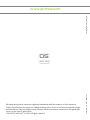 2
2
-
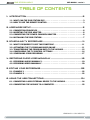 3
3
-
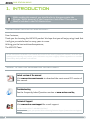 4
4
-
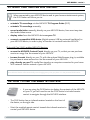 5
5
-
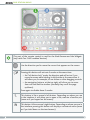 6
6
-
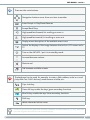 7
7
-
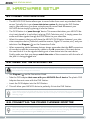 8
8
-
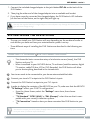 9
9
-
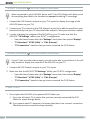 10
10
-
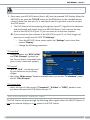 11
11
-
 12
12
-
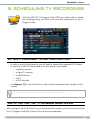 13
13
-
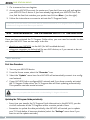 14
14
-
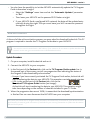 15
15
-
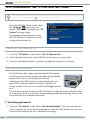 16
16
-
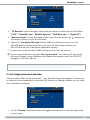 17
17
-
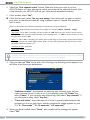 18
18
-
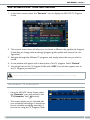 19
19
-
 20
20
-
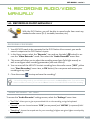 21
21
-
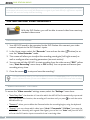 22
22
-
 23
23
-
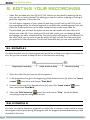 24
24
-
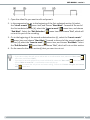 25
25
-
 26
26
-
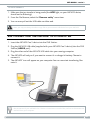 27
27
Ask a question and I''ll find the answer in the document
Finding information in a document is now easier with AI
Related papers
Other documents
-
Dish Network PocketDISH User manual
-
Dish Network PocketDISH User manual
-
Dish Network 7000E User manual
-
EchoStar PocketDISH User manual
-
Dish Network PocketDISH User manual
-
Dish Network Pocketdish AV402E Quick Reference Manual
-
Channel Vision DVR-43GKIT1 Product information
-
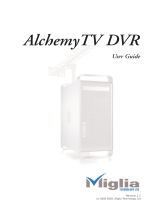 Miglia AlchemyTV User manual
Miglia AlchemyTV User manual
-
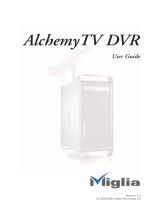 Miglia Technology AlchemyTV DVR User manual
Miglia Technology AlchemyTV DVR User manual
-
Dish Network PocketDISH User manual