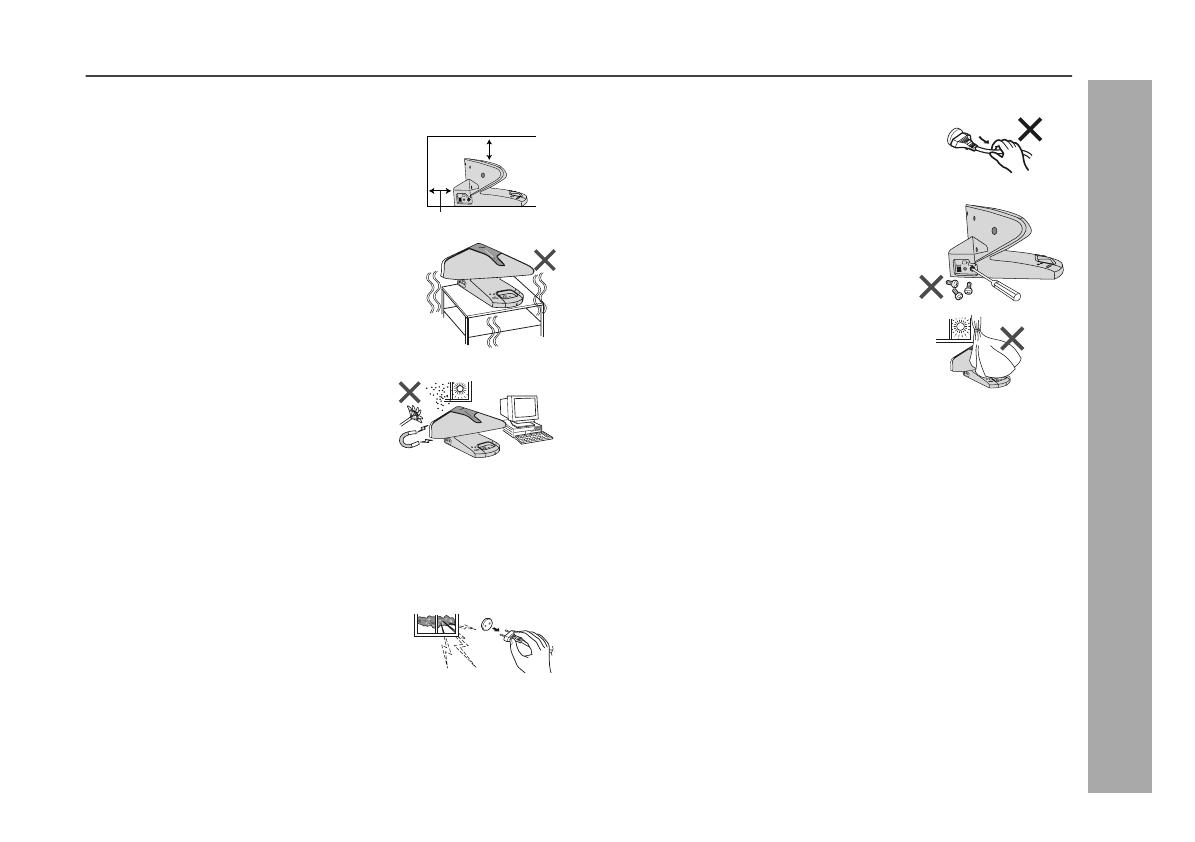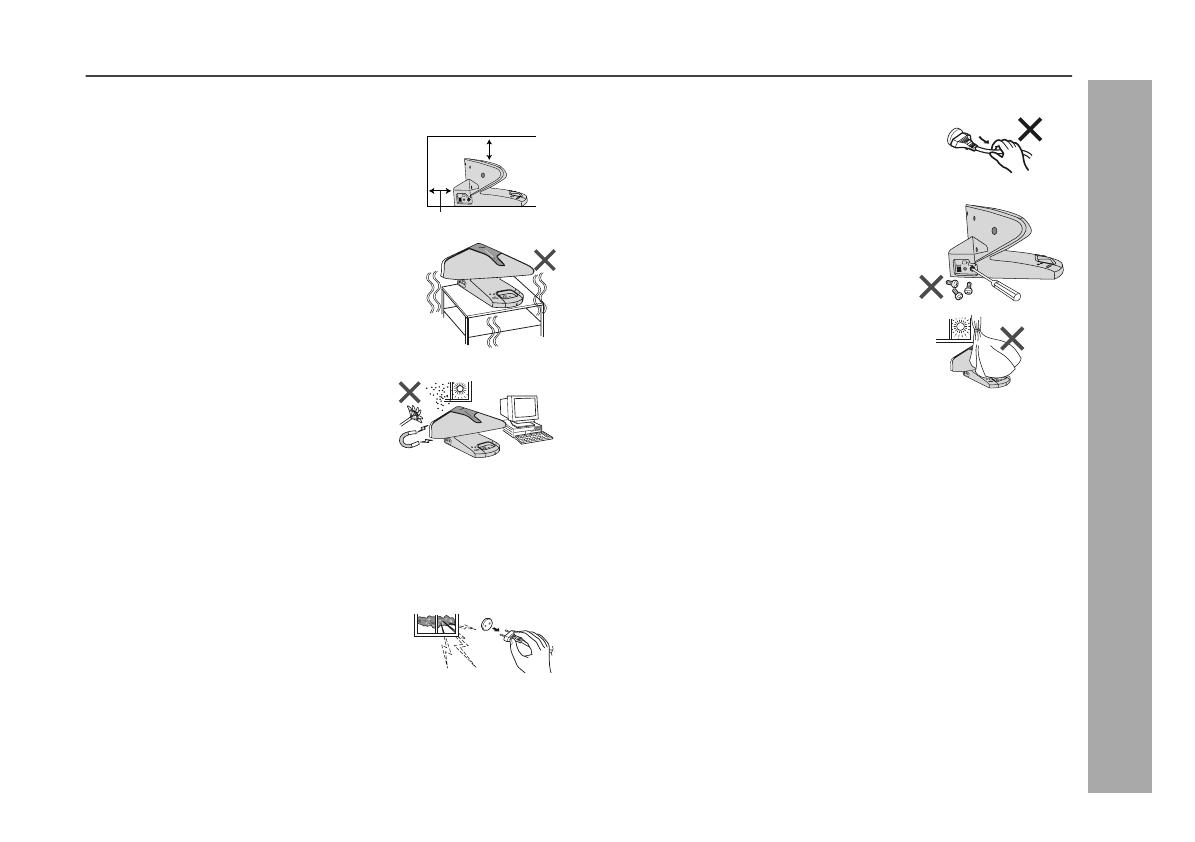
3
DK-AP2
DK-AP2(BK)
General Information
Precautions
General
Do not place anything on top of the unit.
Do not expose the unit to moisture, to temperatures higher than
60˚C (140˚F) or to extremely low temperatures.
If your system does not work properly, disconnect the AC power
lead from the wall socket. Plug the AC power lead back in, and
then turn on your system.
No naked flame sources, such as lighted candles, should be
placed on the apparatus.
Attention should be drawn to the environmental aspects of battery
disposal.
This unit should only be used within the range of 5˚C - 35˚C
(41˚F - 95˚F).
The apparatus is designed for use in moderate climate.
Warning:
The voltage used must be the same as that specified on this unit.
Using this product with a higher voltage other than that which is
specified is dangerous and may result in a fire or other type of
accident causing damage. SHARP will not be held responsible for
any damage resulting from use of this unit with a voltage other than
that which is specified.
Volume control
The sound level at a given volume setting depends on speaker
efficiency, location, and various other factors. It is advisable to avoid
exposure to high volume levels. Do not turn the volume on to full at
switch on. Listen to music at moderate levels.
Please ensure that the equipment is
positioned in a well-ventilated area and
ensure that there is at least 10 cm (4") of free
space along the sides, top and back of the
equipment.
Use the unit on a firm, level surface free from
vibration.
Keep the unit away from direct sunlight,
strong magnetic fields, excessive dust,
humidity and electronic/electrical
equipment (home computers,
facsimiles, etc.) which generate
electrical noise.
In case of an electrical storm, unplug the
unit for safety.
Do not use an external power supply other
than the 6V DC supplied with this unit as it
may be damaged.
SHARP is not responsible for damage due to improper use. Refer
all servicing to a SHARP authorised service centre.
DC IN 6V
AUX IN
VIDEO
OUT
10 cm (4")
10 cm (4")
M
U
S
I
C
S
Y
S
T
E
M
F
O
R
I
P
O
D
E
SOUND
ST
AND
-
B
Y
M
U
S
I
C
S
Y
S
T
E
M
F
O
R
I
P
O
D
E
S
O
U
N
D
S
T
A
N
D
-
B
Y
Hold the AC power plug by the head when
removing it from the wall socket, as pulling
the lead can damage internal wires.
The AC power plug is used as disconnect
device and shall always remain readily
operable.
Do not remove the outer cover, as this
may result in electric shock. Refer
internal service to your local SHARP
service facility.
The ventilation should not be impeded by
covering the ventilation openings with
items, such as newspapers, tablecloths,
curtains, etc.
DC IN 6V
AUX IN
VIDEO
OUT
M
U
S
I
C
S
Y
S
T
E
M
F
O
R
I
P
O
D