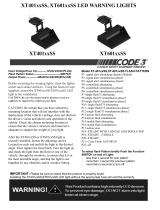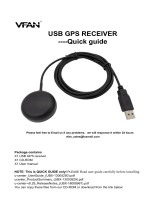Page is loading ...

NWK030: Cat M1 / NB-IoT Modem
Revision Date 2019.01.29
US Oce
Phone: +1 802 861 2300
Email: [email protected]
www.logicsupply.com
EU Oce
Phone: +31 85 2733760
Email: [email protected]
www.logicsupply.com

Cat M1 / NB-IoT Modem
NWK030
Revision Date 2019.01.29
NWK030 Product Manual
Important Notices and Warnings .....................................................................................2
Important Notice .....................................................................................................2
Limitation of Liability ..................................................................................................2
Safety and Hazards ...................................................................................................2
Overview ..........................................................................................................4
Specications ........................................................................................................4
Product Description ...................................................................................................4
Antenna RF Interfaces (ANT1) ...........................................................................................4
Initial Setup ........................................................................................................ 6
Firmware Update .....................................................................................................6
USB Update Application ...............................................................................................6
Firmware Update via AT Commands .....................................................................................7
Procedure for FOTA Over HTTP .........................................................................................7
Procedure for FOTA Upgrade via UFTP Method ...........................................................................8
Product Information ................................................................................................9
Dimensions ..........................................................................................................9
Pin Connectors .......................................................................................................9
Technical Functions .................................................................................................12
Connecting to Modem via PuTTY (Windows) ..............................................................................12
Connecting to Modem via Minicom (Ubuntu) .............................................................................12
AT Commands (partial) .............................................................................................13
Troubleshooting ....................................................................................................15
Check Internet Connectivity (TCP) .......................................................................................15
Known Limitations ....................................................................................................15
US Oce
Phone: +1 802 861 2300
Email: [email protected]
www.logicsupply.com
EU Oce
Phone: +31 088 5200 700
Email: [email protected]
www.logicsupply.com
1

Cat M1 / NB-IoT Modem
NWK030
Due to the nature of wireless communications, transmission and reception of data can never be guaranteed. Data may be delayed,
corrupted (i.e., have errors) or be totally lost. Although signicant delays or losses of data are rare when wireless devices such as the
Extrovert family of products are used in a normal manner with a well constructed network, the Extrovert family of products should not
be used in situations where failure to transmit or receive data could result in damage of any kind to other equipment, the user or any
other party, including but not limited to personal injury, death or loss of property. Logic Supply accepts no responsibility for damages
of any kind resulting from failures, delays or errors in data transmitted or received. The purchase and use of the Extrovert family of
products does not come with, or constitute a wireless or data plan. A separate plan with your carrier is required.
Limitation of Liability
The information in this manual is subject to change without notice and does not represent a commitment on the part of Logic Supply.
LOGIC SUPPLY AND ITS AFFILIATES SPECIFICALLY DISCLAIM LIABILITY FOR ANY AND ALL DIRECT, INDIRECT, SPECIAL, GENERAL,
INCIDENTAL, CONSEQUENTIAL, PUNITIVE OR EXEMPLARY DAMAGES INCLUDING, BUT NOT LIMITED TO, LOSS OF PROFITS OR REVENUE
OR ANTICIPATED PROFITS OR REVENUE ARISING OUT OF THE USE OR INABILITY TO USE ANY LOGIC SUPPLY PRODUCT, EVEN IF LOGIC
SUPPLY AND/OR ITS AFFILIATES HAS BEEN ADVISED OF THE POSSIBILITY OF SUCH DAMAGES OR THEY ARE FORESEEABLE OR FOR
CLAIMS BY ANY THIRD PARTY.
Notwithstanding the foregoing, in no event shall Logic Supply and/or its aliates aggregate liability arising under or in connection with
the Logic Supply product, regardless of the number of events, occurrences, or claims giving rise to liability, be in excess of the price paid
by the purchaser for the Logic Supply product.
Safety and Hazards
CAUTION: For your own safety and to ensure continued proper operation, Extrovert products should not be used where explosive
atmospheres may be present or where radio interference may cause damage to, or disruption in service from, other equipment.
IMPORTANT NOTE: Maintain at least 20 cm of separation between the LTE antenna and the user’s body while in regular operation. Do
not use Extrovert products in the vicinity of medical equipment as it may cause potentially disruptive interference.
Do not co-locate an Extrovert-enabled device with any other transmitting system.
To comply with FCC/IC regulations in North America that limit both maximum RF output power and human exposure to RF radiation
(SAR), the maximum antenna gain including cable loss in a mobile-only exposure condition must not exceed the limits outlined in the
table on the following page.
Important Notice
Important Notices and Warnings
US Oce
Phone: +1 802 861 2300
Email: [email protected]
www.logicsupply.com
EU Oce
Phone: +31 088 5200 700
Email: [email protected]
www.logicsupply.com
2

Cat M1 / NB-IoT Modem
NWK030
Important Notices and Warnings (cont.)
Device Technology Bands Uplink Frequencies (MHz) Downlink Frequencies (MHz) Maximum antenna gain (dBi)
NWK030 LTE 2 1850 - 1910 1930 - 1990 7
4 1710 - 1755 2110 - 2155 6.75
5 824 - 849 869 - 894 4.41
12 698 - 716 728 - 746 3.66
13 777 - 787 746 - 756 3.94
US Oce
Phone: +1 802 861 2300
Email: [email protected]
www.logicsupply.com
EU Oce
Phone: +31 088 5200 700
Email: [email protected]
www.logicsupply.com
3

Cat M1 / NB-IoT Modem
NWK030
Overview
Product Description
The Logic Supply NWK030 is based on the PCI Express Mini Card standard with a USB 2.0 interface.
The NWK030 is an available option within Logic Supply’s full range of industrial PCs. See www.logicsupply.com to select your PC
platform. Add Cat M1 / NB-IoT connectivity during the system conguration stage. The NWK030 is not available for individual sale as a
component.
The NWK030 is intended to use applications developed by the user to interface with the modem and do data transfers. By the
nature of Cat M1 / NB-IoT operating systems will not be able use the connection directly (i.e. Network Managers).
Antenna RF Interfaces (ANT1)
NWK030 is based on the SARA-R410M module and provides a single RF interface for connecting the external antenna:
“Cellular” represents the primary RF input/output for transmission and reception of LTE RF signals. The “Cellular” pin of NWK030 has a
SKU NWK030
Carriers Verizon
Connectivity LTE, SMS, GSM, VoLTE
Bands LTE:
FDD Bands Ch 2, 3, 4, 5, 8, 12, 13, 20, 28
3GPP Release 13 LTE Cat M1
3GPP Release 13 LTE Cat NB1
Coverage Enhancement Mode A
Rel 12 LTE Power Save Mode, PSM
Rel 13 e-DRX
Cat M1 Half-duplex (375 kbit/s DL and UL)
Cat NB1 Half-duplex (27.2 kbit/s DL, 62.5 UL)
Cat NB1 Non-IP Data Delivery
GSM:
EGPRS Power class E2
SMS:
MT/MO PDU / Text mode
SMS over SG/NAS1
VoLTE:
Codec: AMR-WB
Data Rate
Cat M1 Half-duplex:
(300 kbit/s DL, 375 kbit/s UL)
NB-IoT:
(27.2 kbit/s DL, 62.5 kbit/s UL)
Interface Mini PCIe (Half and Full Height)
SIM Card Socket Size 3FF (Micro-SIM)
Signal Type USB 2.0 (on Mini PCIe)
Expansion Options SIM Card Socket
PCIe Mini Card (Half and Full Height)
Operating Temp. Range -40°C ~ 85°C
Drivers Supported Ubuntu
Windows 10
Regulatory Information GCF, PTCRB, CE Europe, FCC US, ISED Canada,
RoHS
Protocols Dual stack IPv4 and IPv6
Embedded TCP/IP, UDP/IP, FTP, HTTP
Embedded MQTT, CoAP
Embedded HTTPS, FTPS, TLS
Firmware Upgrade Via UART and USB
Via FOTA
Operating Voltage
Power Input VCC_3V3
Minimum: 3v Maximum: 5.5v
Serial 1 UART
1 USB 2.0 (high speed, 480 Mb/s)
Features Power Save Mode
Embedded TCP/UDP stack
eDRX
Embedded HTTP, FTP
Antenna Supervisor
Dual stack IPv4 / IPv6
Embedded HTTPS, FTPS, TLS
FW update over the air (FOTA)
U(SIM) Supports 1.8 and 3 V, SIM toolkit
Specications
US Oce
Phone: +1 802 861 2300
Email: [email protected]
www.logicsupply.com
EU Oce
Phone: +31 088 5200 700
Email: [email protected]
www.logicsupply.com
4

Cat M1 / NB-IoT Modem
NWK030
Antenna RF Interfaces (ANT1) (cont.)
Overview (cont.)
nominal characteristic impedance of 50 Ω and must be connected to the primary Tx / Rx antenna through a 50 Ω transmission line to
allow proper RF transmission and reception.
When installed in a Logic Supply computer, “Cellular” interface is connected to an external antenna mount. The external mount uses an
SMA (female) connector. Our line of compatible cellular antennas all use a standard SMA (male) connector.
US Oce
Phone: +1 802 861 2300
Email: [email protected]
www.logicsupply.com
EU Oce
Phone: +31 088 5200 700
Email: [email protected]
www.logicsupply.com
5

Cat M1 / NB-IoT Modem
NWK030
A SIM inserted into the Modem will automatically congure onto the SIM’s respective network. The connection can be veried by
checking the APN with ‘AT+CGDCONT?’ The APN will be congured on Class 1 by default. Connectivity can be veried using a data test
of supported protocol tests outlined in the AT command section or by using the dierent connectivity AT commands outlined in the AT
manual.
Firmware Update
Customers can check for device Firmware updates through Logic Supply’s NWK030 product page. When Firmware is available,
end users can perform Firmware Over The Air (FOTA) updates to download and ash rmware. Both methods can be aided with
applications or performed within a PuTTY session using the relevant AT commands.
When Firmware is available, User can perform a FOTA update via HTTP. The Firmware will be hosted at www.logicsupply.com/nwk030/
A FOTA upgrade package is delivered as two phases:
• fwA_to_fwB-Phase1.pkg
• fwA_to_fwB-Phase2.pkg
In the Phase 1 package, the FOTA Update Agent is updated from a full le to delta le Agent. In the Phase 2 package, the remaining
rmware changes are executed. This two package method substantially reduces the overall package size.
USB Update Application
1. Download the Easy Flash application and Firmware Image File.
2. Make sure the Easy Flash application and the .dof Firmware Image le are in the same directory.
Initial Setup
3. Launch the Easy Flash utility as Administrator
4. Select the following options:
Product: SARA-R4
Port: USB
Baud rate: 921600
US Oce
Phone: +1 802 861 2300
Email: [email protected]
www.logicsupply.com
EU Oce
Phone: +31 088 5200 700
Email: [email protected]
www.logicsupply.com
6

Cat M1 / NB-IoT Modem
NWK030
Initial Setup (cont.)
5. Hit Start and follow instructions provided
Firmware Update via AT Commands
Procedure for FOTA Over HTTP
1. Verify existing / current rmware version via ATI command
2. Set up a HTTP connection:
AT+UHTTP=2,1,”www.websiteurl.com”
AT+UHTTP=2,5,<port number>
3. Get from the previously set HTTP connection
AT+UHTTPC=0,1,”/path/rmware_le.pkg”
4. After the download is nished (+UUFTPCR: 100, 1), start the FOTA update:
AT+UFWINSTALL
It should reboot after 15-20 minutes, do not remove the power from the device before it reboots.
5. Verify rmware version via the ATI command
The rmware should be dierent from the previous ATI command output
USB Update Application (cont.)
US Oce
Phone: +1 802 861 2300
Email: [email protected]
www.logicsupply.com
EU Oce
Phone: +31 088 5200 700
Email: [email protected]
www.logicsupply.com
7

Cat M1 / NB-IoT Modem
NWK030
Procedure for FOTA Upgrade via UFTP Method
1. Verify existing / current rmware version via ATI command
2. Set up a FTP connection:
AT+UFTP=0,”<ip_address>”
AT+UFTP=7,<server_port_number>
AT+UFTP=2,”<username>”
AT+UFTP=3,”<password>”
AT+UFTP=4,”<account>”
AT+UFTP=5,<timeout_seconds>
AT+UFTP=6,<ftp_mode: 1-passive, 0-active>
AT+UFTPC=1
The +UUFTPCR: 1,1 URC is issued to conrm a successful connection.
3. Download the phase-1 le from the FTP server
AT+UFTPC=100,”<package_path>/fwA_to_fwB-Phase1.pkg”
4. After the download is nished (+UUFTPCR: 100, 1), start the FOTA update:
AT+UFWINSTALL
It should reboot shortly after (< 2 minutes), do not remove the power from the device before it reboots.
5. Setup a FTP connection:
AT+UFTP=0,”<ip_address>”
AT+UFTP=7,<server_port_number>
AT+UFTP=2,”<username>”
AT+UFTP=3,”<password>”
AT+UFTP=4,”<account>”
AT+UFTP=5,<timeout_seconds>
AT+UFTP=6,<ftp_mode: 1-passive, 0-active>
AT+UFTPC=1
The +UUFTPCR: 1,1 URC is issued to conrm a successful connection.
6. Download the phase-2 le from the FTP server:
AT+UFTPC=100,”<package_path>/fwA_to_fwB-Phase2.pkg”
7. After the download is nished (+UUFTPCR: 100, 1), start the FOTA update:
AT+UFWINSTALL
It should reboot after 15-20 minutes, do not remove the power from the device before it reboots.
8. Verify rmware version via the ATI command
The rmware should be dierent from the previous ATI command output
Initial Setup (cont.)
For more information and details on the HTTP commands, see the U-blox manual by searching U-blox’s website for SARA-R4 or
following this link (https://www.u-blox.com/sites/default/les/SARA-R4-SARA-N4_ATCommands_%28UBX-17003787%29_0.pdf).
Procedure for FOTA Over HTTP (cont.)
US Oce
Phone: +1 802 861 2300
Email: [email protected]
www.logicsupply.com
EU Oce
Phone: +31 088 5200 700
Email: [email protected]
www.logicsupply.com
8

Cat M1 / NB-IoT Modem
NWK030
Product Information
Dimensions
Pin Connectors
Micro SIM card
Socket
Full/Half size
Cutting Line
Cat M1 / NB1 U.FL-R-
SMT-1 Socket
Pin 1
Pin 52
Pin 2
Pin 51
50.95 mm
30 mm
26.8 mm
US Oce
Phone: +1 802 861 2300
Email: [email protected]
www.logicsupply.com
EU Oce
Phone: +31 088 5200 700
Email: [email protected]
www.logicsupply.com
9

Cat M1 / NB-IoT Modem
NWK030
Pin Connectors (cont.)
Product Information (cont.)
PIN Name Input/Output Description
1 GPIO2 Output Module status indication
SARA-R4 pin23
2 VCC_3V3 Power Power Input
3 NC Not Connected
4 GND Power Ground
5 NC Not Connected
6 GNSS_TXD Output +1.8V UART GNSS data output
EVA-M8M-0 pin16
7 PWR_ON Input Power-on / power-o input SARA-R4 pin15
8 SIM_VCC External SIM signal — Power supply for the SIM
9 GND Power Ground
10 SIM_IO Input/Output External SIM signal — Data I/O
11 V_INT Output +1.8V UART GNSS data output
SARA-R4 pin4
12 SIM_CLK Output External SIM signal — Clock
13 UART_DSR Output UART data set ready
SARA-R4 pin6
14 SIM_RST Input External SIM signal — Reset
15 GND Power Ground
16 NC Not Connected
17 GNSS_RXD Input +1.8V UART GNSS data output
EVA-M8M-0 pin15
18 GND Power Ground
19 NC Not Connected
20 W_DISABLE_N Hi or Open: Enable the Power
Low: Disable the power
21 GND Power Ground
22 RESET_N Input SARA-R4 External reset input
SARA-R4 pin18
23 UART_RXD Input +1.8V UART data output SARA-R4 pin12
24 VCC_3V3 Power Power Input
25 UART_RTS Output +1.8V UART clear to send
SARA-R4 pin11
26 GND Power Ground
27 GND Power Ground
28 UART_CTS Input +1.8V UART ready to sent
SARA-R4 pin10
29 GND Power Ground
30 UART_DCD Output +1.8V UART data carrier detect
SARA-R4 pin8
31 UART_TXD Output +1.8V UART data output SARA-R4 pin13
32 NC Not Connected
33 GPIO1 RESERVED pin
SARA-R4 pin16
34 GND Power Ground
35 GND Power Ground
US Oce
Phone: +1 802 861 2300
Email: [email protected]
www.logicsupply.com
EU Oce
Phone: +31 088 5200 700
Email: [email protected]
www.logicsupply.com
10

Cat M1 / NB-IoT Modem
NWK030
Product Information (cont.)
Pin Connectors (cont.)
PIN Name Input/Output Description
36 USB_DN Input/Output USB Data Negative
37 GND Power Ground
38 USB_DP Input/Output USB Data Positive
39 VCC_3V3 Power Input
40 GND Power Ground
41 VCC_3V3 Power Input
42 LED_WWAN Output Default: high impedance;
LED setting ash via AT command port
AT+UGPIOC=16,2
43 GND Power Ground
44 GPIO5 Input SIM detection
SARA-R4 pin42
45 NC Not Connected
46 UART_DTR Input +1.8V UART data terminal ready
SARA-R4 pin9
47 NC Not Connected
48 V_BCKP Input Real Time Clock Backup supply
EVA-M8M-0 pin21
49 NC Not Connected
50 GND Power Ground
51 NC Not Connected
52 VCC_3V3 Power Power Input
US Oce
Phone: +1 802 861 2300
Email: [email protected]
www.logicsupply.com
EU Oce
Phone: +31 088 5200 700
Email: [email protected]
www.logicsupply.com
11

Cat M1 / NB-IoT Modem
NWK030
Technical Functions
• In the Device Manager, nd out which virtual COM the modem is attached to.
• Open the ‘Modems’ category yout,
• right click the Qualcomm modem entry
• select properties. The port number [n] is listed at the top of main page.
• Open PuTTY
• select the Serial radio button in the main window.
• In the <<connection>> box, replace COM1 with the COM[n] from the modem properties.
• the baud rate to 9600
• Click Open.
• Make the modem “echo” back the commandes. In the terminal window, type
• ATE1 and press Enter. It is possible that no text will be displayed until the command is executed.
Connecting to Modem via Minicom (Ubuntu)
• From Ubuntu terminal
• sudo minicom -s
• Serial port setup
• Press a - change name to ‘/dev/ttyUSB1’
• Press g to change software ow control to YES
• Exit (this will drop you to a new shell)
• Make the modem “echo” back the commandes. In the terminal window, type
• ATE1
• User can now send any AT commands necessary
Connecting to Modem via PuTTY (Windows)
US Oce
Phone: +1 802 861 2300
Email: [email protected]
www.logicsupply.com
EU Oce
Phone: +31 088 5200 700
Email: [email protected]
www.logicsupply.com
12

Cat M1 / NB-IoT Modem
NWK030
AT Commands (partial)
The modem can be accessed through Minicom or PuTTY. The full list of AT commands and functionality of the SARA-R410M modem
can be found by searching U-blox’s website for SARA-R4 or following this link (https://www.u-blox.com/sites/default/les/u-blox-CEL_
ATCommands_%28UBX-13002752%29.pdf).
AT+CGDCONT
Check Class, APN, and IP information
AT+CGDCONT=<1-6>, <IP,IPV4V6,IPV6>,<APN>
Set class, IP format, and APN
AT+CFUN?
Check power function
AT+CFUN=0
Set modem into airplane mode (o)
AT+CFUN=1
Turn modem on
AT+CFUN=15
Power cycle the modem
AT+CNUM
Verify Phone Number
AT+CSQ?
Signal quality (99,99 means no signal)
AT+XSIMSWITCH
Switch SIM Slot in use, 0-1 (default is 0)
AT+USOCR
Creates a socket and associates it with the specied protocol (TCP or UDP), returns a number identifying the socket. Such command
corresponds to the BSD socket routine. Up to 7 sockets can be created. It is possible to specify the local port to bind within the socket in
order to send data from a specic port. The bind functionality is supported for both TCP and UDP sockets.
AT+USOCO
Establishes a peer-to-peer connection of the socket to the specied remote host on the given remote port, like the BSD connect
US Oce
Phone: +1 802 861 2300
Email: [email protected]
www.logicsupply.com
EU Oce
Phone: +31 088 5200 700
Email: [email protected]
www.logicsupply.com
13

Cat M1 / NB-IoT Modem
NWK030
AT Commands (partial) (cont.)
routine. If the socket is a TCP socket, the command will actually perform the TCP negotiation (3-way handshake) to open a connection.
If the socket is a UDP socket, this function will just declare the remote host address and port for later use with other socket operations
(e.g. +USOWR, +USORD). This is important to note because if refers to a UDP socket, errors will not be reported prior to an attempt to
write or read data on the socket.
AT+USORD
Reads the specied amount of data from the specied socket, like the BSD read routine. This command can be used to know the total
amount of unread data
AT+USOCL
Closes the specied socket, like the BSD close routine. In case of remote socket closure the user is notied via the URC.
US Oce
Phone: +1 802 861 2300
Email: [email protected]
www.logicsupply.com
EU Oce
Phone: +31 088 5200 700
Email: [email protected]
www.logicsupply.com
14

Cat M1 / NB-IoT Modem
NWK030
Troubleshooting
U-blox provides a GUI (https://www.u-blox.com/en/product/m-center) program to send AT commands to the modem in case using
PuTTY becomes too dicult.
For network Connectivity issues, a SIM swap using a known good SIM should suce in troubleshooting if the SIM or Modem is at fault.
When putting in a new SIM, use the AT commands above to check APN, Number, ICCID, and do a connectivity test.
If a known good SIM doesn’t x the issue, loading the default values for the card might help.
AT&V
Display the default values
AT&F
Load the default values
Using the above commands followed by a system reset should help with troubleshooting issues with the modem + SIM.
Check Internet Connectivity (TCP)
This test sends a TCP packet to u-blox’s test server and then reads the return followed by closing the socket.
• TCP - Create socket and then open it
• AT+USOCR=6
• AT+USOCO=0,”195.34.89.241” ,7
• AT+USORD=0,32
• AT+USOCL=0
Known Limitations
The NWK030 will not have a cellular network connection that the Operating System’s network managing application can use. This
means that you can not select the “Cellular” network option from the system tray and then open a browser and begin browsing the
web. An application must be developed by the customer to interface with the modem and do data transfers.
NWK030 requires SIM cards specic to Cat M1 and NB-IoT networks. Standard 4G/LTE SIM cards, even if in the same form factor, may
not function in this cellular modem.
US Oce
Phone: +1 802 861 2300
Email: [email protected]
www.logicsupply.com
EU Oce
Phone: +31 088 5200 700
Email: [email protected]
www.logicsupply.com
15
/