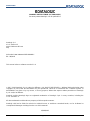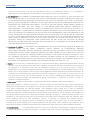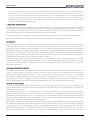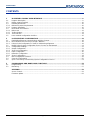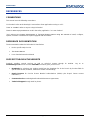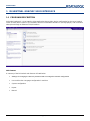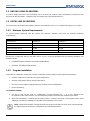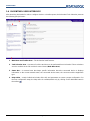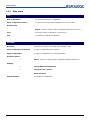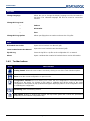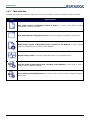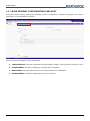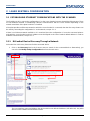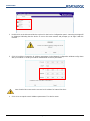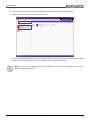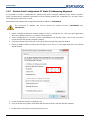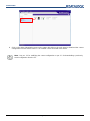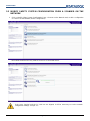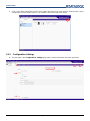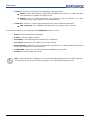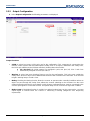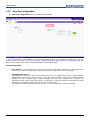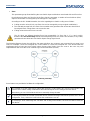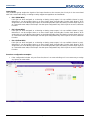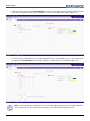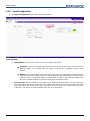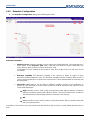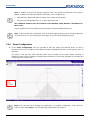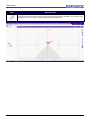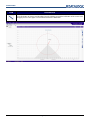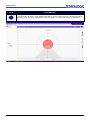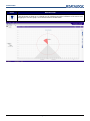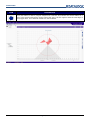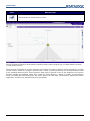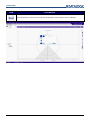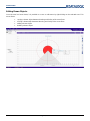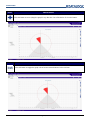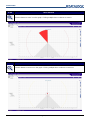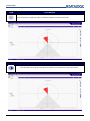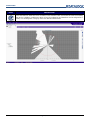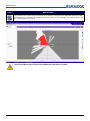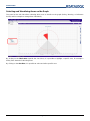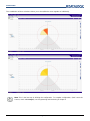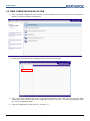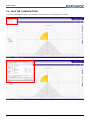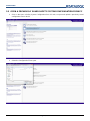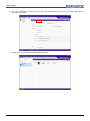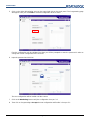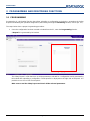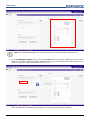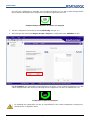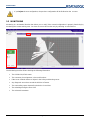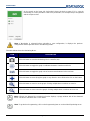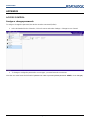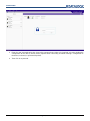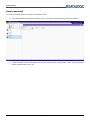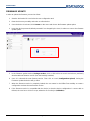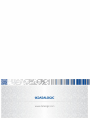Datalogic Enhanced Laser Sentinel Owner's manual
- Type
- Owner's manual

DLSENTINEL
Pag. 1/63

DLSENTINEL
Pag. 2/63
ORIGINAL INSTRUCTIONS (ref. 2006/42/EC)
See www.patents.datalogic.com for patents list.
Datalogic S.r.l.
Via S. Vitalino 13
40012 Calderara di Reno
Italy
DLSentinel User’s Manual PRELIMINARY
Ed.: 08/2018
This manual refers to software version 2.0.0.
© 2017 -2018 Datalogic S.p.A. and/or its affiliates ALL RIGHTS RESERVED. Without limiting the rights under
copyright, no part of this documentation may be reproduced, stored in or introduced into a retrieval system, or
transmitted in any form or by any means, or for any purpose, without the express written permission of Datalogic
S.p.A. and/or its affiliates.
Datalogic and the Datalogic logo are registered trademarks of Datalogic S.p.A. in many countries, including the
U.S.A. and the E.U.
All other trademarks and brands are property of their respective owners.
Datalogic shall not be liable for technical or editorial errors or omissions contained herein, nor for incidental or
consequential damages resulting from the use of this material.
03/08/2018

DLSENTINEL
Pag. 3/63
GRAPHIC USER INTERFACE END USER LICENSE AGREEMENT
Whenever YOU download or use the GRAPHIC USER INTERFACE (“GUI”) this End User License Agreement (“License”)
applies to YOU, as final end user, and Licensor. Licensor means Datalogic IP Tech S.r.l. having its registered office at
Via San Vitalino 13, 40012 Calderara di Reno, VAT number 03159561202, Italy. This License governs your use of
the GUI and related user documentation (the “GUI”). Any Open Source used in a conjunction with the Software is
subject to the Open Source licenses available at the following website: http://www.datalogic.com/oss.
By downloading and/or using the GUI, YOU are agreeing to the terms of this License. If YOU don’t agree with any of
these terms, YOU cannot download or use the GUI.
a. License. Subject to the restrictions this License, Licensor grants YOU a non-exclusive, non-transferable, non-
sublicensable, limited license to download, install and use in object code form a single copy of the GUI only on one
single computer that YOU own or control, which system requirements shall comply with requirements provided by
Licensor, and solely in conjunction with Datalogic Laser Sentinel, defined below, for which it is intended for use.
Title to the licensed GUI shall be and remain with Licensor or the third party from whom Licensor has obtained a
license right. This License does not grant to YOU any intellectual property rights on GUI.
b. License Restrictions. YOU may not distribute or make the GUI available over a network where it could be used by
multiple devices at the same time, unless otherwise permitted in writing by Licensor.
YOU may not rent, lease, lend, sell, redistribute or sublicense the GUI. YOU may not copy (except as expressly
permitted by this), decompile, reverse engineer, disassemble, attempt to derive the source code of, modify or
adapt the GUI, in whole or in part, merge the GUI into another program, use the GUI in any manner inconsistent
with this License or create derivative works of the GUI, any updates, or any part thereof (except as and only to
the extent any foregoing restriction is prohibited by applicable law or to the extent as may be permitted by the
licensing terms governing use of this License). YOU may print copies of any user documentation provided in
online or electronic form for your personal use. If YOU breach these restrictions, YOU may be subject to
prosecution and damages and this License would be immediately terminated.
c. Changes of License. Licensor reserves the right to change all or a part of the License at any time. If Licensor does
that, Licensor will post the changed terms at the following website: http://www.datalogic.com. Click on Support >
Search by product and enter the Laser Sentinel family name, then select your product from the dropdown list. Click
on the Software & Utilities link to download the License.
IF YOU CONTINUE TO USE THE GUI AFTER LICENSOR POST CHANGED TERMS, THAN YOUR USAGE WILL CONSTITUTE
YOUR EXPLICIT ACCEPTANCE OF THE CHANGED TERMS.
Licensor is constantly evolving its products. This means Licensor may change or discontinue GUI (and/or our
website and any of our other services) without notice or any liability to YOU.
d. Termination. The license is effective until terminated by YOU or Licensor. Your rights under this license will
terminate automatically without notice from the Licensor if (i) YOU fail to comply with any term(s) of this license;
(ii) YOU delete the GUI; and, to the extent applicable, (iii) YOU use the GUI in connection with a paid service or
paid product, the end of the time period specified at time of purchase. Upon termination of the license, YOU
shall cease all use of the GUI, and destroy all copies, full or partial, of the GUI.
e. Datalogic Laser Sentinel. The GUI may enable access to Datalogic laser product, Datalogic Laser Sentinel for
configuration purposes.
f. Intellectual Property Rights. Except for the rights explicitly granted in this License, Licensor retains and/or control
all right, title and interest (including all copyright, patents, trademarks, service marks, trade secrets, or other
intellectual property rights) in the GUI, including the copies of the GUI on your computer. YOU acknowledge that
the GUI constitutes valuable trade secrets of Licensor or its third party licensors and that the GUI is protected by
intellectual property laws and treaties. YOU shall not remove, modify, or take any other action that would
obscure any copyright, trademark, patent marking, or other intellectual property notices contained in or on the
GUI. Certain of the product and service names used in this License and in the GUI may constitute trademarks of

DLSENTINEL
Pag. 4/63
Licensor or third parties. YOU are not authorized to use any such trademarks, except as it is permitted by
applicable laws and agreements. All trademarks are the property of their respective owners.
g. NO WARRANTY. YOU EXPRESSLY ACKNOWLEDGE AND AGREE THAT USE OF THE GUI IS AT YOUR SOLE RISK AND
THAT THE ENTIRE RISK AS TO SATISFACTORY QUALITY, PERFORMANCE, ACCURACY AND EFFORT IS WITH YOU.
TO THE MAXIMUM EXTENT PERMITTED BY APPLICABLE LAW, THE GUI IS PROVIDED "AS IS" AND “AS AVAILABLE”,
WITH ALL FAULTS AND WITHOUT WARRANTY OF ANY KIND, AND APPLICATION PROVIDER HEREBY DISCLAIMS ALL
WARRANTIES AND CONDITIONS WITH RESPECT TO THE GUI AND ANY SERVICES, EITHER EXPRESS, IMPLIED OR
STATUTORY, INCLUDING, BUT NOT LIMITED TO, THE IMPLIED WARRANTIES AND/OR CONDITIONS OF
MERCHANTABILITY, OF SATISFACTORY QUALITY, OF FITNESS FOR A PARTICULAR PURPOSE, OF ACCURACY, OF
QUIET ENJOYMENT. LICENSOR DOES NOT WARRANT AGAINST INTERFERENCE WITH YOUR ENJOYMENT OF THE GUI,
THAT THE FUNCTIONS CONTAINED IN, THE GUI WILL MEET YOUR REQUIREMENTS, THAT THE OPERATION OF THE
GUI OR SERVICES WILL BE UNINTERRUPTED OR ERROR-FREE, OR THAT DEFECTS IN THE GUI WILL BE CORRECTED.
NO ORAL OR WRITTEN INFORMATION OR ADVICE GIVEN BY LICENSOR OR ITS AUTHORIZED REPRESENTATIVE
SHALL CREATE A WARRANTY. SHOULD THE GUI PROVE DEFECTIVE, YOU ASSUME THE ENTIRE COST OF ALL
NECESSARY REPAIR OR CORRECTION. SOME JURISDICTIONS DO NOT ALLOW THE EXCLUSION OF IMPLIED
WARRANTIES OR LIMITATIONS ON APPLICABLE STATUTORY RIGHTS OF A CONSUMER, SO THE ABOVE EXCLUSION
AND LIMITATIONS MAY NOT APPLY TO YOU.
h. Limitation of Liability. TO THE EXTENT NOT PROHIBITED BY LAW, IN NO EVENT SHALL LICENSOR BE LIABLE FOR
PERSONAL INJURY, OR ANY DIRECT, INCIDENTAL, SPECIAL, INDIRECT OR CONSEQUENTIAL DAMAGES
WHATSOEVER, INCLUDING, WITHOUT LIMITATION, DAMAGES FOR LOSS OF PROFITS, LOSS OF DATA, BUSINESS
INTERRUPTION OR ANY OTHER COMMERCIAL DAMAGES OR LOSSES, ARISING OUT OF OR RELATED TO YOUR USE
OR INABILITY TO USE THE GUI, HOWEVER CAUSED, REGARDLESS OF THE THEORY OF LIABILITY (CONTRACT, TORT
OR OTHERWISE) AND EVEN IF APPLICATION PROVIDER HAS BEEN ADVISED OF THE POSSIBILITY OF SUCH
DAMAGES. SOME JURISDICTIONS DO NOT ALLOW THE LIMITATION OF LIABILITY FOR PERSONAL INJURY, OR OF
INCIDENTAL OR CONSEQUENTIAL DAMAGES, SO THIS LIMITATION MAY NOT APPLY TO YOU.
i. Export. YOU may not use or otherwise export or re-export the GUI except as authorized by United States law and
the laws of the jurisdiction in which the GUI was obtained. In particular, but without limitation, the GUI may not
be exported or re-exported (a) into any U.S. embargoed countries or (b) to anyone on the U.S. Treasury
Department's list of Specially Designated Nationals or the U.S. Department of Commerce Denied Person’s List or
Entity List or to anyone towards whom any EU Council Regulation impose restrictive and sanctioned measures. By
using the GUI, you represent and warrant that you are not located in any such country or on any such list. YOU
also agree that YOU will not use these products for any purposes prohibited by United States and EU law,
including, without limitation, the development, design, manufacture or production of nuclear, missiles, or
chemical or biological weapons.
l. Open source. Portions of GUI include or operate with Open Source software (“Open Source Software”).
Open Source Software is software covered by a publicly available license governed solely under Copyright law,
whereas the complete terms and obligations of such license attach to a licensee solely through the act of copying,
using and/or distributing the licensed software, such obligations often include one or more of attribution
obligations, distribution obligations, copy left obligations, and intellectual property encumbrances. The use of any
Open Source Software is subject to the terms and conditions of this License as well as the terms and conditions of
the corresponding license of each Open Source Software package. If there is a conflict between the terms and
conditions of this License and the terms and conditions of the Open Source Software license, the applicable Open
Source Software license will take precedence. Licensor is required to reproduce the software licenses,
acknowledgments and copyright notices as provided by the authors and owners, thus, all such information is
provided in its native language form, without modification or translation. Please reference and review the above
mentioned information to identify which Open Source Software packages have source code provided or available.
m. Confidentiality. YOU acknowledge that GUI content and associated documentation, including the specific
design and structure of individual programs, constitute trade secrets and/or copyrighted material of Licensor

DLSENTINEL
Pag. 5/63
(and/or its third party’s licensors). YOU shall keep the GUI and any related material in strict confidence with all
applicable laws. YOU shall not disclose, provide, or otherwise make available the Proprietary Information of
Licensor or its third party licensors to any person and YOU will use such information only for internal business
purposes. YOU shall take steps to protect the this information no less securely than if it were your own
intellectual property. The provisions of this Proprietary Information Section shall survive and continue for five (5)
years after the termination of this License.
n. Applicable Law/Jurisdiction.
n.1 Both parties agree to the application of the laws of the country in which YOU obtained the license to govern,
interpret, and enforce all of Your and Licensor’s respective rights, duties, and obligations arising from, or relating in
any manner to, the subject matter of this License, without regard to conflict of law principles. The United Nations
Convention on Contracts for the International Sale of Goods does not apply.
n. 2 All rights, duties, and obligations are subject to the courts of the country in which YOU obtained the license.
For licenses granted to You who operate in the countries specified below, the following terms apply:
For Americas.
This License and the rights of the parties hereunder shall be governed by and construed in accordance with the laws
of the State of Oregon U.S.A, without regard to the rules governing conflicts of law. The state or federal courts of
the State of Oregon located in either Multnomah or Lane counties shall have exclusive jurisdiction over all matters
regarding this License, except that Licensor shall have the right, at its absolute discretion, to initiate proceedings in
the courts of any other state, country, or territory in which YOU reside, or in which any of your assets are located. In
the event an action is brought to enforce the terms and conditions of this License, the prevailing party shall be
entitled to reasonable attorneys’ fees, both at trial and on appeal.
Use, duplication, or disclosure of the Software by the U.S. Government is subject to the restrictions for computer
software developed at private expense as set forth in the U.S. Federal Acquisition Regulations at FAR 52.227-14(g),
or 52.227-19 or in the Rights in Technical Data and Computer Software clause at DFARS 252.227-7013(c)(1)(ii),
whichever is applicable.
For Europe, Middle East and Africa
This License and the rights of the parties hereunder shall be governed by and construed in accordance with the laws
of Italy, without regard to the rules governing conflicts of law. Italian Court of Bologna shall have exclusive
jurisdiction over all matters regarding this License, except that Licensor shall have the right, at its absolute
discretion, to initiate proceedings in the courts of any other state, country, or territory in which YOU reside, or in
which any of Your assets are located. In the event an action is brought to enforce the terms and conditions of this
License, the prevailing party shall be entitled to reasonable attorneys’ fees, both at trial and on appeal.
For Asia- Pacific Countries
The validity, interpretation and construction of the License shall be governed by and construed in accordance with
Laws of the Republic of Singapore. Parties expressly disclaim the application of the United Nations Convention for
International Sale of Goods.
Any dispute arising out of or in connection with this contract, including any question regarding its existence,
validity or termination, shall be referred to and finally resolved by arbitration administered by the Singapore
International Arbitration Centre (“SIAC”) in accordance with the Arbitration Rules of the Singapore International
Arbitration Centre ("SIAC Rules") for the time being in force, which rules are deemed to be incorporated by reference
in this clause. The seat of the arbitration shall be Singapore.
The number of arbitrators will be three, with each side to the dispute being entitled to appoint one arbitrator. The
two arbitrators appointed by the parties will appoint a third arbitrator who will act as chairman of the proceedings.
Vacancies in the post of chairman will be filled by the president of the SIAC. Other vacancies will be filled by the
respective nominating party. Proceedings will continue from the stage they were at when the vacancy occurred. If
one of the parties refuses or otherwise fails to appoint an arbitrator within 30 days of the date the other party

DLSENTINEL
Pag. 6/63
appoints its, the first appointed arbitrator will be the sole arbitrator, provided that the arbitrator was validly and
properly appointed. All proceedings will be conducted, including all documents presented in such proceedings, in
the English language. The English language version of these terms and conditions prevails over any other language
version.
n3. Attorneys’ Fees. In the event an action is brought to enforce the terms and conditions of this License, the
prevailing party shall be entitled to reasonable attorneys' fees, both at trial and on appeal. Proposals, oral or written,
and all other communications between the parties relating to the subject matter of this License. Any terms and
conditions of any purchase order or other instrument issued by YOU in connection with this License which are in
addition to, inconsistent with or different from the terms and conditions of this License shall be of no force or
effect. This License may be modified only by a written instrument duly executed by the parties. Any waiver by either
party of any condition, part, term, or provision of this License shall not be construed as a waiver of any other
condition, part, term or provision or a waiver of any future event or circumstance. If any provision of this License is
held unenforceable, or invalid, the remainder of the License shall continue in full force and effect.
______________________________________________________________________________
Effective. November 10, 2017.

DLSENTINEL
Pag. 7/63
CONTENTS
1 DLSENTINEL GRAPHIC USER INTERFACE ................................................................................................ 9
1.1 Program Description ........................................................................................................................................ 9
1.2 Before using DLSentinel ................................................................................................................................ 10
1.3 Installing DLSentinel ...................................................................................................................................... 10
1.3.1 Minimum System Requirements .................................................................................................................... 10
1.3.2 Program installation ....................................................................................................................................... 10
1.4 DLSentinel user interface ............................................................................................................................... 11
1.4.1 Main menu ..................................................................................................................................................... 12
1.4.2 Toolbar buttons .............................................................................................................................................. 13
1.4.3 Task selection ................................................................................................................................................ 14
1.5 Laser sentinel configuration checklist ............................................................................................................ 15
2 LASER SENTINEL CONFIGURATION ........................................................................................................ 16
2.1 Establishing Ethernet Communications with the Scanner ............................................................................. 16
2.1.1 DLSentinel Device Discovery Through a Network ......................................................................................... 16
2.1.2 Point-to-Point Configuration PC Static IP Addressing Alignment .................................................................. 19
2.2 Modify Safety System Configuration from a Scanner on the Network........................................................... 21
2.2.1 Configuration Settings .................................................................................................................................... 22
2.2.2 Output Configuration ...................................................................................................................................... 24
2.2.3 Zone Set Configuration .................................................................................................................................. 26
2.2.4 Input Configuration ......................................................................................................................................... 30
2.2.5 Detection Configuration ................................................................................................................................. 32
2.2.6 Zones Configuration ....................................................................................................................................... 33
2.3 New Configuration Selection.......................................................................................................................... 49
2.4 Save the Configuration .................................................................................................................................. 50
2.5 Open a Previously Saved Safety System Configuration From PC ................................................................ 51
3 PROGRAMMING AND MONITORING FUNCTIONS ................................................................................... 54
3.1 Programming.................................................................................................................................................. 54
3.2 Monitoring ...................................................................................................................................................... 57
APPENDIX ..................................................................................................................................................... 59
Access Control ............................................................................................................................................... 59
Firmware update ............................................................................................................................................ 62

DLSENTINEL
Pag. 8/63
REFERENCES
CONVENTIONS
This manual uses the following conventions:
"DL.Sentinel" refers to the Datalogic User Interface client application running on a PC.
"User” or “Installer” refers to anyone using DLSentinel.
"Device” refers to physical devices used in the safety application: i.e. Laser Sentinel.
"You” refers to the System Administrator or Technical Support person using this manual to install, configure,
operate, maintain or troubleshoot a plant equipped with DLSentinel.
REFERENCE DOCUMENTATION
The documentation related to DLSentinel is listed below:
Device specific Help On Line
This User’s Manual
Laser Sentinel Instruction Manual
SUPPORT THROUGH THE WEBSITE
Datalogic provides several services as well as technical support through its website. Log on to
www.datalogic.com and click on the SUPPORT link which gives you access to:
Downloads by selecting your product model from the dropdown list in the Search by Product field for
specific Data Sheets, Manuals, Software & Utilities and Drawings;
Repair Program for On-Line Return Material Authorizations (RMAs) plus Repair Center contact
information;
Customer Service containing details about Maintenance Agreements;
Technical Support through email or phone.

DLSENTINEL
Pag. 9/63
1 DLSENTINEL GRAPHIC USER INTERFACE
1.1 PROGRAM DESCRIPTION
DLSentinel software is a User Interface client application that provides device configuration for the Laser Sentinel
series of safety laser scanners. It is installed in and runs on Windows-based PCs (usually laptops), and connection
takes place through an Ethernet TCP/IP interface.
Main features
A summary of the DLSentinel main features is listed below:
Settings for changing the device’s password and to manage the network configuration
User and Session Language configuration in real time
System configuration
Report
Manual

DLSENTINEL
Pag. 10/63
1.2 BEFORE USING DLSENTINEL
In order to employ the device, the DLSentinel GUI is necessary to create a safety configuration, in which the user
will insert all the parameters, configure inputs and output and create monitored areas.
1.3 INSTALLING DLSENTINEL
The DLSentinel client application software needs to be installed on your PC to configure the safety laser scanner.
1.3.1 Minimum System Requirements
To ensure proper interfacing with the system, the personal computer must meet the following minimum
requirements:
COMPONENT
RECOMMENDED
MINIMUM
Processor(s)
Pentium 4
Pentium 4
Clock frequency
>= 3 GHz
>= 2 GHz
RAM
2 GB
1 GB
Free hard drive space
70 MB
70 MB
Monitor resolution
1280x768
1024x768
Supporting Operating System
Windows XP, Windows 7, Windows 8, Windows 10
Besides the components listed in the table above, your PC must be equipped with the following hardware and
software drivers:
Installed Ethernet network card and installed driver
One free 100 Mbps Ethernet port
1.3.2 Program installation
DLSentinel is a Datalogic safety laser scanner configuration tool providing several important advantages:
Intuitive Graphical User Interface for rapid configuration;
Defined configuration directly stored in the device;
Discovery and IP address setting features to facilitate remote configuration
Device Monitoring
To install DLSentinel:
1. On the PC that will be used for configuration, (running Windows XP, 7, 8, or 10), download the
DLSentinel.zip file. Extract the file, run the installation program and follow the installation procedure.
2. When the installation is complete the DLSentinel entry is created in the Start > All Programs menu under
“Datalogic” as well as a desktop icon. Double-click the desktop icon to run it.
Note: A dedicated computer running DLSentinel must be connected to a safety laser scanner through
the Ethernet port to perform the configuration and monitoring features.

DLSENTINEL
Pag. 11/63
1.4 DLSENTINEL USER INTERFACE
After launching DLSentinel in order to configure devices or handle reports, the DLSentinel Task Selection presents
the following principal areas:
1. Main Menu and Toolbar Area – The DLSentinel main features.
2. Task Selection Area – Presents a list of the task that can be performed from DLSentinel. These selections
are also available in the File and the Scanner Menus (Main Menu Area).
3. Status Bar – A reserved area that keeps specific information about the connected device. It displays
information on the current network status, the connected device status, the connector and the Application
type.
4. Help Online – a Help Guide that includes all the info and parameters to create a proper configuration. For
the next configuration steps, the help online is available/visible only by clicking on the dedicated button in
the toolbar .
1
2
3
4

DLSENTINEL
Pag. 12/63
1.4.1 Main menu
FILE
New Configuration
To create a new Device Configuration.
Open Configuration from PC
To open a previously saved Configuration on the local drive.
Read from PC:
→
Report - Shows a Safety System Configuration Report saved on PC.
Save
Saves the current configuration or report on PC.
Exit
To exit the DLSentinel user interface.
SCANNER
Discovery
Searches for a Device connected to the Network (LAN).
Open Configuration from device
To open a configuration from a Device.
Apply Configuration
To apply a configuration to a connected Device.
Read from device:
→
Report - Shows a Safety System Configuration Report saved on PC.
Settings:
→
Change Network Configuration
→
Change Access Controls
→
Reset Password
Update Firmware
To update the Firmware file.

DLSENTINEL
Pag. 13/63
OPTIONS
Change Language
Allows the user to change the display language used for DLSentinel in
real time. The selected language will also be used for successive
sessions.
Change GUI Log Level
→
Verbose
→
Information
→
Error
Change GUI Log Options
Allows specifying the max number and max size of log files.
HELP
DLSentinel User Guide
Opens this DLSentinel User Manual (pdf).
Laser Sentinel Instruction Manual
Opens the Laser Sentinel Instruction Manual (pdf).
Zip GUI Log
Saves the log file in a zip file on the configuration PC or network.
About
Opens a window that contains DLSentinel release version information.
1.4.2 Toolbar buttons
ICON
DESCRIPTION
Getting Started: allows the user to start a session by clicking on one of the Task Selection options.
Save: saves the current configuration or report session.
Configuration Validator: this tool allows you to check the new configuration in DLSentinel before
sending it to the device. By clicking on this option a validation test will be made on the entire
configuration in DLSentinel. A pop-up window will appear displaying either a list of configuration errors
or validating the configuration.
Monitoring: starts a monitoring session.
Help Online: displays a window that includes the help online guide and it shows the parameters
depending on the selected configuration step.

DLSENTINEL
Pag. 14/63
1.4.3 Task selection
The right side of the main window includes the list of the Task selection. The list is explained in the chart below.
ICON
DESCRIPTION
New Safety System Configuration (Virtual Scanner): to create a new Safety System
Configuration on a Virtual Scanner.
Open Safety System Configuration from PC: to open and edit a Configuration saved on PC.
Modify Safety System Configuration from a Scanner on the Network: to edit a Safety
System Configuration from a Scanner on the Network.
Monitor Safety System: to enter the monitoring function of a connected Device.
Read the Safety System Report from a Scanner on the Network: to view, print or save a
Safety System Configuration Report.
Read a Safety System Report from PC: to view or print a Safety System configuration reports
stored on PC.

DLSENTINEL
Pag. 15/63
1.5 LASER SENTINEL CONFIGURATION CHECKLIST
DLSentinel allows creating, testing and validating a device configuration. Complete configuration can only be
performed on a connected device (Online).
The main steps to configure the Laser Sentinel are:
1. CONFIGURATION: create the configuration through Settings, Outputs, Zone Set, Inputs. Detection, Zones.
2. PROGRAMMING: upload the configuration and generate the report file.
3. MONITORING: test and monitor the device functioning with the new configuration.
4. PROGRAMMING: validate the configuration (accept it or reject it).

DLSENTINEL
Pag. 16/63
2 LASER SENTINEL CONFIGURATION
2.1 ESTABLISHING ETHERNET COMMUNICATIONS WITH THE SCANNER
The first thing to do is connect the configuration PC to the Laser Sentinel scanner through the Ethernet port. There
are two different methods of establishing Ethernet communications with the Laser Sentinel depending on the
network restrictions of the plant in which it is installed.
If the plant provides an Ethernet network to which the Laser Sentinel is connected, then the Discovery feature can
be used by connecting the configuration PC to the network, see par. 2.1.1.
If there is no Ethernet network available or it is restricted, then the configuration PC must be connected point-to-
point with the Laser Sentinel and its IP address must be aligned to the Laser Sentinel default address in order to
establish communications, see par. 2.1.2.
2.1.1 DLSentinel Device Discovery Through a Network
DLSentinel has a discovery feature to find the connected device.
1. Click on the Discovery item in the Scanner menu to search for the connected device. Alternatively, you
can select the Modify Safety Configuration item from the task menu.
The User Interface opens and displays the device with its own default IP Address (192.168.0.10). Any other
devices on the network will also be discovered.

DLSENTINEL
Pag. 17/63
2. Double-click on the discovered device to place it in the Device Configuration panel. A warning message will
be displayed indicating that the device is not on the same network and prompts you to align it with the
network.
3. Click OK and then change the IP Address parameters in the Network Configuration window to align them
with your network. Consult your network administrator for these parameters.
4. Click OK to accept the new IP Address parameters. The device resets.
Laser Sentinel also reserves the successive IP Address for internal functions.

DLSENTINEL
Pag. 18/63
5. Click on the Discovery button. DLSentinel will rediscover the device with the new IP Address.
6. Double-click on the device to load it into the task area.
7. Click on the white right-pointing arrow on the upper right side on the main panel to download the current
configuration from the device to the PC. DLSentinel is now connected to the device.
Note: See par. 2.2 for modifying the current configuration or par. 2.5 for downloading a previously
saved configuration from the PC.

DLSENTINEL
Pag. 19/63
2.1.2 Point-to-Point Configuration PC Static IP Addressing Alignment
It is possible to connect a configuration PC directly to the device using the Ethernet TCP/IP interface (point-to-
point), The Ethernet IP Addressing parameters must be aligned between the configuration PC and the scanner.
The following procedure must be used:
The default Laser Sentinel static assignment Ethernet IP Address is: 192.168.0.10.
1. Before changing the Ethernet network settings on the PC running the GUI, close any open applications
which use network resources (i.e. Outlook, or Web browser).
2. On the configuration PC, from the Control Panel>Network and Sharing Center, click on the Local Area
Connection link and open the properties window.
3. Select the Internet Protocol Version 4 (TCP/IPv4) item and open the properties window.
4. Set the IP Address fields as follows and click OK to save. The PC is now aligned with the Laser Sentinel
default network.
5. Launch DLSentinel from the configuration PC.
6. Click on the Discovery button. DLSentinel will discover the device with the default IP Address.
7. Double-click on the device to load it into the task area.
The successive IP Address also will be reserved for internal functions (192.168.0.10 and
192.168.0.11).

DLSENTINEL
Pag. 20/63
8. Click on the white right-pointing arrow on the upper right side on the main panel to download the current
configuration from the device to the PC. DLSentinel is now connected to the device.
Note: See par. 2.2 for modifying the current configuration or par. 2.5 for downloading a previously
saved configuration from the PC.
Page is loading ...
Page is loading ...
Page is loading ...
Page is loading ...
Page is loading ...
Page is loading ...
Page is loading ...
Page is loading ...
Page is loading ...
Page is loading ...
Page is loading ...
Page is loading ...
Page is loading ...
Page is loading ...
Page is loading ...
Page is loading ...
Page is loading ...
Page is loading ...
Page is loading ...
Page is loading ...
Page is loading ...
Page is loading ...
Page is loading ...
Page is loading ...
Page is loading ...
Page is loading ...
Page is loading ...
Page is loading ...
Page is loading ...
Page is loading ...
Page is loading ...
Page is loading ...
Page is loading ...
Page is loading ...
Page is loading ...
Page is loading ...
Page is loading ...
Page is loading ...
Page is loading ...
Page is loading ...
Page is loading ...
Page is loading ...
Page is loading ...
-
 1
1
-
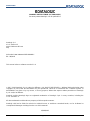 2
2
-
 3
3
-
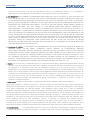 4
4
-
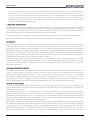 5
5
-
 6
6
-
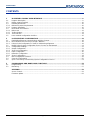 7
7
-
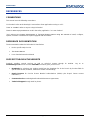 8
8
-
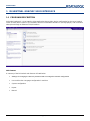 9
9
-
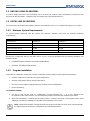 10
10
-
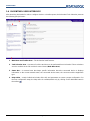 11
11
-
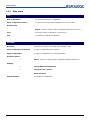 12
12
-
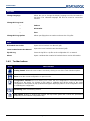 13
13
-
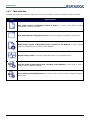 14
14
-
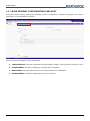 15
15
-
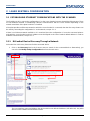 16
16
-
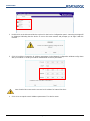 17
17
-
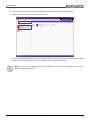 18
18
-
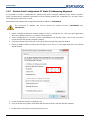 19
19
-
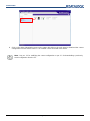 20
20
-
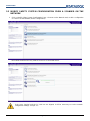 21
21
-
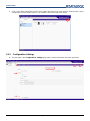 22
22
-
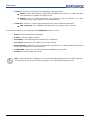 23
23
-
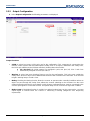 24
24
-
 25
25
-
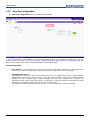 26
26
-
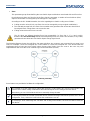 27
27
-
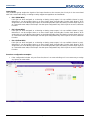 28
28
-
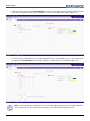 29
29
-
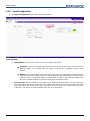 30
30
-
 31
31
-
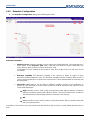 32
32
-
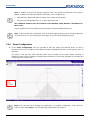 33
33
-
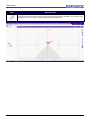 34
34
-
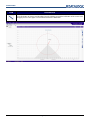 35
35
-
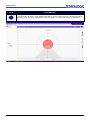 36
36
-
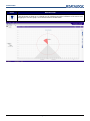 37
37
-
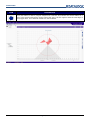 38
38
-
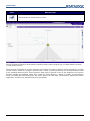 39
39
-
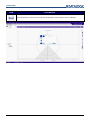 40
40
-
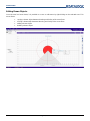 41
41
-
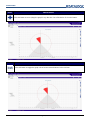 42
42
-
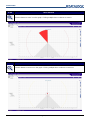 43
43
-
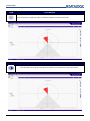 44
44
-
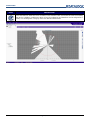 45
45
-
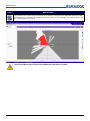 46
46
-
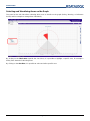 47
47
-
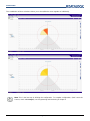 48
48
-
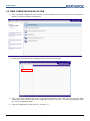 49
49
-
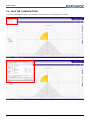 50
50
-
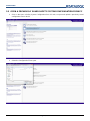 51
51
-
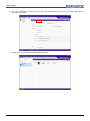 52
52
-
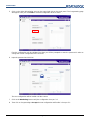 53
53
-
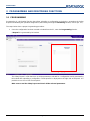 54
54
-
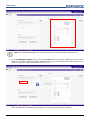 55
55
-
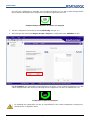 56
56
-
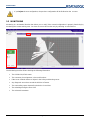 57
57
-
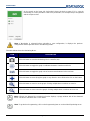 58
58
-
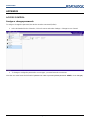 59
59
-
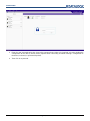 60
60
-
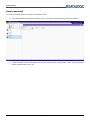 61
61
-
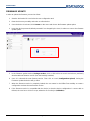 62
62
-
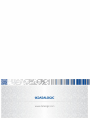 63
63
Datalogic Enhanced Laser Sentinel Owner's manual
- Type
- Owner's manual
Ask a question and I''ll find the answer in the document
Finding information in a document is now easier with AI
Related papers
-
Datalogic Laser Sentinel User manual
-
Datalogic WebSentinel™ PLUS Product Reference Guide
-
Datalogic Gryphon I GPS4400Product Owner's manual
-
Datalogic RIDA DBT6400 Quick Reference Manual
-
Datalogic Gryphon GM4102 Quick Reference Manual
-
Datalogic Gryphon GBT4102 Quick Reference Manual
-
Datalogic Touch TD1100 Family Datasheet
-
Datalogic Scanning Falcon Management Utility User manual
-
Datalogic QuickScan QM2400 Quick Reference Manual
-
Datalogic Gryphon I GFS4400 Quick Reference Manual