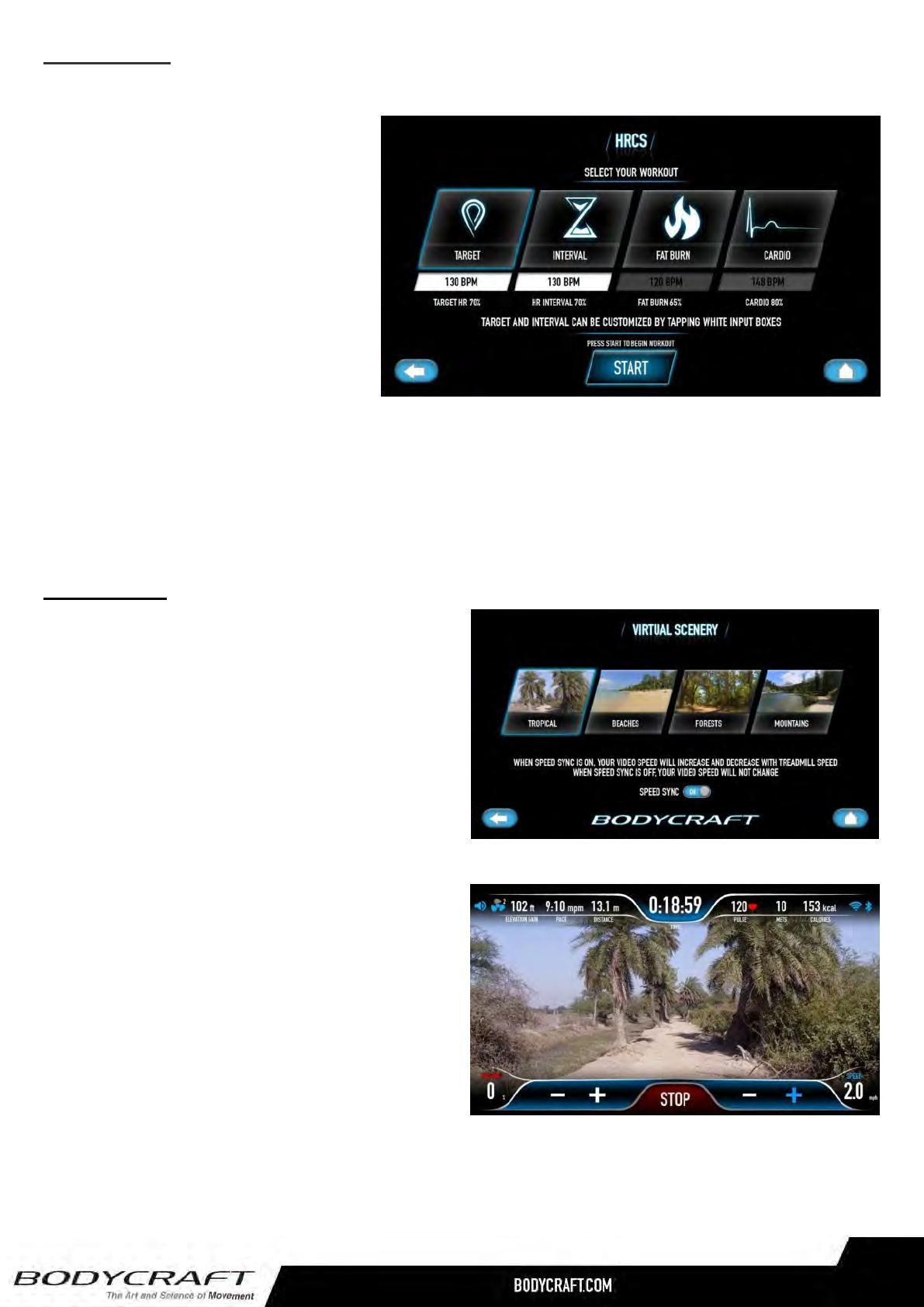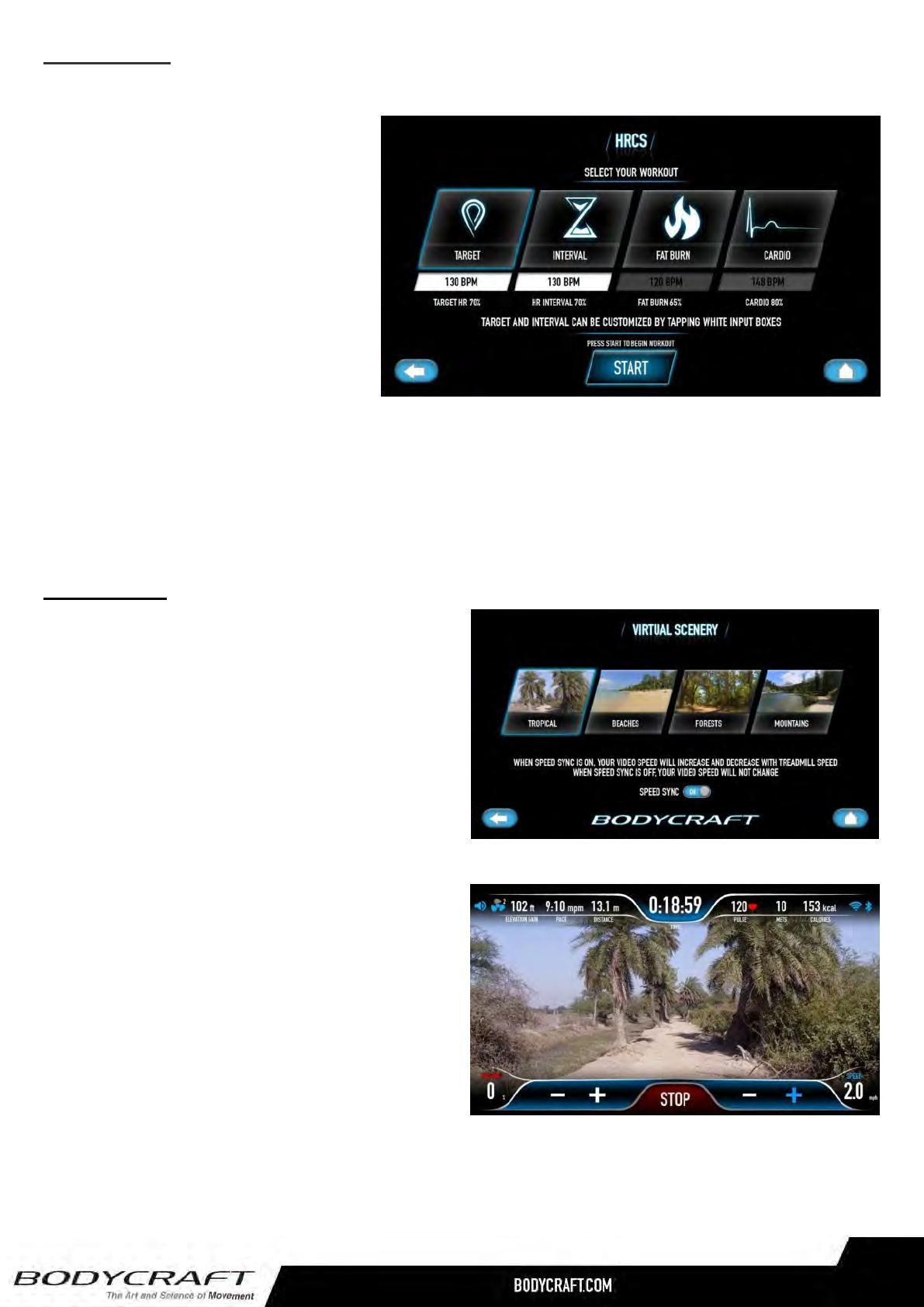
HRC Programs
The Heart Rate programs are designed to keep you training at the chosen heart rate level. These programs
will only work when there is a valid
heart rate signal. It is recommended to
use a wireless heart rate chest strap
rather than hand grip pulse sensors for
these programs. There are Target, HR
interval, Fat Burn and Cardio programs.
Follow the on-screen messages to select
your HR program as well as program
settings. Please note that Fat Burn &
Cardio programs default with 65% & 80%
target heart rate respectively and
therefore their target heart rates setting
cannot be changed.
These programs start with a warm-up period in which the user will be able to adjust the speed & incline until
the HR reached 80% of the target HR setting. After the warm-up, the heart rate program begins. The console
will take control and adjust the speed automatically to ensure your target heart rate is achieved and
maintained during the entire program. You may still adjust the target HR during the exercise and adjust the
Incline setting during the exercise by pressing the Incline “+/-“ key.
Virtual Scenes
There are 4 scenic landscape videos to virtually bring
your run to an outdoor experience: Tropical, Beaches,
Forests & Mountains. You may select to sync your
speed with the video playing speed or just view a
video along the way during your run. Every part of the
program works the same way as other programs as
you can adjust incline or speed anytime during the
exercise; however, the profile display will be
replaced with scenic video.
Please note: The video speed will not
increase significantly due to the natural of the
scenic video when you sync the speed.
Please note: Each video is 60 minutes long
with normal playing speed. If you synchronize
the video speed with your run speed or you
are running more than 60 minutes, the video
will be repeated.
Please note: The Media function will be disabled
during Visual Scenes program.
16