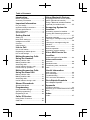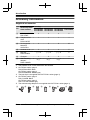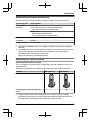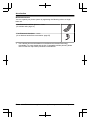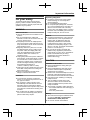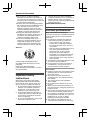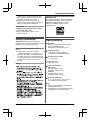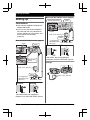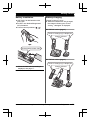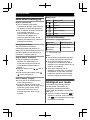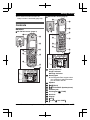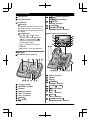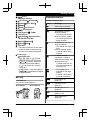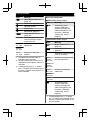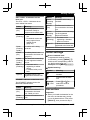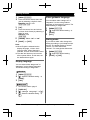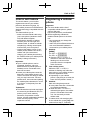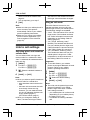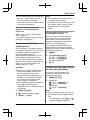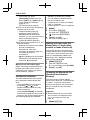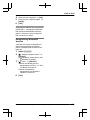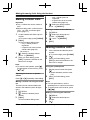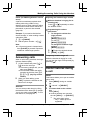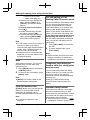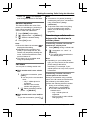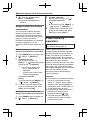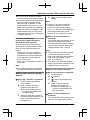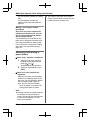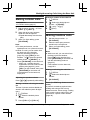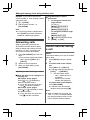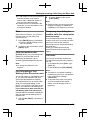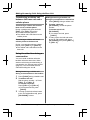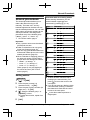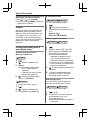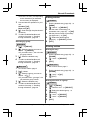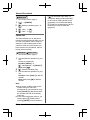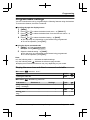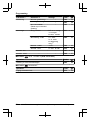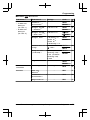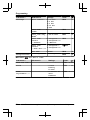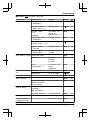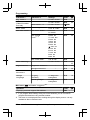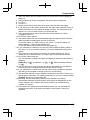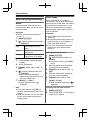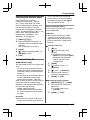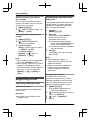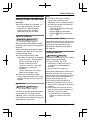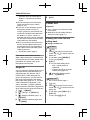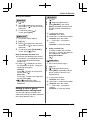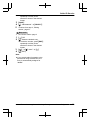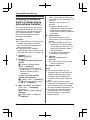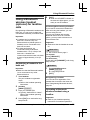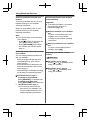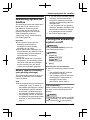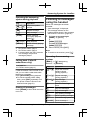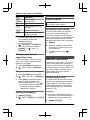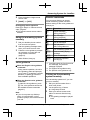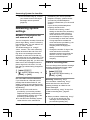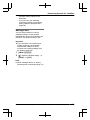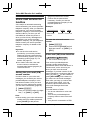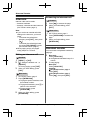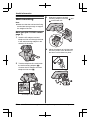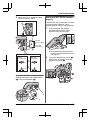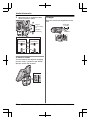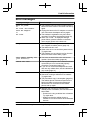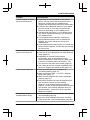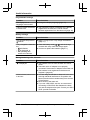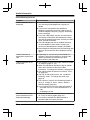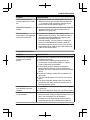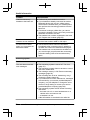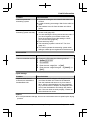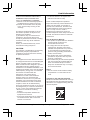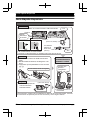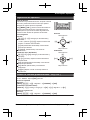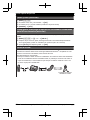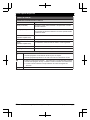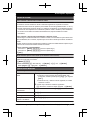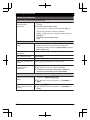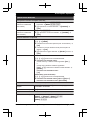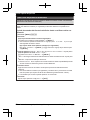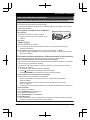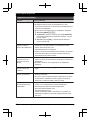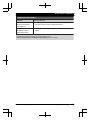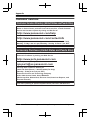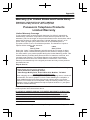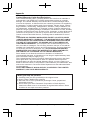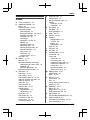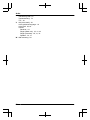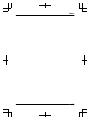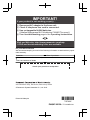Operating Instructions
Model shown is KX-TG7622.
Link-to-Cell Cellular Convergence Solution
Model No. KX-TG7622
KX-TG7623
KX-TG7624
KX-TG7642
KX-TG7643
KX-TG7644
KX-TG7645
Before initial use, see “Getting
Started” on page 10.
Thank you for purchasing a Panasonic product.
Please read these operating instructions before using the unit and save
them for future reference.
Consulte “Guía Rápida Española”, página 82.
This unit is compatible with Caller ID. You must subscribe to the appropriate
service offered by your service provider/telephone company.
For assistance, visit our Web site: http://www.panasonic.com/help for
customers in the U.S.A. or Puerto Rico.
Please register your product: http://www.panasonic.com/prodreg

Introduction
Model composition ..............................3
Accessory information .........................4
Important Information
For your safety ....................................7
Important safety instructions ...............8
For best performance ..........................8
Other information ................................9
Specifications ......................................9
Getting Started
Setting up ..........................................10
Note when setting up ........................12
Intelligent eco mode ..........................12
Controls .............................................13
Initial settings ....................................17
Link to Cell
Link to cell feature .............................19
Registering a cellular phone .............19
Link to cell settings ............................20
Making/Answering Calls
Using the Handset
Making cellular calls ..........................24
Making landline calls .........................24
Answering calls .................................25
Useful features during a call .............25
Power back-up operation ..................28
Making/Answering Calls
Using the Base Unit
Making cellular calls ..........................31
Making landline calls .........................31
Answering calls .................................32
Useful features during a call .............32
Shared Phonebook
Shared phonebook ............................35
Programming
Programmable settings .....................39
Special programming ........................46
Registering a unit ..............................48
Caller ID Service
Using Caller ID service ......................49
Caller list ...........................................50
Using Bluetooth Devices
Copying phonebook from a cellular
phone (phonebook transfer) ..............54
Using a Bluetooth wireless headset
(optional) for landline calls ................55
Answering System for
Landline
Answering system for landline ..........57
Turning the answering system on/
off ......................................................57
Greeting message .............................58
Listening to messages using the base
unit ....................................................58
Listening to messages using the
handset .............................................59
Voice memo ......................................60
Remote operation .............................60
Answering system settings ...............62
Voice Mail Service for
Landline
Voice mail service for landline ..........64
Intercom/Locator
Intercom ............................................66
Handset locator .................................66
Transferring calls, conference
calls ...................................................67
Useful Information
Wall mounting ...................................68
Error messages .................................71
Troubleshooting ................................72
FCC and other information ................80
Guía Rápida Española
Guía Rápida Española ......................82
Appendix
Customer services ............................94
Warranty (For United States and Puerto
Rico) ..................................................95
Index
Index..................................................97
2
Table of Contents

Model composition
n KX-TG7621 series n KX-TG7641 series
R Model shown is KX-TG7622. R Model shown is KX-TG7642.
Series Model No.
Base unit Handset
Part No. Part No. Quantity
KX-TG7621 series KX-TG7622 KX-TG7621 KX-TGA410 2
KX-TG7623 KX-TG7621 KX-TGA410 3
KX-TG7624 KX-TG7621 KX-TGA410 4
KX-TG7641 series KX-TG7642 KX-TG7641 KX-TGA660 2
KX-TG7643 KX-TG7641 KX-TGA660 3
KX-TG7644 KX-TG7641 KX-TGA660 4
KX-TG7645 KX-TG7641 KX-TGA660 5
Feature differences
Series
Power back-up
mode during power
failure
Call using
base unit
*1
Base unit
display
*2
Intercom
«
*3
KX-TG7621
series
– – – –
KX-TG7641
series
*1 A call can be made or answered with the base unit.
*2 Base unit display shows date and time, phonebook entries, caller information,
and messages recorded on the answering system.
*3 Intercom calls can be made between the base unit and handset.
For assistance, please visit http://www.panasonic.com/help
3
Introduction

Accessory information
Supplied accessories
No.
Accessory item/
Order number
Quantity
KX-TG7622
KX-TG7642
KX-TG7623
KX-TG7643
KX-TG7624
KX-TG7644
KX-TG7645
A AC adaptor/
PNLV226Z
2 3 4 5
B Telephone line
cord/
PQJA10075Z
1 1 1 1
C Rechargeable
batteries/
HHR-4DPA
4 6 8 10
D
Handset cover
*1, *2
2 3 4 5
E Belt clip/
PNKE1098Z2
(–)
*3
/2 (–)
*3
/3 (–)
*3
/4
5
F
Charger
*4
1 2 3 4
G Wall mounting
adaptor/
PQKL10088Z1
1/(–)
*5
1/(–)
*5
1/(–)
*5
–
*1 The handset cover comes attached to the handset.
*2 KX-TG7621 series: page 3
PNYNTGA410BR: Black
KX-TG7641 series: page 3
PNYNTGA660MR: Metallic gray
*3 The belt clip is not supplied with KX-TG7621 series (page 3).
*4 KX-TG7621 series: page 3
PNLC1018ZB: Black
KX-TG7641 series: page 3
PNLC1017ZM: Metallic gray
*5 The wall mounting adaptor is not supplied with KX-TG7641 series (page 3).
A B C D E F G
4
For assistance, please visit http://www.panasonic.com/help
Introduction

Additional/replacement accessories
Please contact your nearest Panasonic dealer for sales information (page 94).
Accessory item Order number
Rechargeable
batteries
HHR-4DPA
*1
R To order, please call 1-800-332-5368 or visit
http://www.panasonic.com/batterystore
Battery type:
– Nickel metal hydride (Ni-MH)
– 2 x AAA (R03) size for each handset
Headset KX-TCA60, KX-TCA93, KX-TCA94, KX-TCA400, KX-TCA430
T-adaptor KX-J66
Range extender
KX-TGA405
*2
*1 Replacement batteries may have a different capacity from that of the supplied
batteries.
*2 By installing this unit, you can extend the range of your phone system to include
areas where reception was previously not available. This product can be
purchased online. Please visit our Web site:
http://www.panasonic.com/RangeExtender
Expanding your phone system
Optional handset feature overview
You can expand your phone system by registering optional handsets (6 max.) to a
single base unit.
R Optional handsets may be a different color from that of the supplied handsets.
Feature KX-TGA410 KX-TGA660
Handset
Power back-up mode during power
failure
*1
–
*1 During a power failure, this feature allows you to make or receive calls by
temporarily powering the unit with a charged handset placed on the base unit if
both the base unit and handset have the power back-up mode.
For assistance, please visit http://www.panasonic.com/help
5
Introduction

Bluetooth
®
devices
You can expand your phone system by registering the following units to a single
base unit.
Your Bluetooth cellular phone
*1
: 2 max.
(for cellular calls: page 19)
Your Bluetooth headset
*1
: 1 max.
(for a wireless hands-free conversation: page 55)
*1 Your cellular phone and headset must be Bluetooth wireless technology
compatible. For more details and the list of compatible cellular phones, please
visit our Web site: http://www.panasonic.com/link2cell
6
For assistance, please visit http://www.panasonic.com/help
Introduction

For your safety
To prevent severe injury and loss of life/
property, read this section carefully before
using the product to ensure proper and safe
operation of your product.
WARNING
Power connection
R Use only the power source marked on the
product.
R Do not overload power outlets and
extension cords. This can result in the risk
of fire or electric shock.
R Completely insert the AC adaptor/power
plug into the power outlet. Failure to do so
may cause electric shock and/or excessive
heat resulting in a fire.
R Regularly remove any dust, etc. from the
AC adaptor/power plug by pulling it from
the power outlet, then wiping with a dry
cloth. Accumulated dust may cause an
insulation defect from moisture, etc.
resulting in a fire.
R Unplug the product from power outlets if it
emits smoke, an abnormal smell, or makes
an unusual noise. These conditions can
cause fire or electric shock. Confirm that
smoke has stopped emitting and contact
the Panasonic Call Center at
1-800-211-PANA (1-800-211-7262).
R Unplug from power outlets and never touch
the inside of the product if its casing has
been broken open.
R Never touch the plug with wet hands.
Danger of electric shock exists.
Installation
R To prevent the risk of fire or electrical
shock, do not expose the product to rain or
any type of moisture.
R Do not place or use this product near
automatically controlled devices such as
automatic doors and fire alarms. Radio
waves emitted from this product may cause
such devices to malfunction resulting in an
accident.
R Do not allow the AC adaptor or telephone
line cord to be excessively pulled, bent or
placed under heavy objects.
Operating safeguards
R Unplug the product from power outlets
before cleaning. Do not use liquid or
aerosol cleaners.
R Do not disassemble the product.
R Do not spill liquids (detergents, cleansers,
etc.) onto the telephone line cord plug, or
allow it to become wet at all. This may
cause a fire. If the telephone line cord plug
becomes wet, immediately pull it from the
telephone wall jack, and do not use.
Medical
R Consult the manufacturer of any personal
medical devices, such as pacemakers or
hearing aids, to determine if they are
adequately shielded from external RF
(radio frequency) energy. (The product
operates in the frequency range of 1.92
GHz to 1.93 GHz, and the RF transmission
power is 115 mW (max.).)
R Do not use the product in health care
facilities if any regulations posted in the
area instruct you not to do so. Hospitals or
health care facilities may be using
equipment that could be sensitive to
external RF energy.
CAUTION
Installation and location
R Never install telephone wiring during an
electrical storm.
R Never install telephone line jacks in wet
locations unless the jack is specifically
designed for wet locations.
R Never touch uninsulated telephone wires or
terminals unless the telephone line has
been disconnected at the network interface.
R Use caution when installing or modifying
telephone lines.
R The AC adaptor is used as the main
disconnect device. Ensure that the AC
outlet is installed near the product and is
easily accessible.
R This product is unable to make calls when:
– the handset batteries need recharging or
have failed.
– there is a power failure.
Battery
R We recommend using the batteries noted
on page 5. USE ONLY rechargeable
Ni-MH batteries AAA (R03) size.
R Do not mix old and new batteries.
For assistance, please visit http://www.panasonic.com/help
7
Important Information

R Do not open or mutilate the batteries.
Released electrolyte from the batteries is
corrosive and may cause burns or injury to
the eyes or skin. The electrolyte is toxic and
may be harmful if swallowed.
R Exercise care when handling the batteries.
Do not allow conductive materials such as
rings, bracelets, or keys to touch the
batteries, otherwise a short circuit may
cause the batteries and/or the conductive
material to overheat and cause burns.
R Charge the batteries provided with or
identified for use with this product only, in
accordance with the instructions and
limitations specified in this manual.
R Only use a compatible base unit (or
charger) to charge the batteries. Do not
tamper with the base unit (or charger).
Failure to follow these instructions may
cause the batteries to swell or explode.
Attention:
A nickel metal hydride battery that is
recyclable powers the product you have
purchased.
Please call 1-800-8-BATTERY
(1-800-822-8837) for information on how to
recycle this battery.
Important safety
instructions
When using your product, basic safety
precautions should always be followed to
reduce the risk of fire, electric shock, and
injury to persons, including the following:
1. Do not use this product near water for
example, near a bathtub, washbowl,
kitchen sink, or laundry tub, in a wet
basement or near a swimming pool.
2. Avoid using a telephone (other than a
cordless type) during an electrical storm.
There may be a remote risk of electric
shock from lightning.
3. Do not use the telephone to report a gas
leak in the vicinity of the leak.
4. Use only the power cord and batteries
indicated in this manual. Do not dispose of
batteries in a fire. They may explode.
Check with local codes for possible special
disposal instructions.
SAVE THESE INSTRUCTIONS
For best performance
Base unit location/avoiding noise
The base unit and other compatible Panasonic
units use radio waves to communicate with
each other.
R For maximum coverage and noise-free
communications, place your base unit:
– at a convenient, high, and central
location with no obstructions between
the handset and base unit in an indoor
environment.
– away from electronic appliances such as
TVs, radios, personal computers,
wireless devices, or other phones.
– facing away from radio frequency
transmitters, such as external antennas
of mobile phone cell stations. (Avoid
putting the base unit on a bay window or
near a window.)
R Coverage and voice quality depends on the
local environmental conditions.
R If the reception for a base unit location is
not satisfactory, move the base unit to
another location for better reception.
Environment
R Keep the product away from electrical noise
generating devices, such as fluorescent
lamps and motors.
R The product should be kept free from
excessive smoke, dust, high temperature,
and vibration.
R The product should not be exposed to
direct sunlight.
R Do not place heavy objects on top of the
product.
R When you leave the product unused for a
long period of time, unplug the product from
the power outlet.
R The product should be kept away from heat
sources such as heaters, kitchen stoves,
etc. It should not be placed in rooms where
the temperature is less than 0 °C (32 °F) or
greater than 40 °C (104 °F). Damp
basements should also be avoided.
R The maximum calling distance may be
shortened when the product is used in the
8
For assistance, please visit http://www.panasonic.com/help
Important Information

following places: Near obstacles such as
hills, tunnels, underground, near metal
objects such as wire fences, etc.
R Operating the product near electrical
appliances may cause interference. Move
away from the electrical appliances.
Routine care
R Wipe the outer surface of the product
with a soft moist cloth.
R Do not use benzine, thinner, or any
abrasive powder.
Other information
CAUTION: Risk of explosion if battery is
replaced by an incorrect type. Dispose of used
batteries according to the instructions.
Notice for product disposal, transfer, or
return
R This product can store your private/
confidential information. To protect your
privacy/confidentiality, we recommend that
you erase information such as phonebook
or caller list entries from the memory before
you dispose of, transfer, or return the
product.
Notice
ENERGY STAR
As an ENERGY STAR
®
Partner, Panasonic
has determined that this product meets the
ENERGY STAR guidelines for energy
efficiency. ENERGY STAR is a U.S.
registered mark.
Specifications
n Standard:
DECT 6.0 (Digital EnhancedCordless
Telecommunications 6.0)
Bluetooth wireless technology 2.0
n Frequency range:
1.92 GHz to 1.93 GHz (DECT)
2.402 GHz to 2.48 GHz (Bluetooth)
n RF transmission power:
115 mW (max.)
n Power source:
120 V AC, 60 Hz
n Power consumption:
Base unit:
Standby: Approx. 1.5 W
Maximum: Approx. 4.8 W
Charger:
Standby: Approx. 0.1 W
Maximum: Approx. 2.0 W
n Operating conditions:
0 °C – 40 °C (32 °F – 104 °F), 20 % –
80 % relative air humidity (dry)
Note:
R Design and specifications are subject to
change without notice.
R The illustrations in these instructions may
vary slightly from the actual product.
For assistance, please visit http://www.panasonic.com/help
9
Important Information

Setting up
Connections
R Use only the supplied Panasonic AC
adaptor PNLV226.
R If you do not connect the telephone
line cord and use only cellular lines,
set the cellular line only mode to use
this unit more conveniently
(page 21).
Base unit (KX-TG7621 series: page 3)
DSL/ADSL filter*
Hook
Hooks
“Click”
Press plug
firmly.
(120 V AC, 60 Hz)
To single-line
telephone jack
(RJ11C)
“Click”
Correct Wrong
*DSL/ADSL filter (not supplied) is
required if you have DSL/ADSL service.
Base unit (KX-TG7641 series: page 3)
DSL/ADSL filter*
“Click”
Press plug firmly.
(120 V AC, 60 Hz)
To single-line
telephone jack
(RJ11C)
“Click”
Correct Wrong
Hooks
*DSL/ADSL filter (not supplied) is
required if you have DSL/ADSL service.
Charger
(120 V AC, 60 Hz)
Hooks
10
For assistance, please visit http://www.panasonic.com/help
Getting Started

Battery installation
R USE ONLY Ni-MH batteries AAA
(R03) size.
R Do NOT use Alkaline/Manganese/
Ni-Cd batteries.
R Confirm correct polarities ( , ).
Rechargeable Ni-MH ONLY
R When the date and time setting is
displayed, see page 17.
Battery charging
Charge for about 7 hours.
R When the batteries are fully charged,
the charge indicator goes off and
“Fully charged” is displayed.
KX-TG7621 series (page 3)
Confirm "Charging" is displayed.
Charge indicator
KX-TG7641 series (page 3)
Charge indicator
OR
Confirm "Charging" is displayed.
For assistance, please visit http://www.panasonic.com/help
11
Getting Started

Note when setting up
Note for connections
R The AC adaptor must remain
connected at all times. (It is normal for
the adaptor to feel warm during use.)
R The AC adaptor should be connected
to a vertically oriented or
floor-mounted AC outlet. Do not
connect the AC adaptor to a
ceiling-mounted AC outlet, as the
weight of the adaptor may cause it to
become disconnected.
During a power failure
We recommend connecting a
corded-type telephone (without AC
adaptor) to the same telephone line or to
the same telephone line jack using a
Panasonic T-adaptor (page 5).
Note for battery installation
R Use the supplied rechargeable
batteries. For replacement, we
recommend using the Panasonic
rechargeable batteries noted on
page 5, 7.
R Wipe the battery ends ( , ) with a
dry cloth.
R Avoid touching the battery ends ( ,
) or the unit contacts.
Note for battery charging
R It is normal for the handset to feel
warm during charging.
R Clean the charge contacts of the
handset, base unit, and charger with a
soft and dry cloth once a month.
Clean more often if the unit is
exposed to grease, dust, or high
humidity.
Battery level
Icon Battery level
High
Medium
Low
Needs charging.
Empty
Panasonic Ni-MH battery
performance (supplied batteries)
Operation Operating time
In continuous use
13 hours max.
*1
Not in use
(standby)
11 days max.
*1
*1 If Eco mode is on.
Note:
R Actual battery performance depends
on usage and ambient environment.
R Even after the batteries are fully
charged, the handset can be left on
the base unit or charger without any ill
effect on the batteries.
R The battery level may not be
displayed correctly after you replace
the batteries. In this case, place the
handset on the base unit or charger
and let it charge for at least 7 hours.
Intelligent eco mode
This feature automatically reduces
handset power consumption by
suppressing handset transmission
power when the handset is close to the
base unit.
R When this feature is activated, is
displayed. However, during a cellular
call, is not displayed even though
this feature is activated.
12
For assistance, please visit http://www.panasonic.com/help
Getting Started

R Eco mode is turned off when the
clarity booster is activated (page 26).
Controls
Handset
n KX-TG7621 series (page 3)
B C
M
A
G
D
E
J
K
I
H
L
A
B
n KX-TG7641 series (page 3)
B C
M
A
G
F
D
E
J
K
I
H
L
A
B
Charge indicator
Ringer indicator
Message indicator
Nonslip pad
R Nonslip pad offers support when
you cradle the handset between
your shoulder and ear.
Speaker
M N (TALK)
M N (SP-PHONE: Speakerphone)
Headset jack
Dial keypad (*: TONE)
Receiver
Display
MOFFN
MFLASHN MCALL WAITN
For assistance, please visit http://www.panasonic.com/help
13
Getting Started

Microphone
Charge contacts
n Control type
Soft keys
The handset features 3 soft keys. By
pressing a soft key, you can select
the feature shown directly above it on
the display.
Navigator key
– MDN, MCN, MFN, or MEN: Scroll
through various lists and items.
– VOL. (Volume: MDN or MCN):
Adjust the receiver or speaker
volume while talking.
– MFN CID (Caller ID): View the
caller list.
– MEN REDIAL: View the redial list.
Base unit
n KX-TG7621 series (page 3)
A CB E FD
G H I LJ K
Charge contacts
HEADSET indicator
Speaker
Message counter
CELL 1 indicator
CELL 2 indicator
MERASEN
MnN (STOP)
MjN/MkN (Volume up/down)
M N/M N (Repeat/Skip)
M N (PLAY)
Message indicator
MLOCATORN
MANSWER ON/OFFN
ANSWER ON/OFF indicator
n KX-TG7641 series (page 3)
L M N O PQ S T UR
AB
A
E
F
J
I
K
D
C
G
H
Charge contacts
Speaker
Display
MHEADSETN
HEADSET indicator
MERASEN MCLEARN
MnN (STOP) (EXIT)
MCELL 1N
CELL 1 indicator
MCELL 2N
CELL 2 indicator
MANSWER ON/OFFN
ANSWER ON/OFF indicator
14
For assistance, please visit http://www.panasonic.com/help
Getting Started

M N (PLAY)
Message indicator
MLOCATORN MINTERCOMN
MFLASHN MCALL WAITN
MMEMON
MCONFN (Conference)
M N (Phonebook)
Dial keypad (*: TONE)
Microphone
MSP-PHONEN (Speakerphone)
SP-PHONE indicator
MMUTEN MDISPLAYN
MHOLDN MEDITN
Bracket
*1
*1 The base unit has an unremovable
bracket for desk or wall mounting.
To mount on a wall, see page 69.
n Control type
Navigator key
– MDN, MCN, M N, or M N: Scroll
through various lists and items.
– MDN or MCN (Volume): Adjust the
speaker volume while talking.
– M N CID (Caller ID): View the
caller list.
– M N REDIAL: View the redial list.
– M N/M N: Repeat/skip messages
during playback.
Belt clip
Available for:
KX-TG7641 series (page 3)
n To attach n To remove
Display/Indicators
Handset display items
Item Meaning
Within base unit range
Out of base unit range
The landline is in use.
R When flashing:
The call is put on hold.
R When flashing rapidly:
An incoming call is now
being received.
A cellular line is in use.
R When flashing:
The cellular call is put on
hold.
R When flashing rapidly:
A cellular call is being
received.
1
A cellular phone is
connected.
*1
Ready to
make/receive cellular calls.
R When turned off:
A cellular phone is not
connected to the base
unit (page 21).
– The cellular line is
selected for the ringer
setting.
– A cellular call is being
received on that line.
Eco mode is on.
*2
(page 12)
Equalizer is set.
(page 27)
Speakerphone is on.
(page 24)
Ringer volume is off.
*3
(page 41, 43)
Silent mode is on.
(page 46)
For assistance, please visit http://www.panasonic.com/help
15
Getting Started

Item Meaning
Call sharing mode is off.
(page 44)
Alarm is on. (page 46)
Handset number
Battery level
Blocked call (page 47)
Clarity booster is on.
*2
(page 26)
In use
Answering system is being
used by another handset
or the base unit.
Cell1
in use
Someone is using the
cellular line.
Cell2
in use
Line
in use
Someone is using the
landline.
*1 Corresponding cellular line(s) is
indicated next to the item.
*2 During a cellular call, the item is not
displayed even though the feature is
activated.
*3 Corresponding lines (1, 2: cellular
line, L: landline) are indicated next to
the item. If all lines are turned off, no
line is indicated.
Base unit display item
n KX-TG7621 series: page 3
Item Meaning
Answering system
answers calls with a
greeting message and
caller messages are not
recorded. (“Selecting
“Greeting only” ”,
page 62)
n KX-TG7641 series: page 3
Item Meaning
Ringer volume is off.
*1
(page 32)
Call sharing mode is off.
(page 44)
In use
Answering system is being
used by a handset.
Line &
Cell1
in use
Someone is using the land
line and cellular line.
Line &
Cell2
in use
Cell1
in use
Someone is using the
cellular line.
Cell2
in use
Line
in use
Someone is using the line.
Answering system
answers calls with a
greeting message and
caller messages are not
recorded. (“Selecting
“Greeting only” ”,
page 62)
*1 Corresponding lines (1, 2: cellular
line, L: landline) are indicated next to
the item. If all lines are turned off, no
line is indicated.
16
For assistance, please visit http://www.panasonic.com/help
Getting Started

CELL 1/CELL 2 indicators on the
base unit
The CELL 1/CELL 2 indicators show
each cellular line status.
Status Meaning
Green
(On)
A cellular phone is
connected. Ready to
make/receive cellular calls.
Green
(Flashing)
– The cellular line is in
use.
– Phonebook entries are
being copied from a
cellular phone
(page 54).
Green
(Flashing
rapidly)
A cellular call is being
received.
Amber
(On)
A cellular phone is not
connected to the base unit
(page 21).
Amber
(Flashing
rapidly)
The base unit is searching
for the registered cellular
phone.
Red
(Flashing)
– The base unit is
registering a cellular
phone.
– A cellular call is put on
hold.
Light off A cellular phone is not
registered to the base unit.
HEADSET indicator on the base unit
The HEADSET indicator shows the
Bluetooth headset status.
Status Meaning
Green
(On)
A Bluetooth headset is
connected to the base
unit. Ready to use it.
Green
(Flashing)
A Bluetooth headset is in
use.
Status Meaning
Green
(Flashing
rapidly)
A landline call is being
received.
Amber
(On)
The Bluetooth headset is
not connected to the base
unit.
Amber
(Flashing
rapidly)
The base unit is searching
for the registered
Bluetooth headset.
Red
(Flashing)
– The base unit is
registering a headset.
– Mute is turned on.
Light off A Bluetooth headset is not
registered to the base unit.
Initial settings
n Direct command code:
Programmable settings can be
accessed by pressing MMENUN, #
and then the corresponding code on
the dial keypad (page 39).
Example: Press MMENUN#101.
n Symbol meaning:
Symbol Meaning
Perform with the
handset.
Perform with the base
unit.
Example:
MbN: “Off”
Press MCN or MDN to
select the words in
quotations.
Date and time
Important:
R When you install the batteries for the
first time, the handset may prompt
you to set date and time. First press
MSELECTN, then proceed to step 2.
For assistance, please visit http://www.panasonic.com/help
17
Getting Started

1 MMENUN#101
2 Enter the current month, date, and
year by selecting 2 digits for each.
Example: July 15, 2011
07 15 11
3 MOKN
4 Enter the current hour and minute
(12-hour clock format) by selecting 2
digits for each.
Example: 9:30
09 30
5 MAM/PMN: Select “AM” or “PM”.
6 MSAVEN a MOFFN
Note:
R When English is selected as the
display language, 12-hour clock
format is used. When Spanish is
selected, 24-hour clock format is used.
R The date and time may be incorrect
after a power failure. In this case, set
the date and time again.
Display language
You can select either “English” or
“Español” as the display language.
The default setting is “English”.
Handset
1 MMENUN#110
2 MbN: Select the desired setting. a
MSAVEN
3 MOFFN
Base unit
*1
*1 KX-TG7641 series: page 3
1 MDISPLAYN
2 MbN: “Change language” a M
N
3 MbN: Select the desired setting. a
M N
Voice guidance language
You can select either “English” or
“Español” as the voice guidance
language of the answering system. The
default setting is “English”.
1 MMENUN#112
2 MbN: Select the desired setting. a
MSAVEN
3 MOFFN
Dialing mode
If you cannot make calls, change this
setting according to your telephone line
service. The default setting is “Tone”.
“Tone”: For tone dial service.
“Pulse”: For rotary/pulse dial service.
1 MMENUN#120
2 MbN: Select the desired setting.
3 MSAVEN a MOFFN
18
For assistance, please visit http://www.panasonic.com/help
Getting Started

Link to cell feature
To use this feature, you must first
register and connect your cellular
phones to the base unit (page 19).
Your cellular phones must be Bluetooth
wireless technology compatible with this
product.
This feature allows you to:
– make or answer cellular calls using
your home phone (handset or base
unit) with better reception.
– maximize the benefits of cellular
services (such as free night and
weekend calls, or cellular to cellular
call plans) by utilizing unused peak
minutes with your home phone.
– conserve the battery power of your
cellular phone while the unit is on a
cellular call. (We recommend
charging your cellular phone during
the cellular call as your cellular phone
battery is being consumed.)
Important:
R Up to 2 cellular phones can be
registered. However, only one
Bluetooth device (cellular phone or
headset) can be connected to the
base unit at a time.
R Locate your cellular phone near the
base unit. If the cellular phone is too
close to the base unit during a cellular
call, you may hear noise. For best
performance, we recommend placing
the cellular phone between 0.6 m to 3
m (2 feet to 10 feet) away from the
base unit.
Trademarks
R The Bluetooth
®
word mark and logos
are owned by the Bluetooth SIG, Inc.
and any use of such marks by
Panasonic Corporation is under
license. All other trademarks identified
herein are the property of their
respective owners.
Registering a cellular
phone
Important:
R For more details and the list of
compatible cellular phones, please
visit our Web site:
http://www.panasonic.com/link2cell
R Before registering a Bluetooth
enabled cellular phone to the base
unit:
– we recommend you change the
PIN (page 22).
– make sure that no Bluetooth device
such as a Bluetooth headset is
connected to your cellular phone.
1 Handset:
MMENUN
For CELL 1: #6241
For CELL 2: #6242
R After the CELL 1 or CELL 2
indicator on the base unit starts
flashing red, the rest of the
procedure must be completed
within 5 minutes.
2 Your cellular phone:
While the CELL 1 or CELL 2
indicator is flashing red, follow the
instructions of your cellular phone to
enter the registration mode.
R Depending on your cellular
phone, it may ask you to enter the
base unit PIN (default: “0000”).
3 Handset:
Wait until a long beep sounds.
R It may take more than 10 seconds
to complete registration.
R When the CELL 1 or CELL 2
indicator lights green, the cellular
phone is connected to the base
unit. You are ready to make
cellular calls.
4 To select which unit receives calls
for the cellular line, press MOKN then
continue from step 3, “Selecting
For assistance, please visit http://www.panasonic.com/help
19
Link to Cell

which unit receives cellular calls”,
page 20.
R If not required, go to step 5.
5 MOFFN
Note:
R Make sure that your cellular phone is
set to connect to this product
automatically. Refer to your cellular
phone’s operating instructions.
R Make sure you cancel your cellular
phone’s current registration if you
want to register it to the other line
(page 23).
Link to cell settings
Selecting which unit receives
cellular calls
You can select which unit rings and
receives calls for a cellular line. When
“All” is selected, all handsets and the
base unit ring.
1 MMENUN
2 For CELL 1: #6271
For CELL 2: #6272
3 MbN: Select the desired handset or
“All”.
4 MSAVEN a MOFFN
Note:
R When you select a specific handset to
receive calls for a cellular line:
– other handsets cannot answer the
calls.
– the base unit can answer the calls
even though it does not ring.
However, you can make the base
unit ring by adjusting the base unit
ringer volume (page 41).
(KX-TG7641 series: page 3)
R When you change the setting to
“All”, the base unit ringer volume
also returns to the lowest level even if
the ringer volume has been changed.
Ring as cell mode
Once this feature is turned on, the
handset and base unit ring using the
same ringer tone as your cellular phone.
The following settings are available:
– “Off”: Turn this feature off to use the
ringer tones of the handset and base
unit. Caller information is announced
depending on the Talking Caller ID
setting (page 43).
– “On (with Talking CID)”
(default): The handset and base unit
use your cellular phone’s ringer tone.
Caller information is announced even
if the Talking Caller ID is turned off.
– “On (without Talking CID)”:
The handset and base unit use your
cellular phone’s ringer tone. Caller
information is not announced even if
the Talking Caller ID is turned on.
Important:
R To use this feature, your cellular
phone must support Bluetooth in-band
ringtone. Refer to your cellular
phone’s operating instructions.
1 MMENUN
2 For CELL 1: #6141
For CELL 2: #6142
3 MbN: Select the desired setting.
4 MSAVEN a MOFFN
Note:
R The units use the preset ringer tones
(page 43) instead of your cellular
phone’s ringer tone when a cellular
call is being received if:
– your cellular phone is in silent mode
(depending on your cellular phone).
– the base unit is in use.
– 2 handsets are sharing a landline
call.
20
For assistance, please visit http://www.panasonic.com/help
Link to Cell
Page is loading ...
Page is loading ...
Page is loading ...
Page is loading ...
Page is loading ...
Page is loading ...
Page is loading ...
Page is loading ...
Page is loading ...
Page is loading ...
Page is loading ...
Page is loading ...
Page is loading ...
Page is loading ...
Page is loading ...
Page is loading ...
Page is loading ...
Page is loading ...
Page is loading ...
Page is loading ...
Page is loading ...
Page is loading ...
Page is loading ...
Page is loading ...
Page is loading ...
Page is loading ...
Page is loading ...
Page is loading ...
Page is loading ...
Page is loading ...
Page is loading ...
Page is loading ...
Page is loading ...
Page is loading ...
Page is loading ...
Page is loading ...
Page is loading ...
Page is loading ...
Page is loading ...
Page is loading ...
Page is loading ...
Page is loading ...
Page is loading ...
Page is loading ...
Page is loading ...
Page is loading ...
Page is loading ...
Page is loading ...
Page is loading ...
Page is loading ...
Page is loading ...
Page is loading ...
Page is loading ...
Page is loading ...
Page is loading ...
Page is loading ...
Page is loading ...
Page is loading ...
Page is loading ...
Page is loading ...
Page is loading ...
Page is loading ...
Page is loading ...
Page is loading ...
Page is loading ...
Page is loading ...
Page is loading ...
Page is loading ...
Page is loading ...
Page is loading ...
Page is loading ...
Page is loading ...
Page is loading ...
Page is loading ...
Page is loading ...
Page is loading ...
Page is loading ...
Page is loading ...
Page is loading ...
Page is loading ...
-
 1
1
-
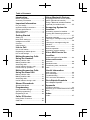 2
2
-
 3
3
-
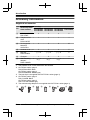 4
4
-
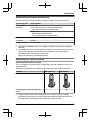 5
5
-
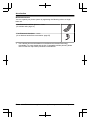 6
6
-
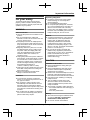 7
7
-
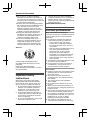 8
8
-
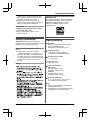 9
9
-
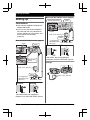 10
10
-
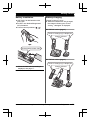 11
11
-
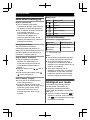 12
12
-
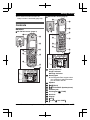 13
13
-
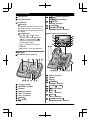 14
14
-
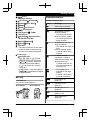 15
15
-
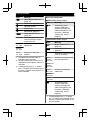 16
16
-
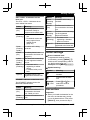 17
17
-
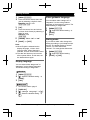 18
18
-
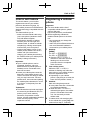 19
19
-
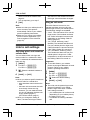 20
20
-
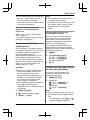 21
21
-
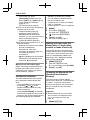 22
22
-
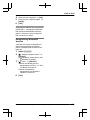 23
23
-
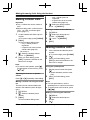 24
24
-
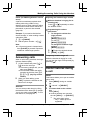 25
25
-
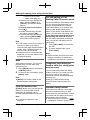 26
26
-
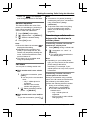 27
27
-
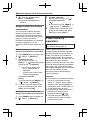 28
28
-
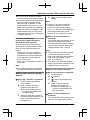 29
29
-
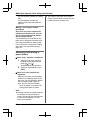 30
30
-
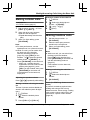 31
31
-
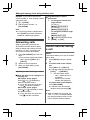 32
32
-
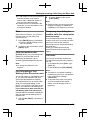 33
33
-
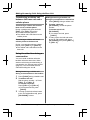 34
34
-
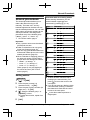 35
35
-
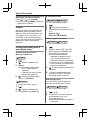 36
36
-
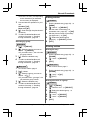 37
37
-
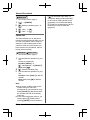 38
38
-
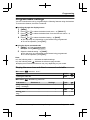 39
39
-
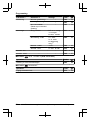 40
40
-
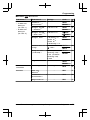 41
41
-
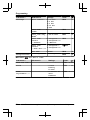 42
42
-
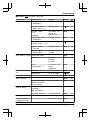 43
43
-
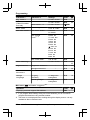 44
44
-
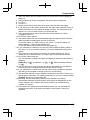 45
45
-
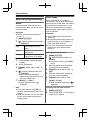 46
46
-
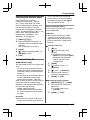 47
47
-
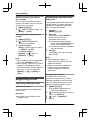 48
48
-
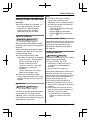 49
49
-
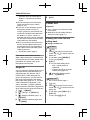 50
50
-
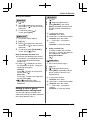 51
51
-
 52
52
-
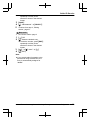 53
53
-
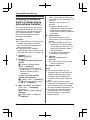 54
54
-
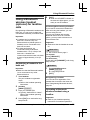 55
55
-
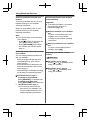 56
56
-
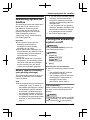 57
57
-
 58
58
-
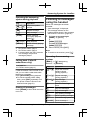 59
59
-
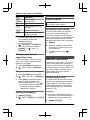 60
60
-
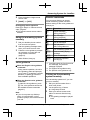 61
61
-
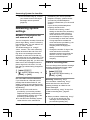 62
62
-
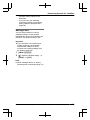 63
63
-
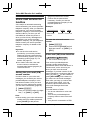 64
64
-
 65
65
-
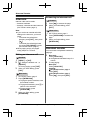 66
66
-
 67
67
-
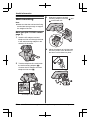 68
68
-
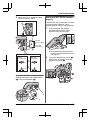 69
69
-
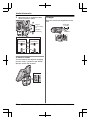 70
70
-
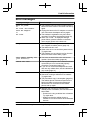 71
71
-
 72
72
-
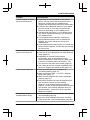 73
73
-
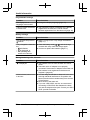 74
74
-
 75
75
-
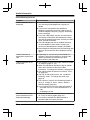 76
76
-
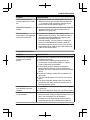 77
77
-
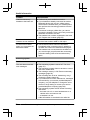 78
78
-
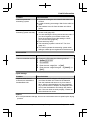 79
79
-
 80
80
-
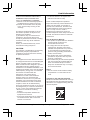 81
81
-
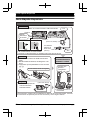 82
82
-
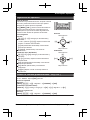 83
83
-
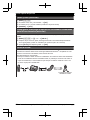 84
84
-
 85
85
-
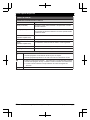 86
86
-
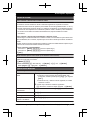 87
87
-
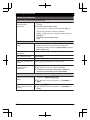 88
88
-
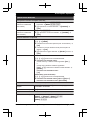 89
89
-
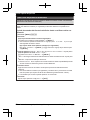 90
90
-
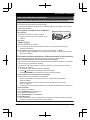 91
91
-
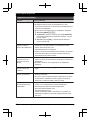 92
92
-
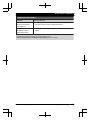 93
93
-
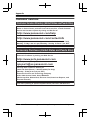 94
94
-
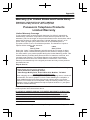 95
95
-
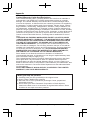 96
96
-
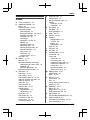 97
97
-
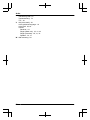 98
98
-
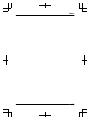 99
99
-
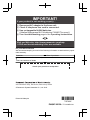 100
100
Panasonic KXTG7642 Operating instructions
- Category
- Telephones
- Type
- Operating instructions
Ask a question and I''ll find the answer in the document
Finding information in a document is now easier with AI
Related papers
-
Panasonic KXTG7644 Operating instructions
-
Panasonic KX-TG7841BX User manual
-
Panasonic KX-TG403SK Owner's manual
-
Panasonic KXTG6582 Operating instructions
-
Panasonic KXTG4771 Operating instructions
-
Panasonic KXTH1211 Operating instructions
-
Panasonic KX-TG9381 User manual
-
Panasonic KXTG6591T User manual
-
Panasonic KX-TG7731S Datasheet
-
Panasonic KX-TG7732S Datasheet
Other documents
-
Uniden DRX100 User manual
-
LG Electronics MSP-100 User manual
-
VTech LS6181-15 Quick start guide
-
AT&T EXPANSION EP5632 User manual
-
VTech i6767 - 5.8 Digital GHz Two Handset Cordless Phone System User manual
-
VTech i6767 - 5.8 Digital GHz Two Handset Cordless Phone System User manual
-
Casio TI-310 User manual
-
Samsung SGH-X105 Quick start guide
-
Siemens Gigaset 4000 User manual
-
VTech DS6621 User guide