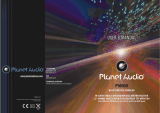Page is loading ...

TI-344/TI-344T
TI-344B/TI-344BT
Flip-down/Detachable 3.4” Monitor
DVD/CD/MP3/MP4 Player
AM/FM Radio
Built-in TV tuner(only for TI-344T/TI-344BTmodel)
Support Bluetooth(only forTI-344B/TI-344BTmodel)
Owner’s Manual
Take the time to read through this owner’s manual.
Familiarity with installation and operation procedures will help you obtain the best
Performance from your new DVD-receiver.

2
Important Safeguards
Using the device at temperature below -10℃ may cause the breakage of the device.
BEFORE USING PLEASE HEAT UP THE PASSENGER COMPARTMENT TO THE
RECOMMENDED TEMPERATURE!
Read carefully through this manual to familiarize you with this high-quality sound
system.
Disconnect the vehicle's negative battery terminal while mounting and connecting the
unit.
When replacing the fuse, be sure to use one with an identical amperage rating. Using a
fuse with a higher amperage rating may cause serious damage to the unit.
DO NOT attempt to disassemble the unit. Laser beams from the optical pickup are
dangerous to the eyes.
Make sure that pins or other foreign objects do not get inside the unit; they may cause
malfunctions, or create safety hazards such as electrical shock or laser beam exposure.
If you have parked the car for a long time in hot or cold weather, wait until the
temperature in the car becomes normal before operating the unit.
DO NOT open covers and do not repair yourself. Consult the dealer or an experienced
technician for help.
Make sure you disconnect the power supply and aerial if you will not use the system for
a long period or during a thunderstorm.
Make sure you disconnect the power supply if the system appears to be working
incorrectly, (For example: making unusual sounds, smelling strange, emitting smokes
from inside or liquid having gotten inside it) Have a qualified technician check the
system.
The unit is designed for negative terminal of the battery, which is connected to the
vehicle metal. Please confirm it before installation.
Do not allow the speaker wires to be shorted together when the unit is switched on.
Otherwise it may overload or burn out the power amplifier.
Do not install the detachable panel before connecting the wire.
Don't remove the detachable panel when encoding.

3
Contenents
Important Safeguards ..............................................................................................................2
Contenents ...............................................................................................................................3
Accessories ..............................................................................................................................4
Installation/Un-Installation ........................................................................................................5
Wiring Connections ..................................................................................................................6
Front panel ...............................................................................................................................7
Inner panel ...............................................................................................................................7
Remote control .........................................................................................................................8
Remove battery ........................................................................................................................8
Main Menu ...............................................................................................................................9
General Operation ...................................................................................................................9
Radio operation ...................................................................................................................... 13
DVD/USB/SD/MMC Operation ............................................................................................... 14
TV Operations(Only for TI-344T/TI-344BT model) ................................................................. 17
Bluetooth Section(Only for TI-344B/TI-344BTmodel) ............................................................. 18
Anti-theft system .................................................................................................................... 20
Handling & Cleaning DISC ..................................................................................................... 20
Troubleshooting guide ........................................................................................................... 21
Specification ........................................................................................................................... 22

4
Accessories
Package contains the following accessories for installation and operation of the unit.
(1) Washer, Spring
Washer, M5 Nut
1 each
(2) Mounting Strap 1
(3) Bolt 5*20 1
(4) Screw 5*6 4
(5) Mounting Collar 1
(6) Release Key 2
(7) Screw 5*20 1
(8) Rubber Cushion 1
ISO cable
Remote Control Warranty card
User Manual Trim ring
Note:
Product image may vary from the actual delivery.
1x front panel protection case

5
Installation/Un-Installation
First complete the electrical connections, and then check them for correctness.
Installation
This unit can be installed in any
dashboard having an opening as
shown on the picture. The
dashboard should be 4.75 – 5.56
mm thick in order to be able to
support the unit.
1. Insert mounting collar into the
dashboard, and bend the
mounting tabs out with a
screwdriver.
Make sure that lock lever(※)is
flush with the mounting collar (not
projecting outward).
2. Secure the rear of the unit.
After fixing mounting bolt and power connector, fix the rear of the unit to the car body by rubber
cushion.
3. Insert trim plate.
When you prepare to insert trim plate, please check its direction. Once it was up side down, it
cannot be fixed.
Un-installation
Remove Trim Ring and insert Release Keys into left and
right side-end holes as shown in below picture and pull
the unit out of the dashboard.
Lock lever(※)

6
Wiring Connections
Make sure you have good chassis ground. A good ground connection will eliminate most
electrical noise problems. A good chassis ground requires a tight connection to the vehicle’s
metal chassis. The area around the ground connection should be clean, bare metal without rust,
paint, plastic, dust, or dirt for a good electrical connection.
Caution: Do not interchange
the connection of the wiring!!!
For some car models you may
need to modify wiring of the
supplied power cord. Contact
your authorized car dealer
before installing this unit.
1. If your car is equipped with
the ISO connector, then
connect the ISO connectors
as illustrated.
Using the ISO Connector
2. For connections without the
ISO connectors, check the
wiring in the vehicle carefully
before connecting, incorrect
connection may cause
serious damage to this unit.
3. Cut the connector; connect
the colored leads of the power
cord to the car battery as
shown in the color code table
below for speaker and power
cable connections.
Location Function
Connector A Connector B
1 Rear Right(+)---Purple
2 Camera (12V DC)--Pink Rear Right(-)---Purple/Black Stripe
3 Parking (GND)--Brown Front Right(+)---Grey
4 Battery 12V (+)--Yellow Front Right(-)---Grey/Black Stripe
5 Auto Antenna--Blue Front Left(+)---White
6 Front Left(-)---White/Black Stripe
7 ACC(+)--Red
Rear Left(+)---Green
8 Ground--Black Rear Left(-)---Green/Black Stripe

7
Front panel
1) Power /Mute button
2) Mode button
3) Volume/OK button
4) BAND / Media select button
5) SEL button
6) Previous / Reverse button
7) EQ /LOUD button
8) Next / Forward button
9) MENU button
10) AS/PS button
11) Play/Pause, Memory button
12) LCD Screen
13) IR sensor
14) OPEN button
15) USB slot
16) AV IN jack
Inner panel
17) SD/MMC card slot
18) Eject button
19) Disc loading slot
20) Reset button (hole)
21) Anti-Theft LED flash
NOTE:When turn off the power, the unit will switch to standby mode unless cut the ACC power.
The power light will continue lighting.

8
Remote control
Noted:The RC is the universal and full-featured. Some options are available with the
corresponding model.
Remove battery
Note:
The distance may vary according to the brightness of ambient light.
If the remote is not used for an extended period of time, remove the battery to prevent
possible damage from battery leakage and corrosion.
Do not place any objects between the remote
control unit and the sensor on the unit.
Do not drop the remote control onto the floor; it
will damage it beyond repair.
Do not use the remote control unit, while
simultaneously operating the remote control
unit of any other equipment; they may interfere
resulting in improper operation.
The battery normally last for about one year although depending how often the remote
control is used. If the remote control unit isn’t working even when it is operated near the unit,
replace the battery with a new battery of the same make and use only a lithium cell battery
type: CR2025 (3V).
Dispose empty batteries in accordance with your local governmental regulations.
Do not short-circuit, disassemble, heat or dispose of fire or flames the battery.
Keep the battery out of reach of children, should the battery be swallowed, immediately
consult a doctor.
1: MODE
2: POWER
3: BAND/RANDOM/Clear(Optional)
4: ENTER
5: UP/DOWN/LEFT/RIGHT
6: EJECT(Option without function)
7: STEREO/MONO/*(Optional)
8: P.SCN/RPT/#(Optional)
9: BACKWARD/SEEK-
FAST BACKWARD
10:LOUD
11: OSD
12: PBC/STOP
13: Digit numbers
14: Play/Pause
15: Mute/Bluetooth (Optional)
16: MENU
17: SUBTITLE
18: SETUP
19: ANGLE/Accept (Optional)
20: INT/Eject(Optional)
21: VOLUME PLUS
22: A-B/ZOOM
23: SEL
24: FORWARD/SEEK+
FAST FORWARD
25: VOLUME MINUS
26: AUDIO/GOTO
27: TILT (Option without function)
28: DUAL

9
Main Menu
The best way to discover the program is to explore each screen in detail, and to find out how to
move from one to another. Read this chapter for a guided tour.
Unit starts by displaying the Main menu.
This is the root of the screen hierarchy, you can simply take knowledge of the features.
General Operation
Reset the unit
Operating the unit for the first time or after replacing the car battery, you must reset the unit.
Press OPEN button on the panel to open the panel and press RESET button to restore the unit
to its original factory settings.
Power on or off
Press any button (except open button) to turn on the unit.
Long press POWER button on front panel or press power button on the RC to power off the unit..
Mode setting
Press the MODE button repeatedly to switch between inputs:
RADIO→DISC* →USB* →SD* →Bluetooth* →TV→AV IN→ RADIO
(* available only if there is media device in disc, SD, USB slot and Bluetooth connection is OK.)
Volume/OK
Adjust the volume level by turning the VOL knob on the panel clockwise to increase or
counterclockwise to decrease or pressing VOL+ or /VOL- on the RC to increase or decrease the
volume.
In any mode, rotate VOL knob to select the file you want to playback, press the OK button to
enter the next menu.
Sound Adjustments
Press the SEL button on the RC or front panel to select the audio settings consisting of following
items:

10
EQ: Select the digital sound effect FLAT→CLASSIC→POP→ROCK→USER.
BASS: Bass up/down.
TREBLE: Treble up/down.
BALANCE: Left/right Balance control.
FADER: Front/rear Fader control.
BEEP: Keypad sound setting.
LOUDNESS: Set the loudness on or off.
Rotate Volume knob on the front panel or press up/down arrow on the RC to select any items
and then press OK button on the panel or Enter button on the RC to confirm the item.
Rotate Volume knob or press LEFT/RIGHT buttons on the RC to adjust the audio setting. Press
OK button on the panel or Enter button on the RC to confirm and again press SEL button return
to current mode.
Note:
If the unit is turned off, all the settings of each mode will be saved.
If cutting off battery power or resetting the unit, all the settings will return to factory default
settings.
When EQ is set to any mode (except USER mode), Bass and Treble are not adjustable.
Mute function
Press POWER/MUTE button on the panel or MUTE button on the RC to turn the sound off. Press
it again to resume the volume.
Loudness
Press LOUD button on RC or long press the LOUD button on the front panel to set loudness or
off.
EQ
Short press the EQ button on the panel to choose sound effect in the sequence of FLAT→
CLASSIC→POP→ROCK→EQ OFF.
Menu
Press Menu button to show main menu. In DVD mode press and hold for two seconds to enter
title menu (Enable only if the DVD disc with title menu).
Setup
Press SETUP button on the RC or SETTING icon on the main menu to go to setup pages.
1) Rotate Volume knob on the front panel or press up/down arrow on the RC to select any items
and then press OK button on the panel or Enter button on the RC to confirm the item
2) Rotate Volume knob or press LEFT/RIGHT buttons on the RC to adjust the audio setting.
Press OK button on the panel or Enter button on the RC to confirm.
3)Press SETUP button again return to current mode.
Sound
EQ: select the digital sound effect.
BASS: bass up/down.
Treble: treble up/down.
Balance: Left/right Balance control.

11
FADER: Front/rear Fader control.
BEEP: Select keypad sound on or off.
LONDNESS: Selecting loudness ON will
emphasize the low frequency output.
Display
Screen:screen ratio control
Backlight: set the LCD screen backlight.
General
Dual: dual function control(if you need)
Key: current/DVD(if you need)
Clock display: Select ON (clock is displayed)
OFF (clock is not displayed).
Clock hour: select 12-hour or 24-hour clock
display mode.
Clock setting: Press number buttons to input
the current time.
Auto connect: set Bluetooth automatically
connect to previous paired device or not.(only
for TI-344B/TI-344BT)
Radio
DVD
Area: Select radio broadcasting area.
Stereo: Select ON (stereo reception mode) or
OFF (mono reception).

12
[1].Subtitle Lang setting:
With this option you can select the preferred language for the subtitles. When the selected
language is recorded on the disc then this language will automatically be shown. If not, the first
language recorded on the disc is displayed.
[2].Audio Lang setting:
With this option you can select the preferred language for the audio output. When the selected
language is recorded on the disc (not all discs have multiple languages recorded) then this
language will automatically be played. If not, the first language recorded on the disc is displayed.
[3]. DVD Menu Lang setting:
With this option you can select the preferred language for the disc menu. When the selected
language is recorded on the disc then this language will automatically be selected. If not, the first
language recorded on the disc is displayed.
[4]PASSWORD:
The password for this unit is initially set to factory default 0000. If you want to change your
password, you need to enter the old password first and confirm it, and enter a new password and
confirm. WARNING
[5] Rating / PARENTAL SETUP.
: if you forget your password, there is no possibility to reset the password
again. Do not forget your mask and write it down or store the mask in a safe place.
For DVD discs which support the USA rating system, setting up rating control can prevent
children from watching content that might not be suitable for their age. You are asked to enter the
password when you change the rating setting. The default password is 0000.
Code
Description
1.NONE
Kid safe
2.G
General Audiences – ALL ages admitted
3.PG
PARENTAL GUIDANCE SUGGESTED-Some material may not be suitable for
children
4.PG-13
PARENTS STRONGLY CAUTIONED-Some material may be inappropriate
for children under 13
5.PG-R
Restricted, under 17 requires accompanying parent or adult guardian.
6.R
RESTRICTED-Under 17 requires accompanying parent or adult guardian
7.NC-17
NO ONE 17 AND UNDER ADMITTED
8. Adult
Above 17 Admitted
[6] TV TYPE:
Set TFT screen mode to the correct ratio:
Three screen ratio modes are available, Normal/PS (4:3 Pan Scan), Normal/LB (4:3 Letterbox)
and Wide (16:9). Different disc formats will display different images depending this setting and
the screen size used.
[7] NTSC/ PAL:
Select this menu item to set up your preferred video output format. PAL is commonly used in
Europe, NTSC is commonly used in the USA and Japan.
[8] DEFAULT:
Factory reset. Set all values to Factory default values including memory and preset stations.

13
System information
The software version is just for your
reference.
Noted: RD8292-046_DUST is only for
TI-344T/TI-344BT, RD8292-046_DUSA
only for TI-344/TI-344B.
AV IN
Connect an optional AV cable to your external AV device (such as a video camera), then press
the MODE button to switch to the AV mode. Note: If there is no external video input, the TFT
displays “NO SIGNAL”.
Parking
When the car is stopped and the parking brake is working, the screen can display the video
image, and otherwise the screen display warning information.
Back view camera
This unit is equipped with back view camera output. The camera is used to observe the situation
behind the vehicle when you are backing the car.
Please connect your back view camera with the back car video input. And connect the reverse
wire for back a car with the rear gear light. Rear view camera picture will be enabled when you
are backing the car.
Radio operation
Band selection
Press Band button on the RC or front panel to select your band of choice in the following
sequence:
FM 1 FM 2 FM 3 AM1 AM2
Manual tuning
To find a station, select a band first, then press and hold / buttons on the RC until
Manual appear on the display. Then press repeatedly these buttons to search for the needed
frequency upward or downward.
Auto tuning
To find a station, select a band first, then press / buttons on the panel or press /
buttons on the RC, the automatic search will start downward or upward. It will stop when a
station is found.
Select a station
Repeatedly press / buttons on the panel to select a present station downward or
upward. Or press digital number (1-6) on the RC to select any present station.
Preset scan
In tuner mode, press the AS/PS on the panel or RPT/P.SCN button on the remote to scan the
preset memorized station, each preset scan for 5 seconds. Press again to stop operation.

14
Auto store
In tuner mode, Press the AS/PS on the panel or or RPT/P.SCN button on the RC and hold for 2
seconds to store radio stations with the best reception to the preset number automatically.
Manual store
In tuner mode, long press the number 1-6 buttons on the RC after you find the station you
desired. The station will preset to the corresponding number.
In tuner mode, long press the MEM button on the front panel after you find the station you
desired, then rotate the VOL knob to select the number 1-6 on the radio interface, press the
VOL/OK button on the front panel to confirm. The station will preset to the corresponding
number.
Stereo/Mono
In FM band, press Stereo/Mono button on the RC to select stereo or mono sound reception.
DVD/USB/SD/MMC Operation
Load DISC
1. Turn the power on.
2. Press the Open button on the front panel to flip it down.
3. Insert the disc with the printed side facing upward into the slot and then attach the front panel.
The DVD mode will be turned automatically.
4. Press Open button on the panel and Eject button in the inner panel to eject the disc. If the disc
not removed for about 10 seconds after eject, the disc will reinserted automatically. When disc
in/out, put the front at 0 degree to avoid distorting the disc.
5 You may also choose the playing mode using the Mode button.
NOTE:
The back view camera is available when the DVD mode is working.
USB Flash Memory
To play MP3/ MP4/ WMA files from a USB flash memory, insert a USB flash memory into the
USB port on the right side of the unit. The unit will play automatically MP3/MP4/ WMA/JPEG
files. Or repeatedly press the MODE button to select USB mode.
SD/MMC Card
To play MP3/ MP4/ WMA/JPEG files on a SD/MMC card, insert the card into the card slot (you
should press the Open button on the panel to flip down front panel and insert the SD/MMC card
into card slot.) The unit will play automatically MP3/MP4/ WMA/JPEG files. Or repeatedly press
the MODE button to select SD mode.
Play/Pause
In Multimedia mode, press Play/Pause button on the RC or front panel to pause playback. Press
again to resume playback.
Stop playback
In Mp3 mode press Stop button on the RC to stop playback. Press Play/pause button to restart
playback. In DVD mode press Stop button once on the RC to pause playback. Press again to
resume playback. Press the Stop button twice to finally stop playback. Press the Play/Pause
button to restart playback.
Select track
Press the M.SEL button on the front panel to select the playback mode: MUSIC MODE
PHOTO MODE VIDEO MODE. Then press the UP/DOWN button on the RC to select the file
you desired to playback. Press ENTER button on the front panel or RC to enter the next menu,

15
press the MENU button on the front panel to turn to previous menu. Press the MENU button on
the RC to back to main menu.
During playback press SEEK- or SEEK+ on the RC or front panel to play the previous
or next track. You can play the tracks by pressing Play/Pause button. Press number button (0-9)
on the RC to select the desired track and then press ENTER button on the RC to confirm
playback.
Fast forward/rewind
During playback press and hold repeatedly SEEK- or SEEK+ on the RC or the panel
to activate fast backward or forward playing. With each pressing, the playback speed will
increase. While fast playback, press Play/Pause button on the RC to resume normal speed.
When fast backward/forward playback reaches the previous or next track, the unit will resume
normal payback.
A-B segment repeat
During playback, press it at the starting point of section you want to repeat (A), press this button
again at the ending point of the section you want to repeat (B), section A-B repeating starts.
Press it again to cancel the A-B repeat function.
Random playback
In Media file mode, press RDM button on the RC to set shuffle playback on or off.
Introduce playback
In CD mode, Press INT button on the RC to activate introduction function. Several initial seconds
of each track will be played. Press the button again to cancel intro playback.
GOTO
During playback, press and hold AUIO/GOTO button on the RC to select playback track or
chapter. Then a time search message box will display on the screen. Input the start time you
want the track or chapter to start. Press ENTER to confirm. The track or chapter will start from
the time you set.
Repeat playback
During playback, press P.SCAN/RPT button on the RC or front panel repeatedly for repeat
playing in different modes: Repeat one, repeat track, and repeat all, repeat chapter, repeat title,
repeat off.
PROG playback
Press PROG button on the RC to enter program list.
Press / / / buttons and digit buttons to enter the number of the desired track to be on
selected position. For DVD and file disc, select title and chapter number; For VCD and CD,
select track number.
Move the cursor to select START and press ENTER button on the RC to play.
If you want to change page, move the cursor to NEXT for PREV and press ENTER
button on the RC to change next or previous page.
If you want to cannel PROG playback, press again PROG button on the RC and then select Stop
option to stop PROG playback.
OSD function
During playback, press repeatedly to show display information. Such as: Number of title, number
of chapter, TITLE elapsed => TITLE remain => CHAPTER elapsed => CHAPTER remain
=>Display off.
Zoom in/out
Press it and hold for two seconds in Movie mode to zoom the image in or out in the sequence of
2×-> 3×-> 4×-> 1/2-> 1/3-> 1/4->normal.

16
PBC function
During VCD disc playback, press and hold STOP/PBC button on the RC to set PBC on or off;
When PBC is on, the screen will show PBC menu. If the menu consists of a list of titles, you can
select a desired one using number buttons on the RC.
Changing angle
Press it repeatedly to change the viewing angle (Available only with a recorded DVD file or DVD
disc that support multi-angle playback)
Select audio language
During DVD disc playback, press AUIO/GOTO button on the RC repeatedly to select the audio
language to listen. (Available only with a recorded DVD file or DVD disc that support
multi-language playback).
Select subtitle language
If your DVD disc supports multi-language subtitle, press SUB-T button on the RC repeatedly to
switch among disc-supported language.
Select sound channel
During VCD disc playback press AUDIO/GOTO button on the RC to select the sound channel:
L-MONO=>R-MONO=>MIX-MONO=>Stereo.
Dual function(if you need)
DUAL KEY setting: Short press to switch DUAL function on/off. During Dual operation, long
press it switch C-DUAL and D-DUAL.
- Access GENERAL setup in the SETTINGS menu and find DUAL mode and select ON.
Activating Dual Zone Mode
- Insert a DVD or begin playing a movie from SD card or USB.
- Press DUAL button on the RC, C-DUAL appears on the screen.
Controlling the Front Zone (C-DUAL)
- Press the MENU button on the RC or front panel to return to the main menu. Select the
mode you wish to use in the front zone.
- The units screen will change to the selected mode. The DVD or SD/USB movie will
continue to play only on the AV outputs, while the selected mode audio is played through
the front and rear LINE outputs. All front panel and remote controls will affect only the
selected mode activated for the front zone.
- During C-DUAL mode, press and hold the DUAL button on the RC until D-DUAL appears
Controlling the Rear Zone (D-DUAL)
on the screen.
- All front panel and remote control functions for DVD, USB, or SD, including volume, will
control only the media playing for the rear zone.

17
TV Operations(Only for TI-344T/TI-344BT model)
1. Connect TV antenna, and then press MODE button to select TV mode.
2. In TV mode, press the Play/pause button once to enter TV menu setting.
3. Press the / buttons on the remote control or turning the knob clockwise or counterclockwise
on front panel to select one of the setup pages: Auto program => Manual program.
4. Press VOL button on front panel or ENTER button on remote control to enter the page.
5. Press the / buttons to select the setting.
6. Press VOL button on front panel or ENTER button on remote control again to confirm, press
Play/pause to return to settings list.
TV MENU
Press the MEM button to enter the setup menu of TV.
Auto program (Auto seek mode)
System
Select the menu item is to set TV system: NTSC=>PAL=>SECAM, press ENTER button on
remote.
Audio
Select this menu item is to set the TV sound system:
1) When system setting PAL, TV sound system can set B/G=>I=>D/K=>/M/N, press ENTER on
remote.
2) When system setting SECAM, TV sound system can set B/G=>I=>D/K, press ENTER on
remote.
3) When system setting NTSC, M/N sound system can be selected only.
Search
Select this menu item is to start searching and storing stations automatically.
Manual program (manual seek mode)
Storage
Select this menu item is to set the storage number.
System
Select this menu item is to set TV system: SECAM => NTSC =>PAL, press NTER button on the
remote control to select.
Audio
Select this menu item is to set the TV sound system:
1) When system settings PAL, press ENTER on remote or tap the screen button to select TV
sound system: D/K=>M/N=> B/G=> I.
2) When system setting SECAM, TV sound system B/G=>I=>D/K.
3) When system setting NTSC, M/N sound system can be selected only.
Channel
Select this menu item is to set your desired searching channel, press / button on the RC to
select one, or press / icon to select channel.
Fine
Select this menu item is to fine TV tuning and sound until it achieves the best quality, press /
button on remote to adjust.
Memory
Select memory on or off is to set whether memory the searched station or not, press
ENTER on remote control to select.

18
Bluetooth Section(Only for TI-344B/TI-344BTmodel)
Warning: Driving and having a Telephone conversation at the same time is dangerous, please
park your car before having a telephone conversation. The supplier assumes any and all liability
when this warning is not followed.
To enter Bluetooth mode, you can press mode button on remote or on front panel.
BT Main Menu
Bluetooth disconnect mode Bluetooth connect mode
A user can make own choice by press / on the panel or / / / on the RC to select
the icons as below.
Select CALLING icon to use phone functions.
Select MUSIC icon to start BLUETOOTH music player.
Select DAILED icon to display the phone number dialed out.
Select RECEIVED icon to display the phone number received.
Select MISSED icon to display the phone number missed.
Tap PHONEBOOK icon to use phone book functions.
Pairing Mode
At the 1st time when using BLUETOOTH, you need to pair the mobile phone first.
When a phone have not been paired with the unit, the BT icon and Pairing mark will blink
continually on the panel.
When the unit have connect with phone, the BT icon will turn on and the Mobile phone name (if
available) will be display on the panel.
According to mobile pairing device manual, after searching new device (Soundstream), select it,
input password "0000" and confirm ok, device paring is finished.
The text ‘Enter Number’ will shows on the panel after the pairing is completed. It means device is
connected and ready for BLUETOOTH communication.
Auto-connect - Disconnect
When power on the unit, the last paired phone will be connected to the device via Bluetooth
automatically, after searching about one minute, if the device cannot find the paired phone, it will
stop searching. When in standby mode (unconnected), long press Bluetooth button on remote
control to active auto-connect function and the device will search the last paired phone.
If you want to disconnect the Bluetooth connection, just turn off the Bluetooth on the phone.
1.CALLING
press / on the panel or / / / on the RC to select CALLING icon and press VOL
button on panel or enter button on the RC to confirm the selection to enter call mode.
In Call mode, the unit can be used as your phone. Making and receiving calls are possible with
BLUETOOTH. Simply press phone number on the RC and press button to make a call,
and press button to hang up.

19
NOTE: the phonebook only supports Western Characters. Any difference in character will be
shown such as “ + , * or # ”.
2. (A2DP) Music Model
press / on the panel or / / / on the RC to select
MUSIC icon and press VOL button on panel or enter button on
the RC to confirm the selection to listen music in Bluetooth
mode.
You can select the function with the key for previous, play /
pause, stop, and next.
A2DP (Advanced Audio Distribution Profile) Music Player
A2DP is a function which can receive the audio frequency signal from the mobile phone,
amplified by the car audio and played out by the car speakers.
Notice: your mobile phone need to support A2DP.
press corresponding buttons (PAUSE/PLAY, STOP,
PREVIOUS/NEXT) on remote control to play, pause, play
previous, or next music file.
3. DAILED
press / on the panel or / / / on the RC to select
DAILED icon and press VOL button on panel or enter button on the RC to confirm the selection
to display the phone number dialed out. Rotate the VOL button on panel or / / / on the RC
to select the number you desired ,then press VOL button on panel or enter button on the RC, the
number you select will be dialed out.
4. RECEIVED
press / on the panel or / / / on the RC to select
RECEIVED icon and press VOL button on panel or enter
button on the RC to confirm the selection to display the phone
number received. Rotate the VOL button on panel or / / /
on the RC to select the number you desired ,then press VOL
button on panel or enter button on the RC, the number you
select will be dialed out.
5. MISSED
press / on the panel or / / / on the RC to select
MISSED icon and press VOL button on panel or enter button
on the RC to confirm the selection to display the phone
number missed. Rotate the VOL button on panel or / / /
on the RC to select the number you desired ,then press VOL
button on panel or enter button on the RC, the number you
select will be dialed out.
6. BT PHONE BOOK
The unit can download the data from phone automatically
when the pairing between a phone and the unit is completed.
The unit displays the data which have been downloading from
a phone.
Select a number and press enter button to make a calling.
Press the PB-DOWN button, phonebook will be updated and downloaded with new phonebook.

20
Anti-theft system
Remove the panel
1. Press the PWR button to turn the power off.
2. Press OPEN button to detach the panel.
3. Pull the panel out.
4. Place the panel into the case and take it with you when you leave the car.
Remove the unit
1. Remove the panel and the trim plate.
2. Insert both T-Keys into hole on the front of the set until they lock.
3. Pull out the unit.
NOTE:
The source unit will turn off if the control panel is open longer than 60 seconds.
The LED light on the inner panel will twinkle in red when the ACC power is cut off.
Handling & Cleaning DISC
Handling
- Dirty, scratched or warped discs may cause skipping or noise.
- To keep the disc clean, only handle the disc by its edges.
- Discs should be stored in their cases after use to avoid
scratches.
- Do not expose discs to direct sunlight, high humidity, high
temperature or dust.
- Prolonged exposure to extreme temperature can warp the
disc (such as leaving the discs in your car in summer heat).
- Do not stick or write anything on either side of disc. Sharp writing instruments, or the ink used
in some felt-tip pens, may damage its surface.
- Do not touch the unlabelled side. Do not attach any seal, label or data protection sheet to
either side of a disc.
Cleaning DISC
Fingerprints should be carefully wiped from the surface of disc
with a soft cloth. Unlike conventional records, compact discs
have no grooves to collect dust or dirt, so gently wiping them
with a soft cloth should remove most dust or stains. Wipe in a
straight motion from the centre to the edge.
CAUTION: Never use thinner benzene, record cleaner or anti-static spray on a compact disc.
Such chemicals can damage its plastic surface.
/