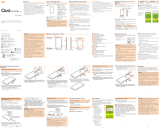Page is loading ...

June 2015, 1st Edition
Basic Manual
(operation guide)
Qua tab 01 includes a convenient " (operation guide) app".
In the Home screen, [Apps] tap " (operation guide)". You
will be able to view detailed instructions in video and images.
Description of Operations for Selecting Item/Icon/
Button etc.
The notations used for operation procedures in this manual are as follows.
Tapping is to select a key or icon displayed on the screen by lightly tapping it
with your finger.
Description Explanation
Home screen
[Settings] [Wi-Fi]
Tap "
(Settings)" at the bottom of the Home
screen. Continue by tapping "Wi-Fi".
In sleep mode,
F
(Power button)
In sleep mode, press
F
(Power button).
* Unless specified otherwise, steps describe operations using onscreen keys.
Notes on Illustrations/Screenshots
This manual gives screens and operations for the product with an au Nano IC
Card 04 LE installed.
Screen illustrations shown in this manual may look different from the actual
screens.
In some cases, minor details or a part of a screen may be omitted.
Notations used in this manualActual screen
In this manual, some
icons on a screen
are omitted.
Removing the au Nano IC Card 04 LE
Turn the power off and open the card slot cover
Pull tray straight out by groove
Groove
Remove the au Nano IC Card 04 LE, then insert the tray in
the slot without bending, aligned with the rib on the right
of the slot
Projection on left
Rib
Close the card slot cover
Preface
Thank you for buying the "Qua tab 01" (simply called the "product" or "main
unit" from here on).
Before use, please read the "Setting Guide", "Notes on Usage", or "Basic
Manual" (This Manual) for proper usage.
List of Packaged Items
Before your start using the product, make sure that you have all the following
packaged with the product.
Main unit
•
(Basic Manual) (Japanese)
•
(Notes on Usage) (Includes warranty)
(Japanese)
•
(Setting Guide) (Japanese)
The following items are not included in
the package.
•
microSD memory card
•
AC adapter
•
microUSB cable
•
Earphones
Purchase a specified charger (sold separately).
The illustrations in the manual are used only for explaining. They may
differ from the actual product.
The battery is built into the product.
Operations from the vertical display are mainly described. Menu items/
icons/buttons on a screen may be different from the ones in the horizontal
display.
Menu items/layers/icons may be different depending on functions,
conditions, etc.
In this manual, screenshots for body color "White" are provided as
examples.
In this manual, "microSD™ memory card", "microSDHC™ memory card"
and "microSDXC™ m
emory card" are abbreviated as "microSD memory
card" or "microSD".
All of the indicated amounts exclude tax unless otherwise specified.
Attaching/Removing a microSD Memory Card
Attaching a microSD Memory Card
Open the card slot cover
Confirm the direction of the microSD memory card and
slowly insert it into the slot until it clicks
Insert a microSD memory card until you hear a click and confirm it is
locked. Releasing the microSD memory card before it is locked may
cause it to pop out.
microSD memory card slot (left)
au Nano IC Card 04 LE slot (right)
Close the card slot cover
Insert a microSD memory card with the right side up in the appropriate
direction. Inserting a microSD memory card forcefully into the slot could
result in failure to remove the microSD memory card or damage to the
microSD memory card.
About Operating Instructions
"Basic Manual" (This manual)/"Setting Guide"
Handles only basic operations for main features.
For detailed descriptions on various functions, refer to the "Instruction Manual
application" (Japanese) installed on the product or " (Full
Instruction Manual)" (Japanese) available on the au homepage.
http://www.au.kddi.com/support/mobile/guide/manual/
•
Company names and product names referred to in this manual are
trademarks or registered trademarks of respective companies.
"Instruction Manual Application" (Japanese/English)
You can use the "Instruction Manual application" (Japanese) on the product to
confirm detailed operational procedures.
Certain functions can be directly activated from the application screens on
which their operations are described.
Home screen [Apps] [ (Instruction Manual)]
Also, you can use the "Instruction Manual application" (English version) on the
product to check operational procedures.
Home screen [Apps] [Basic Manual]
•
To use the applications for the first time, you need to download and install
them by following on-screen instructions.
Downloading Manuals
You can download the English version of the Basic Manual from the au
website.
Download URL:
http://www.au.kddi.com/english/support/manual/
Names and Functions of Parts
Removing a microSD Memory Card
Home screen [Settings] [Storage] [Unmount SD
card] [OK]
Open the card slot cover
Slowly push the microSD memory card toward the slot
until it clicks
When a click sound is heard, pull your finger with the microSD memory
card touched. Keep putting your finger on the microSD memory card until
it comes out a little. Releasing the microSD memory card when pushed
hard may cause it to pop out.
Slowly remove the microSD memory card
Slowly pull the microSD memory card straight out.
Some microSD memory cards cannot be unlocked and do not come out
smoothly. In such case, pull it out with your finger.
Close the card slot cover
When Using the Product
Before using the product, be sure to read the "Notes on Usage" for proper
usage.
Before you assume that the product is malfunctioning, check for possible
remedies in the following au Customer Support site of au homepage:
http://www.au.kddi.com/english/support/
•
During communication, maintain a 1.5-cm separation from yourself with no
metal (parts) located in between.
•
Communication is not possible even inside the service area in places where
the signal does not reach (e.g. tunnels and basements). Also,
communication is sometimes not possible in poor r
eception areas.
Communication is sometimes interrupted if you move into a poor reception
areas during communications.
•
Since this product uses radio waves, the possibility of communication
interception by third parties cannot be eliminated. (Although, the 4G (LTE/
WiMAX 2+) system has highly secure confidential communication features.)
•
This Product is designed for use in Japan only and cannot be used in any
other country.
•
Since this product is a radio station under the Radio Law, you may be asked
to temporarily submit the product for inspection in accordance with the
Radio Law.
•
IMEI information of the product is automatically sent to KDDI CORPORATION
for maintenance and monitoring operational status of the product.
•
The Company is not liable for any damages arising from earthquakes,
lightning, storms, floods or other natural disasters, as well as fires, actions
by third parties, other accidents, intentional or mistaken misoperation by the
customer, or use under other unusual conditions outside the responsibility of
the Company.
•
The Company is not liable for any incidental damages (change/
disappearance of described content, loss of business income, disruption of
business, etc.) arising from use or inability to use the product.
•
The Company is not liable for any damages arising from failure to observe
the described content of this manual.
•
The Company is not liable for any damages arising, for example, from
malfunction caused by combination with connected devices or software not
related to the Company.
Earphone microphone terminal
F
Power button
Power ON/OFF, activate/deactivate sleep mode, etc.
In camera (lens)
Speaker
Notification tone or alarm sound can be heard from here.
Light sensor
Detects the ambient light level to adjust the display brightness.
Display (touch panel)
External connection terminal
Used for connecting Common AC Adapter 05 (sold separately), microUSB
Cable 01 (sold s
eparately), etc.
Out camer a (lens)
Built-in Wi-Fi
®
antenna
*
Do not touch the terminal part of microSD memory card.
Do not remove the microSD memory card forcefully. It may result in
damage to the microSD memory card or the data loss.
The microSD memory card may be warm after a long time use. It is
normal.
Charging
When you purchase your product, the internal battery is not fully charged.
Make sure to charge the product before use.
The product may become warm while charging, depending on the
situation, but this is not abnormal.
Charging while using camera etc. may take longer.
When you operate the product with the specified charger (sold
separately) connected, the product may repeat short-time charging/
discharging resulting in short battery life.
When temperature of environment or the product becomes extremely
high or
low, charging may be stopped. Try to charge the battery as far as
possible at room temperature.
Do not allow conductive for
eign objects (metal fragments, pencil leads,
etc.) to come into contact with or get inside the connection terminals.
The magnetic field produced during charging may prevent the magnetic
sensor from working properly.
•
Captured image data or downloaded data may sometimes be altered or lost
due to faults, repair or other handling of the product. The Company is not
liable for any damage or lost income resulting from recovery of these data.
•
It is recommended you keep a copy of important data in your PC's hard disk,
etc. Whatever the cause of fault or malfunction may be, the Company
assumes no responsibility for alteration or loss of saved information.
•
Contents saved in the product, such as contacts, mails and favorites, might
be altered or lost in an accident, fault, repair or mishandling. Be sure to keep
a copy of important contents. Note that Company assumes no responsibility
for any damages or lost profits resulting from altered or lost contents.
•
Note that content data (both charged or free content) saved with the product
cannot be returned to the customer when the product is replaced for repair
of a fault, for example.
•
The product uses liquid crystal for its display. The display response speed
may become slow when the ambient temperature is low, which is due to the
property of liquid crystal and not a malfunction. Display response speed will
return to normal at room temperature.
•
Although the display used on the product is made using high-precision
technology, some pixels (dots) might be lit or out at all times. This is not a
malfunction.
•
You are recommended to store copies of individual data such as photos you
took, videos and music on your PC by sending each file as mail attachment,
etc. Note, however, that you may not be able to make copies of any
copyrighted data even by the above-mentioned means.
•
Do not discard the product together with regular trash. Please cooperate in
the collection of the product when it is no longer needed to protect the
environment and effectively use resources. Old product is collected at au
shops and other places.
* "The Company" as appears in this manual refers to the following companies:
Sold by: KDDI CORPORATION, OKINAWA CELLULAR TELEPHONE COMPANY
Manufactured by: KYOCERA Corporation
Note
•
Reproduction of the content of this manual in part or in whole is prohibited.
•
The content of this manual is subject to change without notice.
•
Every effort has been made in the preparation of this manual. Should
you notice any unclear points, omissions, etc., feel free to contact us.
d
Volume UP/DOWN button
Adjusts sound volume.
Built-in main antenna
*
Built-in GPS antenna
*
Card slot cover
au Nano IC Car d 04 LE slot
microSD memory card slot
Built-in sub antenna
*
Microphone
Used when recording voice, etc.
* Do not cover antennas with your hand or put stickers etc. It might affect
communication quality.
Do not place stickers, etc. over light sensor.
The back cover of the product is not removal. Removing the back cover
with force may cause damage or malfunction.
The battery is built into the product and it is not user replaceable. For
force shutdown and restarting, see "Force Shutdown and Restarting"
(P. 20).
Charging with a Specified AC Adapter (Sold
Separately)
Charging with Common AC Adapter 05 (sold separately) is explained. For
information on specified AC adapters (sold separately), see "Related
Accessories" (P. 32).
Check the orientation of the microUSB plug of Common
AC Adapter 05 (sold separately) and insert it straight into
the external connection terminal
Common AC Adapter 05 (sold separately)
With the
projection
facing down
Tablet Etiquette
Use of the product is not allowed in the following
places!
•
Do not listen to music or watch videos while driving a car or motorbike, or
riding a bicycle. Use while driving a car or motorbike is prohibited by law.
(Use while riding a bicycle may also be punishable by law.) In addition, stay
alert to the traffic around you even when walking. Surrounding sounds may
not be heard clearly, and gazing at the screen might distract your attention
causing a traffic accident. Be especially careful at railr
oad crossings, on a
platform, and at pedestrian crossings.
•
Use of tablets on board aircraft is restricted. Follow the instructions of each
airline.
Consider people around you!
•
To prevent the notification tone, etc. from bothering other people, power off
or set the notification tone not to sound at a movie theater, theater, museum,
library
, etc.
•
In a city area, use in a place where you do not bother people walking.
•
It is extremely dangerous to walk while looking at the screen. Do not operate
a tablet while walking or by stopping suddenly.
•
Move to a place where you do not disturb others while you are in shinkansen,
a hotel lobby, etc.
•
Be careful of sound leakage from earphones in trains or other places with
many people around you.
•
Ask permission if you take photos with your camera.
•
There may be a person with a cardiac pacemaker nearby at a place filled
with people such as in a crowded train. Set "Airplane mode" or turn off
beforehand.
•
When a medical institution has laid down designated areas where use of the
product is prohibited or is not allowed to be brought in, abide by the
instructions of that medical institution.
au Nano IC Card 04 LE
The au Nano IC Card 04 LE contains customer phone number and other
information.
The product is compatible with au Nano IC Card 04 LE only. You cannot use
the product with an IC card other than au Nano IC Card 04 LE.
IC (metal) part
au Nano IC Card 04 LE
Before attaching/removing au Nano IC Card 04 LE, be sure to remove a
power plug of specified AC adapter etc. from the product.
Attaching the au Nano IC Card 04 LE
Turn the power off and open the card slot cover
Insert the power plug of Common AC Adapter 05 (sold
separately) into an outlet (100 VAC to 240 VAC)
When the battery power turns on, " " appears on the status bar.
Common AC Adapter 05 (sold separately)
When charging ends, pull out the microUSB plug of
Common AC Adapter 05 (sold separately) straight from the
external connection terminal
Pull out the power plug of Common AC Adapter 05 (sold
separately) from the outlet
Note that applying unnecessary force with the external connection
terminal connected to the external device might cause damage.
Notations Used in This Document
Note on Button Illustrations
In this manual, buttons are represented by simplified illustrations as shown
below.
r
(Volume
UP
button)
l
(Volume
DOWN
button)
Navigation bar
F (Power button)
C
H
N
Pull tray straight out by groove
Groove
Place the au Nano IC Card 04 LE on the tray, IC (metal) part
up, then insert the tray with the au Nano IC Card 04 LE all
the way in without bending, aligned with the rib on the
right of the slot
Note direction of notch.
Notch
Projection on left
Rib
Close the card slot cover
Turning the Power On/Off
Turning the Power On
F
(Power button) (press and hold for at least 2 seconds)
The Start screen is displayed (P. 21 "The Start Screen").
•
For the first time the product turns ON, the initial settings such as "au
Easy Setting" activate. Make the settings as required.
While logos are displayed after the power is on, initial settings for touch
panel are in process. Do not touch the screen. The touch panel may not
work properly.
"au Easy Setting" can be set up later even though it is skipped the first
time starting up the product.
Turning the Power Off
F
(Power button) (press and hold for at least 1 second)
[Power off]
Force Shutdown and Restarting
Force shutdown and restart the product when the screen freezes or the power
cannot be turned off.
F
(Power button) (press and hold for at least 11 seconds)
If the product is forced shutdown and restarted, unsaved data will be
erased. Do not force shutdown except when the product becomes
inoperative.

Switching to English Display
You can switch the display from Japanese to English.
Home screen [ (Settings)] [ (Language
& input)] [ (Language)] "English"
The Start Screen
The Start screen is displayed when you turn the power on or cancel sleep
mode.
Displaying the Home screen from the Start screen
After the Start screen is displayed, you can display the Home screen as
follows.
Swipe (flick) " "
The Home screen is displayed (P. 23). Or, the screen just before
entering sleep mode is displayed.
•
Swiping (flicking) " " activates camera.
•
If " " is displayed at screen top, the Start screen "Security type" is set
to "Pattern", "PIN", or "Password". Unlock the security feature to display
the Home screen.
•
If Smart Lock is set, tapping " " at screen top temporarily cancels
Smart Lock, and the security feature you have set is enabled.
•
If a description for the Home screen appears, read the information and
tap "OK".
To register information of well-being, E-mail address (ezweb.ne.jp) is
required. Set up E-mail address beforehand.
Deleting or changing the setting for information of well-being is
unavailable during Wireless LAN (Wi-Fi
®
) connection.
The Company makes no guarantees about the quality of this service. The
Company is not liable in the event of any nonconformities about
registration of well-being information or damages by loss of well-being
information arising from intense access to this service or equipment
failur
e or damages caused by registered well-being information.
Using Emergency Rapid Mail
Emergency Rapid Mail is a service that distributes Earthquake Early Warning
or Tsunami Warning delivered from the meteorological bureau or Disaster and
Evacuation Information delivered from the government or local public
organization to all au terminals in specified areas simultaneously.
When you purchase the product, " (Receive options)" of the
Emergency Rapid Mail is set to " (Receive)". Reception setting of
Tsunami Warning is available in the settings of Disaster and Evacuation
Information.
When you receive Earthquake Early Warning, ensure your safety and take
proper action according to the situation around you. When you receive a
Tsunami Warning, draw away from sea coast immediately and evacuate to
safe place such as upland or well-built high building.
au (au Disaster Countermeasur e) menu [
(Emergency Rapid Mail)]
Inbox appears.
Select a mail you want to view to check the detail.
•
Any operations are not available during software update. Alarm does not
work, either.
•
If software update has failed or stopped, perform the same procedure again.
•
If you fail to update software, it may become impossible to operate the
product. If this happens, bring it to an au shop or PiPit (not accepted by
some shops).
Downloading and Updating Software or the OS
Update files can be downloaded from the Internet web site into the product
directly.
Home screen [Settings] [About tablet] [Software
update]
[CHECK FOR UPDATE]
From here on, follow the onscreen instructions.
Note that depending on your subscription contract, communication fees
may be incurred when your tablet automatically searches for an available
network.
After a software or OS update, the product cannot be returned to the
original version.
Start screen
Notification display
Shows notifications.
•
Double-tap a notification to
activate the corresponding
application.
Start icon
Activate camera icon
If "Security type" is "None", the Start screen is not displayed.
Sleep Mode
While screen backlight is turned on, press
F
(Power button) or leave the
product for a certain period of time without any operations to turn off the
screen temporarily and the product goes into sleep mode. To cancel sleep
mode, operate the following steps.
In sleep mode,
F
(Power button)
The Start screen is displayed (P. 21 "The Start Screen").
Do not touch the screen when pressing
F
(Power button) and
displaying the screen. The touch panel may not work properly.
(Delete) Delete received mail.
(Set)
(Earthquake
Early Warning)
Make settings for Earthquake Early Warning
and Disaster and Evacuation Information.
(Receive settings): Set whether to
receive Earthquake Early Warning/Disaster
and Evacuation Information.
(Volume): Set the volume of the alert
tone.
(Alarm in Silent mode): Set
whether alarm sounds when notification tone
is set not to sound.
(Vibr ation):
Set whether the tablet
vibrates when a warning/information is
received.
* The product does not include a vibration feature,
and so this setting is disabled.
(Alert tone/vibration
check): Check operation of the alert tone and
vibration.
* The product does not include a vibration feature,
and so the " (Vibration check)" setting
is disabled.
(Disaster and
Evacuation
Information)
The service is available only in Japan (it cannot be used overseas).
No information fee or communication charge is required for receiving
Emergency Rapid Mail.
You cannot receive Emergency Rapid Mail when your tablet is turned off.
Emergency Rapid Mail may not be received if you are in a place where
signal does not reach even in the service area (e.g. in a tunnel,
basement) or in a place with
a poor reception.
You cannot receive Emergency Rapid Mail that the r
eception is failed.
A special warning tone sounds for reception of Emergency Rapid Mail. It
is not possible to change the warning tone.
* Reception of Earthquake Early Warning is notified by a special warning tone
and voice (" (Jishin-desu)" (An earthquake)).
After-Sales Service
When asking for repair
For repair, contact Keitai Guarantee Service Center.
During the
warranty period
Repairs will be done based on the terms of services of
the free-of-charge repair warranty described on the
warranty card.
Outside the
warranty period
We shall repair the product for a charge as requested by
the customer if repair renders it usable.
Before handing in the product for repair, make a backup of the contents
of memory since they may disappear during repair. Note that the
Company shall not be liable for any damages and loss of income should
the contents of memory be altered or lost.
Recycled parts that meet the Company's quality standards are
sometimes used for repair.
Collected au terminals by Replacement cell phone delivery s
ervice which
you used before are r
ecycled to terminals for replacement after repairs.
Also replaced parts by au after-sales service are collected and recycled
by KDDI. They are not returned to customers.
Instances where the product has been changed, modified, or analyzed
(including software modification or analysis (including rooting, etc.)
reverse-engineered, reverse-compiled, or reverse-assembled) or has
been repaired at a location other than an authorized r
epair location
designated by the company may not be covered by warranty or may
prevent the product from being accepted for repairs.
Performance parts for repair
The Company retains performance parts for repair of the product main unit
and its peripherals for 4 years after discontinuation of production.
"Performance parts for repair" refers to parts required for maintaining the
functions of the product.
Using the Home Screen
The Home screen consists of multiple screens. Slide/flick right or left to switch
them.
Also, tap
H
to go to the Home screen any time.
Home screen
Status bar
Shortcuts/Widgets/Folders
Indicator
Quick launch area
Apps list
Navigation bar
Information from someplace other than your current location may be
received.
KDDI is not liable for damages suffered by customers resulting from the
service's information, lack or delay in the information caused by
transmission or system breakdowns, or other events that are outside the
responsibility of KDDI.
Refer to the Japan Meteorological Agency web page for details about
distribution of E
arthquake Early Warning.
http://www
.jma.go.jp/
Earthquake Early Warning
Earthquake Early Warning is sent to areas where strong quakes (over 4
degrees) are expected when the earthquake whose the maximum
seismic intensity 5 lower is anticipated occurs.
Immediately after an earthquake occurs, quakes (P waves and initial
tremors) near the epicenter are detected and position, scale, and
expected str
ength are automatically calculated and notification is sent as
soon as possible within a few seconds to tens of seconds before the
strong quakes (S waves and major tr
emors) caused by the earthquake
start.
Earthquake Early Warning may not arrive before strong tremors in arrears
near the epicenter.
This delivery system is different from Earthquake Early Warning provided
through TV, radio, or other
communication procedures, which means that
the time the Earthquake Early W
arning arrives may vary.
Tsunami Warning
Tsunami Warning is a notification delivered from the meteorological
bureau (major tidal wave, seismic sea wave) to the area including target
coast.
Disaster and Evacuation Information
Disaster and Evacuation Information is a service that distributes bulletins
concerning residents' sa
fety including evacuation advisories, evacuation
orders and other warnings issued by the national and local gover
nments.
Warranty card
At the store of purchase, thoroughly check and read the name of the retailer,
date of purchase and other necessary details filled in on the warranty card,
and be sure to keep it in a safe place.
Keitai Guarantee Service Plus LTE
An after-sales service membership program on a monthly basis called "Keitai
Guarantee Service Plus LTE" (monthly fee: 380 yen, tax excluded) is available
for using your au terminal for a long time without worries. This service expands
coverage for many troubles including malfunction, theft and loss. For details of
this service, refer to au homepage or contact Keitai Guarantee Service Center.
You can apply for membership only at the time of purchasing your au
terminal.
Once you cancel the membership, you cannot reapply for it until you
purchase an au terminal next time.
Note that when changing the model or purchasing an extra terminal, this
service only covers the most recently purchased au terminal.
When an au terminal is handed over to you or someone else, the "Keitai
Guarantee
Service Plus LTE" membership is also handed over to the
successor of the terminal.
When you purchase an au ter
minal such as by changing the model or
obtaining an extra terminal, the "Keitai Guarantee Service Plus"/"Keitai
Guarantee Service Plus LTE" membership for the old au terminal is
automatically canceled.
Service contents are subject to change without notice.
Using the Apps List
A list of installed apps is displayed.
Home screen [Apps]
The Apps list appears.
Apps list
Category name
The name of the current Apps
list category is displayed. Tap
the category name to display
Apps list navigation.
Menu icon
Displays a menu for the Apps
list.
Indicator
Check current position in the
Apps list.
Monitoring the Product's Status
Icons
Notification icons appear on the left of the status bar, showing new mail,
operations in progress, etc., and status icons appear on the right, showing the
status of the product.
Examples of main notification icon
Icon Description
New mail message (SMS)
New mail message (E-mail)
New mail message (Gmail)
New Emergency Rapid Mail
Using the Disaster Voice Messaging Service
Disaster Voice Messaging Service is a service which allows you to record your
voice on an au terminal and send someone you want to inform your well-being
in case of a large-scale disaster.
au (au Disaster Countermeasure) menu screen
[ (Disaster Voice Messaging
Service)]
Follow the onscreen instructions to register.
For use over Wi-Fi
®
, it is necessary to carry out initial setting over 4G
(LTE/WiMAX 2+) network.
Voice message can be recorded for up to 30 seconds.
Messages can be sent and received to or from au terminals, other
network operators' cell phones and PHS.
Voice message may be difficult to hear if the media volume is low or the
notification tone is set not to sound.
Saving or playing voice mes
sages may fail if the tablet does not have
available memory.
Some ter
minals do not support receiving voice messages. For details,
refer to au homepage.
Using Disaster Information
You can check history of Disaster and Evacuation Information delivered by
local government, disaster information portal, etc.
au (au Disaster Countermeasure) menu screen
[ (Disaster Information)]
Follow the onscreen instructions
au Nano IC Card 04 LE
The au Nano IC Card 04 LE is lent to you by au. In case of loss or damage, the
card will be replaced at your expense. When a malfunction is suspected, or in
case of theft or loss, contact an au shop or PiPit.
After-sales service
If you are unsure about anything regarding after-sales service, contact the
following service contact.
Customer Service Center (for service canceling procedure in case of loss
or theft)
From a land-line phone,
0077-7-113(toll free)
From an au mobile phone,113 without area code (toll free)
Business hours24-hour (7 days a week)
Keitai Guarantee Service Plus (for loss, theft, damage)
From a land-line phone/an au cell phone,
0120-925-919 (toll free)
Business hours9:00 - 21:00 (7 days a week)
Online Repair Desk (24 hours a day over the Internet)
https://cs.kddi.com/support/n_login.html
•
The Application for the Internet acceptance, if "damage",
"wet", "theft" and "loss" are eligible. In the case of
spontaneous failure (not the cause damage, such as
water wet, but does not power on, the screen does not
function or other), it will be accepted by phone for
interview is required.
•
T
o apply for the Internet, you need the e-mail address.
Icon Description
Snoozed alarm/stopped alarm (still set)
New calendar event notification
Music playing
Available tablet memory low
Installation completed
Update available
New OS update or software update
Examples of main status icon
Icon Description
Time
Battery level
100%/ empty/ charging
Signal strength/Signal condition (LTE/WiMAX 2+)
level 4/ out of range/ in communication
LTE/WiMAX 2+ available
*
Airplane mode is set
au Nano IC Card 04 LE uninserted
Wi-Fi
®
signal strength
level 4/ level 0
Alarm set
Notification tone does not sound
Notification tone sounds only for important notifications
Bluetooth
®
in use
standby/ connected
* "4G" is displayed for both networks. According to the signal congestion etc., the
product is connected to the less congested network.
Related Accessories
Common AC Adapter 05 (0501PWA) (sold separately)
Common AC Adapter 03 (0301PQA) (sold separately)
Common AC Adapter 03 Navy (0301PBA) (sold separately)
Common AC Adapter 03 Green (0301PGA) (sold separately)
Common AC Adapter 03 Pink (0301PPA) (sold separately)
Common AC Adapter 03 Blue (0301PLA) (sold separately)
AC Adapter JUPITRIS (White) (L02P001W) (sold separately)
AC Adapter JUPITRIS (Red) (L02P001R) (sold separately)
AC A
dapter JUPITRIS (Blue) (L02P001L) (sold separately)
AC Adapter JUPITRIS (Pink) (L02P001P) (sold separately)
AC Adapter JUPITRIS (Champagne) (L02P001N) (sold separately)
Portable Charger 02 (0301PFA) (sold separately)
microUSB Cable 01 (0301HVA) (sold separately)
microUSB Cable 01 Navy (0301HBA) (sold separately)
microUSB Cable 01 G
reen (0301HGA) (sold separately)
microUSB Cable 0
1 Pink (0301HPA) (sold separately)
microUSB Cable 01 Blue (0301HLA) (sold separately)
With Portable Charger 02 (sold separately), it may not be possible to
adequately charge the product.
For the latest information on accessories, visit the au homepage (http://
www.au.kddi.com/english) or contact the Customer Service Center.
Accessories on this page can be purchased from au online shop (http://
auonlineshop.kddi.com/). Some accessories may not be purchased
due to the availability.
au after-sales service information
Service
Keitai Guarantee Service Plus LTE
Members Others
Replacement
cell phone
delivery service
Spontaneous
failure
1st year Free of charge
No recompense
2nd year
or later
Customer charge
1st: 5,000 yen
2nd: 8,000 yen
Partially damage,
water soak, irreparable
damage, theft or loss
Holding over
and repair
Spontaneous
failure
1st year Free of charge Free of charge
2nd year
or later
Free of charge
(three-year
warranty)
Actual cost
Partially damage
Cu
stomer charge
Upper limit:
5,000 yen
Water soak, irreparable
damage
Customer charge
10,000 yen
Theft, loss No recompense
No recompense
(model change)
* Charge amounts are all tax excluded.
Replacement cell phone delivery service
When you have trouble with your au terminal, replacement terminal (same
model, same color) is delivered by calling us. Return your damaged au
terminal within 14 days after replacement terminal is delivered.
Available up to twice in a year from the day you use this service as a start
day. If you do not use this service in the past year for the subscription to
this service, it will be 1st and if you use, it will be the 2nd.
* For details, refer to au homepage.
Notification Panel
Slide the status bar down to display the notification area in the notification
panel. Then slide the notification panel down to display the entire panel, where
you can check notifications and activate corresponding applications as well
as set frequently-used functions on/off.
Brightness adjustment
Set the screen brightness. During
automatic adjustment, " " is displayed
and screen brightness automatically
adjusts to match the surroundings. Tap
" " to turn automatic adjustment off.
On/off icons
Enable/Disable frequently-used
functions.
Tap "
" for "Wi-Fi"/"Bluetooth" to display
a list of available Wi-Fi
®
networks/
Bluetooth
®
device names.
Notification area
You can check the status of the product
or details of notification. For some
information, tap to activate the
corresponding application.
Settings menu icon
Tap "
" to display the settings menu.
You can slide the notification panel up to hide it.
When a new notification arrives, a notification is displayed at screen top.
If there are notifications that can be erased, tap "
" at bottom right of
the notification panel.
Slide the status bar down with 2 fingers to display the entire notification
panel.
Troubleshooting
Before you assume that the product is malfunctioning, check the following:
Symptom What you should check Page
Cannot turn on
power.
Is the internal battery charged? P. 17
Is
F
(Power button) pressed and held? P. 20
Cannot charge
the product.
Is the specified charger (sold separately)
properly connected?
P. 17
Is the temperature of the product or battery
high or low? Charging may stop due to the
temperature of the product.
P. 17
Are the specified accessories (adapter, etc.)
used to ch
arge?
P. 18
Cannot operate/
The screen
fr
eezes/Cannot
turn off power.
Press and hold
F
(Power button) for 11
seconds or longer to force shutdown and
restart.
P. 20
The power goes
off.
Is the internal battery fully charged? P. 17
The power is
going off while the
activation logo is
displaying.
Is the internal battery fully charged? P. 17
"
" (out of
service area)
appears.
Is the product out of the service area or in an
area where the signal is weak?
P. 25
Is the built-in antenna covered with finger
etc.?
P. 11
Is a card other than au Nano IC Card 04 LE
inserted?
P. 12
Cannot operate
button/touch
panel.
Is the power turned on? P. 20
Turn off the power and then turn it on again. P. 20
Holding over and repair
Damages and malfunctions intentionally caused by the customer as well
as those due to modification (e.g. disassembly, change of parts, painting,
etc.) by the customer are not covered by this service.
You cannot receive a refund for replacement of the outer casing due to
stains, scratches, paint removal, etc. on the outer casing.
SIM-Unlocking Your Tablet
This product can be SIM-unlocked. SIM-unlocking the product allows
other-carrier SIM cards to be used with it.
•
Requests can be made for SIM-unlocking on the au homepage or at an au
shop.
•
Some services, functions, etc. may have restrictions when an other-carrier
SIM card is used. The Company does not guarantee operation whatsoever.
•
To SIM-unlock the product, display the Home screen [Settings] [About
tablet] [SIM car d status]. From here on, follow the onscreen instructions.
•
For details, refer to the au homepage.
Displaying a Menu
There are two types of methods to display a menu screen; by tapping " "
and by long-touching entry field or item.
Using the au Disaster Countermeasure
Application
The au Disaster Countermeasure application allows you to use the Disaster
Message Board, Emergency Rapid Mail (Earthquake Early Warning, Disaster
and Evacuation Information, Tsunami Warning), Disaster Voice Messaging
Service, and Disaster Information.
Apps list [au (au Disaster Countermeasure)]
au (au Disaster Countermeasure) menu appears. When
activating the application for the first time, the agreement for use and
initial settings appear. Follow the onscreen instructions.
Using the Disaster Message Board
Disaster Message Board service enables you to register information of
well-being from an area of distress via LTE NET in case of large-scale disaster
such as earthquake with a seismic intensity of over 6 lower. Registered
information can be viewed on any cell phones and PCs besides by au terminal
users.
For details, refer to "Disaster Message Board" of au homepage.
au (au Disaster Countermeasur e) menu screen
[ (Disaster Message Board)]
Follow the onscreen instructions to register/confirm.
Symptom What you should check Page
Cannot operate
the touch panel
as intended.
Check the correct way to operate the touch
panel.
Turn the power off and then back on. P. 20
Place the product in sleep mode and then
cancel sleep mode.
P. 22
"
" appears. Is your au Nano IC Card 04 LE inserted? P. 12
A message such
as charge the
battery appears.
The battery is almost empty. P. 17
If you cannot find the solution to your problem in the above items, refer to the
au homepage or au Customer Support on the website shown below.
http://www.au.kddi.com/english/support/
Updating Software or the OS
You can update the product to the most recent software for optimal
performance and to get the latest enhancements.
Download and update software using packet communication and Wi-Fi
®
with
the product unit.
Notes
•
You are charged for data communication when connecting to the Internet
from the product using packet communication.
•
Information is provided such as through the au homepage when a software
update is required. For details, inquir
e at an au shop or Customer Service
Center (no charges). au may also inform customers using the product that a
software update is required in order to enjoy better usage of the product.
•
You are recommended to back up your data before updating software.
•
Fully charge before update. If the update is started with the battery power
low or battery power becomes low during update, software update cannot
be done.
•
Check the radio wave condition. Software download may fail in poor
r
eception area.
Main Specifications
Display Approx. 8.0 inches, Approx. 16,770,000 colors,
Transparent TFT
1,920 x 1,200 dots (WUXGA)
Weight Approx. 286 g (incl. internal battery)
Charging times
(estimate)
Common AC
Adapter 05 (sold
separately)
Approx. 200 minutes
Continuous
stand-by time
In Japan Approx. 920 hours
Continuous
tethering time
Approx. 1,160 minutes
Maximum number
of Wi-Fi tethering
connection devices
10
Dimensions
(W x H x D)
Approx. 125 mm x 214 mm x 7.9 mm
Internal memory
*1
ROM: Approx. 16 GB
RAM: Approx. 2 GB
Number of effective pixels:
Out-camera
Approx. 5,000,000 pixels
Number of effective pixels:
In-camera
Approx. 2,000,000 pixels
Wireless LAN (Wi-Fi
®
) function IEEE802.11a/b/g/n/ac compatible

Bluetooth
®
function
Compatible
version
Bluetooth
®
standard Ver.4.1
compatible
*2
Output Bluetooth
®
standard Class 1
Communication
range
*3
Within 10 m with no obstacles in the
range
Supported
Bluetooth profile
*4
Bluetooth LE GATT/SPP/A2DP/
AVRCP/HSP/OPP/PBAP/HID/PAN/
PAN NAP/PAN USER/HOGP/MAP
Frequency
bands
2,402 - 2,480MHz
*1 Since the storage is shared by data and applications, storage space may be
reduced depending on the usage of applications.
*2 It is confirmed that the product and all Bluetooth
®
devices are compliant with
Bluetooth
®
standards designated by Bluetooth SIG, and they are authenticated.
However, procedures may differ or data transfer may not be possible depending
on the device's characteristics or specifications.
*3 Changes according to objects obstructing devices and signal reception.
*4 Specifications provided in Bluetooth
®
standards for making communication
between Bluetooth
®
-compatible devices in accordance with their intended use.
The continuous standby time may drop to less than half depending on
the battery charging status, usage environment such as temperature,
reception condition at the location where the product is used, and the
function settings.
Cell phone and PHS operators collect and
recycle unused telephones, batteries and
battery chargers at stores bearing the
logo regardless of brand and manufacturer
to protect the environment and reuse
valuable resources.
Keitai Guarantee Service Center
For loss, theft or damage (toll free)
From fixed-line phones/au cell phones:
0120-925-919
Business hours: 9:00 to 21:00 (7 days a week)
For inquiries, call:
Customer Service Center
From fixed-line phones:
0077-7-113
From au cell phones:
113
area code not required
For service cancelation procedure in case of loss or theft (toll free)
In case above numbers are not available, call toll-free:
Business hours: 24 hours (7 days a week)
From fixed-line phones:
0077-7-111
From au cell phones:
157
area code not required
For general information, charges, and operation assistance (toll free)
Business hours: 9:00 to 20:00 (7 days a week)
0120-977-033
(except Okinawa)
0120-977-699
(Okinawa)
Pressing “zero” will connect you to an operator, after calling “157”
on your au cellphone.
/