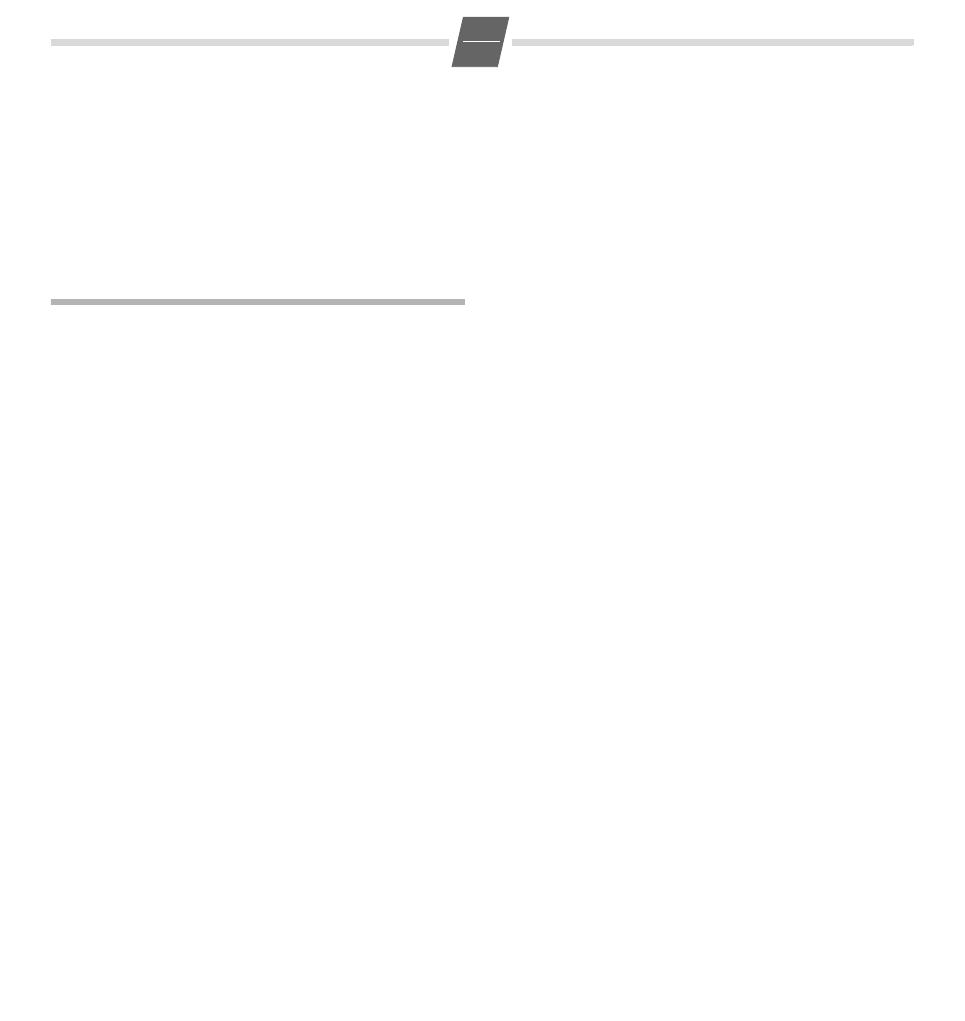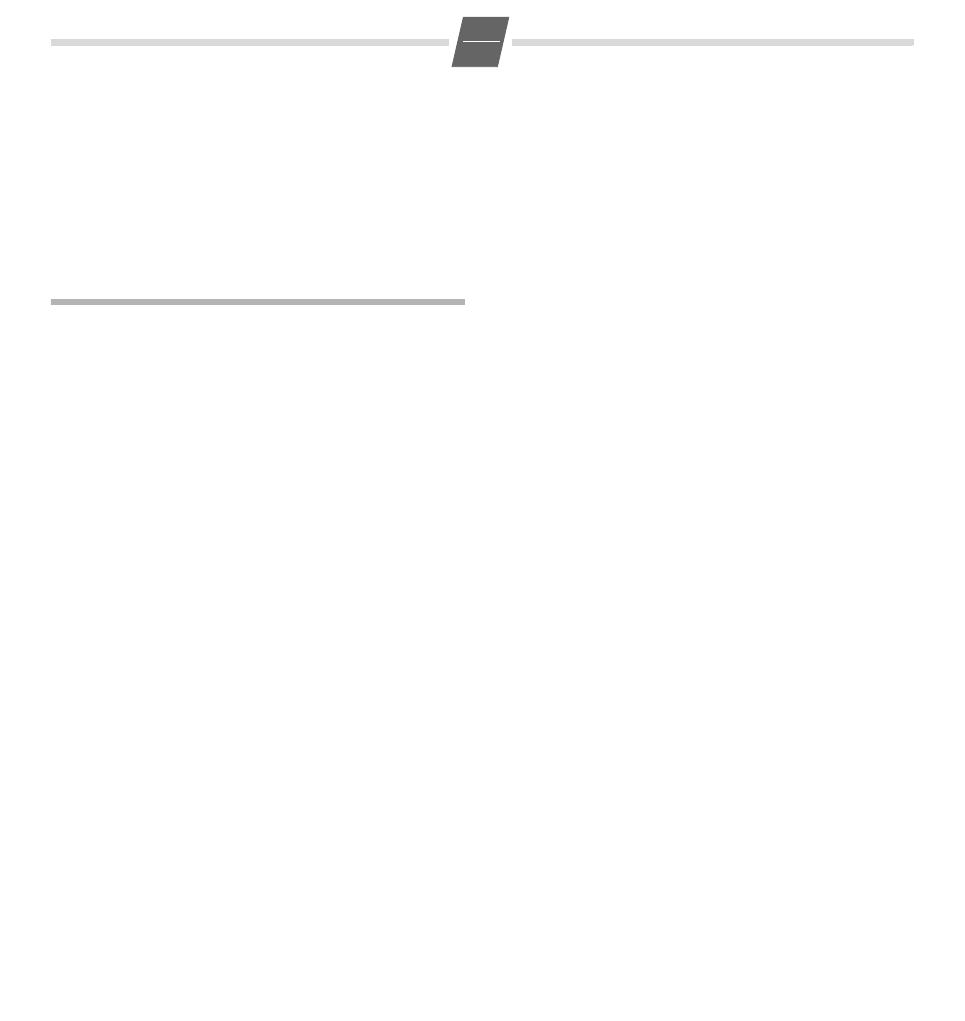
gigaset 5020 / IM eng-fra-russ-kro / A30350-M209-A801-5-UP19 / 5020.fm / 09.10.2009
6
GB
Setting the flash time for the Recall key
?195
Initiate function.
0...4 Enter desired flash code:
0: 90 ms (default setting); 1: 120 ms;
2: 270 ms; 3: 375 ms; 4: 600 ms.
? Press the Set key.
Using functions for additional services of
public telephone systems
If you want to use services that are to be triggered with the
Recall key, make sure beforehand that the correct flash time
is set for the key.
Recall key (in public telephone systems)
In public telephone systems, this key is required to use
certain additional services.
The appropriate flashtime for the specific country must be
set before using the Recall key can be used:
◆ Belgium, Netherlands, Switzerland: 120 ms
(access code 1)
◆ France, Luxemburg, Portugal, Germany, Greece: 270 ms
(access code 2)
◆ other European countries: 90 ms (access code 0).
Using Calling Line Identification
Under the following conditions, the phone numbers of
incoming calls are
(a) shown on the display (up to the first 20 digits) and
(b) automatically saved in a calls list:
◆ Both your network provider and the caller's network
provider must offer Calling Line Identification.
◆ Both you and the caller must have requested this service
(if necessary) from your respective network providers.
If these conditions are met, but a caller has suppressed
Calling Line Identification before making the call, you will
see
---P--- on the display instead of the phone number. If it
has not been possible to identify the number for other (tech-
nical) reasons, you will see
---0--- or ---E--- on the display.
Up to 20 digits can be shown on the display. Longer phone
numbers are shown with the end of the number shortened.
Calls list
The calls list includes up to 50 entries. If the same subscriber
calls more than once, a new entry is not created. Up to 99
repeated calls are displayed in the additional information.
Sequence of list entries: The most recent call is displayed
in the first position (position number "01"). Older entries are
moved downwards with each new incoming phone number
until they are deleted from the list.
In the calls list
◆ you can scroll through the phone numbers displayed,
◆ query additional information:
(a) date and time, if this is transferred from the
telephone system, otherwise only the time according to
the telephone's internal clock,
(b) frequency of an incoming phone number,
◆ delete entries,
◆ save phone numbers from the calls list to a repertory key
(see page 3),
◆ dial a displayed phone number directly.
Viewing caller histories and dialling phone numbers
If there are entries in the calls list that have you have not yet
seen,
| flashes in the display.
You can retrieve the calls list, scroll through its entries, view
additional information about a call and call back directly:
A Press the Down key.
The phone number of the most recent call
appears in the display. Its position number "01"
is displayed to the left of the number.
If the phone number contains more than
17 digits, the first 17 digits will be displayed
first, then the rest after one second. (You can
leave the calls list at any time by pressing
>.)
To scroll through the calls list:
A...C Press the Down/Up key.
To view additional information:
= Press the Shift key.
The date and time of the displayed entry is dis-
played with the number of calls (on the right).
Back to the calls list (calling line display):
= Press the Shift key again.
Dial the phone number:
B Press OK or L key.
After 2 seconds the number is dialled.
Lift the handset if you want to talk via the
handset.