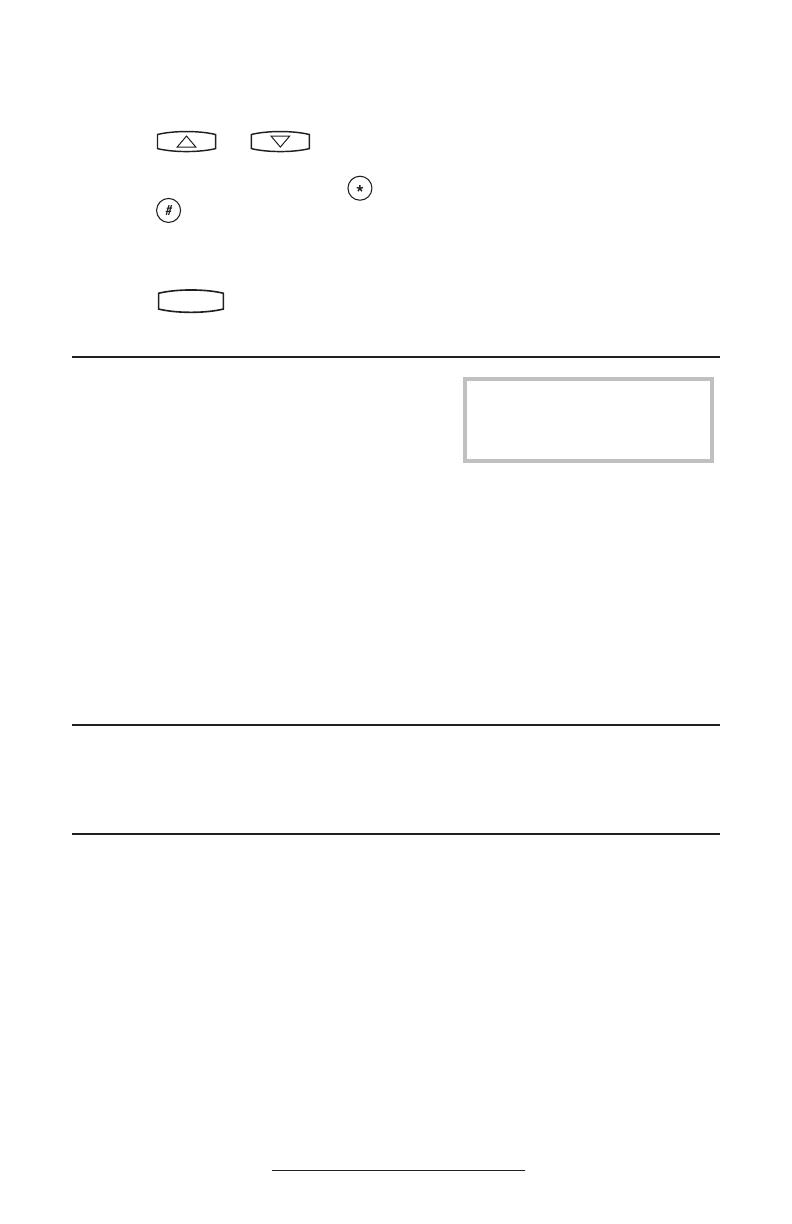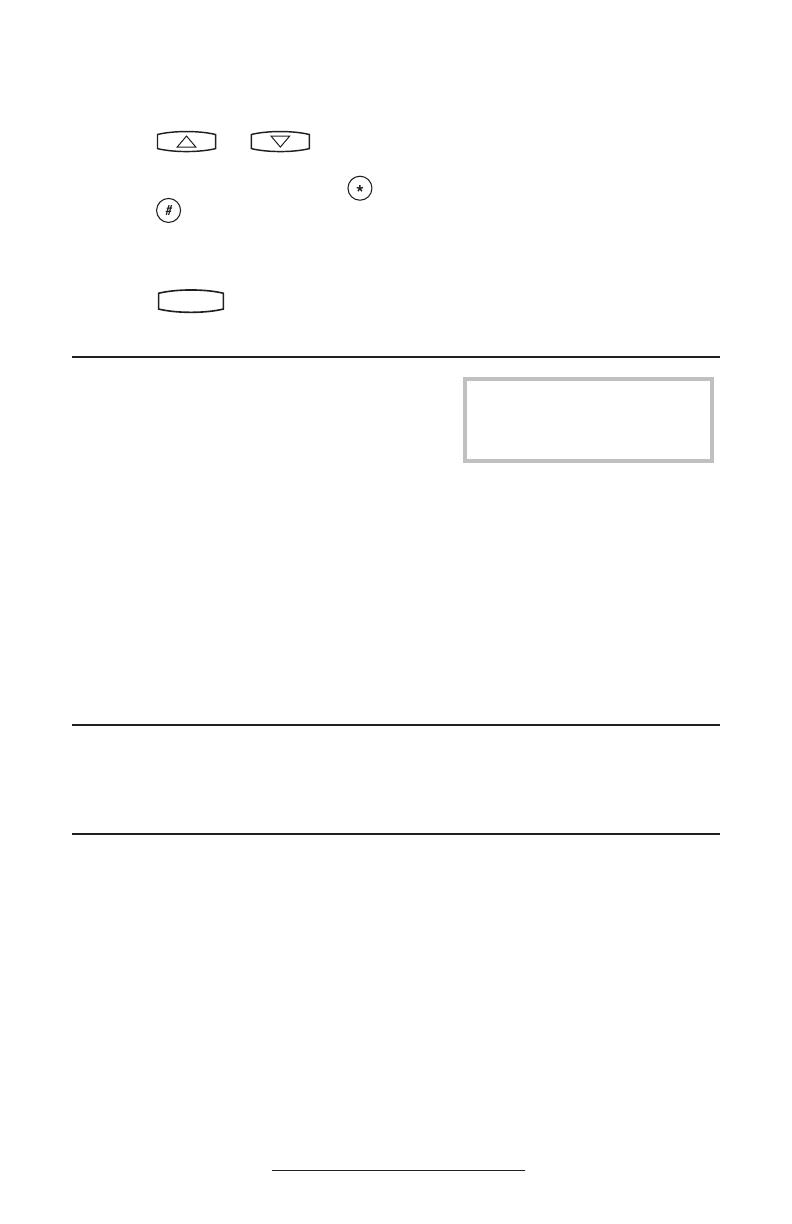
8
General Key Use
To navigate through menus and to enter data, these are useful tips:
1. Use
and or the
Next and Prev soft keys to scroll
through lists. In some lists the
Hold
De
l
Se
l
1 3
DEF
5
JKL
4
GHI
6
MNO
8
TUV
7
PQRS
9
WXYZ
0
OPER
*
#
2
ABC
Hold
Menu
Messages
Do Not Distur
b
ABC
21
DEF
3
54
MNOJKLGHI
6
TUV
87
WXYZ
9
OPER
PQRS
0
Directories
Services
Conference
Transfe
r
Redial
and
Hold
De
l
Se
l
1 3
DEF
5
JKL
4
GHI
6
MNO
8
TUV
7
PQRS
9
WXYZ
0
OPER
*
#
2
ABC
Hold
Menu
Messages
Do Not Distur
b
ABC
21
DEF
3
54
MNOJKLGHI
6
TUV
87
WXYZ
9
OPER
PQRS
0
Directories
Services
Conference
Transfe
r
Redial
keys can be used as “Page
Up” and “Page Down”.
2. Many soft keys can only be ac
-
cessed by pressing the
More soft key.
3. The
Hold
Del
Sel
Conference
1 3
DEF
5
JKL
4
GHI
6
MNO
8
TUV
7
PQRS
9
WXYZ
0
OPER
*
#
2
ABC
Hold
Del
Sel
Directories
Services
Call Lists
Buddy Status
My Status
Redial
Menu
Messages
Do Not Disturb
ABC
21
DEF
3
54
MNOJKLGHI
6
TUV
87
WXYZ
9
OPER
PQRS
0
key can be pressed to
quickly exit from any menu.
4. To enter text using the dial pad,
press the number keys one or more
times. For example, for ‘A’ press
‘2’ and for ‘C’ press ‘222’. When
in text entry mode the display title
will show whether keys will gener
-
ate numbers (1), upper-case (A) or
lower-case (
a) characters and the
1/A/a soft key can change this.
Local Conferencing
A conference may be created with two other par-
ties using the phone’s local conferencing feature.
1. Place a call to the first party.
2. Press the
Conf soft key to obtain a
new line (the active call is placed
on hold).
3. Dial the number of the second party
or use the arrow keys to access
speed dial numbers or the missed
call list, or use the Features menu to
access placed and received call lists.
From one of these lists press the Dial
soft key.
4. When the second party answers,
press the Conf soft key again to join
all parties in the conference, or
press the
Split soft key to put the first
call on hold and keep the second
call as the active call.
A conference may be created at any time
between an active call and a call which is
on hold (on the same line) by pressing the
Join soft key.
Splitting a Conference
Ending the call on the conference
originator’s phone will end the
conference.
When a conference has been established,
a Split soft key is available. Pressing this
key will split the conference into two calls
on hold.
Transferring a Call
1. During a call, press the Trnsfr soft
key (the active call is placed on
hold).
2. Press the Blind soft key if a blind
transfer (without consultation) is
required.
3. Dial the number to which you want
to transfer the call or use the arrow
keys to access speed dial numbers
or the missed call list, or use the
Features menu to access placed
and received call lists. From one
of these lists press the Dial soft key.
(This step completes a blind trans-
fer.)
4. Press the Trnsfr soft key again after
consulting with the new party to
complete a consultative transfer
or press the Split soft key to put
the first call on hold and keep the
second call as the active call
.
Transfer may be cancelled during estab
-
lishment by pressing the Cancel soft key.
The original call is resumed.