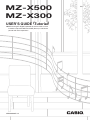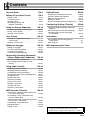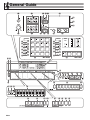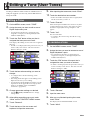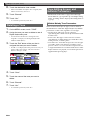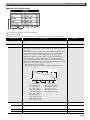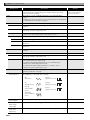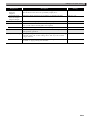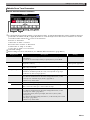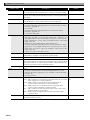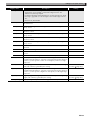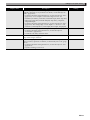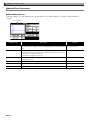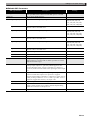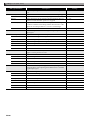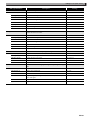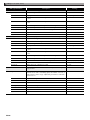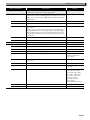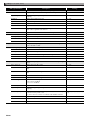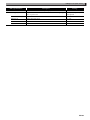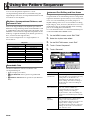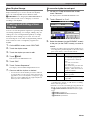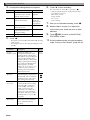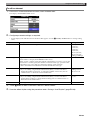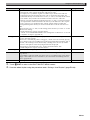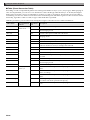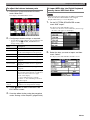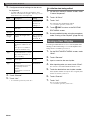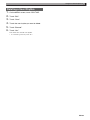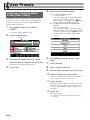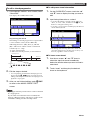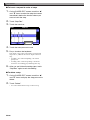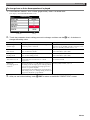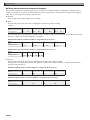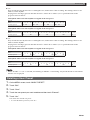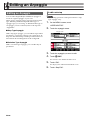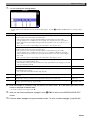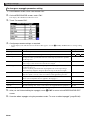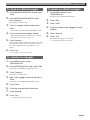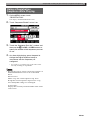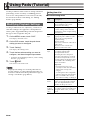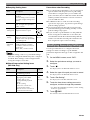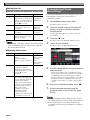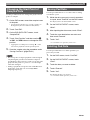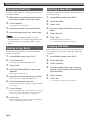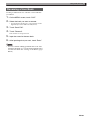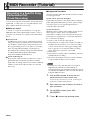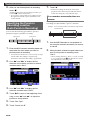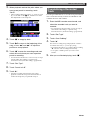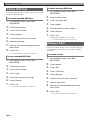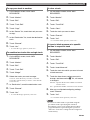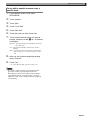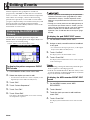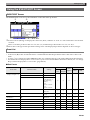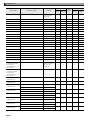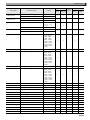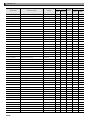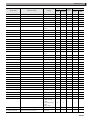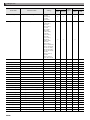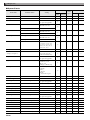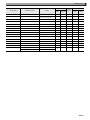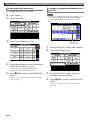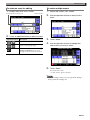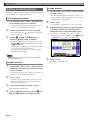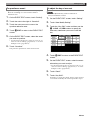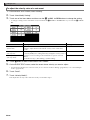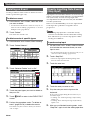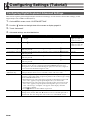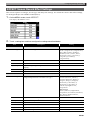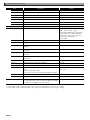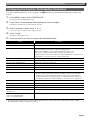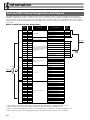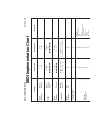MZX500/300-E-2A
EN
USER’S GUIDE
(
Tutorial
)
● Before using this Digital Keyboard for the first time, be sure
to read the separate USER’S GUIDE (Basics) to familiarize
yourself with basic operations.
MZ
-
X500
MZ
-
X300
‘

EN-1
Contents
General Guide EN-2
Editing a Tone (User Tones) EN-5
Editing a Tone . . . . . . . . . . . . . . . . . . . . . . . . . . EN-5
To rename a tone . . . . . . . . . . . . . . . . . . . . . . . EN-5
Deleting a Tone. . . . . . . . . . . . . . . . . . . . . . . . . EN-6
Tone Editing Screen and
Editable Parameters . . . . . . . . . . . . . . . . . . . EN-6
Using the Pattern Sequencer EN-26
Creating and Editing a User Rhythm. . . . . . . . EN-27
Saving a User Rhythm . . . . . . . . . . . . . . . . . . EN-34
Deleting a User Rhythm . . . . . . . . . . . . . . . . . EN-35
User Presets EN-36
Creating an Original Music Preset
(User Preset) . . . . . . . . . . . . . . . . . . . . . . . . EN-36
Deleting a User Preset . . . . . . . . . . . . . . . . . . EN-41
Editing an Arpeggio EN-42
Editing an Arpeggio. . . . . . . . . . . . . . . . . . . . . EN-42
To save an edited arpeggio. . . . . . . . . . . . . . . EN-45
To rename an arpeggio. . . . . . . . . . . . . . . . . . EN-45
To delete an edited arpeggio . . . . . . . . . . . . . EN-45
Sequentially Recalling Registered
Setups (Registration Sequence) EN-46
Specifying the Recall Sequence . . . . . . . . . . . EN-46
Using a Registration Sequence while
Playing . . . . . . . . . . . . . . . . . . . . . . . . . . . . . EN-47
Using Pads (Tutorial) EN-48
Modifying Playback Settings . . . . . . . . . . . . . . EN-48
Modifying Recording Settings . . . . . . . . . . . . . EN-49
Overdubbing Phrase Recordings . . . . . . . . . . EN-50
Changing the Start Point of Sampled Data . . . EN-51
Saving Pad Data . . . . . . . . . . . . . . . . . . . . . . . EN-51
Deleting Pad Data . . . . . . . . . . . . . . . . . . . . . . EN-51
Renaming Pad Data . . . . . . . . . . . . . . . . . . . . EN-52
Saving a User Bank . . . . . . . . . . . . . . . . . . . . EN-52
Deleting a User Bank . . . . . . . . . . . . . . . . . . . EN-52
Copying Pad Data . . . . . . . . . . . . . . . . . . . . . . EN-52
Renaming a User Bank . . . . . . . . . . . . . . . . . . EN-53
MIDI Recorder (Tutorial) EN-54
Recording to a Specific Song Performance
Part (Track Recording). . . . . . . . . . . . . . . . . EN-54
Re-recording Part of a Recorder Song
(Punch-in Recording) . . . . . . . . . . . . . . . . . . EN-55
Specifying the Punch-in Recording Location
(Auto Punch-in Recording). . . . . . . . . . . . . . EN-56
Overdubbing a Recorded Track . . . . . . . . . . . EN-57
Editing MIDI Data . . . . . . . . . . . . . . . . . . . . . . EN-58
Editing a Track . . . . . . . . . . . . . . . . . . . . . . . . EN-58
Editing Events EN-62
Displaying the EVENT EDIT Screen . . . . . . . . EN-62
Using the EVENT EDIT Screen . . . . . . . . . . . EN-63
Editing an Existing Event . . . . . . . . . . . . . . . . EN-74
Deleting an Event . . . . . . . . . . . . . . . . . . . . . . EN-78
Directly Inputting Note Events (Step Input) . . . EN-78
Configuring Settings (Tutorial) EN-80
Configuring Digital Keyboard Advanced
Settings . . . . . . . . . . . . . . . . . . . . . . . . . . . . EN-80
EFFECT Screen Reverb Effect Settings . . . . . EN-81
Configuring the Function Performed
by Controllers . . . . . . . . . . . . . . . . . . . . . . . . EN-83
Information A-1
Part and MIDI Channel Assignments
and Diagram. . . . . . . . . . . . . . . . . . . . . . . . . . . A-1
Block Diagram. . . . . . . . . . . . . . . . . . . . . . . . . . . A-2
MIDI Implementation Chart
Company and product names used in this
manual may be registered trademarks of others.

EN-2
General Guide
br
bs
bt
ck
cl
cm
br
bs
bt
ck
cl
cm
er es
ek el em en eq
2 bp8 bk
fk
eo ep
dr
dt
ds
co cp cq
cr
dk dl dn do dp dq
cs dm
cn cn
bm
et
bn
bo
MZ-X500 MZ-X300
ct
1 5 6 bl
3 7
4 9 bq
∗ ∗

General Guide
EN-3
• This manual uses the numbers and names below to refer to buttons and controllers.
1P (Power) button
2VOLUME controller
3TONE area
PIANO button
ORGAN button
GUITAR/BASS button
STRINGS button
BRASS/REED/PIPE button
SYNTH button
ETHNIC button
VARIOUS button
4RHYTHM area
POPS button
ROCK button
DANCE button
JAZZ/EUROPEAN button
LATIN button
WORLD/VARIOUS button
BALLAD button
PIANO RHYTHMS button
BEAT area
SETTING area
blDisplay
bmMENU
bnMAIN
boEXIT
bpVALUE dial
bqK1, K2 knobs
PAD CONTROLLER area (MZ-X500)
PAD CONTROLLER area (MZ-X300)
DRAWBAR ORGAN/MIXER area
RHYTHM CONTROLLER area
REGISTRATION area
ekFREEZE button
elREC MODE button
emMIDI a button
enAUDIO a button
eoTRANSPOSE w, q buttons
epOCTAVE w
, q buttons
eqSUSTAIN button
erPITCH BEND wheel
esMODULATION wheel
etUSB flash drive port
fkPHONES jack
5METRONOME button
6TAP TEMPO button
7TEMPO w, q buttons
8TONE button
9w/NO, q/YES buttons
bkRHYTHM button
brSYNCHRO button
bsPHRASE button
btSAMPLING button
ckCHORD button
clMULTI button
cmSTOP button
cnPads 1 to 16
brSYNCHRO button
bsPHRASE button
btSAMPLING button
ckBANKq button
clBANKw button
cmSTOP button
cnPads 1 to 4
coSLOW/FAST, PORT buttons
cpPERCUSSION SECOND, 1-8/9-16 button
cq
PERCUSSION THIRD button
crSliders
csINTRO1, 2 buttons
ctVARIATION/FILL-IN 1 to 4 buttons
dkBREAK button
dlFADE IN/OUT button
dmENDING1, 2 buttons
dnSYNCHRO START button
doSYNCHRO STOP button
dpa (start/stop) button
dqACCOMP ON/OFF button
drBANK button
dsREGISTRATION 1 to 8 buttons
dtSTORE button

EN-4
General Guide
Back
AUDIO VOLUME
controller
LINE OUT R, L/MONO jacks
MIDI OUT/THRU, IN terminals
USB port
PEDAL1 jack
AUDIO IN jack
DC 24V terminal
LINE IN R, L/MONO jacks
MIC IN jack
MIC VOLUME controllerPEDAL2, EXPRESSION jack

EN-5
Editing a Tone (User Tones)
Use the procedures in this section to edit the tones of
each part (Upper1-2, Lower1-2), and to add effects to
suit your needs.
1.
On the MENU screen, touch “TONE”.
2.
Assign the tone you want to edit to one of
Digital Keyboard’s parts.
• For information about how to change the tone
assigned to each part, see the Digital Keyboard’s
USER’S GUIDE (Basics).
3.
Touch the “Edit” button of the part that is
assigned the tone you want to edit.
This displays the editing screen for the tone assigned to
the part.
• If “Edit” is not displayed for the part whose tone you
want to edit, touch “Select”. This will cause the
button to change to “Edit”.
4.
Touch the item whose setting you want to
change.
• To configure more advanced settings, touch
“Advanced”.
• The setting items that appear on the editing screen
depend on the tone you are editing.
• For information about editable parameters, see the
explanations in the applicable tone category table
under “Tone Editing Screen and Editable
Parameters” (page EN-6).
5.
Change parameter settings as desired.
• Use the 9 w /NO, q/YES buttons to change
setting values.
6.
After editing everything you want, touch
“Write” on the TONE EDIT MENU screen.
7.
Touch “Rename”.
8.
Touch the keys of the on-screen soft
keyboard to input the tone name.
9.
After inputting the tone name, touch “Enter”.
10.
Touch the destination tone number.
• If the tone number already has data assigned, there
will be an asterisk (*) next to it.
11.
Touch “Execute”.
If the selected preset number does not have any data
assigned, the message “Sure?” will appear. If it does
have data assigned, the message “Replace?” will
appear.
12.
Touch “Yes”.
This stores the data.
• To return to the screen in step 10 without saving,
touch “No”.
1.
On the MENU screen, touch “TONE”.
2.
Assign the tone you want to rename to one of
Digital Keyboard’s parts.
• For information about how to change the tone
assigned to each part, see the Digital Keyboard’s
USER’S GUIDE (Basics).
3.
Touch the “Edit” button of the part that is
assigned the tone you want to rename.
• If “Edit” is not displayed for the part whose tone you
want to rename, touch “Select”. This will cause the
button to change to “Edit”.
4.
Touch “Rename”.
5.
Input the new name.
6.
After you are finished inputting the name,
touch “Enter”.
This displays the TONE EDIT MENU screen.
7.
Touch “Write”.
Editing a Tone
To rename a tone

EN-6
Editing a Tone (User Tones)
8.
Touch the destination tone number.
• If the tone number already has data assigned, there
will be an asterisk (*) next to it.
9.
Touch “Execute”.
10.
Touch “Yes”.
• To cancel the operation, touch “No”.
1.
On the MENU screen, touch “TONE”.
2.
Assign the tone you want to delete to one of
Digital Keyboard’s parts.
• For information about how to change the tone
assigned to each part, see the Digital Keyboard’s
USER’S GUIDE (Basics).
3.
Touch the “Edit” button of the part that is
assigned the tone you want to delete.
• If “Edit” is not displayed for the part whose tone you
want to edit, touch “Select”. This will cause the
button to change to “Edit”.
4.
Touch “Clear”.
5.
Touch the name of the tone you want to
delete.
6.
Touch “Execute”.
7.
Touch “Yes”.
• To cancel the operation, touch “No”.
• Shaded cells in the table on pages EN-7 through
EN-25 indicate a group made up of multiple setting
items. Touching “Enter” displays the setting items of
a group.
There are three melody tone types, each of which is
described below. With this Digital Keyboard, editable
parameters are the same, regardless of tone type.
• Normal Tone: This type of tone is best for
reproducing the sounds of melody instruments with
normal scales.
• Piano Tone: This type of tone is best for realistic
reproduction of slight changes in sound due to key
touch pressure, as with a piano.
• Versatile Tone: Tone that incorporates various types
of sounds. Such a tone makes it possible to exert
precise control over various musical expressions for
a single instrument in accordance with where on the
keyboard notes are played, or how much pressure is
applied when pressing keys.
Deleting a Tone
Tone Editing Screen and
Editable Parameters
Editable Melody Tone Parameters

Editing a Tone (User Tones)
EN-7
■ Melody Tone Editing Screen
Parameters frequently used for tone editing
Advanced settings
Effect settings. For more information, see “Editable Effect Parameters” (page EN-18).
Display Text Description Settings
Pitch Pitch envelope. The editable parameters in this group affect the pitch of
notes.
Octave Shift Octave shift. Changes the tone of notes in octave units. –2 to 0 to +2
Envelope • The figure below also applied to filter, amp, and other envelopes. With
the pitch envelope, the pitch of the sound corresponds to the vertical
(Level) axis.
• With a hex layer tone envelope, Decay Time can be divided into three
parts and Release Time can be divided into two parts and edited.
• When Decay Level 3 is reached during key release note on, an
immediate transition is made to Release Level 1 without sustain.
• The setting ranges of the parameters below are relative changes
(relative to the presets of the tone) in the case of melody tones and
drum tones. When editing a hex layer tone, they are absolute changes
that have no relation to the presets of the tone.
– Time and level of each envelope
– Rate, depth, delay, rise, modulation depth of LFO (page EN-8)
Initial Level Initial level. Pitch of the sound at initial note on. –64 to 0 to +63
Attack Time Attack time. Time it takes until the attack level is reached from the initial
level.
–64 to 0 to +63
Release Time Release time. Time it takes to reach Release Level after a key is released. –64 to 0 to +63
Release Level Release level. Target level reached immediately after a key is released. –64 to 0 to +63
IL
AL
DL1
DL2 DL3
RL1
RL2
AT D T1 DT3DT2 RT1 RT2
Level
Time
DT RT
DL
RL
IL : Initial Level RT : Release Time
AT : Attack Time (RT1: Release Time 1)
AL
DT
: Attack Level (RT2: Release Time 2)
: Decay Time RL : Release Level
(DT1: Decay Time 1) (RL1: Release Level 1)
(DT2: Decay Time 2) (RL2: Release Level 2)
(DT3: Decay Time 3)
DL : Decay Level
(DL1: Decay Level 1)
(DL2: Decay Level 2)
(DL3: Decay Level 3)

EN-8
Editing a Tone (User Tones)
Stretch Tune Stretch tuning. Sharpens high notes and flattens low notes to achieve
characteristic piano stretch tuning. Turn off this setting to play with
normal (non-stretch) tuning.
Off, Piano1, Piano2,
Piano3, Piano4, Piano5,
E.Piano1, E.Piano2
Filter Filter. This is a group of editable parameters associated with filters
(tones).
• With this group, the vertical (Level) axis in the pitch envelope diagram
corresponds to how the filter is applied.
Cutoff Cutoff frequency. Specifies the filter cutoff frequency. –64 to 0 to +63
Resonance Resonance. Specifies the resonance of the tone in the vicinity of the cutoff
frequency.
–64 to 0 to +63
Velocity Sense Velocity sense. Specifies the degree of change in the filter in accordance
with change in keyboard playing touch.
–64 to 0 to +63
Envelope • For details about the parameters below, see “Pitch Envelope”.
Initial Level, Attack Time, Release Time, Release Level
Envelope Depth Envelope depth. Specifies how the envelope is applied. 0 to 127
Attack Level Attack level. Target level reached immediately after note on. –64 to 0 to +63
Decay Time Decay time. Time it takes for the sound to reach the decay level from the
attack level.
–64 to 0 to +63
Decay Level Decay level. Level the sound is sustained as long as a key or pedal is
depressed.
–64 to 0 to +63
Amp Amp. This is a group of editable parameters associated with the amp
(volume).
Volume Volume. Specifies the amp volume. 0 to 127
Velocity Sense Velocity sense. Specifies the degree of change in volume in accordance
with change in keyboard playing touch.
–64 to 0 to +63
Envelope • The vertical (Level) axis in the pitch envelope diagram corresponds to
the volume in the case of this group.
• For details about the parameters below, see “Pitch Envelope”.
Initial Level, Attack Time, Release Time
• For details about the setting items below, see “Filter”, above.
Attack Level, Decay Time, Decay Level
LFO Low Frequency Oscillator. This is a group of editable LFO parameters
applied to pitch, filter, and amp.
Pitch Wave
FilterAmpWave
Wave type. Specifies one of the following wave types to be used for LFO.
FilterAmpWave is shared by filter and amp.
Refer to the cell to the left.
Pitch Rate
FilterAmpRate
Rate. LFO speed (frequency). FilterAmpRate is shared by filter and amp. –64 to 0 to +63
Pitch Depth
Filter Depth
Amp Depth
Depth. Specifies how LFO is applied. –64 to 0 to +63
Pitch Delay
Filter Delay
Amp Delay
Delay. Specifies the degree of delay in the timing for applying LFO. –64 to 0 to +63
Display Text Description Settings
Sin
(sine wave)
Puls 1:3
(square wave 1:3)
Tri
(triangle wave)
Puls 2:2
(square wave 2:2)
Saw up
(sawtooth up
wave)
Puls 3:1
(square wave 3:1)
Saw down
(sawtooth down
wave)

Editing a Tone (User Tones)
EN-9
Pitch Rise
Filter Rise
Amp Rise
Rise. Specifies the time it takes from the start of application of the LFO
until the effect reaches the level specified by Depth, above.
–64 to 0 to +63
Pitch Mod.Depth
Filter Mod.Depth
Amp Mod.Depth
Modulation depth. Specifies how modulation is applied to the LFO. –64 to 0 to +63
Portamento Portamento. This is a group of editable portamento parameters.
Portamento On/Off Portamento On/Off. Select “On” for a smooth glide from one tone to the
next, or “Off” when a smooth glide is not required.
Off, On
Portamento Time Time. Specify the length of time for the tone change. 0 to 127
Pan Pan. This is a group of editable parameters associated with pan (sound
stereo position) operation.
Dynamic Panning Dynamic panning. To reflect changes in part panning in the sound being
produced, select “On” for this setting. Select “Off” if you do not want
changes reflected.
Off, On
Pan Position Panning position. Select “PreDSP” to apply panning before the DSP, or
“PostDSP” to apply panning after the DSP.
PreDSP, PostDSP
Display Text Description Settings

EN-10
Editing a Tone (User Tones)
These are tones of a vintage drawbar organ with nine drawbars and a rotary speaker. The Digital Keyboard’s cr
Sliders operate as drawbars with these tones.
• Drawbar organ tone can be assigned to Part 1 (Upper 1) only.
• Drawbar organ tones are not affected by operations that change the pitch of a note over time (such as pitch bend
wheel operations), and temperament settings.
• While a drawbar organ tone is selected, distinctive drawbar noise constantly sounds, regardless of whether or not
a keyboard key is pressed.
• A drawbar organ tone can be used for a single part only.
■ Drawbar Organ Tone Parameter Editing Screen
Parameters frequently used for tone editing
Advanced settings
Effect settings. For more information, see “Editable Effect Parameters” (page EN-18).
Editable Drawbar Organ Tone Parameters
Display Name Description Settings
16' 16 feet (16'). Specifies the pull out amount of the 16-foot drawbar. 0 to 8
5 1/3' 5 and 1/3 feet (5 1/3'). Specifies the pull out amount of the 5 1/3-foot
drawbar.
0 to 8
8' 8 feet (8'). Specifies the pull out amount of the 8-foot drawbar. 0 to 8
4' 4 feet (4'). Specifies the pull out amount of the 4-foot drawbar. 0 to 8
2 2/3' 2 and 2/3 feet (2 2/3'). Specifies the pull out amount of the 2 2/3-foot
drawbar.
0 to 8
2' 2 feet (2'). Specifies the pull out amount of the 2-foot drawbar. 0 to 8
1 3/5' 1 and 3/5 feet (1 3/5'). Specifies the pull out amount of the 1 3/5-foot
drawbar.
0 to 8
1 1/3' 1 and 1/3 feet (1 1/3'). Specifies the pull out amount of the 1 1/3-foot
drawbar.
0 to 8
1' 1 foot (1'). Specifies the pull out amount of the 1-foot drawbar. 0 to 8
Sound Type Switches the drawbar sound type. Sin, Synthesis, Vintage
Leakage Level Adjusts the distinctive level drawbar noise volume. 0 to 15
Percussion 2nd 2nd overtone percussion. Turning on this setting applies a second
overtone percussion sound.
Off, On
Percussion 3rd 3rd overtone percussion. Turning on this setting applies a third overtone
percussion sound.
Off, On
Percussion Decay Time Percussion decay time. Specifies the decay time of percussion sound. 0 to 127
Percussion Volume Adjusts the volume of percussion sounds. 0 to 127
On Click On click. Turns the click sound when a key is pressed on or off. Off, On
Off Click Off click. Turns the click sound when a key is released on or off. Off, On

Editing a Tone (User Tones)
EN-11
■ Drum Sound Editable Parameters
For changing the parameter settings of each keyboard key. Touch the desired keyboard key and then change its
parameters. Touch the left (U) or right (I) button to scroll the keyboard on the screen. Parameters can also be
accessed from the Advanced
screen as shown below.
Inst: Inst 3 Inst Select
Cutoff: Inst 3 Filter 3 Cutoff
Resonance: Inst 3 Filter 3 Resonance
Volume: Inst 3 Amp 3 Volume
Coarse: Inst 3 Pitch 3 Coarse Tune
Advanced settings
Effect settings. For more information, see “Editable Effect Parameters” (page EN-18).
Editable Drum Tone Parameters
Display Text Description Settings
Inst Instrument edit. This is a group of editable instruments assigned to each
keyboard key.
• Touch an on-screen keyboard key to specify the key to be edited.
C-1 - G9
Inst Select Instrument number select. Specifies the number of the drum tone
assigned to each key.
See the “Instrument List”
in the separate Appendix.
Note Off Mode Note off mode. Turning on this setting causes note off to be performed
when a key is released.
Off, On
Assign Group Assign group. Specifies as a value from 1 to 15 which group the currently
selected key should be placed into. Only one keyboard in a group is
sounded at any time (non-polyphonic).
Off, 1 to 15
Pitch Pitch envelope.
• For details and information about the setting items below, see the
melody tone “Pitch Envelope (Pitch)” (page EN-7).
Initial Level, Attack Time
Coarse Tune Coarse tune. Changes the pitch of notes by semitone units. –24 to 0 to +24
Fine Tune Fine tune. Fine tunes the pitch of the sound. Lowers the value up to
–256 or raises the value up to +255 in semitone steps.
–256 to 0 to +255
Filter Filter.
• For details and information about the setting items below, see the
melody tone “Filter” (page EN-8).
Cutoff, Resonance, Envelope Depth, Attack Level, Decay Time,
Decay Level
• For details about the setting items below, see the melody tone “Pitch
Envelope” (page EN-7).
Initial Level, Attack Time

EN-12
Editing a Tone (User Tones)
Amp Amp.
• For details and information about the setting items below, see the
melody tone “Amp” (page EN-8).
Volume
• For details about the setting items below, see the melody tone “Pitch
Envelope” (page EN-7).
Initial Level, Attack Time
• For details about the setting items below, see the melody tone “Filter”
(page EN-8).
Attack Level, Decay Time, Decay Level
Pan Pan. Controls whether the sound of the part can be heard from the left
side or right side.
–64 to +63
Effect Effect. This is a group of editable effect function parameters.
Reverb Send Reverb send. Specifies how reverb (page EN-81) is applied to a tone. 0 to 127
Chorus Send Chorus send. Specifies how chorus (page EN-81) is applied to a tone. 0 to 127
Delay Send Delay send. Specifies how delay (page EN-82) is applied to a tone. 0 to 127
DSP On/Off DSP on/off. Specifies whether or not DSP should be applied to tones. Off, On
Pan Pan. This is a group of editable parameters associated with pan (sound
stereo position) operation.
• For details about the setting items below, see the melody tone “Pan”
(page EN-9).
Dynamic Panning, Pan Position
Display Text Description Settings

Editing a Tone (User Tones)
EN-13
Up to six tones are layered for ensemble sounds with plenty of depth. Each of the layered sounds can be edited
individually.
■ Hex Layer Tone Editable Parameters
Adjusts the volume of each layer. The volume setting can also be accessed from the Advanced
screen as
shown below.
Volume: Layer 3 Amp 3 Volume
Changes parameters for each layer. Touch the desired layer and then change its parameters. Parameters can also
be accessed from the Advanced
screen as shown below.
Attack: Layer 3 Amp 3 Envelope 3 Attack1 Time
Decay: Layer 3 Amp 3 Envelope 3 Decay1 Time
Sustain: Layer 3 Amp 3 Envelope 3 Decay 1/2/3 Level
Release: Layer 3 Amp 3 Envelope 3 Release1 Time
Cutoff: Layer 3 Filter 3 Cutoff
Reso: Layer 3 Filter 3 Resonance
Coarse: Layer 3 Pitch 3 Coarse Tune
Advanced settings
Effect settings. For more information, see “Editable Effect Parameters” (page EN-18).
Editable Hex Layer Tone Parameters (MZ-X500 only)
Display Name Description Settings
Mode Mode. Specifies the hex layer mode. Normal, Mono,
Bass Synth
Volume Volume. Overall hex layer volume. 0 to 127
Keyoff Velocity Mode Key off velocity mode. Select “KeyOff” to use the key off velocity as the
key off velocity, or “KeyOn” to select the key on velocity. Select “Both” to
reflect both (key on and key off) velocities.
KeyOff, KeyOn, Both
Legato Legato. When “On”, notes can be played in a smooth flowing manner in
the Mono Mode. (No envelope triggering)
Off, On
Layer Layer. This is a group of editable parameters for each layer. Touch the
layer you want to edit and then modify setting items as required.
• When “ALL” (all layers) is selected as the layer number, an x-mark
may be displayed on the left side of the display showing the part being
edited. This indicates that all of the layers do not have the same setting
for the currently selected parameter.
Layer On/Off Layer on/off. Selecting off disables layer. Off, On
Wave Number Wave number. Selects a wave type. See “Wave List” in the
separate Appendix.
Key Range Low Key Range Low. Specifies the lower limit of the enabled keyboard range.
Nothing sounds when any keyboard key below this range is pressed.
• Touch a setting and then use the keyboard keys to change it.
C-1 - G9
Key Range High Key Range High. Specifies the upper limit of the enabled keyboard range.
Nothing sounds when any keyboard key above this range is pressed.
• Touch a setting and then use the keyboard keys to change it.
C-1 - G9

EN-14
Editing a Tone (User Tones)
Velocity Range Low Velocity range low. Specifies the minimum value of the effective velocity.
No sound is produced when playing at a velocity less than this setting.
0 to 127
Velocity Range High Velocity range high. Specifies the maximum value of the effective
velocity. No sound is produced when playing at a velocity greater than
this setting.
0 to 127
Start Trigger Start trigger. Specifies whether a note is sounded when a keyboard key is
pressed (KeyOn) or when a keyboard key is released (KeyOff).
KeyOn, KeyOff
Pitch Pitch envelope.
• For details about the setting items below, see the melody tone “Pitch
Envelope” (page EN-7).
Octave Shift
• For details about the setting items below, see drum tone “Pitch
Envelope” (page EN-11).
Coarse Tune, Fine Tune
Envelope • For details about the setting items below, see the melody tone “Pitch
Envelope” (page EN-7). You can input “Initial Level”, “Attack Level”,
and “Release Level” values in the range of –256 to 0 to +255. You can
input “Attack Time”, “Decay Time”, and “Release Time” values in the
range of 0 to 127.
Initial Level, Attack Time, Release Time, Release Level
• For details about the setting items below, see the melody tone “Filter”
(page EN-8). You can input “Attack Level” and “Decay Level” values
in the range of –256 to 0 to +255. You can input a “Decay Time” in the
range of 0 to 127.
Attack Level, Decay Time, Decay Level
Key Follow Key follow. Adjusts the amount of pitch change between neighboring
keyboard keys. A higher value represents greater change.
–128 to 0 to +127
Key Follow Base Key follow base. Keyboard key that is the center of key follow. C-1 - G9
Split Shift Split shift. Counting from the keyboard key that is pressed, the waveform
that sounds is the one assigned to the keyboard key that is the specified
split shift amount above or below the pressed key. The pitch used is the
one that corresponds to the pressed keyboard key.
–12 to 0 to +12
LFO Layer Depth LFO layer depth. Adjusts how LFO is applied to each layer. 0 to 127
Filter Filter.
• For details and information about the setting items below, see the
melody tone “Filter” (page EN-8). You can input a value in the range
from 0 to 127.
Cutoff, Resonance
Filter Type Filter type. Specifies the range cut by the filter.
LPF1: 6dB/oct filter for low-frequency band components. No resonance
effect. Suitable for acoustic instruments.
LPF2: 12dB/oct filter for low-frequency band components. No
resonance effect. Suitable for acoustic instruments.
LPF3: 12dB/oct filter for low-frequency band components. With
resonance effect. Suitable for synthesized tones.
BPF: 6dB/oct filter for band components in the vicinity of the cutoff
frequency. With resonance effect.
HPF: 12dB/oct filter for high-frequency band components. With
resonance effect.
Refer to the cell to the
left.
Velocity Sense Velocity sense. Specifies the degree of change in the filter in accordance
with keyboard press velocity.
–64 to 0 to +63
Display Name Description Settings

Editing a Tone (User Tones)
EN-15
Envelope • For details about the setting items below, see the melody tone “Filter”
(page EN-8). You can input a value in the range from 0 to 127.
Attack Level, Envelope Depth
• For details about the setting items below, see the melody tone “Pitch
Envelope” (page EN-7). You can input a value in the range from 0 to
127.
Initial Level, Attack Time
Decay 1 Time Decay 1 time. Time it takes for the sound to reach the Decay 1 level from
the attack level.
0 to 127
Decay 1 Level Decay 1 level. Target level for change from the attack level up to the
Decay 1 level.
0 to 127
Decay 2 Time Decay 2 time. Time it takes for the sound to reach the Decay 2 level from
the Decay 1 level.
0 to 127
Decay 2 Level Decay 2 level. Second target level for change from Decay 1 level up to the
Decay 2 level.
0 to 127
Decay 3 Time Decay 3 time. Time it takes for the sound to reach the Decay 3 level from
the Decay 2 level.
0 to 127
Decay 3 Level Decay 3 level. Third target level for change from Decay 2 level up to the
Decay 3 level.
0 to 127
Release 1 Time Release 1 time. Time it takes to reach Release Level 1 after a key is
released.
0 to 127
Release 1 Level Release 1 level. Target level reached immediately after a key is released. 0 to 127
Release 2 Time Release 2 time. Time it takes to reach Release Level 2 from Release
Level 1.
0 to 127
Release 2 Level Release 2 level. Second target level reached after a key is released. 0 to 127
Low Key Follow Low key follow. Adjusts the amount of filter change between
neighboring keyboard keys. A greater value represents greater change. A
positive (+) value specifies a lower cut off frequency for the low-range
keyboard.
–128 to 0 to +127
Low Key Low key. Applies the low key follow effect to the keys on the low range
(left) side of the key specified by this setting.
C-1 - G9
(Low Key High Key)
High Key Follow High key follow. Adjusts the amount of filter change between
neighboring keyboard keys. A greater value represents greater change. A
positive (+) value specifies a higher cut off frequency for the high-range
keyboard.
–128 to 0 to +127
High Key High key. Applies the high key follow effect to the keys on the high range
(right) side of the key specified by this setting.
C-1 - G9
(Low Key High Key)
LFO Layer Depth LFO layer depth. Adjusts how LFO is applied to each layer. 0 to 127
Display Name Description Settings

EN-16
Editing a Tone (User Tones)
Amp Amp. For details, see the melody tone “Amp” (page EN-8).
• For details about the setting items below, see the melody tone “Amp”
(page EN-8).
Volume, Velocity Sense
• For details about the setting items below, see the drum sound “Amp”
(page EN-12).
Pan
Envelope • For details about the setting items below, see the melody tone “Pitch
Envelope” (page EN-8). You can input a value in the range from 0 to
127.
Initial Level, Attack Time
• For details about the setting items below, see the melody tone “Filter”
(page EN-8). You can input a value in the range from 0 to 127.
Attack Level
• For details about the setting items below, see the hex layer “Filter”
(page EN-14).
Decay 1 Time, Decay 1 Level, Decay 2 Time, Decay 2 Level,
Decay 3 Time, Decay 3 Level, Release 1 Time, Release 1 Level,
Release 2 Time
Low Key Follow Low key follow. Adjusts the amount of volume change between
neighboring keyboard keys. A greater value represents greater change. A
positive (+) value specifies a lower volume for the low-range keyboard.
–128 to 0 to +127
Low Key Low key. Applies the low key follow effect to the keys on the low range
(left) side of the key specified by this setting.
C-1 - G9
(Low Key High Key)
High Key Follow High key follow. Adjusts the amount of volume change between
neighboring keyboard keys. A greater value represents greater change. A
positive (+) value specifies a greater volume for the high-range keyboard.
–128 to 0 to +127
High Key High key. Applies the high key follow effect to the keys on the high range
(right) side of the key specified by this setting.
C-1 - G9
(Low Key High Key)
LFO Layer Depth LFO layer depth. Adjusts how LFO is applied to each layer. 0 to 127
Pitch Pitch. The editable parameters in this group affect the pitch of notes.
Detune Detune. Causes the tuning of Layers 1 through 6 to be slightly different
from each other. A larger setting value increases the amount of detuning.
The maximum value (31) results in a difference of 100 cents (semitones)
between Layer 1 and Layer 6.
0 to 31
Pitch Lock Layer 1&2
Pitch Lock Layer 3&4
Pitch Lock Layer 5&6
Pitch lock. When this setting is turned on for Layers 1 and 2, the Layer 2
pitch is changed to the same pitch as Layer 1 so both pitches are the same.
The same is true for Layers 3 and 4, and Layers 5 and 6.
Off, On
Stretch Tune For details, see the melody tone “Stretch Tune” (page EN-8).
Display Name Description Settings
Detune = 31
+50cent
−
50cent
Detune = 0
Layer2 Layer3Layer1
Layer6Layer5Layer4

Editing a Tone (User Tones)
EN-17
LFO Low Frequency Oscillator. This is a group of editable LFO parameters
applied to the pitch of a layered tone. For details, see the melody tone
“LFO” (page EN-8).
• For details about the setting items below, see the melody tone “LFO”
(page EN-8). You can input a value in the range from 0 to 127.
Pitch Rate, Pitch Delay, Pitch Rise, Pitch Mod.Depth, Filter Amp Rate,
Filter Delay, Filter Rise, Filter Mod.Depth, Amp Delay, Amp Rise,
Amp Mod.Depth
• For details about the setting items below, see the melody tone “LFO”
(page EN-8). The setting range of each “Depth” is –128 to 0 to +127.
Pitch Wave, FilterAmpWave, Pitch Depth, Filter Depth, Amp Depth
Portamento Portamento. This is a group of editable portamento parameters.
• For details about the setting items below, see the melody tone
“Portamento” (page EN-9).
Portamento On/Off, Portamento Time
Chromatic Chromatic. When “On”, passage from one tone to another is in half-tone
steps when using Portamento.
Off, On
Pan Pan. This is a group of editable parameters associated with pan (sound
stereo position) operation. For details, see the melody tone “Pan” (page
EN-9).
• For details about the setting items below, see the melody tone “Pan”
(page EN-9).
Dynamic Panning, Pan Position
Display Name Description Settings

EN-18
Editing a Tone (User Tones)
These parameters configure effect settings of each tone.
■ Effect Editing Screen
Touching “Effect” on a tone editing screen (pages EN-6, 10, 11, and 13) displays a screen for advanced effect
settings.
Editable Effect Parameters
Display Name Description Settings
Algorithm For selecting the DSP type and configuring parameter settings.
Parameters whose settings can be configured depend on the selected DSP
type.
See “Editable DSP
Parameters” below.
X Param, Y Param Show parameters assigned to the X-axis and Y-axis. For information about
parameters that can be assigned, see “Editable DSP Parameters” below.
X: Parameter assigned to the X-axis
Y: Parameter assigned to the Y-axis
–
Touch controller The “X Param” and “Y Param” settings can be changed simultaneously by
touching the screen.
Reverb Send Specifies how reverb is applied to a tone. 0 to 127
Chorus Send Specifies how chorus is applied to a tone. 0 to 127
Delay Send Specifies how delay is applied to a tone. 0 to 127
Touch Controller

Editing a Tone (User Tones)
EN-19
■ Editable DSP Parameters
DSP type/Parameter Description Settings
Through Select this option if you do not want to apply a DSP effect. There
are no parameters that can be set while this option is selected.
Equalizer This is a three-band equalizer.
EQ1 Frequency Adjusts the center frequency of Equalizer 1. 100, 125, 160, 200, 250, 315,
400, 500, 630, 800, 1.0k,
1.3k, 1.6k, 2.0k, 2.5k, 3.2k,
4.0k, 5.0k, 6.3k, 8.0k [Hz]
EQ1 Gain Adjusts the gain of Equalizer 1.
The Gain value is not a dB value.
–12 to 0 to +12
EQ2 Frequency (X) Adjusts the center frequency of Equalizer 2. 100, 125, 160, 200, 250, 315,
400, 500, 630, 800, 1.0k,
1.3k, 1.6k, 2.0k, 2.5k, 3.2k,
4.0k, 5.0k, 6.3k, 8.0k [Hz]
EQ2 Gain (Y) Adjusts the gain of Equalizer 2.
The Gain value is not a dB value.
–12 to 0 to +12
EQ3 Frequency Adjusts the center frequency of Equalizer 3. 100, 125, 160, 200, 250, 315,
400, 500, 630, 800, 1.0k,
1.3k, 1.6k, 2.0k, 2.5k, 3.2k,
4.0k, 5.0k, 6.3k, 8.0k [Hz]
EQ3 Gain Adjusts the gain of Equalizer 3.
The Gain value is not a dB value.
–12 to 0 to +12
Input Level Adjusts the input level. 0 to 127
Wet Level Adjusts the level of the effect sound. 0 to 127
Dry Level Adjusts the level of the direct sound. 0 to 127
Compressor Compresses the input signal, which can have the effect of
suppressing level variation and can make it possible to sustain
dampened sounds longer.
Attack Adjusts the attack amount of the input signal. A smaller value
causes prompt compressor operation, which suppresses the
attack of the input signal. A larger values delays compressor
operation, which causes the attack of the input signal to be output
as-is.
0 to 127
Release Adjusts the time from the point the input signal drops below a
certain level until the compression operation is stopped.
When an attack feeling is desired (no compression at the onset of
sound), set this parameter to as low a value as possible. To have
compression applied at all times, set a high value.
0 to 127
Depth (X) Adjusts compression of the audio signal. 0 to 127
Wet Level (Y) Adjusts the level of the effect sound.
Output volume changes in accordance with the Depth setting
and the characteristics of the input tone.
0 to 127
Dry Level Adjusts the level of the direct sound. 0 to 127
Page is loading ...
Page is loading ...
Page is loading ...
Page is loading ...
Page is loading ...
Page is loading ...
Page is loading ...
Page is loading ...
Page is loading ...
Page is loading ...
Page is loading ...
Page is loading ...
Page is loading ...
Page is loading ...
Page is loading ...
Page is loading ...
Page is loading ...
Page is loading ...
Page is loading ...
Page is loading ...
Page is loading ...
Page is loading ...
Page is loading ...
Page is loading ...
Page is loading ...
Page is loading ...
Page is loading ...
Page is loading ...
Page is loading ...
Page is loading ...
Page is loading ...
Page is loading ...
Page is loading ...
Page is loading ...
Page is loading ...
Page is loading ...
Page is loading ...
Page is loading ...
Page is loading ...
Page is loading ...
Page is loading ...
Page is loading ...
Page is loading ...
Page is loading ...
Page is loading ...
Page is loading ...
Page is loading ...
Page is loading ...
Page is loading ...
Page is loading ...
Page is loading ...
Page is loading ...
Page is loading ...
Page is loading ...
Page is loading ...
Page is loading ...
Page is loading ...
Page is loading ...
Page is loading ...
Page is loading ...
Page is loading ...
Page is loading ...
Page is loading ...
Page is loading ...
Page is loading ...
Page is loading ...
Page is loading ...
Page is loading ...
Page is loading ...
Page is loading ...
-
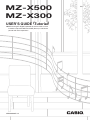 1
1
-
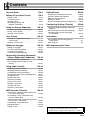 2
2
-
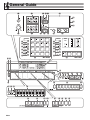 3
3
-
 4
4
-
 5
5
-
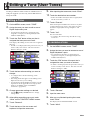 6
6
-
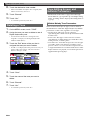 7
7
-
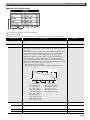 8
8
-
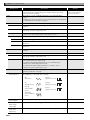 9
9
-
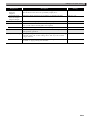 10
10
-
 11
11
-
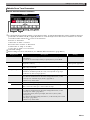 12
12
-
 13
13
-
 14
14
-
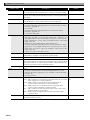 15
15
-
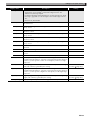 16
16
-
 17
17
-
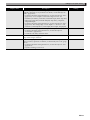 18
18
-
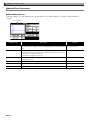 19
19
-
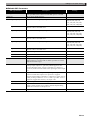 20
20
-
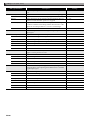 21
21
-
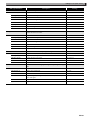 22
22
-
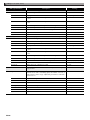 23
23
-
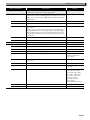 24
24
-
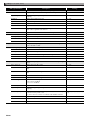 25
25
-
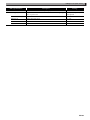 26
26
-
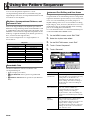 27
27
-
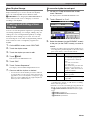 28
28
-
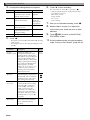 29
29
-
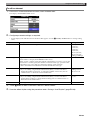 30
30
-
 31
31
-
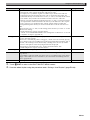 32
32
-
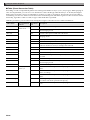 33
33
-
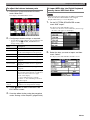 34
34
-
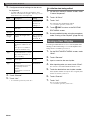 35
35
-
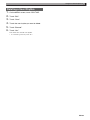 36
36
-
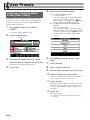 37
37
-
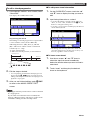 38
38
-
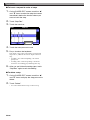 39
39
-
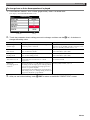 40
40
-
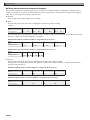 41
41
-
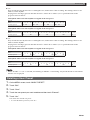 42
42
-
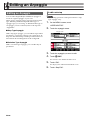 43
43
-
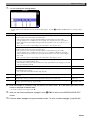 44
44
-
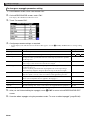 45
45
-
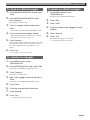 46
46
-
 47
47
-
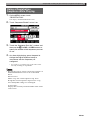 48
48
-
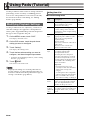 49
49
-
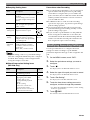 50
50
-
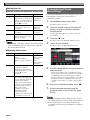 51
51
-
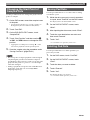 52
52
-
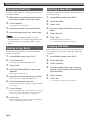 53
53
-
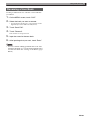 54
54
-
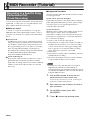 55
55
-
 56
56
-
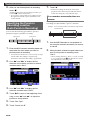 57
57
-
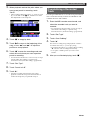 58
58
-
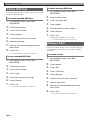 59
59
-
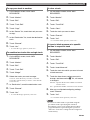 60
60
-
 61
61
-
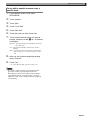 62
62
-
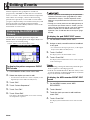 63
63
-
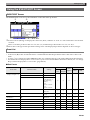 64
64
-
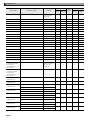 65
65
-
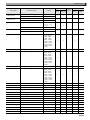 66
66
-
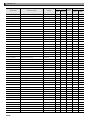 67
67
-
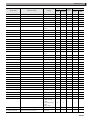 68
68
-
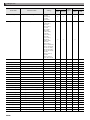 69
69
-
 70
70
-
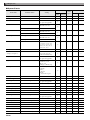 71
71
-
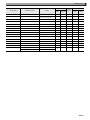 72
72
-
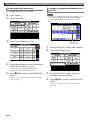 73
73
-
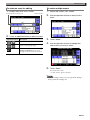 74
74
-
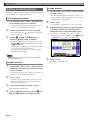 75
75
-
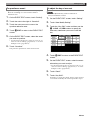 76
76
-
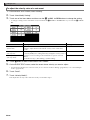 77
77
-
 78
78
-
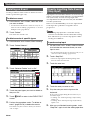 79
79
-
 80
80
-
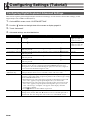 81
81
-
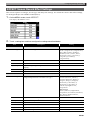 82
82
-
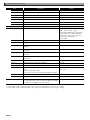 83
83
-
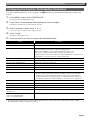 84
84
-
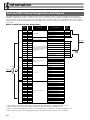 85
85
-
 86
86
-
 87
87
-
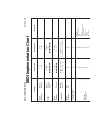 88
88
-
 89
89
-
 90
90
Ask a question and I''ll find the answer in the document
Finding information in a document is now easier with AI